Position: How Tos - Disk Utilities - External Hard Drive Corrupted and Unreadable Fixed without Data Loss
DiskGenius - An efficient tool for RAW partition recovery, deleted file recovery, lost partition recovery, etc.
ô Free DownloadTable of Contents
"The external hard drive is inaccessible and shows the error message "The file or directory is corrupted and unreadable." Previously, the drive was formatted as a single disk and exclusively used for file storage rather than regular disk usage. Unfortunately, the drive's USB cable was frequently loose, resulting in intermittent disconnections that went unnoticed. Approximately four months ago, I attempted to use the drive again to store additional files and reorganize folders. However, I noticed that it would repeatedly start and stop, prompting me to disconnect it and remove the power each night. Eventually, the drive ceased to function. To address the issue, I purchased an external case, which allowed the drive to restart successfully. However, the system now recognizes the drive as a RAW file system.”"
External hard drives are popular for their convenience in providing users with large space for data storage, data backup, and file sharing. However, sometimes external hard drives may not be reliable as expected due to the portability feature, for they are more likely to get corrupted than internal hard disks. Once an external hard drive gets corrupted and turns into unreadable, you will find that all files, including photos, songs, videos, documents, etc., stored on it will be lost as well. How to tell if your external hard drive is corrupted? It is easy to know if an external disk does not work normally. When you connect it to a computer, and you will find the drive cannot be opened in File Explorer as usual. Also, Windows will pop up one of following error messages:
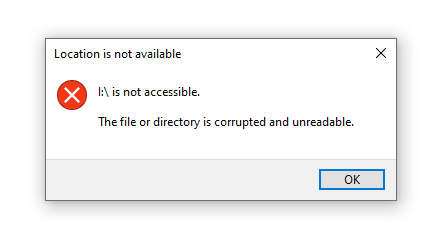
In addition to receiving an error message, you will find that the file system of the affected external hard drive appears as RAW in Disk Management. In summary, the external hard drive is now corrupted and unreadable. The good news is that most cases of corruption in external HDDs are due to logical damages, which can be fixed by yourself. However, if it is a physical damage, you will have to seek help from professionals. How can I diagnose whether an external hard drive is physically damaged? Look out for the following symptoms:
Why is my external hard drive showing disk structure is corrupted and unreadable? Before we proceed with the solutions, let's first understand the causes of a corrupted external hard drive. By addressing the reasons, we can easily find out the most appropriate solution. In brief, there is a list of common reasons that lead to the external HDD corrupted and unreadable issue.
Corrupted file system: an external hard drive is formatted as NTFS, exFAT or FAT32 file system. File system manages how and where a file is stored on the disk, once it gets corrupted, system will not be able to locate files. In general, the file system tends to get damaged if you do not use the Safely Remove Hardware before disconnecting USB drives. You need to inform Windows to complete write or read actions before removing an USB disk, otherwise, the file system is likely to get damaged.
Insufficient power supply: there might be something wrong with the enclosure, USB cables, or USB ports, and the result is that the disk cannot get enough power supply. Then system cannot read or write data on the disk.
Bad sectors: over time, an external HDD or other storage disk can develop bad sectors which damages partiton table, partitions or data.
Physical damages: physical damages might be the result of dropping to the floor, clash, aging components, etc. Physically damaged disks cannot be fixed by solutions in this article, and you need to contact professional data recovery center if files are important to you.
Note: Do not format the external hard drive before you are managed to recover all important files successfully. Data recovery should be carried out ahead of repairing the external HDD corrupted and unreadable.
In additions to diagnosing whether the disk is logically damaged, you need to backup or recover files from the corrupted disk before proceeding with fixes. There is third-party software you can use to perform RAW partition recovery , corrupted external hard drive recovery, deleted file recovery, etc. Using such recovery software, you can get back lost files from corrupted drives even though you are not a computer geek. When it comes to external HDD recovery software, it is recommended to try DiskGenius. This software can perform partition recovery from corrupted hard drives, external hard drives, USB flash drives, memory cards, virtual disks, RAID disks, Windows Storage Spaces, BitLocker drives, etc., and it allows you to preview recoverable files (verify if it can recover lost files correctly before) purchasing a license code. The following content is the step-by-step of recovering files from corrupted external hard drive without formatting .
Step 1. Start DiskGenius, select the corrupted partition on your external hard drive and click File Recovery button. Then click Start button on the pop-up window to search for lost data from the drive.
You can easily locate the corrupted partition which is tagged with 'Damaged' or 'Unformatted' in the software. The word 'Damaged' here means the drive might be either logically or physically damaged.
There is a "Partition Recovery" button next to "File Recovery" feature, and the option is for lost/deleted partition recovery instead of recovering files from a corrupted partition, for the corrupted partition is just unreadable instead of getting lost. Hence, the correct option is "File Recovery".
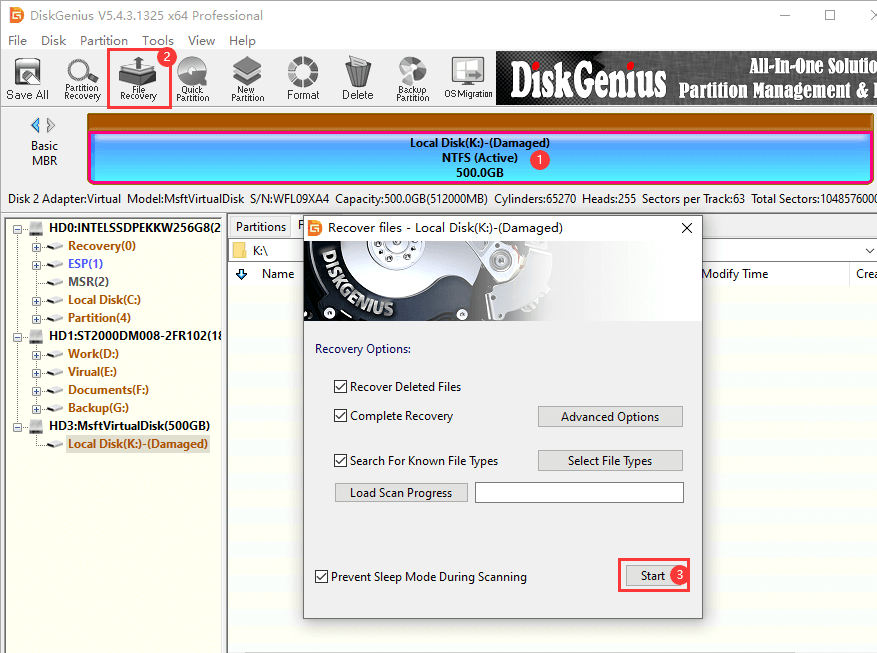
Reminder: As to recovering a corrupted NTFS partition, you can also try "Load Current Partition Intelligently" before running "File Recovery". This function is especially designed for corrupted NTFS drives, and it can load files with original names rapidly as long as the partition is not damaged very badly.
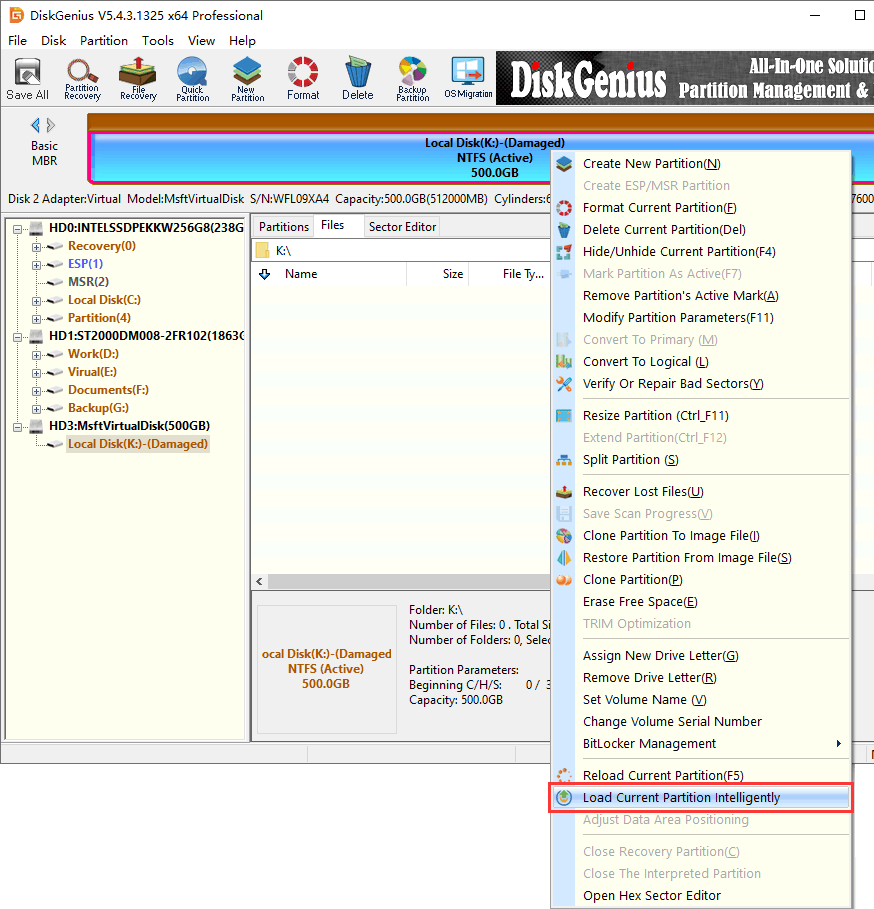
Step 2. Wait for the scanning to finish.
You may need to wait for a long time if the partition being scanned is very large, uses USB 2.0 or contains bad sectors. The scanning process lists found files, and you can view files to see if wanted files are found. Also, there is a "Pause" and a "Stop" button on the scanning window, which allows you to either pause or stop the process anytime you want. Once the scanning stops or pauses, you can copy found files to a different drive.
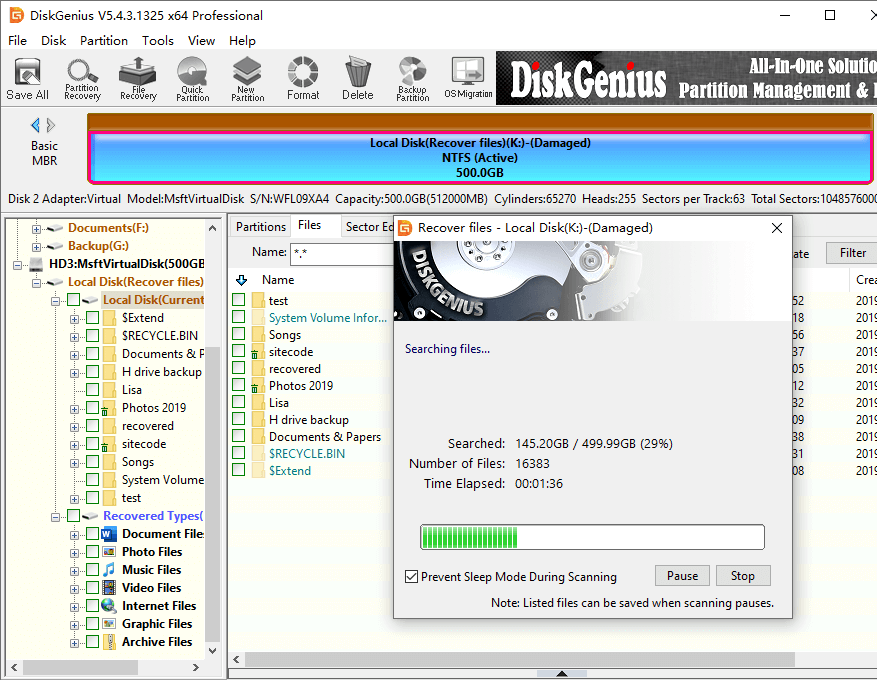
Step 3. Preview files to estimate recovery result.
You can expand the directory on the left pane and view files on the right, and you can have a general idea of files to be recovered; Double-click a file on the right pane, and you can view file content on the preview window, as the picture below. By previewing files, you can estimate whether the file can be recovered correctly. If the preview shows the file is corrupted and preview fails, the file is damaged already and it is still corrupted after recovery.
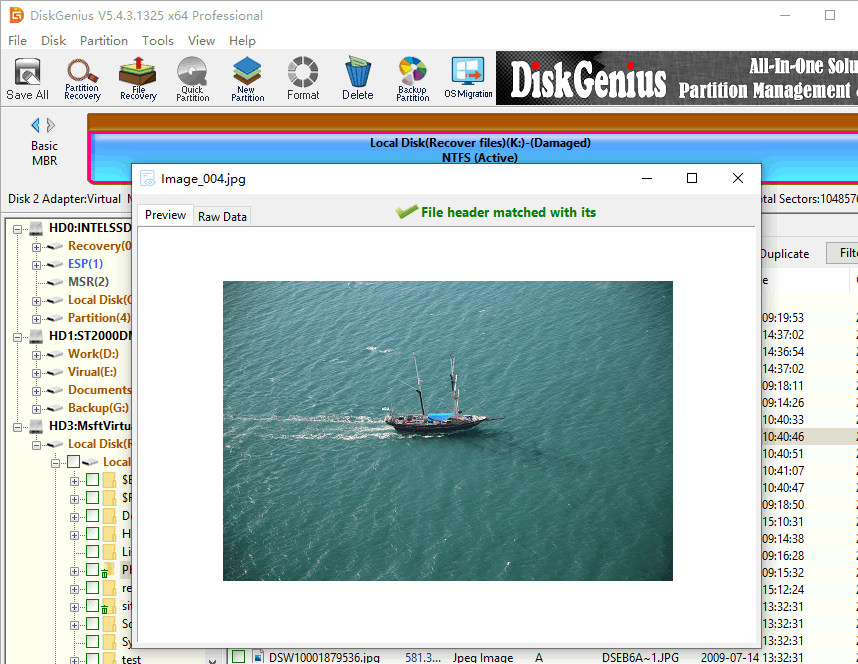
Step 4. Recover files you want.
Select files and folders you need, right-click on selected data and choose Copy To option copy from the context menu. Then you can specify a locaation to copy recovered files to a safe location.
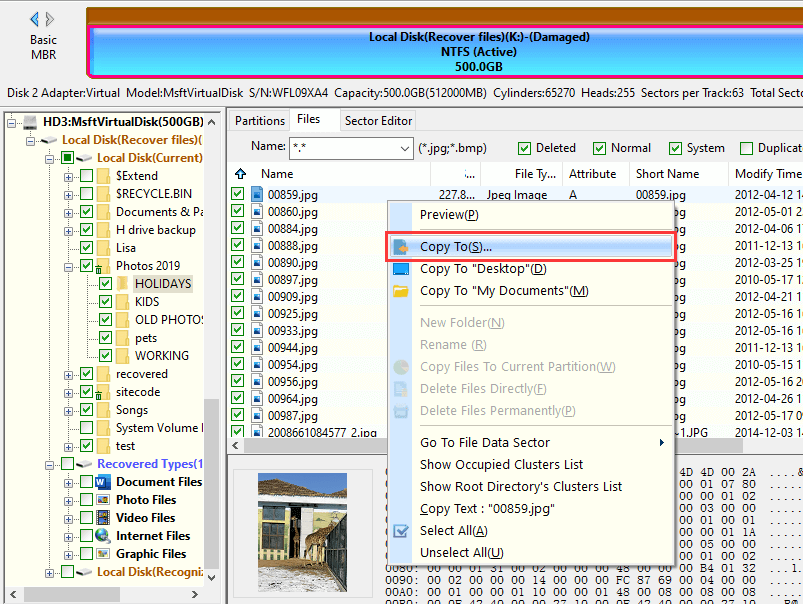
Bonus tips to protect external hard drives from getting corrupted and unreadable
There is possibility that your external hard drive is not damaged that badly, so you do not have to rush to the repair center. First, you can try repairing a corrupted external hard drive by yourself, and the following part lists common fixes. Before trying these fixes, you need to have a check of these aspects:
Here are solutions on external hard drive corrupted and unreadable fixes:
Solution #1: Format the corrupted/unreadable external hard drive drive to NTFS/FAT32/EXT4 using DiskGenius Free
Step 1. Install and launch DiskGenius Free Edition on your computer and connected the corrupted external hard drive to this computer as well.
Step 2. Right-click the corrupted drive in DiskGenius and choose "Format Current Partition".
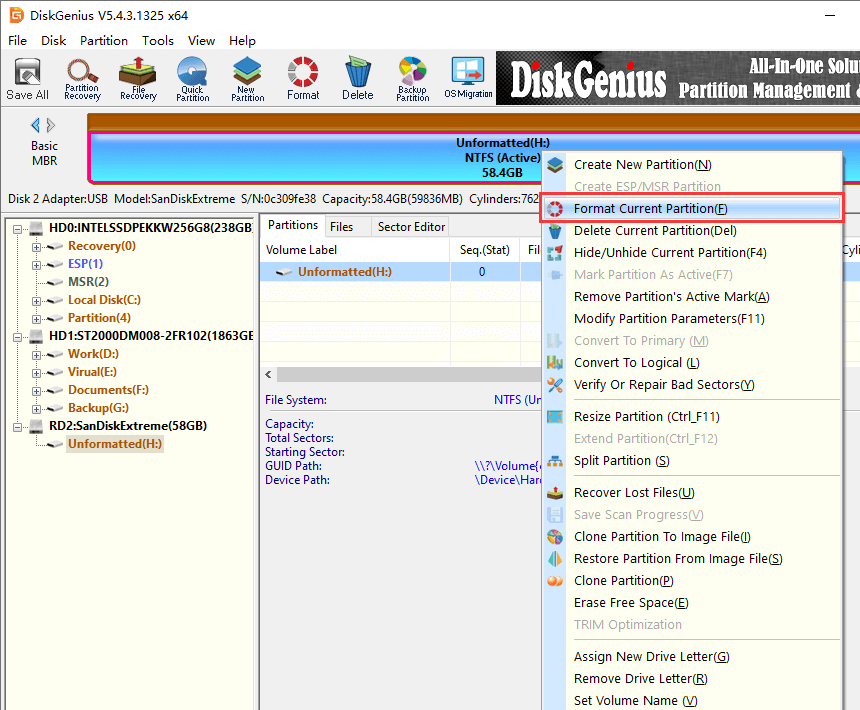
Step 3. Choose a file system you want to use and click "Format" button. Then click "Yes" to start the formatting process.
DiskGenius supports to format an external hard drive to NTFS/FAT32/exFAT/EXT4/EXT3/EXT2 no matter the size of the drive.
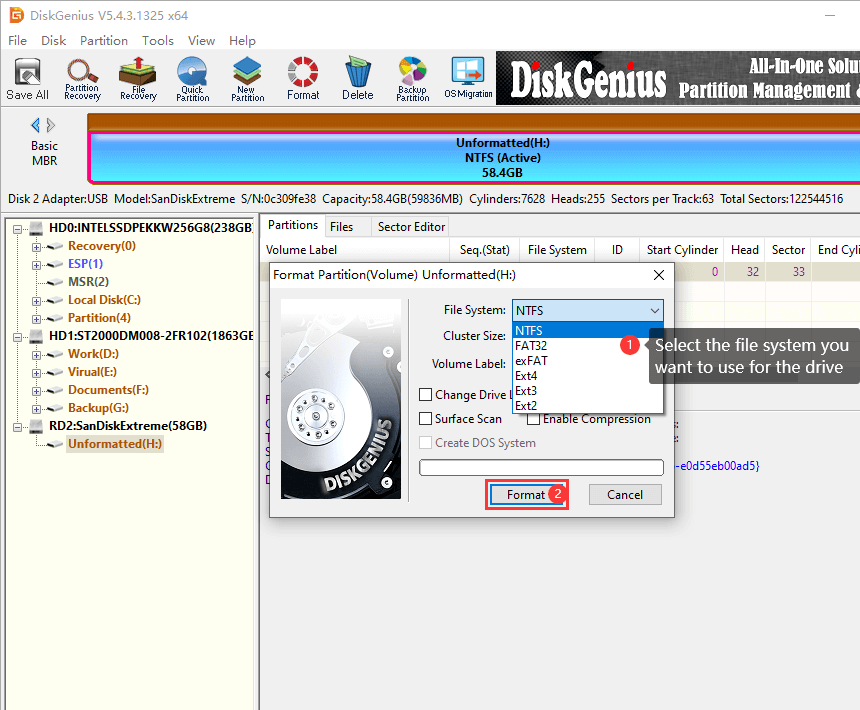
Solution #2: Format the corrupted and unreadable external disk with Disk Management
Although formatting is the easiest way of fixing corrupted drive, it is not recommended to try it in the first step. When CHKDSK does not work your situation (chdksk is not available for RAW drives), you may have to try formatting it in Disk Management.
Step 1. Right-click on the Start menu and choose Disk Management option to launch Windows 10 Disk Management.
Step 2. Locate and right-click the partition you want to repair and choose Format option from the context menu.
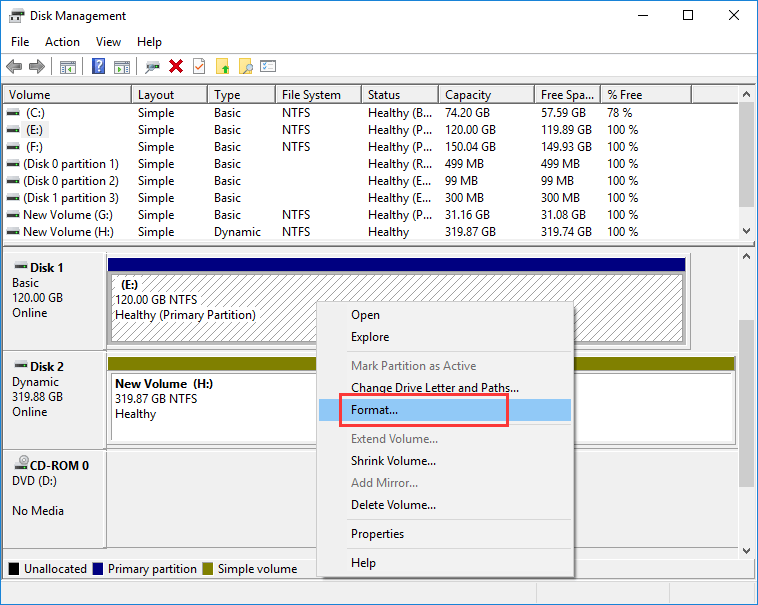
Step 3. Click OK button on the pop-up windows. Click OK to confirm the action.
Solution #3: Check / repair bad sectors for the unreadable external hard disk
DiskGenius Free edition offers the function to check bad sectors, and you can run a scanning the disk.
Step 1. Install and launch DiskGenius Free edition and you can see all disks are listed on the left pane. Select the external hard drive you want to fix, choose Disk > Verify Or Repair Bad Sectors.
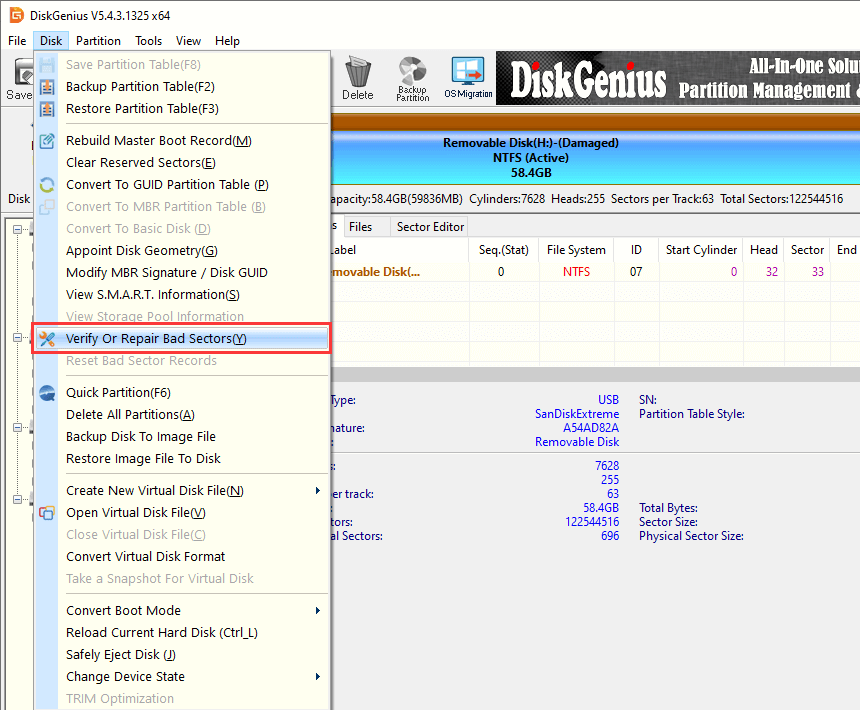
Step 2. Click Start Verify button and DiskGenius starts to verify if the disk contains bad sectors.
During scanning, you can view disk health status on the right part, for example, Excellent, Good, Normal, General, etc. Bad sectors are tagged with red blocks, meaning Damaged.
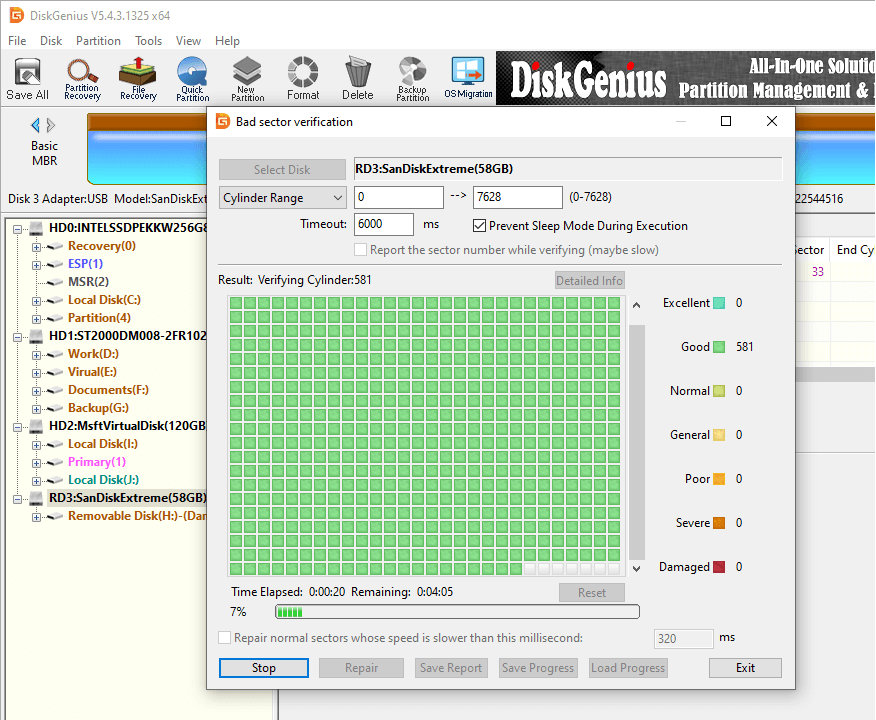
Step 3. If any bad sectors found, you can also try repairing them after scanning finishes.
One thing to be noted is that bad sector repairing destroys data instead of recovering data. So, data backup should be performed before repairing bad sectors.
1. Why is my external hard drive unreadable?
In most cases, the external hard drive unreadable problem is caused by improper actions, e.g., the external disk gets disconnected from computer before Windows finishes reading or writing actions to the disk. The result is partition turns to RAW and files becomes unreadable.
2. How do I recover a corrupted folder from an external hard drive?
Here are some methods you can try to recover a corrupted folder from external disks:
3. How do I recover a corrupted hard drive without formatting?
The data recovery solutions discussed in this article also works on recovering a corrupted or RAW hard drive. Here is a summary of the recovery process.
Step 1: Download and install DiskGenius on your computer.
Step 2: Open DiskGenius and use "File Recovery" function to search for lost files.
Step 3: Preview files and copy them to a secure location.
4. How do I fix disk structure is corrupted and unreadable error?
First and foremost, files on the corrupted and unreadable disk should be recovered. After that, you can try following methods to fix it.
Step 1: Install and launch DiskGenius from your computer.
Step 2: Locate the corrupted hard drive in DiskGenius and use File Recovery function to scan the disk.
Step 3: After scanning, you can preview lost files and copy them to a working drive.
So much about external hard drive corrupted and unreadable fixes and hope you feel confident in handling it on your own. Dealing with a corrupted external hard drive can be distressing, especially when there are no backups available. Luckily, there is a way to fix the issue without losing your data: recover lost files before attempting to repair the corrupted drive. If you have any further questions or need assistance, please don't hesitate to contact us.
DiskGenius - Safely recovers data from RAW/corrupted partitions on HDDs, external HDDs, USB drives and more.
ô Free Download