Position: How Tos - Data Recovery - Flash Drive Data Recovery Guide: Recover Lost Files from USB Drive
Contents
The storage gadgets previously are accessible with a larger size. Nowadays, the storage gadgets are little, and highly portable and can be carried to everywhere. This has been achieved largely due to the evolution of different kinds of flash drives that are being used widely. Flash drivers are largely used in the flash drives, memory cards, iPods and portable gadget for saving and transferring data between digital devices and computers. You can store a big amount of data on flash drives and its capacity from Megabytes to some gigabytes. The easy plug and play aspect and simple carrying of the device have made it wanted choice among many people.
There are different other reasons that may make your flash drive unresponsive or corrupt. This may happen either due to physical corruption or logical corruption. Some general physical corruption problems are broken connectors and stems, dead drives, NAN gate, or broken circuit, not accessible, need to format and dead drivers, etc.
If there are some software/logical errors with the flash drive, you can simply fix it. You need to repair the file structure so that flash drives can be used again. This is how you can scan for logical problems using windows:
Data backup is no doubt the top technique of avoiding data loss, but the common trend has been that the user does not back up the flash drive data, and in case of a logical issue, ends up losing data that is vital. In such a condition, the user needs the support of professional flash drive data recovery software to get back the lost data.
DiskGenius is one of the best flash drive data recovery software. It can easily recover deleted, formatted or lost data from flash drive. This software also can help you rescue data from damaged, inaccessible or corrupted flash drive. Here are the main steps:
Step 1. Just download and install DiskGenius on your computer, open it.
Step 2. Choose the flash drive and click "File Recovery" button.
After running DiskGenius on your computer, it will list all drives and external devices on this computer. Choose the flash drive to start recovery, then click "File Recovery" button.
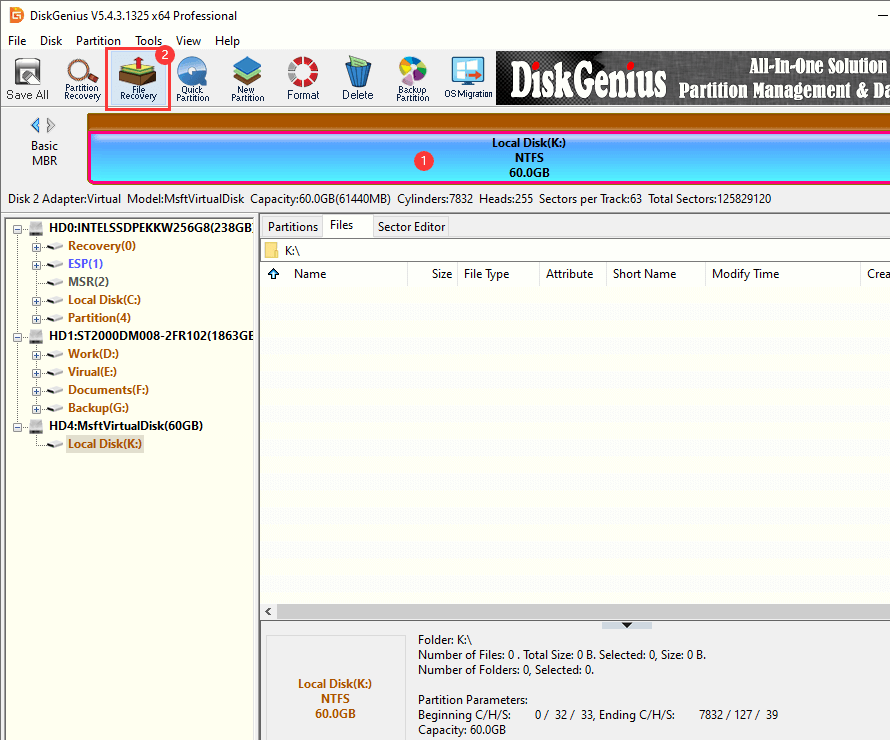
Step 3. Scan the flash drive to find lost data.
Click "Start" to scan the flash drive to find lost data.
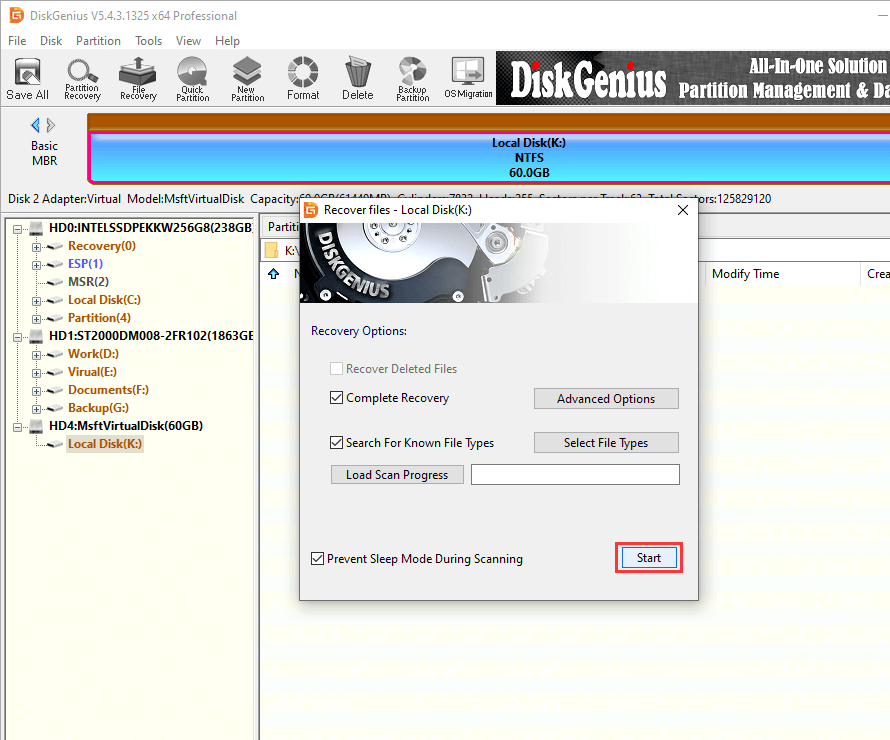
Step 4. Preview and recover lost data.
Once the scan is finished, you can browse found files and recover them to a safe location.
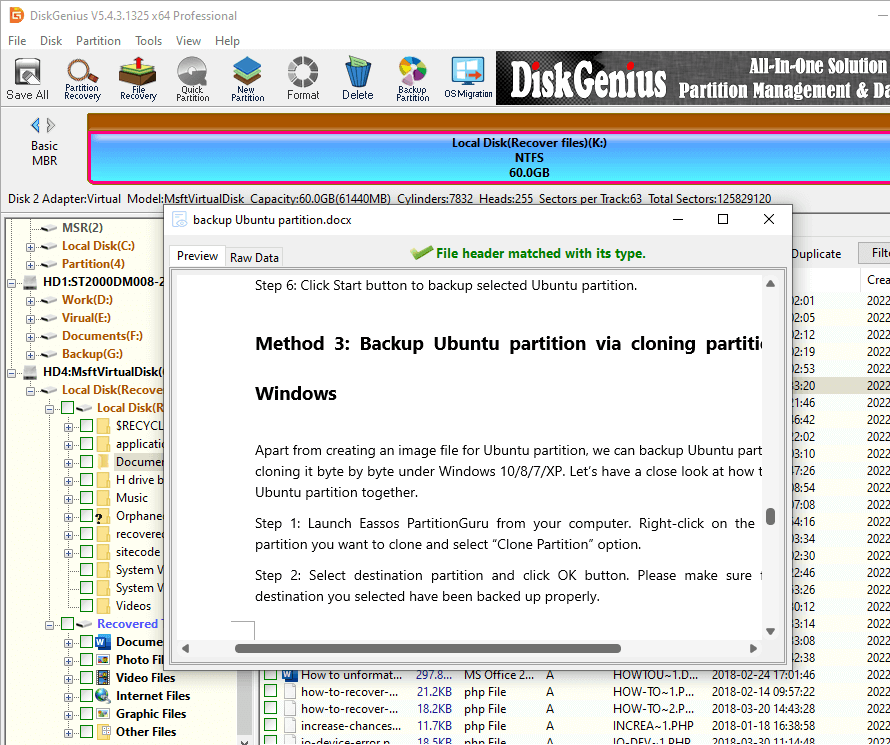
DiskGenius offers full flash drive data recovery solution. It is complete DIY data recovery software – so you can easily and quickly recover your lost data from flash drive due to deletion, formatting, logical/human error, virus infection, file system crash, etc.
DiskGenius - Complete partition manager and data recovery software for PC and Server.
ô Free Download