Position: How Tos - Data Recovery - SanDisk Data Recovery: Recover Lost Data from SanDisk Memory Cards
DiskGenius - Recover lost data from SanDisk memory cards, USB flash drives, portable hard drives, etc.
ô Free DownloadQuick Navigation:
Technology makes this digital life easy and convenient. Nowadays we are able to put very large amount of data to a tiny storage device such as USB flash drives and memory cards and take them to anywhere we want. SanDisk is one of the manufacturers which produces and sells all types of USB drives and memory cards.
SanDisk, founded in 1988, a well-known brand that produces various storage products, including memory cards, USB flash drives, solid-state drives (SSDs), and other portable storage solutions. SanDisk memory cards include Secure Digital (SD), microSD, CompactFlash (CF), and Memory Stick. and they are usually offered with an excellent price to performance ratio. SanDisk memory cards are preferred by both professional and regular users who use memory cards on digital cameras, smartphones, tablets, and other devices to expand storage capacity.
As a SanDisk memory card user, you may also need to face data loss issues due to many reasons. When data loss issue appears, don't be panic. No matter what causes of the issue, there is a chance that you can perform SanDisk recovery from memory cards as long as lost files are not overwritten and there is no physical damage on the card. In general, when files got lost from a SanDisk memory card, they are not erased immediately. If you protect lost data against data overwrite, you can recover files easily with a reliable recovery program.
There are a number of factors that can lead to data loss on SanDisk memory cards. Let's take a look at some of the repeatedly occurring data loss scenarios on SanDisk:
You may wonder if it is possible to recover files from SanDisk memory cards or USB drives. The answer is yes, you can perform data recovery on almost all storage devices as long as lost files are not overwritten. When files get lost due to formatting or deletion, they are not immediately erased by rather marked as deleted and the disk space they occupy is marked as available for new data. In most cases, deleted data still stays on the memory card even though it cannot be seen or accessed by operating system. As to the RAW drive, files are also not gone for good, you have chance to retrieve data from corrupted drives with correct recovery software.
To recover lost or deleted files from SanDisk memory cards, you should scan it using data SanDisk data recovery software which is designed to scan storage devices and get back lost files from all kinds of devices. However, the precondition of memory card recovery is that lost files are not damaged or overwritten. That's because recovery software recovers files via read-only manner and it cannot repair damaged files or restore overwritten data.
If you want to do SanDisk data recovery, a data recovery tool is needed. You can run Eassos data recovery software to restore deleted or lost files from all kinds of memory cards, flash drive, hard disk, external hard drive, virtual disk, etc.
CuteRecovery Free (formerly known as EassosRecovery Free) is a simple but effective data recovery tool for SanDisk SD card data recovery. It allows you to recover deleted files, formatted files, or files lost due to RAW drive, partition loss, virus attacks, system crashes, and more. This freeware uses a wizard insterface to recover data and users can follow the onscreen steps to easily recover all lost data from any storage devices.
DiskGenius Professional Edition is powerful and advanced data recovery software which users advanced recovery algorithm to search for lost data. It provides a range of features to manage and recover data from various storage devices, including SanDisk memory cards. It supports recovering lost data from SanDisk memory cards with FAT32, exFAT, NTFS, ReFS, Extr2, Ext3 and Ext4 file systems.
It should be noted that data recovery software can be effective in many memory card recovery cases, and yet there is not a guarantee of 100% successful recovery all the time, especially when lost files have been overwritten or the memory card is physically damaged.
With correct SanDisk recovery software you can recover lost photos, videos, audio files, documents and other files which get lost due to deletion, formatting, RAW drive, or other unknown reasons. The recovery process is very simple and does not require any professional actions. In this section, we'll show you how to recover deleted files from SanDisk SD cards using free SD card recovery software.
Step 1. Connect the SanDisk SD card to your computer.
You can connect the SanDisk SD card to computer via a card reader or directly connect camera without taking out the memory card. You should make sure the SD card can be recognized by your PC, which means you can see its drive letter in File Explorer or Disk Management.
Step 2. Launch CuteRecovery Free (formerly known as EassosRecovery Free) and select the correct recovery mode.
There are four recovery options on the main interface, and each option is able to deal with a series of data loss issue. For example, to undelete files from SD card, the "Recover Deleted Files" option should be selected.
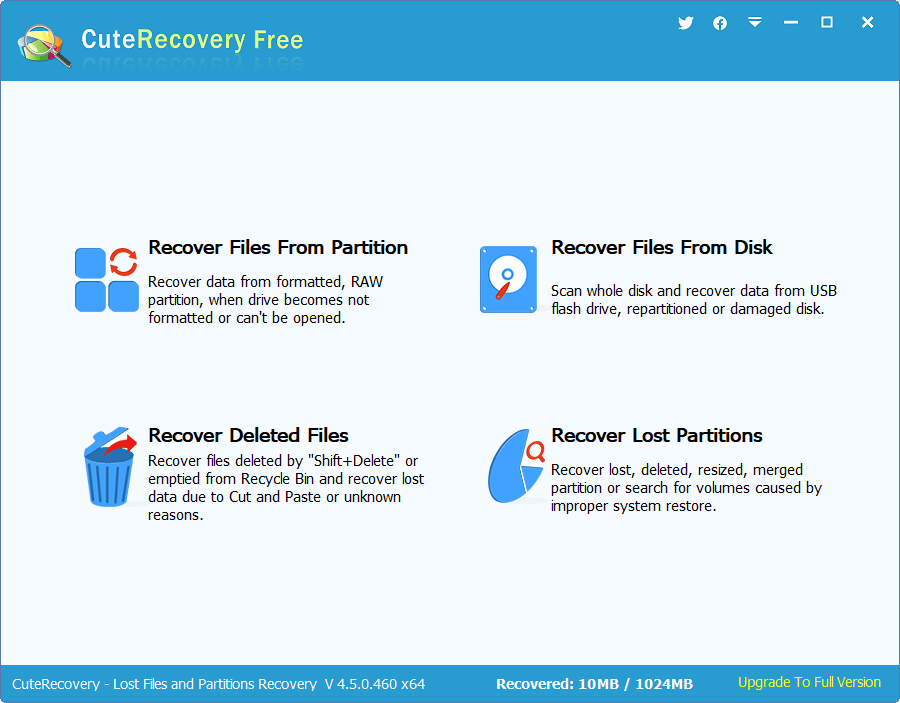
Step 3. Select the SanDisk SD card and click "Next" to search for deleted files from the memory card.
You can see all drives on your computer in this interface, and you need to choose the memory card where lost files were located. If you choose wrong drive, the application cannot find out correct files for you.
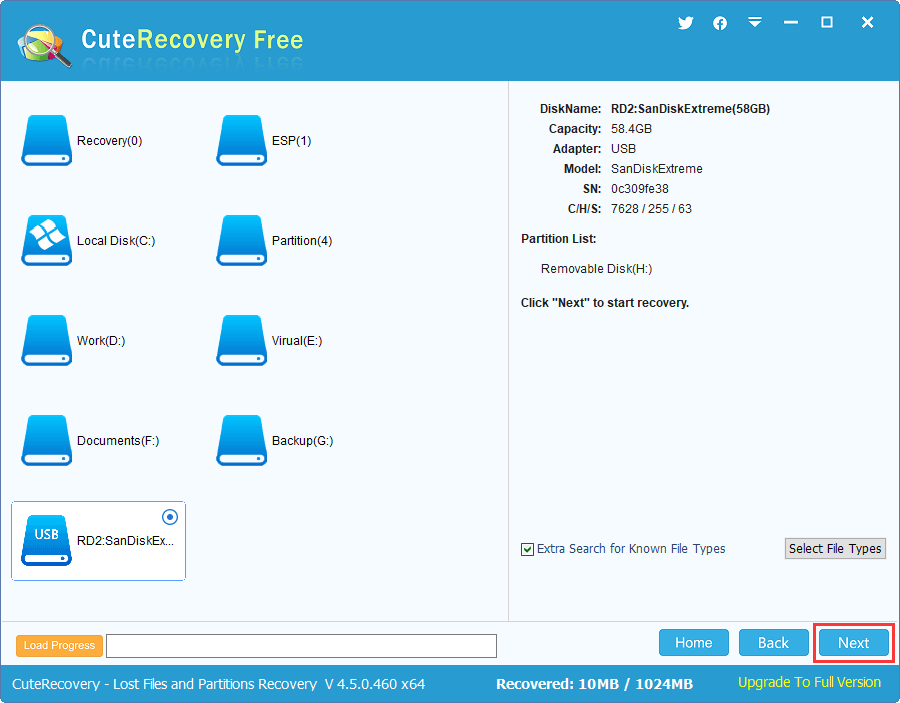
CuteRecovery Free Edition is now scanning the drives and listing lost files continually.
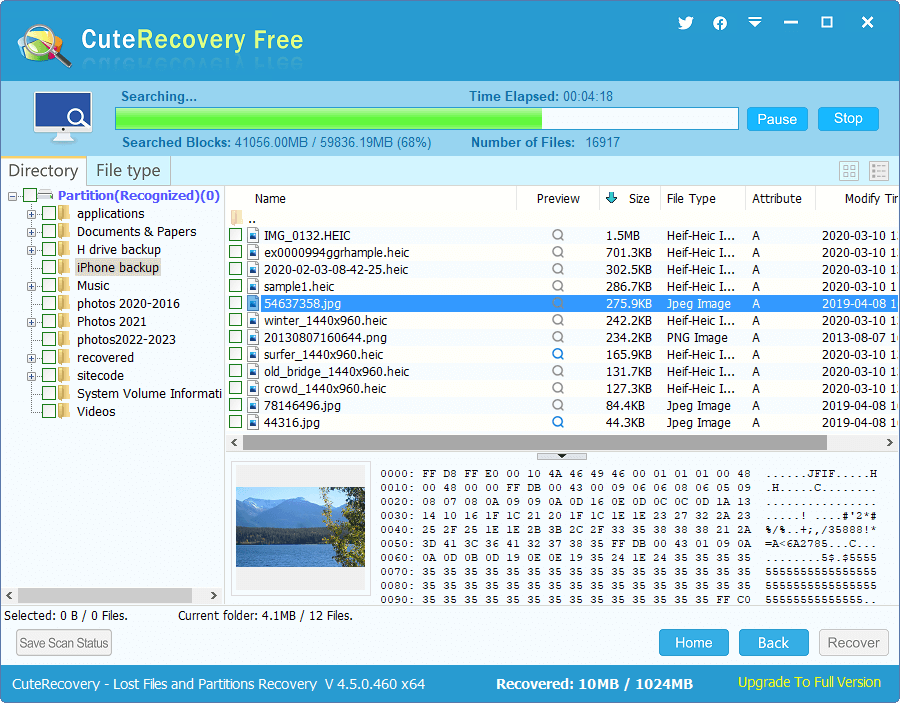
Step 4. Preview recoverable files.
You can click Preview to open the file in previewing window and check file content in original size. File previewing helps to decide if the file is correct or damaged. Hence, you can make sure whether your files can be recovered successfully before actual recovery.
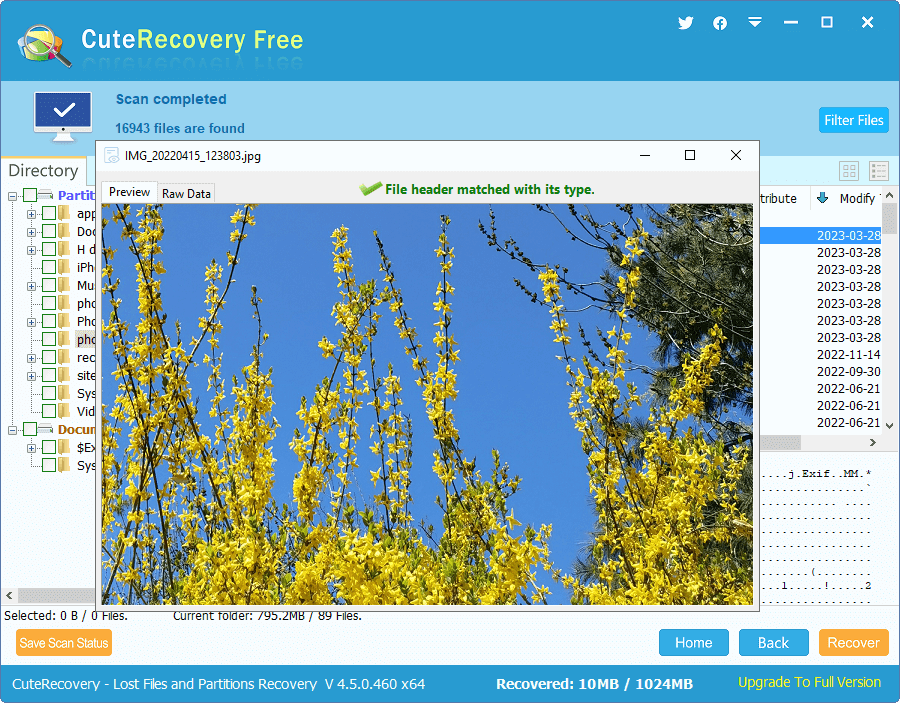
Step 5. Copy files to a different drive. Choose files and folders you want to recover and click Recover button, and you can set a location which is different from the memory card to save files.
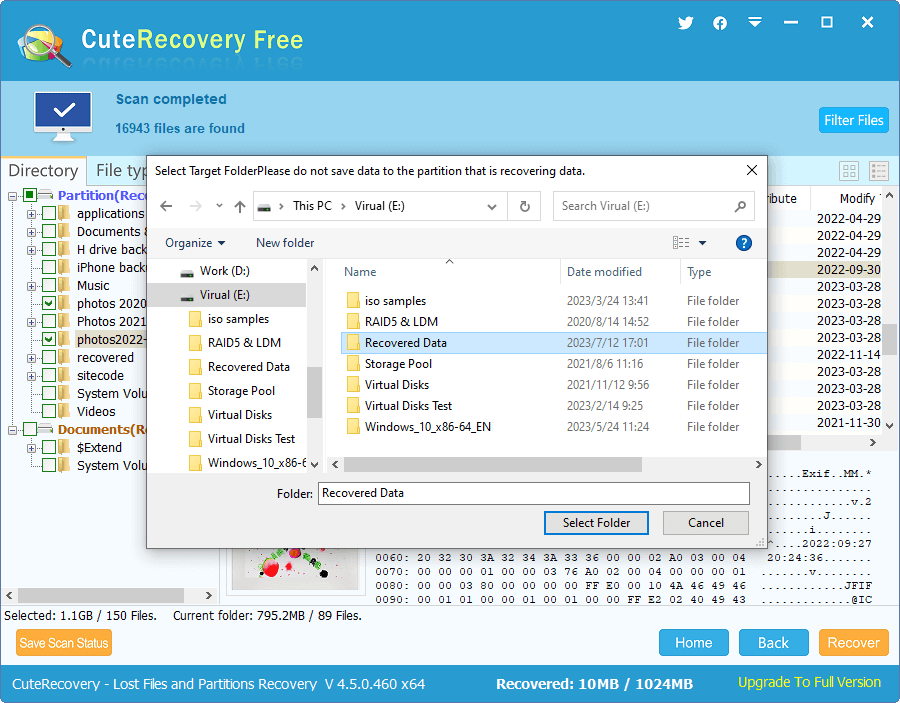
Note: when you recover data, do not forget check files listed under the "File type" tab. Files displayed under this category is the result of deep scanning, which may contain files that are not listed under "Directory".
This guide introduces how to recover lost data from inaccessible, corrupted or RAW SanDisk memory cards with the help of professional data recovery software DiskGenius. You can use the trial version first to test if your files are recoverable.
Step 1. Connect the corrupted SanDisk memory card to computer and make sure it can be recognized by Windows. Install and launch DiskGenius from your computer, and you can see the memory card in the software.
Step 2. Select the corrupt memory card and click "File Recovery" button from the toolbar. Then you can see following window pop up.
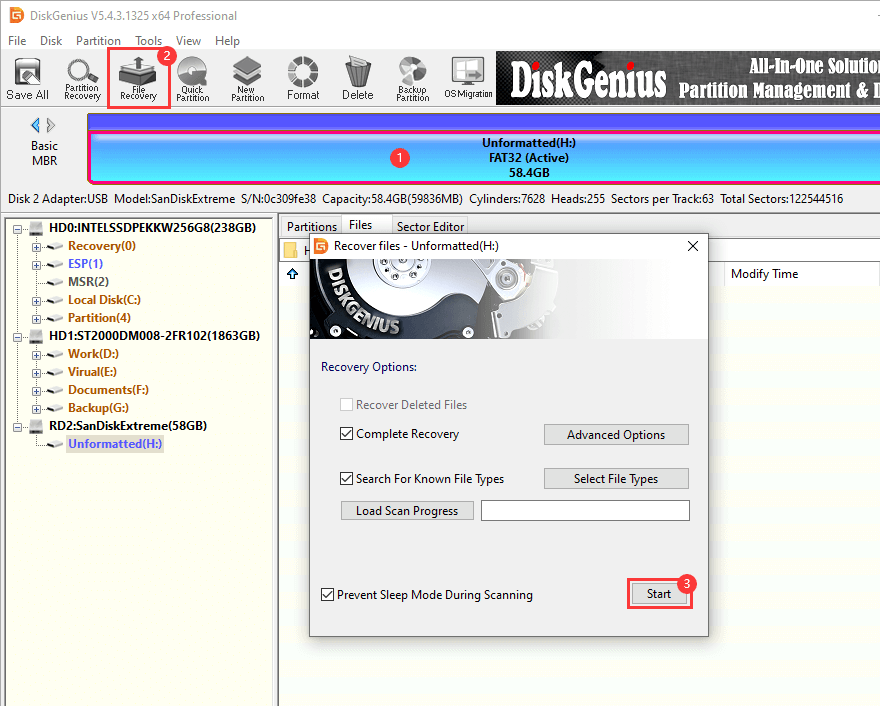
Step 3. Select "Complete Recovery" and "Search for Known File Types"and click Start button.
Complete Recovery option scans the entire memory card to locate recoverable files with original names and paths; "Search for Known File Types" searches file by file types, which does not consider file directory, as file directory may have been destroyed when the memory card got corrupted. This option does a deep scanning and finds out more recoverable files.
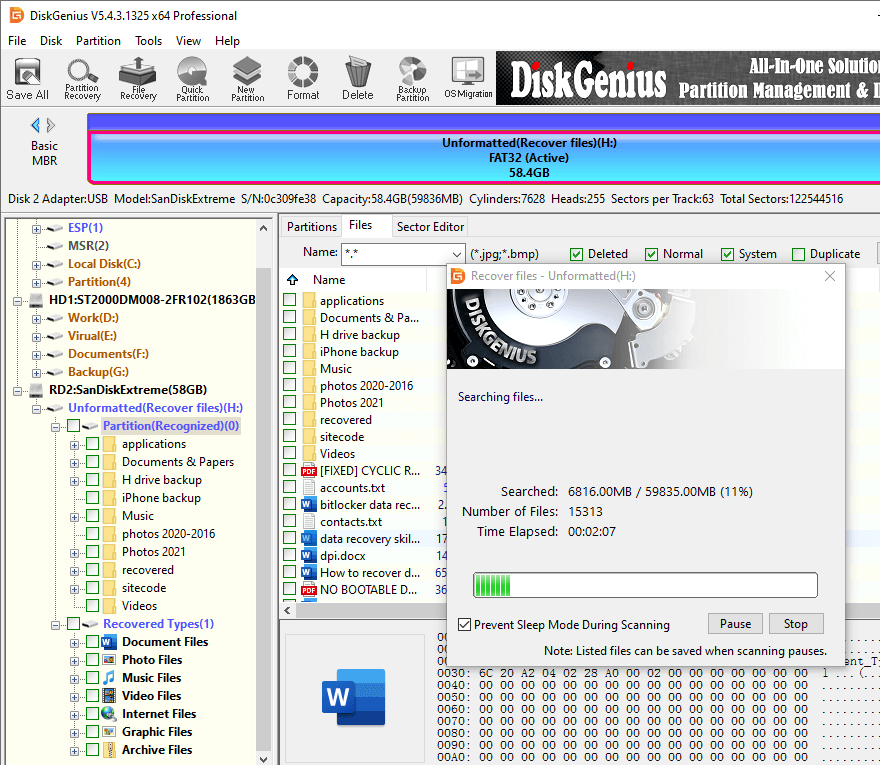
Step 4. Preview files after scanning. You can preview files displayed in scanning result and check if these files are correct.
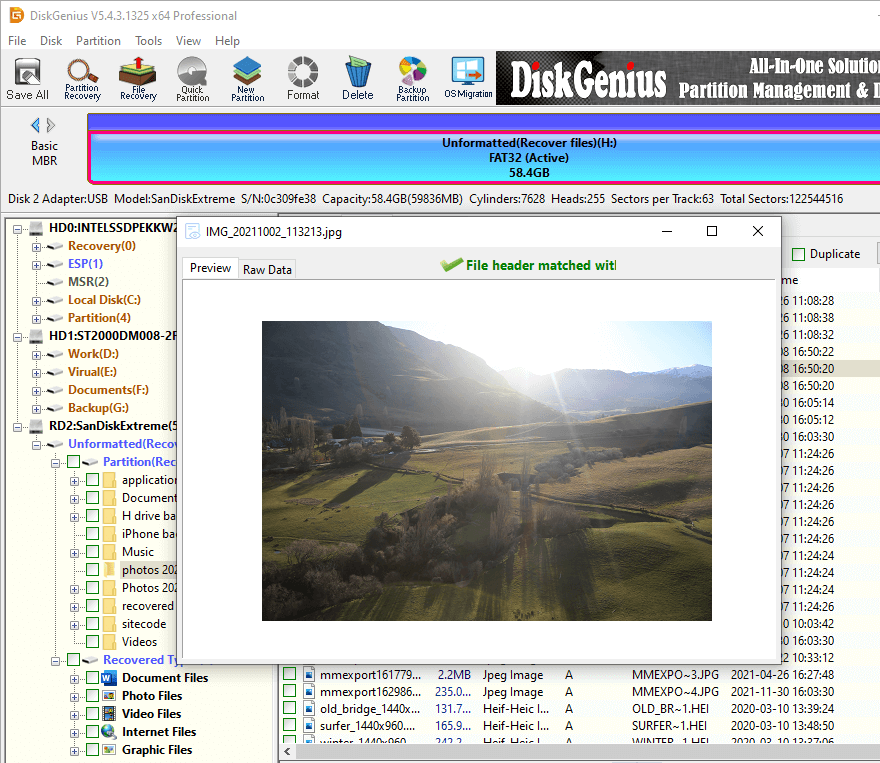
Step 5. Recover data from the memory card. Choose files and folders you want to restore from the corrupted SD card, and save them to computer by selecting "Copy To" option from context menu.
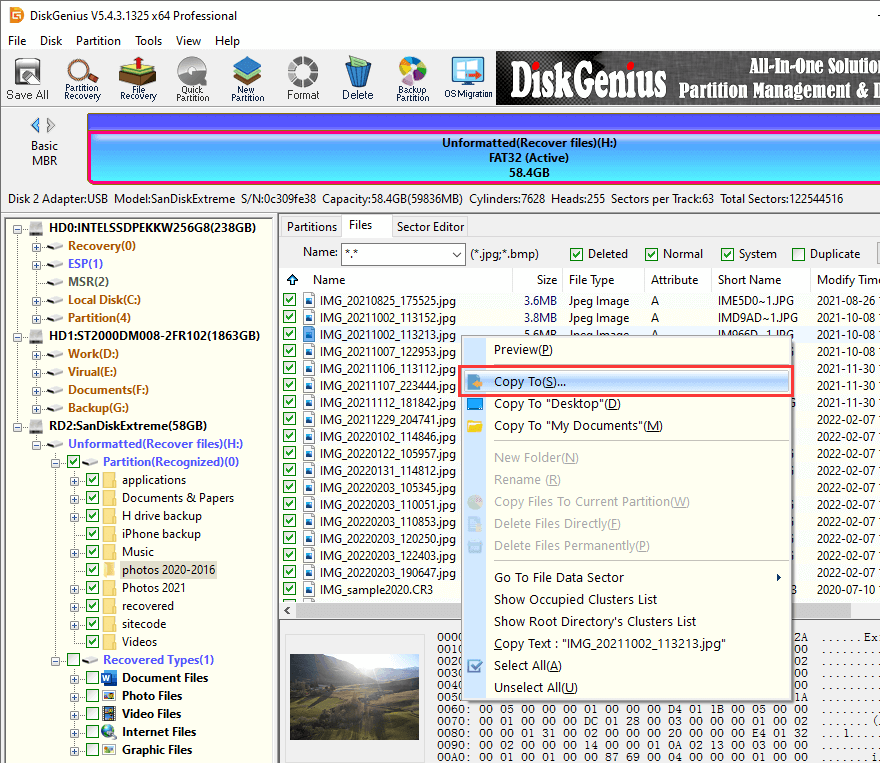
Here are some tips you should pay attention to so that you can increase the chances of successful data recovery from a SanDisk memory card, USB drive or other devices.
As mentioned above, you can easily carry out SanDisk data recovery on your own with the help of either free data recovery software or professional SanDisk recovery software. One thing should be noted is that overwritten or damaged files cannot be recovered successfully, thus you should prevent any writing actions after data loss so that you can achieve successful recovery. If you feel this guide useful, please feel free to share it.
Q1. Does SanDisk have a recovery software?
SanDisk does not have its own proprietary data recovery software. However, SanDisk recommends using third-party data recovery software to recover data from their storage devices, such as memory cards and USB flash drives. There are various reputable data recovery software options available in the market that are compatible with SanDisk devices, such as CuteRecovery Free, DiskGenius, PhotoRec, etc.
Q2. How do I recover files from my SanDisk SD card for free?
To recover files from your SanDisk SD card for free, you can follow these steps using a free data recovery software called CuteRecovery Free (formerly known as EassosRecovery Free):
Step 1. Download and install the software on your computer and connect the SD card to computer as well.
Step 2. Launch CuteRecovery Free and choose a proper recovery mode based on the data loss issue.
Step 3. Select the SD card to start searching for recoverable files.
Step 4. Select files you want to recover, click “Recover” button and choose a location on your computer to save the recovered files.
Q3. Can you recover deleted files from SanDisk?
Yes, you have a good chance to recover deleted files from SanDisk devices before deleted files get overwritten by new data. Here is the general process of recovering data from a SanDisk flash drive:
Step 1. Connect the SanDisk flash drive to computer and ensure the device can be recognized.
Step 2. Install and run DiskGenius on this computer, and then you can see the flash drive in the software.
Step 3. Use the “File Recovery” feature to scan the flash drive to look for recoverable data.
Step 4. View lost files and copy them to your computer.
Q4. How do I recover corrupted files on my SanDisk?
There are a number of reasons files can get corrupted, and the repairing corrupted files can be a complex process. If the file format does not have a dedicated repair option, you can try opening the corrupted file using a different tool that supports the file format or using a third-party repair tool. As to recovering files from a corrupted SanDisk device, you can use DiskGenius to scan the corrupted drive to located lost files and get them recovered.
Q5. What is the official SanDisk recovery software?
SanDisk does not have its own official data recovery software. However, SanDisk provides recommendations for third-party data recovery software. You can use third-party data recovery software that supports SanDisk devices to deal with data loss problem you are facing, for example, the step-by-step guides discussed in this article.
DiskGenius - A reliable tool to recover lost data from pen drives, SD cards, USB flash drives, HDDs, SSDs, etc.
ô Free Download