Position: How Tos - Partition Management - How to Delete Corrupted Files?
DiskGenius - Free disk partition software to format RAW to NTFS/FAT32/EXT4, extend C drive without losing data, permanently delete and erase data, etc.
ô Free DownloadQuick Navigation:
In general, it's easy to delete files and many users are likely to delete files by accident. However, corrupted files are not that easy to delete as usual. Here are error messages you may receive when deleting a corrupted file.
Cannot delete file name: The file or directory is corrupted and unreadable.
The file system structure on disk is corrupted and unreadable. Please run the chkdsk utility on the device with label "Volume_name"
It's common that you can't delete files in use, but you might be frustrated if corrupted files can't be deleted.
Here is a real case:
"My laptop is running Windows 7. Recently I installed a third party program which required changing some dll files in System 32. After rebooting system, I got an error message saying some dll file was missing. I tried to put the backed up dll file to the location where it belongs to. But I couldn't delete the corrupted file. I read posts and solutions on forums and sites, and tried many solutions such as changing extension, taking ownership, ect. But none of them worked. I also tried ending task in task manage and then attempted to delete it, but got 'Access denied' error…"
Corrupted files are files that become inoperable or unusable and they may bring grinding halt to system or even causes the loss of important data. If you cannot delete corrupted files, you can try following methods to delete them.
DEL /F /Q /A <File Path>
Remember replace <File path> with the path of the file you want to delete, for example, DEL /F /Q /A C:\Users\LJ\Desktop\120.vhd
/F means the force deletion of files, Q/ stands for the force deletion of read-only files and /A selects files with the ready for archiving attribute.
DiskGenius is free and useful hard drive management software which can resize / clone / recover partition, edit raw data, manage virtual disk, check bad sectors, wipe data, etc. Apart from that, you can use it to delete files that can't be deleted in normal way.
Step 1 Install and run DiskGenius on your computer. Then find out the corrupted file you want to delete in this partition manager.
Step 2 Right-click the file and select "Delete Files Directly".
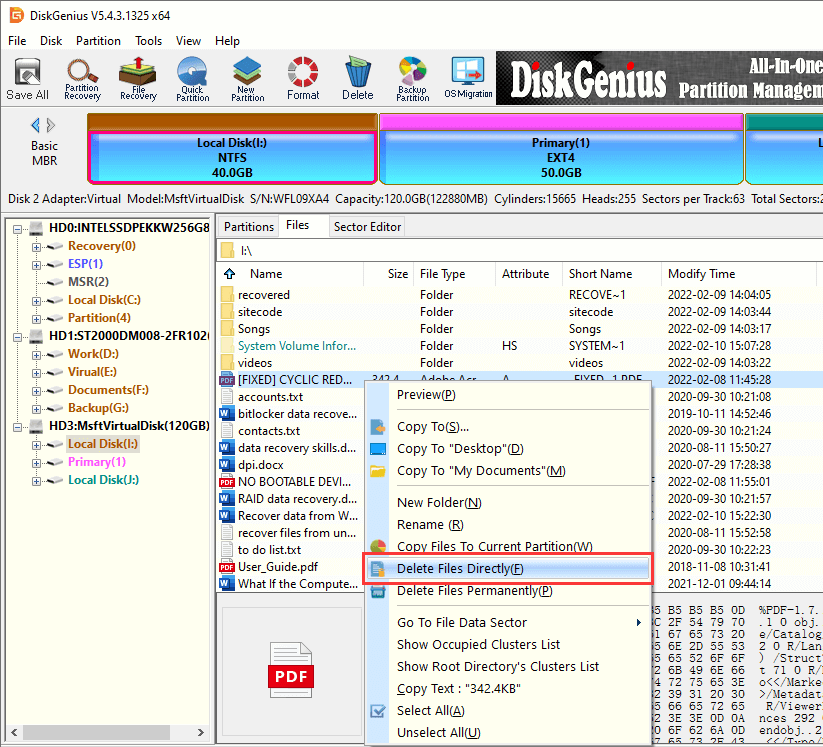
Step 3 Click "Delete" button and the file will be deleted directly without putting into Recycle Bin.
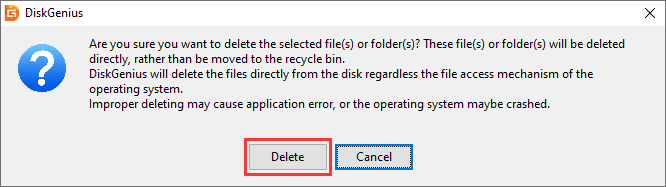
DiskGenius - The best free tool to partition / repartition hard drive, image partition & disk, and create WinPE bootable disk in Windows 11/10/8/7.
ô Free Download