Position: How Tos - Data Recovery - Pen Drive Data Recovery: How to Recover Pen Drive Data?
DiskGenius - Reliable flash drive recovery software recovers data after formatting, RAW drive or deletion.
ô Free DownloadQuick Navigation:
A pen drive, also known as a USB flash drive, thumb drive, or jump drive, is a small portable storage device that uses flash memory to store and transfer data. It is designed to be plugged into a USB port on a computer or other compatible device. Pen drive is one of the most popular removable storage devices and it is extensively accepted and used to store data and transfer files. It brings about great convenience though, users may face data loss issue. Files stored on pen drive may get lost for many reasons such as deleting, formatting, corruption, virus, bad sectors. Thus, data recovery from pen disk is needed. Pen drive data loss issue is common to many users and here we list some of the most common factors behind the issue.
Can we recover data from pen drive? In many cases, data recovery from pen drives are possible. When you delete files, format the pen drive, or the pen drive is inaccessible, files stored on the pen drive are not erased completely. There are tools that can help in recovering deleted or lost pen drive data. What's the change of successful recovery of lost data from pen drive? You have 95%-100% chance to get back lost data as long as lost files are not overwritten. When you delete a file from pen drive, the file system marks the space taken the deletes file as free so that it can be used to store new data. You can perform file recovery before deleted files are erased and overwritten by new files. Therefore, you should protect lost files against data overwrite, otherwise you won't be able to restore all lost files completely.
When you lost data from flash drive, hard drive or other devices due to deletion, formatting, or virus, you can try data recovery software to get back lost data. Here we introduce two types of recovery software: free data recovery software and professional recovery software.
CuteRecovery Free (formerly known as EassosRecovery Free) is considered as one of the best options to recover pen drive data. The software is fast, safe and free of charge to recover lost data from all brands of pen drives as well as other USB storage devices. It supports to recover multiple file types such as photos, audio, video, emails, PDF, Microsoft Office documents, etc. More features:
DiskGenius can be regarded as the advanced version of CuteRecovery Free (formerly known as EassosRecovery Free) when it comes to file recovery and partition recovery. It recovers lost data based on the comprehensive recovery algorithms which carriy out content-aware searching of device. Apart from pen drives, it also supports recovery from hard drives, USB flash drives, external HDDs, SSDs, virtual disks, RAID disks, BitLocker encrypted partitions, etc. Here are more features:
Do not feel frustrated if you deleted files from pen drive by mistake and this section talks about a guide that shows how to recover deleted files from a pen drive using free pen drive data recovery software, CuteRecovery Free (formerly known as EassosRecovery Free). This free edition can recover 1GB data free of charge and the process is vert easy. If this tool does not work on your case, you can use advanced recovery software DiskGenius to recover lost data from pen drives. Here're steps to recover deleted files from pen drive for free.
Step 1. Connect your pen drive to computer and it will show up in File Explorer. Then install and launch CuteRecovery Free on your computer.
Note: Do not install the recovery software or write any other data to the pen drive from which you want to recover data.
Step 2. Select recovery mode from the main interface of CuteRecovery Free (formerly known as EassosRecovery Free).
This pen drive recovery freeware provides 4 recovery options for different data loss situations. To recover deleted files, you need to select "Recover Deleted Files".
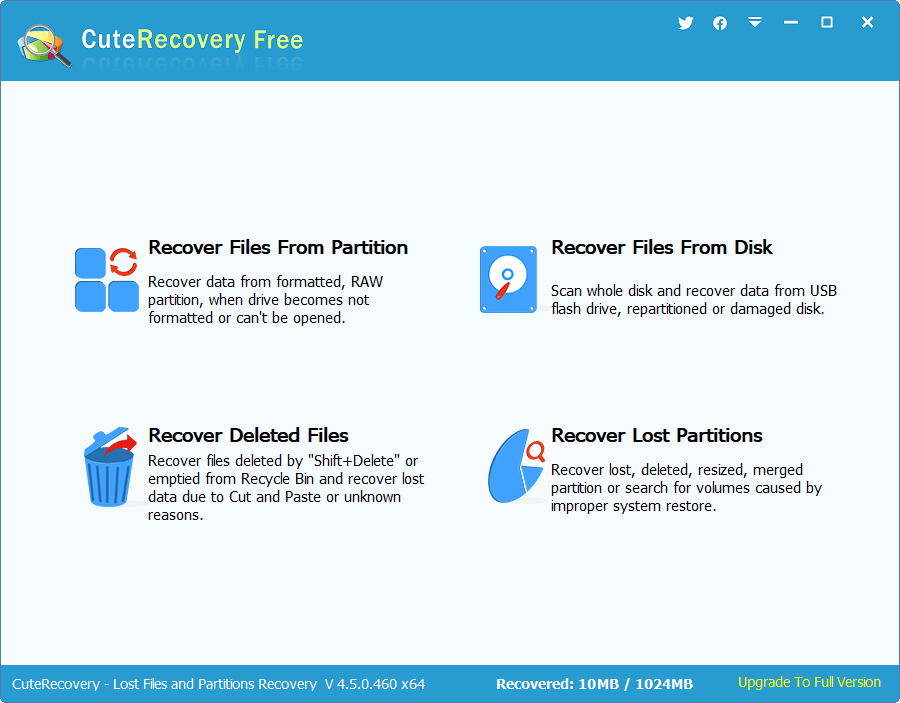
Step 3. Select the pen drive and click "Next" button to start scanning process.
This page shows all partitions on your computer and you should choose the pen drive to scan it. It is quite easy to identify pen drive here. In general, its name includes prefix like "RD0:" "RD1", and you can view its information such as capacity, adapter, model, SN, etc. after highlighting it.
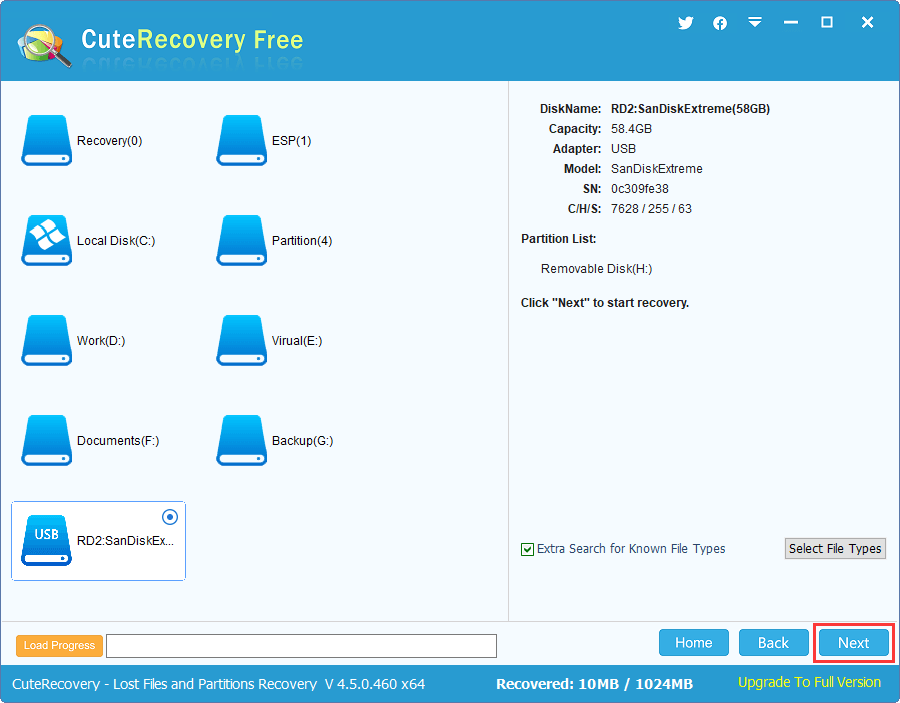
It won't take long to scan the entire pen drive, and you just need to wait with patience.
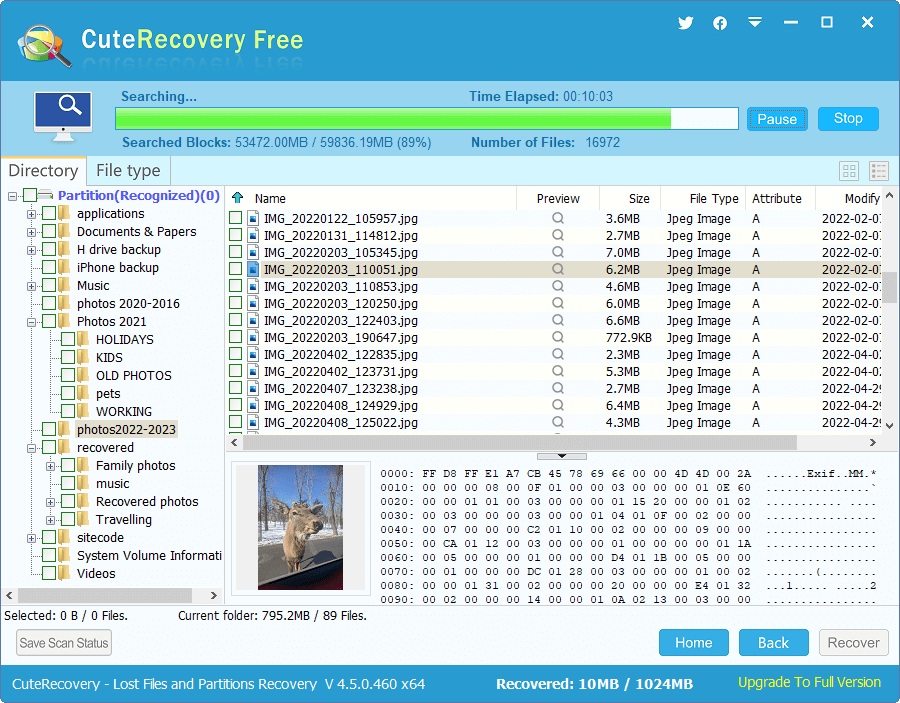
Step 4. Preview recoverable files in scanning result.
Double click a file on the right pane and you can open the file in previewing windows. Such file previewing method supports pictures, video, text, audio, PDF and Office documents. Therefore, you can easily make sure whether the file is damaged before recovery.
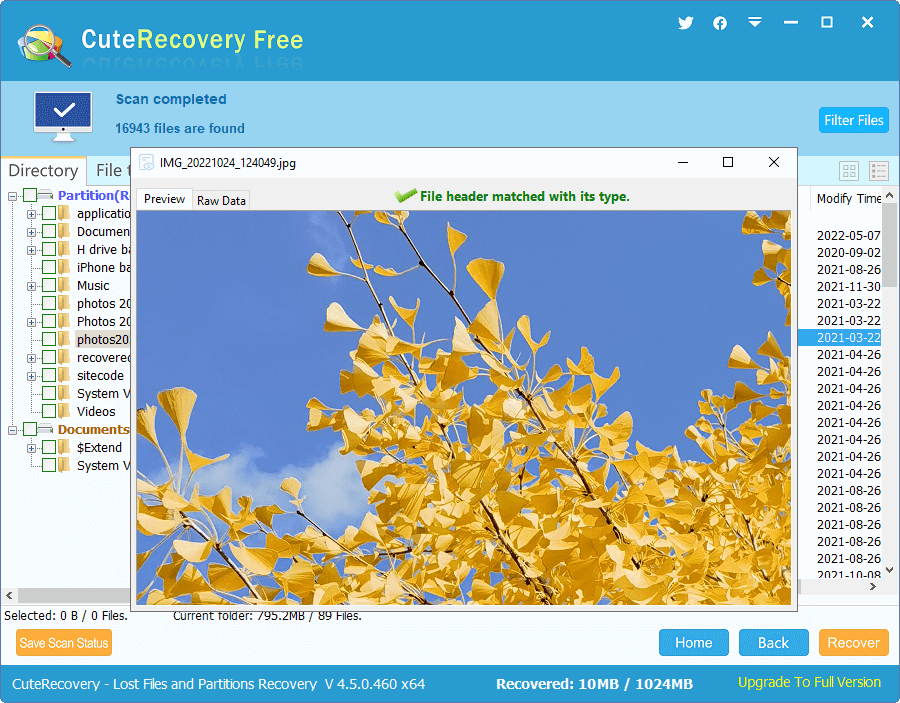
Step 5. Recover deleted files from pen drive.
Select files and folders you want to restore and click "Recover" button, and then you can select a location to save these files, as follows. To guarantee successful recovery of lost data, you should save recovered data to a different device or drive. Once all files are copied completed, you can open target location to view recovered data.
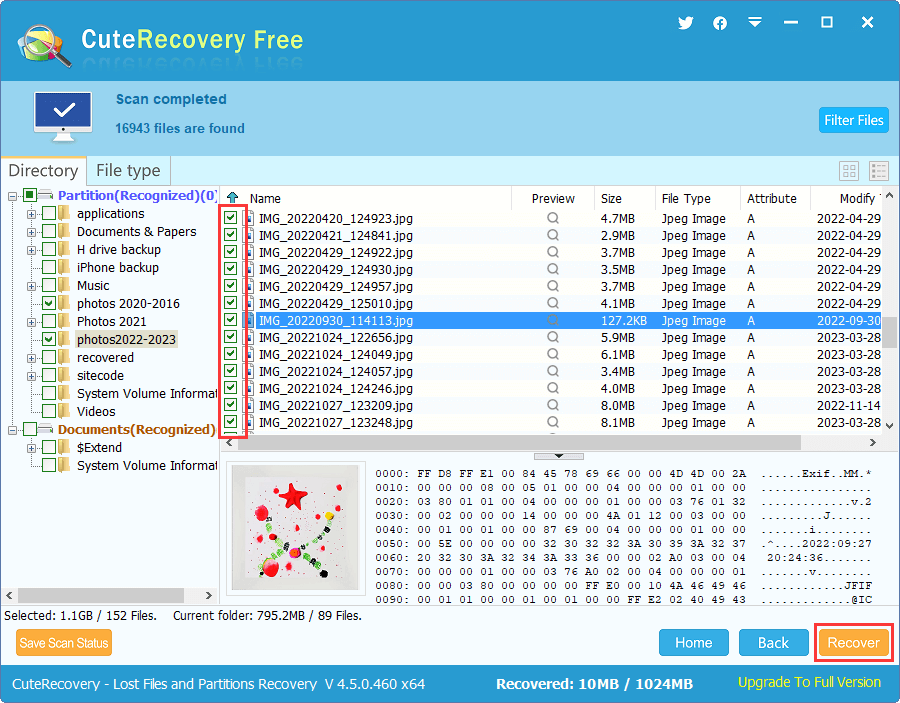
Pen drive corruption is one of the major data loss causes, and there are various reasons that can lead to the issue, for example, virus attack, damaged file system, drive is removed improperly from the port, damage chip, etc. If you insert the corrupted pen drive to computer USB port and open File Explorer, you may see the drive letter but cannot open it. There should be error messages when you try to open it, such as E:\ is not accessible. The file or directory is corrupted and unreadable. If you check it in Disk Management, the file system may turn to RAW format. In some cases, Window asks whether to format the drive in order to open.
Note: If the corrupted or unformatted pen drive contains important data, you should not try any actions like formatting or running disk check on the drive. Because, these actions will worsen the situation and lead to files unrecoverable. The correct step is to try RAW drive recovery or corrupted pen drive recovery in the first place. The best way to recover data from corrupted pen drive is stated below:
Step 1. Connect the corrupted pen drive to computer and launch DiskGenius. Then you can view the pen drive in the software.
If the pen drive cannot be recognized by Windows or DiskGenius, you need to check it out: First, insert the pen drive to a different USB port to check if the USB port has something wrong and make sure connectors are tight; Second, connect the USB disk to a different computer which runs a different edition of Windows system, so that you can address the problem of pen disk. If the pen drive still does not show up in DiskGenius, the software cannot perform scanning and you'll have to send the disk to a recovery company.
Step 2. Right-click on the corrupted pen drive in DiskGenius and choose "Recover Lost Files" option, as shown below:
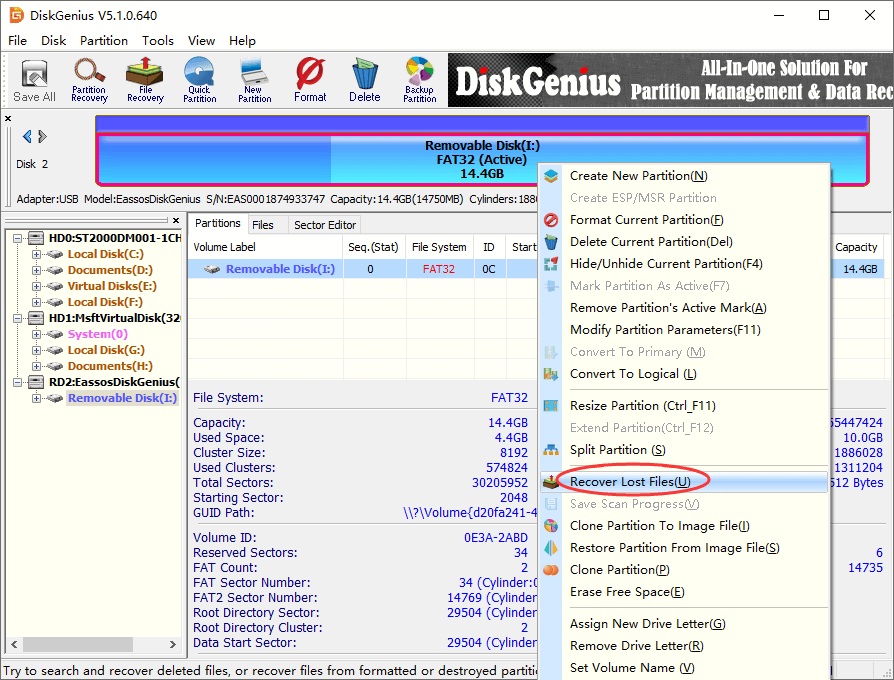
Step 3. Select recovery options and click "Start" button to trigger scanning process.
To recover files from corrupted pen drives or other USB disks, you should select both "Complete Recovery" and "Search For Known File Types", for these two options guarantee a complete and deep scanning on the selected drive. By the way, if you know the file system type of the pen drive being recovered data, you can click "Advanced Options" button to choose file system, which can speed up scanning and improve accuracy of recovery result.
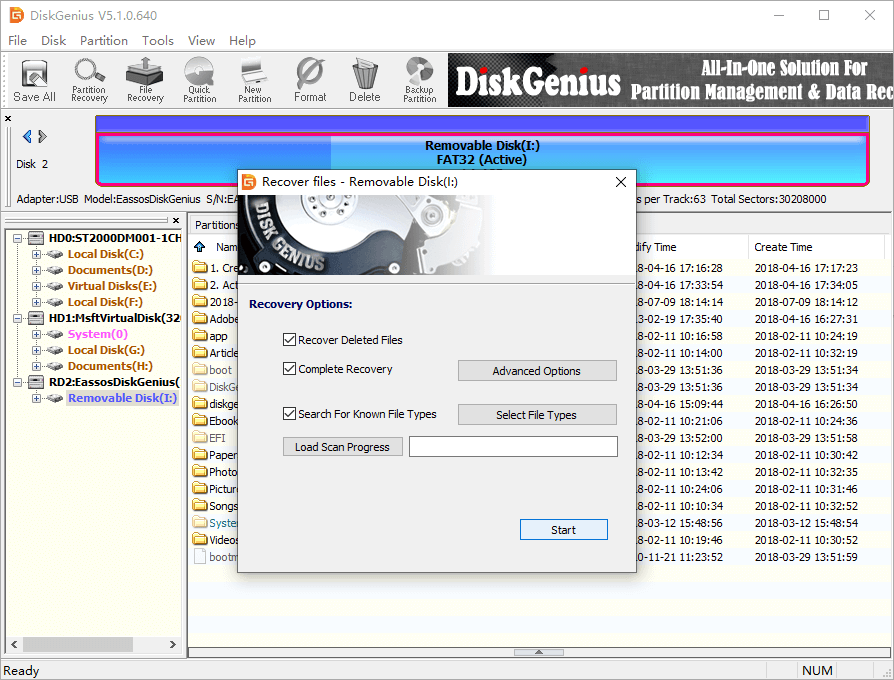
Step 4. Preview recoverable files in scanning result.
File preview is available during or after scanning process. You can click files and folder tree on the left pane and then view included data on the right part. Double-click a file and you can view file content in a pop-up window; if the file type is not supported by file preview, such as applications, file content will be shown in hex form; if the file is prompted to be damaged during previewing, the file won't be opened after it is recovered.
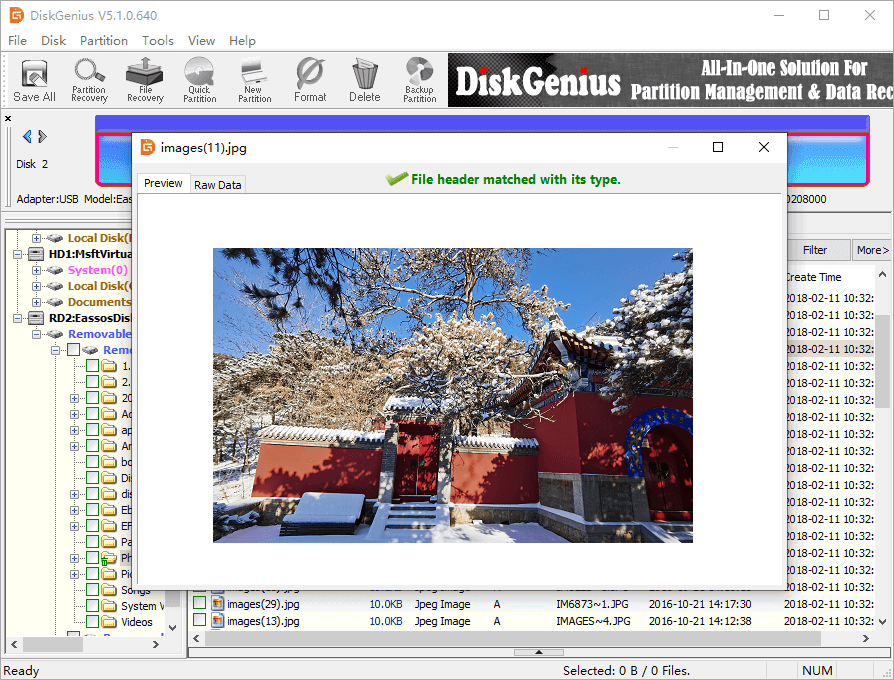
Step 5. Recover files from pen disk.
Select files and folders you want to restore, right-click on them and choose "Copy To", as below. Then a window will pop up and you can select a location to store these recovered files.
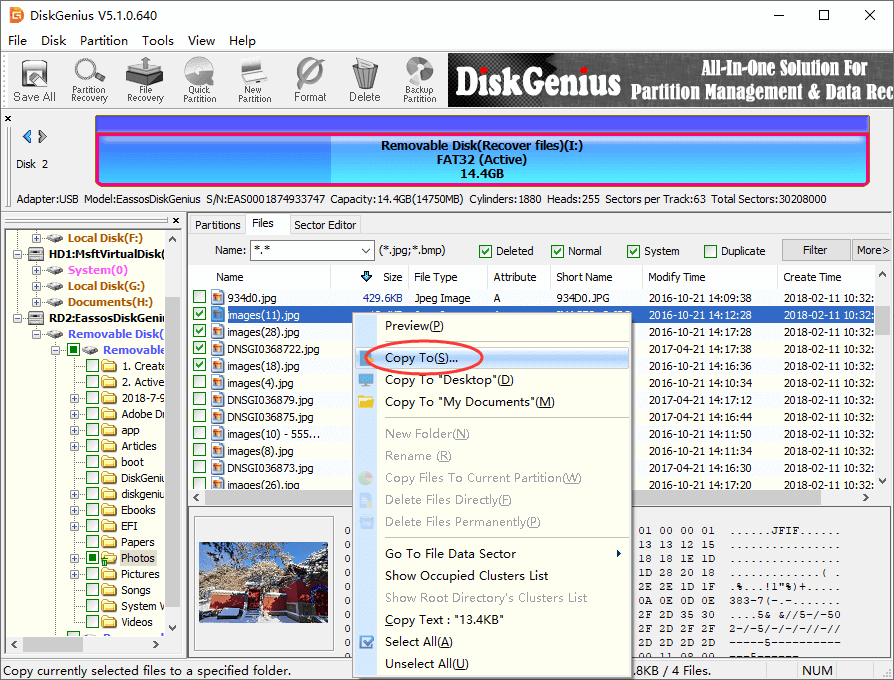
Pen drives are useful devices in helping us store lots of files and transferring data between various machines. However, data stored on pen disks can get lost anytime due to many reasons. In this guide we discussed two ways to recover lost files from pen drives and hope they can help you get out of data loss situations. To maximize the chances of successful data recovery, it's crucial to stop using the pen drive as soon as you realize data loss and start recovering data promptly. Last but not least, try your best to make backups and keep backups on difference devices, which keeps you away from data loss issues. If you need any help regarding pen drive data recovery, please free to contact our support team.
1. Can we recover data from broken pen drive?
Yes, you can recover data from a broken pen drive when the damage is not severe. The recovery process might be a little bit complicated compared to recovering data from a functioning pen drive. That's because, you may need to do an extra step which is creating a sector-by-sector image for the pen drive so that you can attempt data recovery.
2. How can I recover my pen drive data for free?
To recover your pen drive data for free, you can try the following methods:
3. How can I recover my pen drive without formatting?
If you want to recover your pen drive data without formatting it, follow these steps:
Step 1. Install a professional data recovery program on your computer such as DiskGenius Professional Edition.
Step 2. Use the "File Recovery" feature to scan the pen drive fully and deeply.
Step 3. Preview files to make sure they are correct. Then copy lost files to a safe location.
4. How can I recover deleted files from my SanDisk pen drive for free?
To recover deleted files from your SanDisk pen drive for free, you can follow these steps:
Step 1. Install and launch free data recovery software that supports recovering data from SanDisk pendrives, such as CuteRecoevry Free.
Step 2. Click "Recover Deleted Files" from the main interface and scan the SanDisk pen drive.
Step 3. Select the files you want to recover and choose a safe location on your computer's hard drive.
DiskGenius - Safe pen drive recovery software helps recover lost data from corrupt or formatted pen drive.
ô Free Download