Position: How Tos - Data Recovery - Crashed Hard Drive Recovery: Recover Data from Crashed Hard Disk
DiskGenius - Reliable hard drive recovery software to restore data from internal, external or USB disks.
ô Free DownloadContents:
No matter you are using a desktop or a laptop, there is one or more hard drives set-up to store lost data for you. Hard disk is one of the most important components of your PC, for it is responsible for storing various data, such as operating system, applications, settings and personal data. However, hard drive may get crashed or damaged due to a variety of factors, which usually causes severe issues like system failure, data loss, partition missing, etc. Fortunately, crashed hard drive recovery is possible with the right tool.
There are two options on recovering data from crashed hard disk: recover data on your own with the help of hard disk data recovery software and crashed hard disk recovery service. If you choose recovery service, you may need to send the disk to a recovery center to retrieve data, which may be a large expense. Hence, if the hard disk crashing is caused by logical errors, you can try DIY recovery with the help of free or paid hard data recovery software.
Crashed hard drive recovery will be difficult if the disk contains operating system for your PC, which means you may have to retrieve lost data from an unbootable computer. In that case, you can either connect the crashed hard disk to a working machine as a secondary disk or use a bootable disk on the crashed PC. DiskGenius supports to create WinPE-based bootable disk with which you can boot to DiskGenius WinPE edition and perform data recovery.
DiskGenius, reliable and cost-effective hard drive recovery software, provides an effective solution to recover all of your data from crashed internal or external hard disks, including documents, videos, music, photos, archives, emails and more without damaging original devices and data. The powerful file searching engine scans storage devices in depth and locates every byte of recoverable files for you. Why is it highly recommended?
If your computer cannot boot due to disk crashing, you can either connect the corrupted hard disk to another working computer or create a WinPE bootable disk of DiskGenius to recover lost data.
Connecting hard disk to another computer is one of the commonly used methods to deal with crashed PC file recovery. Such operation usually requires basic computer knowledge and experience. For example, you need to remove hard drive, which might be a little complicated to open a laptop; also, you need to know how to connect hard drive to motherboard or use an adapter.
An easier way is to create a bootable disk to boot the crashed PC. How to create a bootable drive for DiskGenius? Insert a USB disk to computer and launch DiskGenius; then click Tools > Create WinPE bootable USB drive of DiskGenius. Once the bootable disk is created, you can insert it to the unbootable computer and enter BIOS where you can make your computer boot from the USB drive.
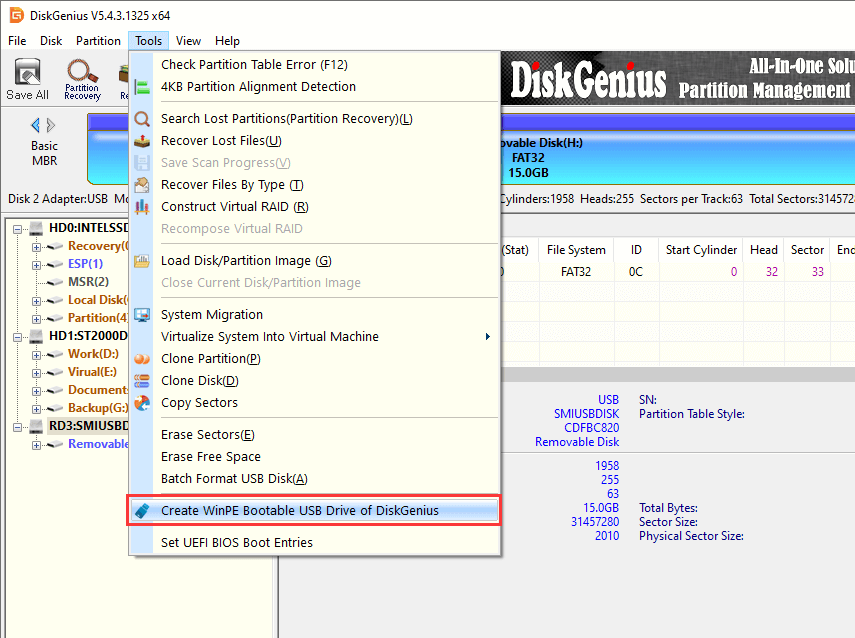
Now is the step-by-step of crashed hard disk recovery.
Step 1. In DiskGenius, right-click on the drive that loses files and choose Recover Lost Files, as below:
Alternatively, you can click the partition from the crashed hard drive and click File Recovery shortcut button from toolbar. After that the Recover Files window shows up. This functions also applies to recover formatted partition as well as retrieve lost data from inaccessible drives.
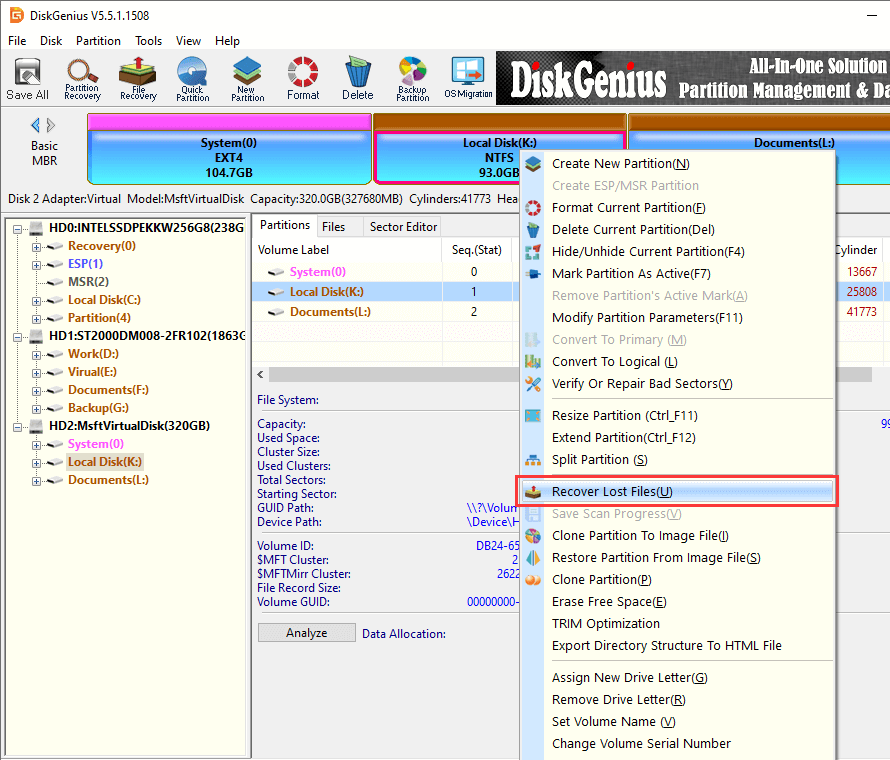
Step 2. Choose recovery options and click Start button.
In this step, you can choose options according to data loss factors, for example, recover deleted files. To recover data from corrupted, crashed or inaccessible drive, Complete Recovery and Search For Known File Types should be chosen when recovering data from RAW drive, corrupted disk, unformatted partition, etc. so that the software can perform a complete and deep scanning.
Click Start button and DiskGenius starts to search for lost data from selected volume; and scanning process will display recoverable files.
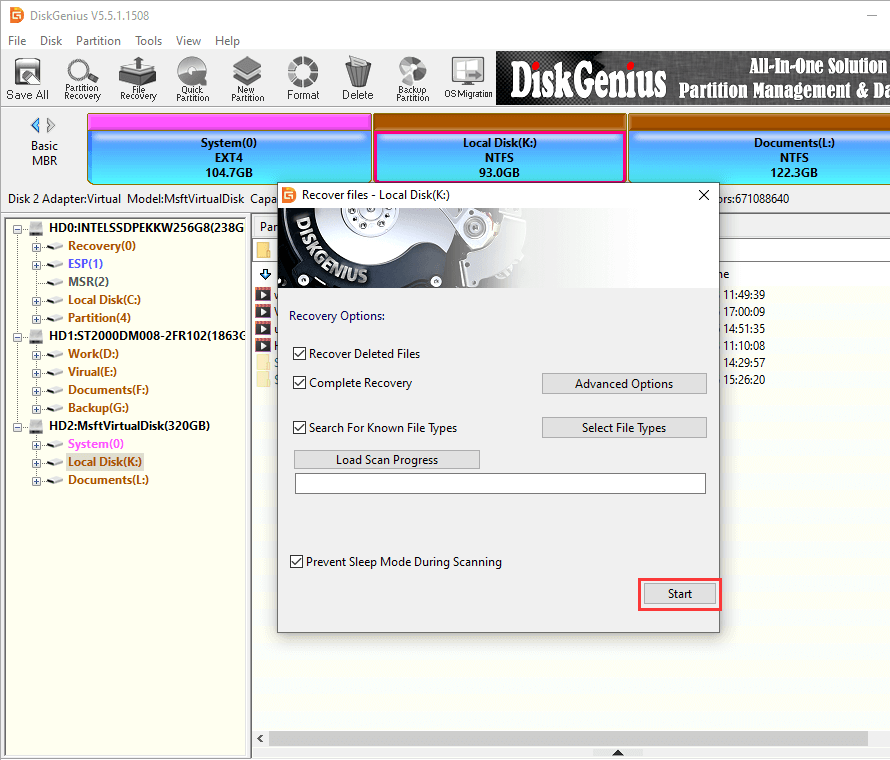
Step 3. Preview files in scanning result.
File preview is allowed either during or after scanning process, which helps to check recovery quality and find out desired data quickly. See the screenshot below, it is previewing a video file, and you can let it play from start all the way to then end, by which you can learn if the file is damaged or not.
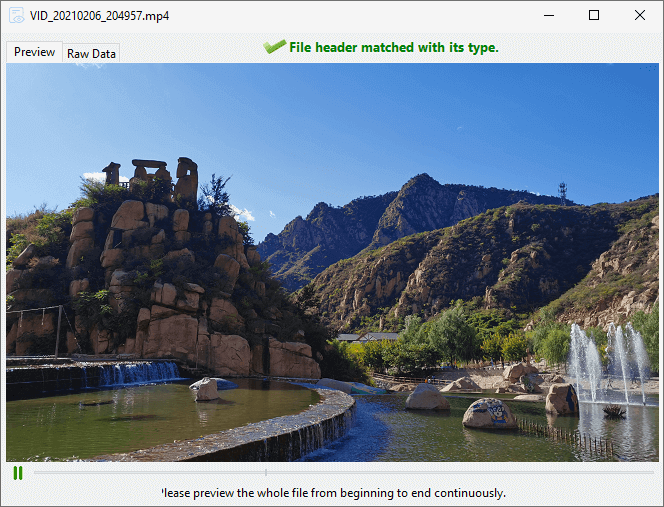
Step 4. Recover files from hard disk.
Choose files and folders to be recovered, right-click on data and select Copy To. Afterwards, a window pops up to ask you to set a location for recovered data. The target folder should be placed on the drive which does not need recovering data.
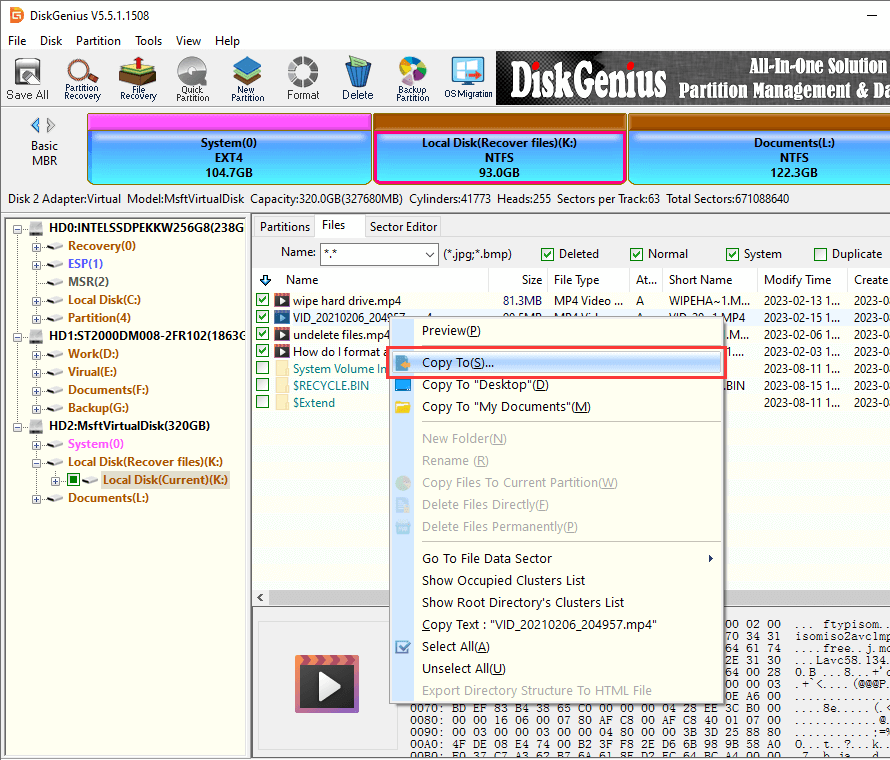
Note: if the crashed hard disk gets physical damages such as bad sectors, freezes system, etc. you can try creating disk image and then recover data from image. DiskGenius is able to image disk and you can try the function Copy Sectors.
You can easily tell whether a hard disk is crashed or not, for there are signs indicating a crashed disk. There are some symptoms to help you understand a crashed hard disk.
No matter your hard drive is physically damaged or logically damaged, you should keep your disk away from any repairing actions before all files are recovered. That's because those repairing actions such as formatting, chkdsk, repair bad sectors and more are likely to destroy lost data and make data unrecoverable.
Broadly speaking, hard drive crash can be divided into physical failure and logical failure, thus, there could be a wide range of factors answering for a crashed hard disk. Here we give a simple summary of main reasons that lead to crashed hard disk.
File system gets damaged: partition will turn to inaccessible and files get lost once file system gets damaged or corrupted. Corrupted file system can be the result of improper operation, system issue, sudden power failure, etc.
Virus or malware: virus or malware is troublesome, for it is dangerous for hard disk, operating system and date security.
Human error: sometimes we should not blame others but ourselves, as we may make mistakes and crash disk or system. For instance, delete vital system files, corrupt partition table, cause damage to disk and so on.
Sudden power failure: a power outage will lead to many problems like file system corruption, loss of important data, damage to hard disk head, system error and more. Most personal desktops are not equipped with a UPS (Uninterruptible Power Supply), and they are easily affected by a sudden power failure.
Bad sectors: a hard disk contains thousands of sectors. If a sector gets damaged, data stored on it won't be readable or writable. Severe bad sectors will corrupt disk or even end disk's lifespan.
It is not easy to avoid hard drive crashing and yet it is not necessary to be panic when data gets lost due to hard disk or PC crash. Crashed hard disk data recovery is possible and does not require complicated operations. When you run into a crashed hard disk, you can follow steps discussed above to recover data from crashed internal or external hard disks easily and safely.
DiskGenius is comprehensive tool which not only can help you recover lost data, but also can manage disk, back up data, repair disk, etc. for you. If you need any help regarding using the program, please feel free to contact us.
DiskGenius - Safely image disk and create bootable disk to recover data from crashed hard disk and PC.
ô Free Download