Position: How Tos - Data Recovery - Hard Drive Data Recovery Software Free Download for Windows11/10/8/7
DiskGenius - High-powered hard disk data recovery tool to recover lost HDD data in Windows 11/10/8/7.
ô Free DownloadTable of contents:
The purpose of hard drive recovery software is to get back lost files or partitions from hard drive & other storage devices. It is very useful and helpful when you meet data loss issue, for example:
"Hello, one of my hard drives used on my desktop did not show up this morning. It has been used for very long time, around five years. It is the secondary disk now, for I added an SSD a couple of day ago. This 500GB hard drive contains large amount of data, including photos, documents from work, emails, etc. Since it does not show in File Explorer, I looked into Disk Management and found that it is now unallocated! The only partition on the disk disappeared. I tried a free recovery application, but it cannot recognize it. Do I need to create a partition first? Does that damage data? Can anyone here suggest an easy way to recover the lost partition? Many thanks."
Hard drive is an integral part of computer and it is responsible for installing operating system and storing data for users, such as documents, photos, video, audio, emails, applications and more. Hard drive can be placed in the computer case as the internal disk and it can also be used as external hard drive with the help of disk enclosure. Hard drive manufacturers keep technology innovation and produce hard drive with large capacity, high speed and better performance. In the current date, computer users count on hard drive to store their personal and working data. However, there are certain scenarios that data saved on hard disk can get lost. For instance, you may delete a file by mistake, format partition accidentally, partition gets corrupted, disk damage, virus attach and many more cause. Is it possible to recover lost data from hard drive? In most cases, the answer is affirmative. File deletion or disk formatting does not permanently data from hard drive, for system only removes file entries without erasing sectors occupied by lost data. Therefore, we can use hard drive recovery software to get back lost data. Note: if you want to wipe data and make data unrecoverable, please refer to the guide: How to completely wipe a hard drive?
DiskGenius is full-featured hard drive data recovery software that provides effective file recovery and partition recovery functions. It can help you recover lost data from hard disk and other devices with the original folder structure, also, it is able to retrieve data from RAW drive and restore deleted or lost partition in situ. With DiskGenius, you can recover all your data or partition lost due to formatting, deletion, partition corruption, virus attack, disk failure, system crash and any other unexpected reasons. It consists of advanced scanning technology, which scans storage devices sector by sector and makes sure the best recovery result. More features of DiskGenius:
Eassos Recovery Free is free hard drive recovery program. It is free version and it can be upgraded to Full edition directly by entering a license code. The free edition can recover 1GB of data free of charge, and the Full version removes the limitation. It includes four recovery options which are capable of dealing with all kinds of common data loss situations, for example, recover deleted files, retrieve data from RAW drive, restore lost partition and more. Eassos Recovery is designed with a delightful simple interface which makes hard disk recovery very simple. It does not affect recovery result even if user is not skilled in computer knowledge. Performing a recovery only takes a couple of clicks.
So much about free & professional hard drive recovery software, and you can free download it to recover lost data. One thing needs to mention is that do not install the software to the drive where you want to recover files, as lost files might be overwritten. Next, we'll talk about how to recover HDD data using recovery software.
Though DiskGenius is professional hard disk recovery software, and it does not require complicated steps to complete the recovery task. One thing worth noting is that the DiskGenius software you downloaded from this site is free edition and you can upgrade it to Professional Edition after entering a license code. The Free Edition supports to scan device, search for lost data, preview recoverable files and recover a limited amount of data. Once it gets registered, you can recover all recoverable files found after scanning.
If you've downloaded and installed DiskGenius on your computer, you can start hard drive recovery now. The following content shows the step-by-step guide to restore deleted/lost files from hard disk. If you need to recover data from external hard disk, see the guide: External hard drive recovery.
Step 1. Launch DiskGenius hard disk data recovery software.
When you run DiskGenius, it automatically displays all disks and partitions that are connected to your PC. You can view detailed disk and partition information from the lucid interface and easily locate the drive from which you want to recover data.
Step 2. Select the drive where lost files were stored and click File Recovery button from toolbar area, as picture below:
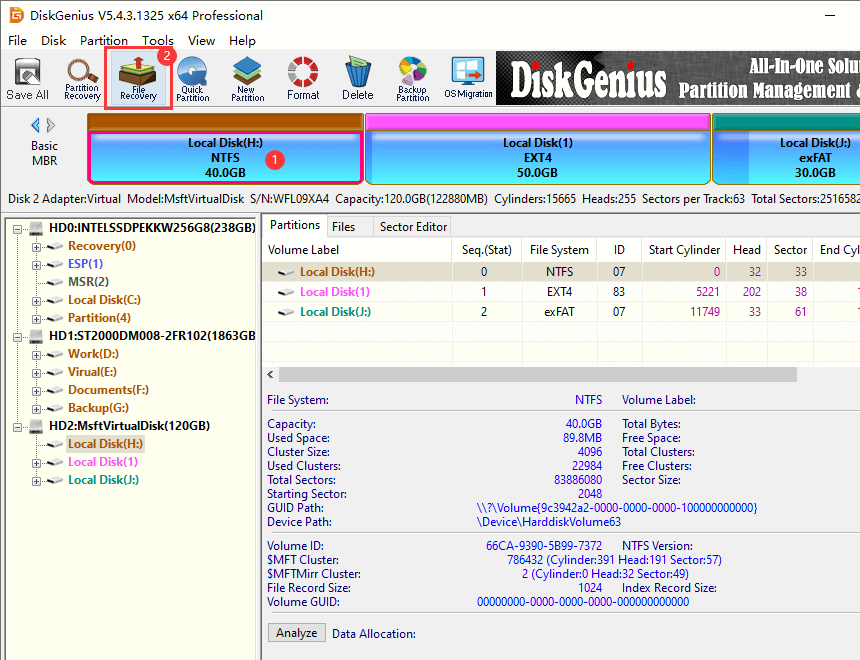
Step 3. Start the scanning of lost data.
From the pop-up window, select recovery options and click Start button.
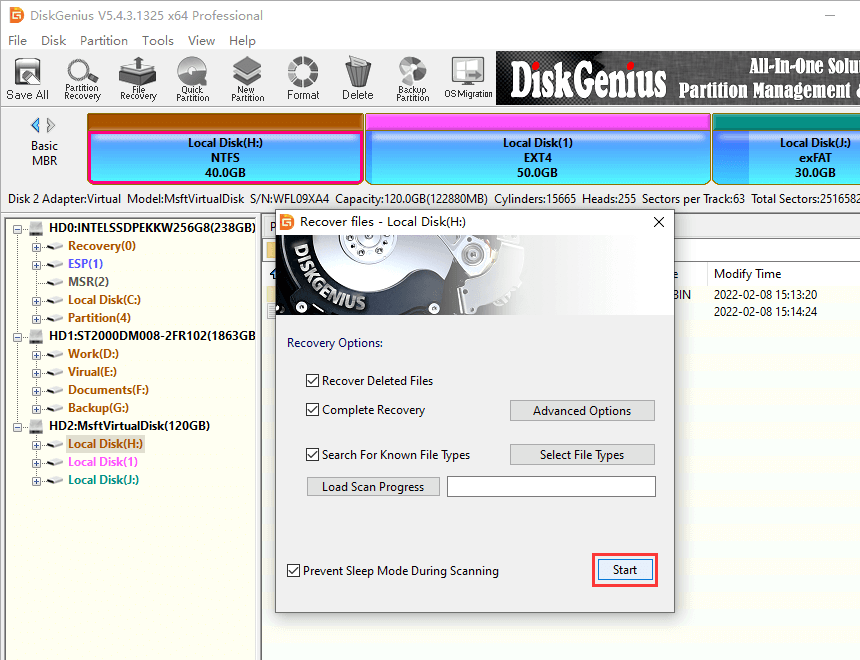
After that, DiskGenius starts to scan the selected device for lost files, as follows.
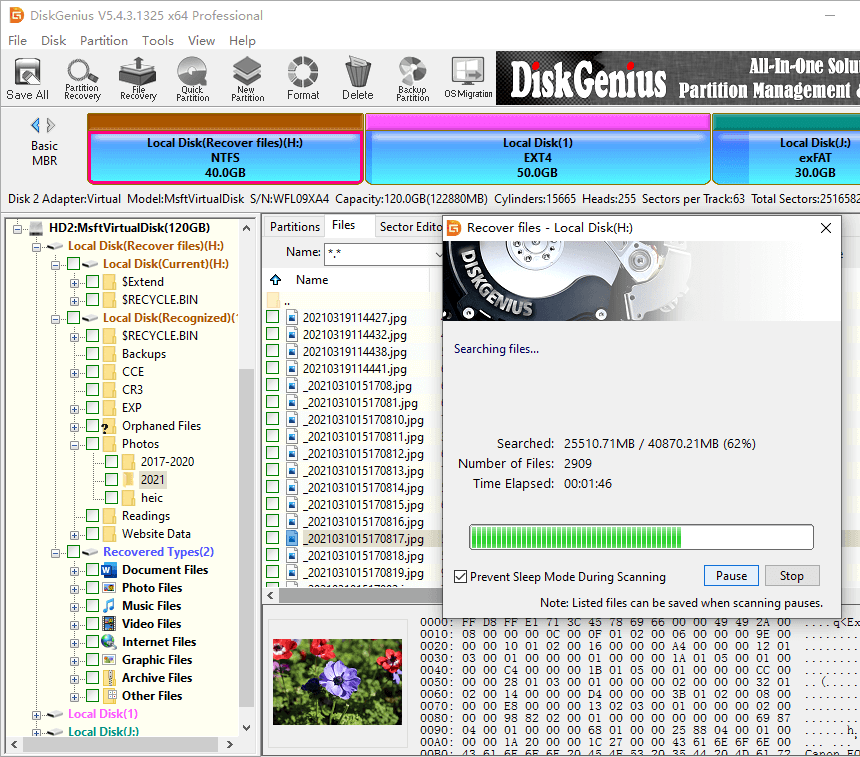
Step 4. Preview recoverable files and locate what you want to restore.
You can view scanning result to find out files you want to restore from the hard disk. Double-click a file to open it in a pop-up window and you can see file content with original size. File preview is very helpful to check if files are correct or damaged.
File preview is also allowed during scanning. The scanning may take a while to complete if the drive being scanned has very large capacity, and yet the software displays files during scanning and keeps updating scanning result. Thus, you can pause or stop canning and recover lost data as soon as they show up even though the scanning process is not finished.
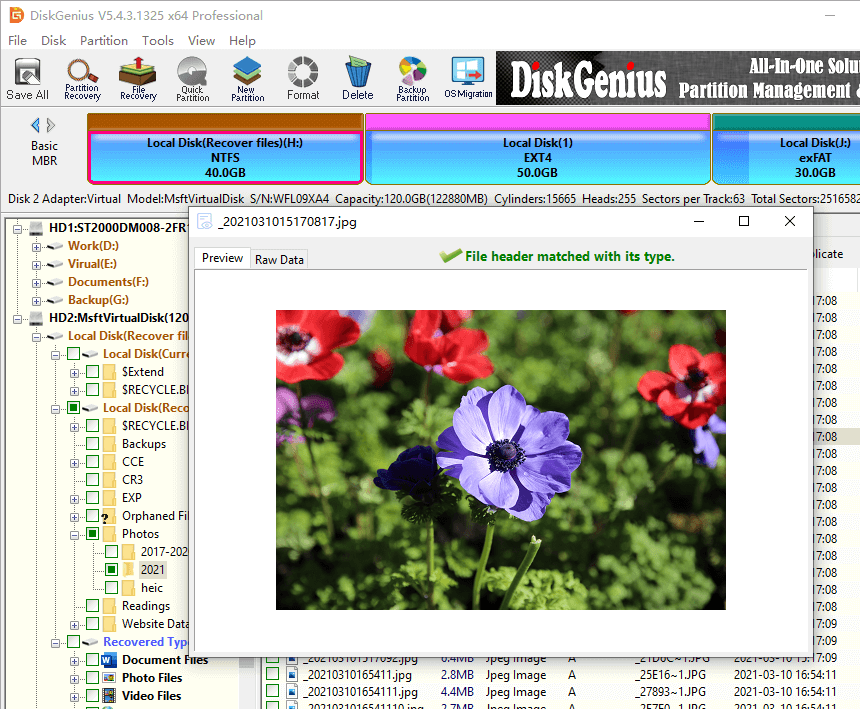
Step 5. Recover data from hard disk.
Choose files and folders you want to restore, right-click on selected data and select Copy To. Then you can set a location to save these files and get them recovered from the disk.
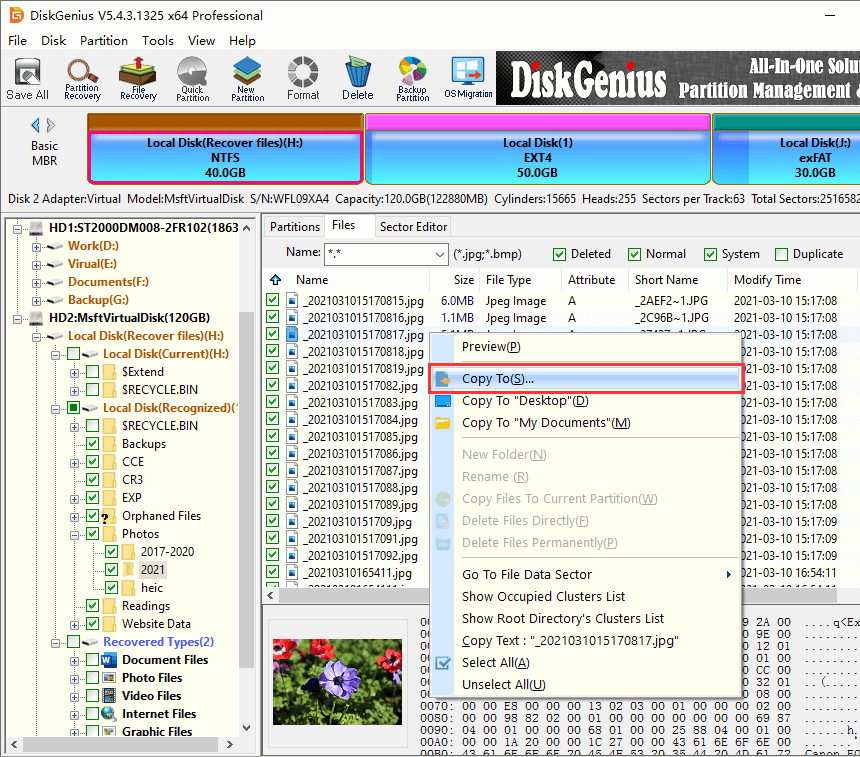
Hard disk recovery is done now, and you can open the destination folder to view recovered files. It is much easier to perform the recovery than many users had imagined. Though HDD recovery software works effectively, nobody can guarantee lost data can be recovered with a hundred success rate all the time. For instance, recovery software cannot get back lost files which have been overwritten or damaged. Losing important data can be painful experience and we should try to avoid it by way of some simple attempts. Here are some suggestions that can help you minimize the chance of data loss issue.
We just discussed hard drive data recovery software for Windows 11/10/8/7 and the process to get back lost data from HDD using hard drive recovery tool. Here we highly recommend DiskGenius which comes with outstanding features to help you handle various data loss issue. Should you need any help regarding hard disk recovery, please refer to online tutorials or contact our technical support team.
DiskGenius - Advanced hard disk recovery program to unformat & undelete files from HDD and USB disks.
ô Free Download