Position: How Tos - Data Recovery - How To Recover Deleted Pictures From Computer Hard Drive in Windows 10?
DiskGenius - Deleted photo recovery software recovers lost photos from HDD, SD card and USB flash drive.
ô Free DownloadTable of Contents
"For no reason, my pictures disappeared from my internal hard drive of my old computer. These pictures are mainly JPG, RAW and JEIC files. After they got lost, I checked the Recycle Bin and they were not there. I guess they were deleted by shift + delete keys or virus. Anyway, I want to get back those files, for they are precious to me. It'll be helpful if the solution is easy and effective to a restore permanently deleted photos from an old desktop. Any suggestion would be appreciated. Thanks a lot!"
It is believed that photos and pictures can one of the most important file types stored on our computers. Photos and pictures play a crucial part in our life, for they record memorable and cherished memories. Nowadays, pictures are taken digitally by cameras or phones and they are stored on electronic devices or cloud drives such as hard disk, memory card, Dropbox, etc. A majority of us would like to make use of computer hard disk to store large amount of data. No matter whether you are a designer or photographer, you must have stored numerous pictures on your PC. One of the shortcomings of storing data on computer hard disk is that accidental deletion occurs sometimes, because anyone can easily access stored files and mistakes cannot be avoided.
You might be wondering whether it is possible to recover deleted pictures from internal hard drive? Yes. Restoring pictures accidentally deleted from computer is possible until lost pictures get overwritten. Simple deletion action only marks disk space once occupied by deleted data as Free, giving system the permission to store data there. Deleted pictures remain on the disk before they are overwritten by other files. How to recover deleted photos or pictures from computer? First and foremost, you should stop using the drive to prevent data overwritten; Then, follow steps explained in next part to get back deleted pictures from Windows 10/8/7 computers.
When it comes to recovering deleted files from computer, you should have a few options to try. Let's take a look at how these solutions work.
The first place you should check is Recycle Bin which is the very place that Windows puts deleted files (except deleting via Shift + Delete). Hence, you can restore deleted pictures from Recycle Bin following steps below.
1. Find the Recycle Bin icon on desktop and double-click it to open it.
2. Browse files here and find out deleted pictures you want to restore. Then select them.
3. Right-click on selected files and choose Restore option. After that, deleted pictures will be restored to their locations.
Please note that this picture recovery solution won't work if you belong to any of following situations:
If you are in the habit of keeping backups for your files, you stand a good chance to retrieve deleted pictures from your recent backups. The exact restoring process mainly depends on the backup method you are using. For example, you may have enabled Windows backup and restore utility to create restore point, or you use File History backup feature to safeguard data. In additional to this, you might create backups using third-party software or just upload files to cloud drives. No matter whatever the backup solution, just find the backup and check if it contains those lost pictures.
Photo deleted recovery software is the recommended tool to recover deleted picture when the first two steps do not work. DiskGenius is effective data recovery software that supports to recover deleted pictures, photos, music, videos, documents, emails and other data from Windows computer, external disks, flash drive, memory card, virtual disks (VHD, VMDK and VDI), RAID, dynamic disks, etc. Apart from that, it is capable of recovering files from RAW, formatted, corrupted and damaged drives. Now, let's see how to use DiskGenius to recover deleted pictures from PC hard disk.
1. Download and install DiskGenius on your computer.
DiskGenius is compatible with all versions of Windows system as well as Windows PE. All you need to pay attention to the installation is that do not install it to the partition where deleted pictures were stored.
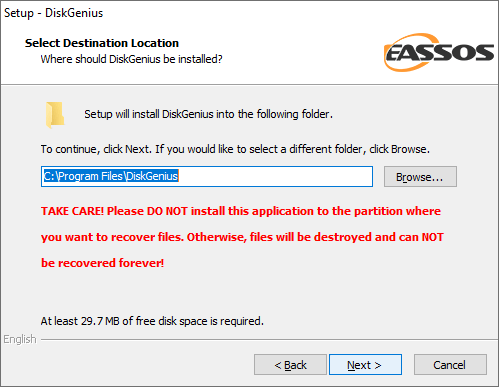
2. Run DiskGenius and find the partition where you want to recover photos. Select the partition and choose File Recovery button. After that you will see the pop-up window and then click Start button.
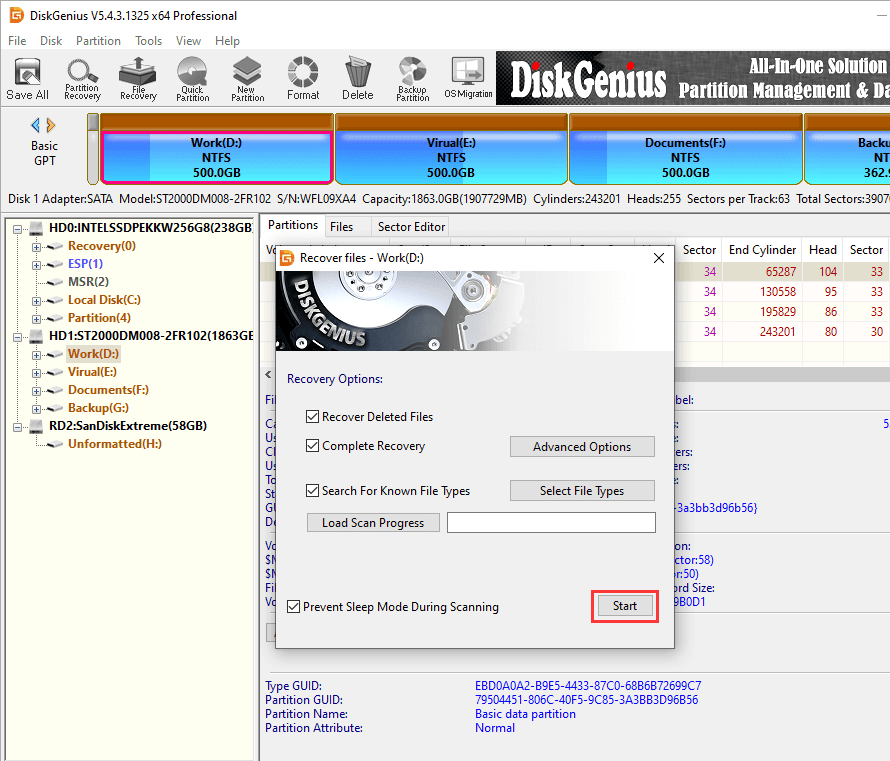
Now DiskGenius is scanning the selected partition and have listed many lost files and folders. How long will it take to complete the scanning? It really depends on how many deleted pictures on the disk and how much space needs to be scanned. You can check listed files to see if needed pictures are found, and the scanning process allows you to pause or stop once you feel the scanning result is OK.
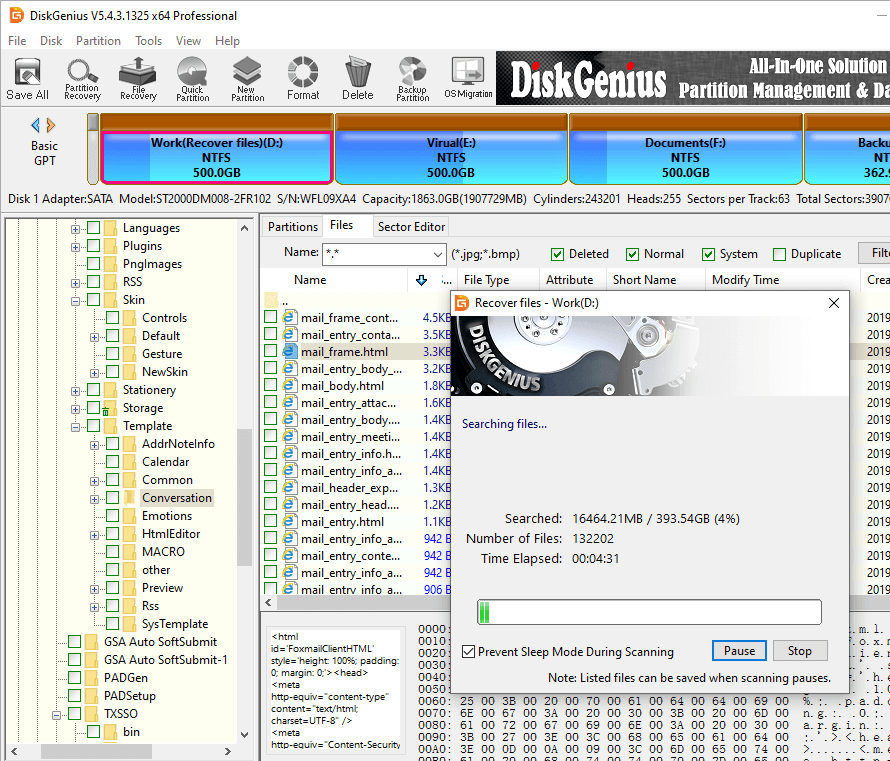
3. Preview files to check scanning result.
Recoverable files are listed in two parts: files with original names and those classified by type, and you can preview all of them. How to preview a file? Double-click a file in the software, and you can check file content as follows. The preview shows the JPG file without errors, which means it is not corrupted and can be recovered correctly.
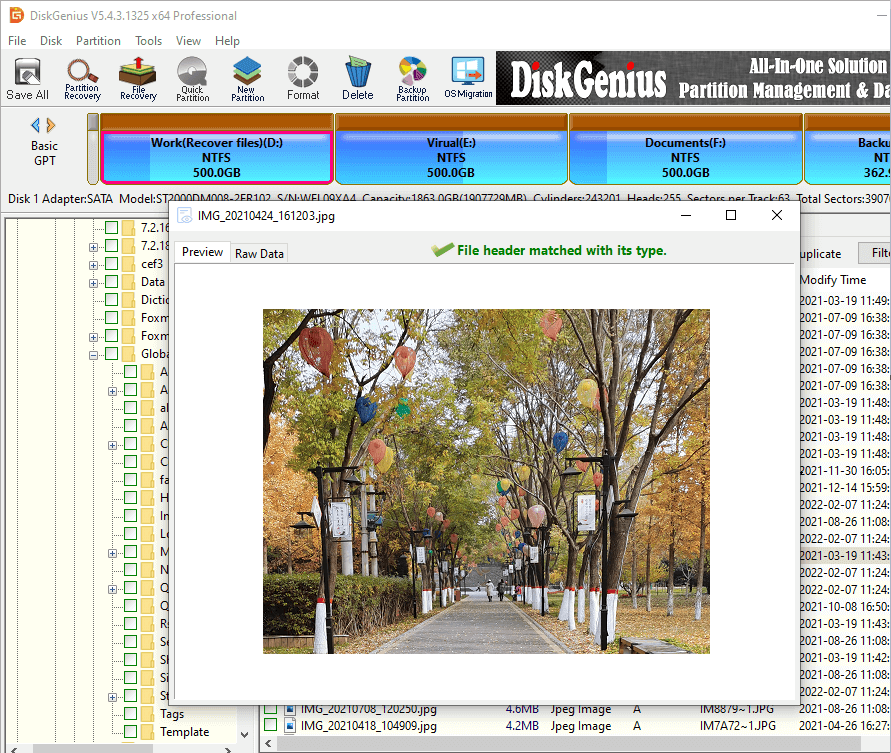
4. Recover lost pictures to another drive: select files and folders you want to restore > right-click on selected data > choose Copy to > set a location and save lost data.
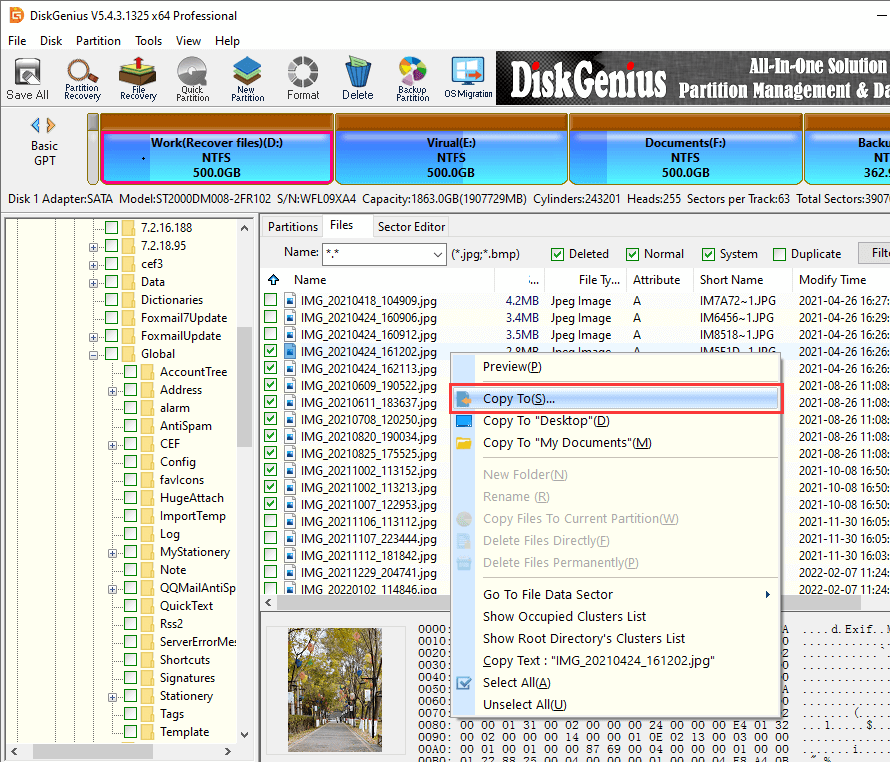
FAQS on recovering deleted photos
Question 1. How can I recover deleted photos from SD memory card?
Answer: Recovering photos from SD memory card can be performed in these steps:
Question 2. How to recover permanently deleted pictures from iPhones?
Answer: You can use Eassos iPhone Data Recovery software to look for lost photos and other files. This program supports to recover lost data from iOS devices, iTunes backup and iCloud backup. The recovery process requires only 3 steps: connect iPhone to a Windows PC > Scan the device with software > Preview and recover files.
Question 3. How to avoid photo loss issue?
Answer: You can avoid photo loss by following these tips:
Recover deleted files and pictures from SSDs
You can use DiskGenius to recover deleted files from various of storage devices, including local hard drive, external hard drive, USB flash drive, memory card, virtual disk, RAID, dynamic disk, pen stick, etc. However, the recovery software will not work as expected when you want to recover deleted data from SSDs, for SSDs use TRIM technology. TRIM technology is used on SSDs for the purpose of improving read and write speed. However, it completely erases files when deletion happens, which means deleted files recovery is no longer possible.
Recover deleted files from system partition
If you want to recover deleted files from system partition, for example desktop, you should shut down system as soon as possible! Operating system writes large amount of data for its own needs, which is likely to overwrite deleted files and make the recovery impossible. How to recover deleted or lost files from system drive? You can either use a WinPE bootable USB disk or connect the disk to another computer. DiskGenius Free edition supports to create WinPE-bases bootable USB drive, and you can try with it.
Buy service from a specialized laboratory to recover data
Recovering data with a specialized laboratory or company is another way you can choose. Both skilled experts and equipment are available, and yet the prices of recovering lost data is quite high. Such method still cannot guarantee 100% success rate, for no one can recover files that have been overwritten. If you do not plan to send your disk to a recovery center or your budget is not that much, you can try DiskGenius first. DiskGenius gives you satisfied recovery result in most cases and provides free lifetime technical support.
Deleting important pictures can be a nightmare. Fortunately, with DiskGenius, you can easily find and recover deleted, lost or formatted pictures and other files from various storage devices. Apart from recovering lost files, a regular backup can better ensure your files are safe, and it is necessary to create backups now. If any doubts or queries occur related to this article, feel free to ask by visiting the support page.
DiskGenius - Professional photo recovery software to get back deleted pictures, photos and images for you.
ô Free Download