Position: How Tos - JPEG Recovery: How to Recover Deleted / Lost JPEG Photos?
DiskGenius - Reliable photo recovery software to recover deleted or lost JPEG, PNG, GIF, RAW, PSD files.
ô Free DownloadTable of Contents
"Hi, please can anyone help. I lost a number of JPEG photos from both memory card and computer. There was a sudden power outage when the computer is cutting photos from a memory card of my digital camera to the internal hard drive of laptop. I've learnt the lesson cut and paste is not the recommended option to transfer files. The thing is that I cannot find those photos on the memory card or hard drive. There were around 300 photos disappeared! The laptop installs Windows 10 home. Please help me! Thank you!"
What is JPEG? JPEG stands for "Joint Photographic Experts Group". Citing from Wikipedia, JPEG is a commonly used method of lossy compression for digital images, particularly for those images produced by digital photography. The degree of compression can be adjusted, allowing a selectable tradeoff between storage size and image quality. What is the difference between JPEG and JPG? Actually, there is no difference between them, and they mean the same thing. The reason why JPG exists is that old versions of Windows system had a 3-letter limit for file extensions, thus JPEG was shortened to JPG. As technology advances, Windows systems now support extensions with 4 characters and JPEG format is available on your PC.
Computers, digital cameras and smartphones are devices that users prefer to store photos, videos, music files. Whereas, these files can get lost due to a variety of causes. There are too many reasons accounting for JPEG file loss, such as accidental formatting, mistakenly deleting important data, partition corruption (RAW drive), unexpected errors during data transfer, virus infection, bad sectors, partition loss and so on. Is it possible to recover deleted or lost JPEG photos? The answer is usually Yes. When you delete a JPEG file from hard drive, system only removes its record from file allocation table or MFT without wiping it from disk immediately. So, the deleted file is not accessible, but remains intact until it gets overwritten.
How can I recover lost JPEG files? You can either restore lost files directly from backups or use a recovery program to retrieve deleted photos. Restoring files from backup is the most straightforward way of recovering JPEG files, and yet many of us do not keep a timely backup. Thus, the JPEG photo recovery software is also needed. Let's take a look at how to get back lost JPEG/JPG files from PC, SD card and smartphones using recovery software.
DiskGenius is popular JPEG data recovery software and it is packed with powerful features to recover lost photos, video and audio files from hard drive, external hard disk, digital camera memory cards (SD card, CF card, memory stick, etc.), USB flash drive, virtual disk, and so on. Recover lost JPEG files from all kinds of drives with NTFS, FAT32, exFAT, EXT2, EXT3 and EXT4 file system. In addition to JPEG files, it also supports recovery of PNG, GIF, PSD, DNG, CR2, RAW, CRW, BMP, ICO, ABR, DWG, REF, etc. You can free download the free trial version to verify following features:
After learning features on JPEG file recovery, you can proceed with how to recover deleted or lost JPEG files using DiskGenius.
Step 1. Free download, install and launch DiskGenius. Then choose the drive where you lost JPEG files and click File Recovery button. Click Start button once the Recover Files window pops up.
Free download and install DiskGenius free trial version on your computer, making sure the software is not installed to the drive that needs file recovery. Besides, if you are going to recover audio files from SD card, flash drive or other removable devices, you should connect it to computer in advance and make sure it can be recognized by DiskGenius.
Note:
If you want to recover photos from SD cards, connect SD card to this computer via a card reader in advance.
Do not install the recovery software on the partition that holds lost files in case of data overwrite.
You can start with DiskGenius free trial version if you haven't purchased a license code, thus you can check if it can get back files correctly before placing an order.
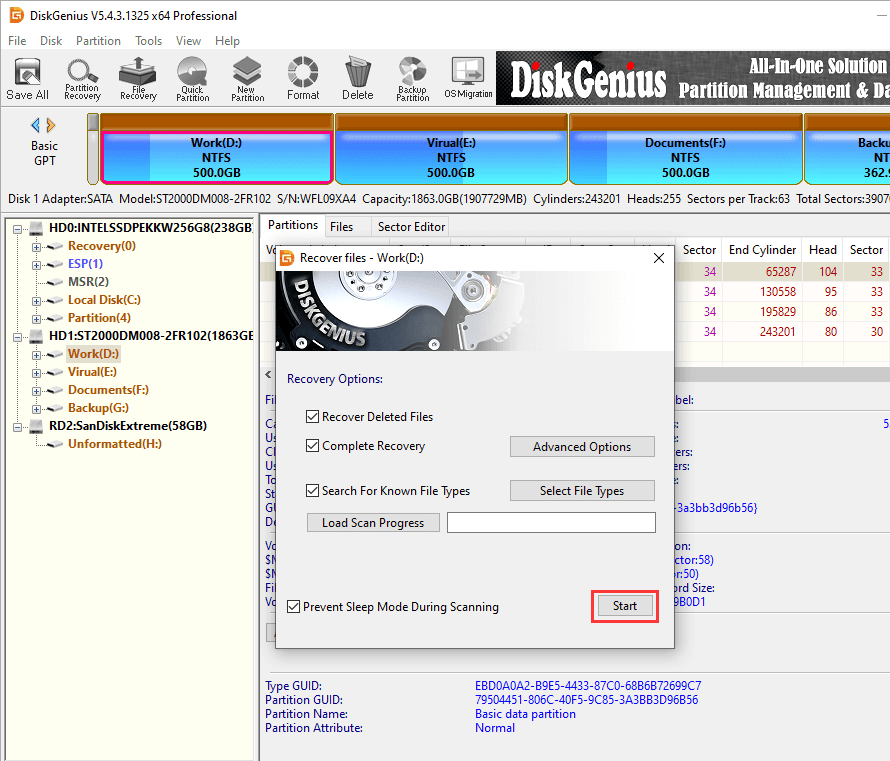
Before scanning, you can click Select File Types button to choose file types as below. DiskGenius allows users to specify file types for the deep scanning process, and files found by this canning method will be listed under Recovered Types section.

Step 2. Wait for the process to complete.
The scanning process shows found files and keeps updating the result as soon as new files are found. Hence, you can stop scanning when needed files have been listed.
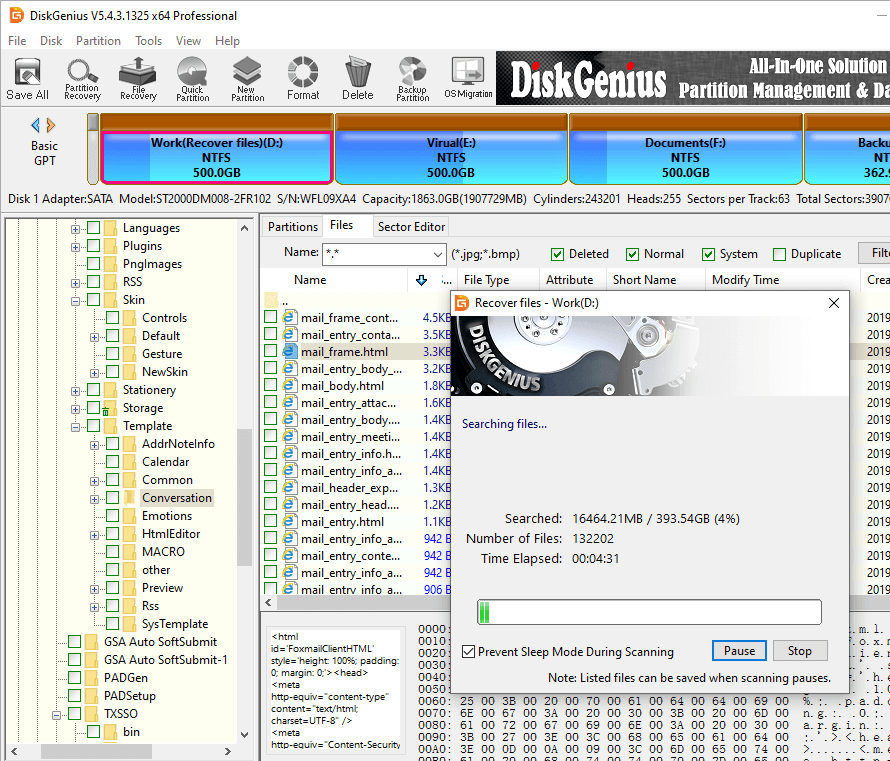
Step 3. Check recovery quality by previewing files.
In this step, you are supposed to preview all needed JPEG files one by one to check if they are corrupted. Double-click a file and you can open in a new window and view file content with original size and resolution.
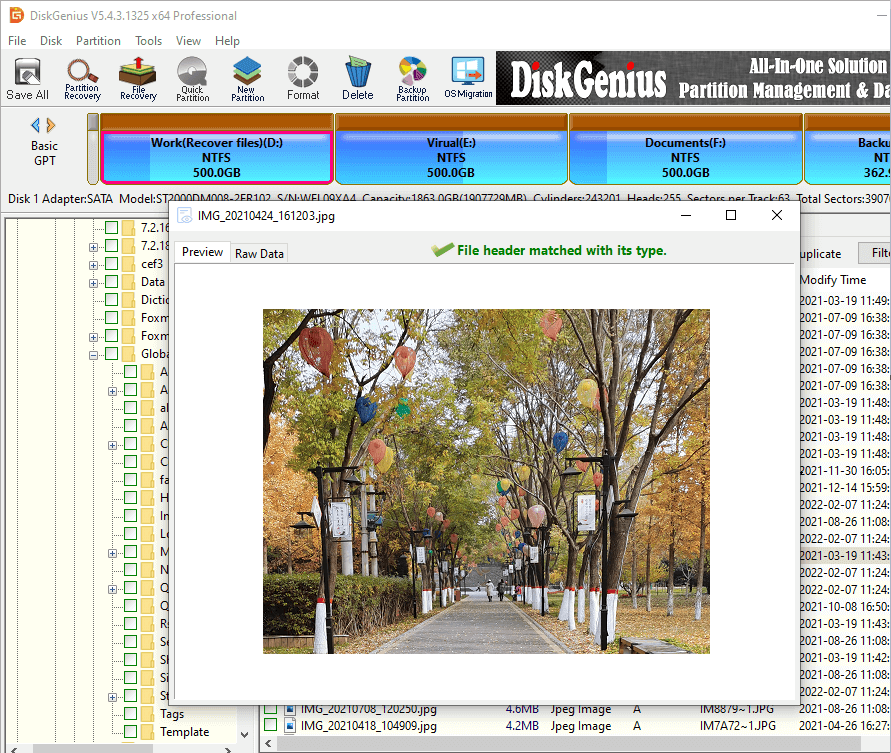
Step 4. Copy wanted JPEG files to another drive.
Select JPEG files you want to restore and click Copy To after right-clicking selected data, and you can save them to a different drive and complete the recovery process.
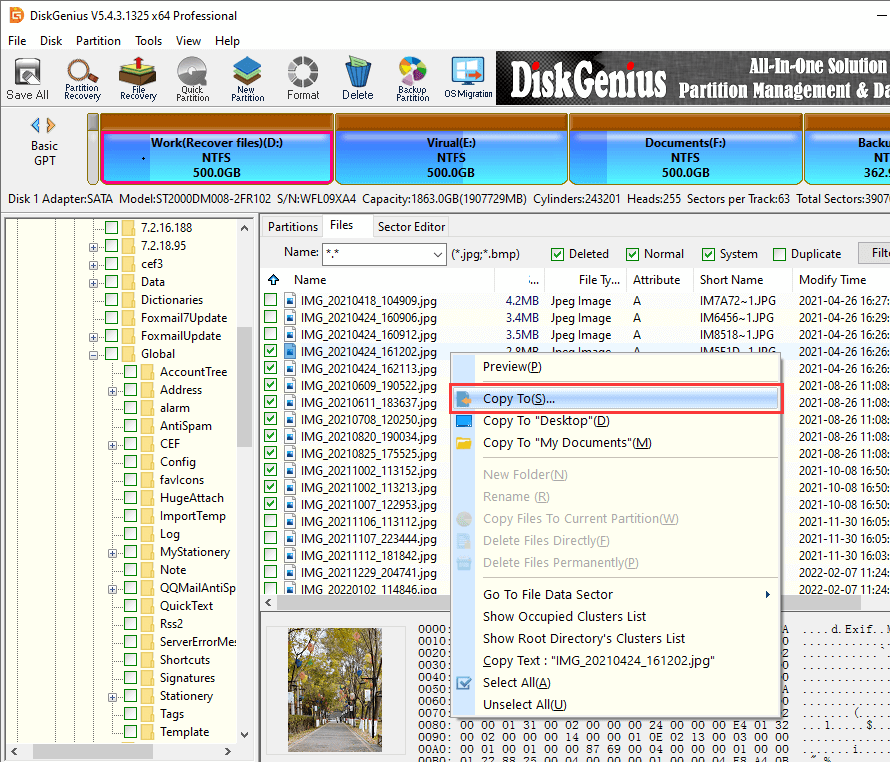
Eassos Android Data Recovery lets you to recover deleted photos, videos, music and other data from both SD card and internal storage. Now free download and install the trial version on your Windows computer and try to recover lost JPEG files from Android phones.
Step 1. Launch the recovery software and connect your phone to computer.
If the software does not detect your phone, check if it is well connected to computer. Also, please make sure you've enabled the USB debugging and get the phone rooted.
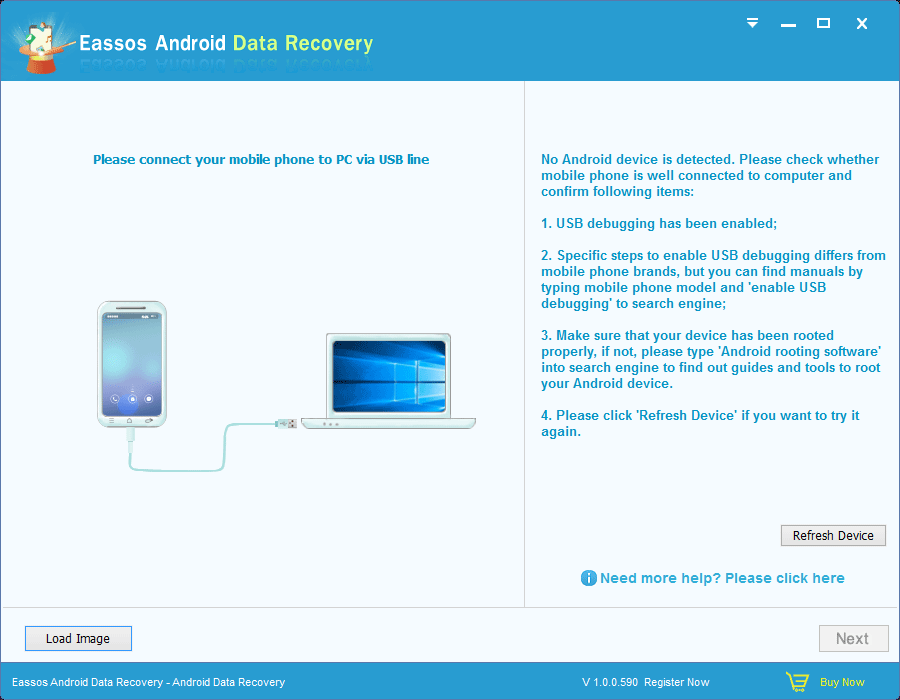
Step 2. Scan your Android device.
In this step, you can select the storage device where lost JPEG files were stored and click Next button to enter scanning process.
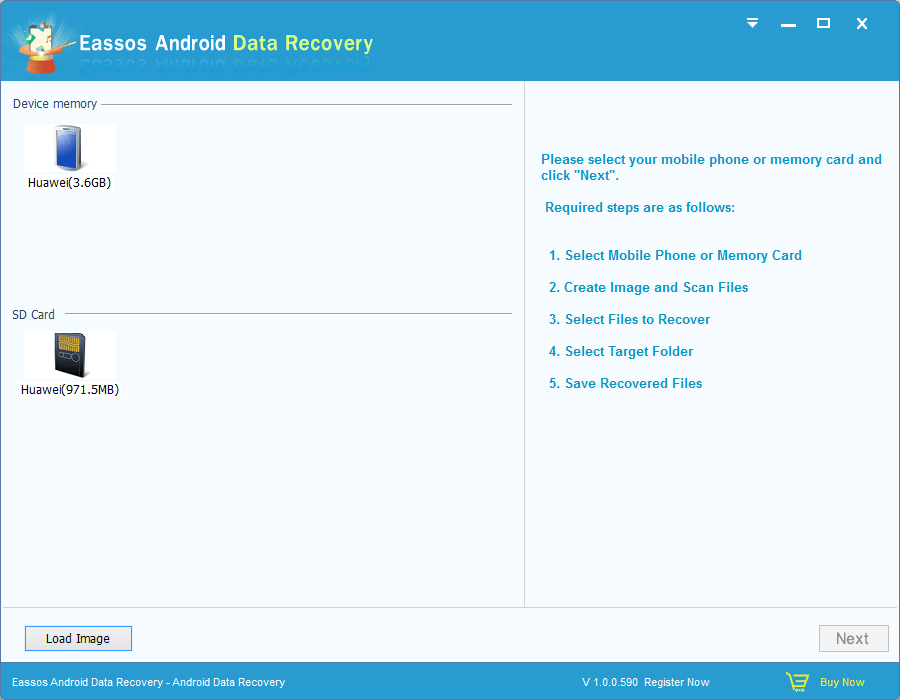
Step 3. Preview and restore JPEG files.
During scanning, you can view listed files to make sure if wanted files are found. To get files recovered, you need to select files and click Recover button so as to copy them to computer.
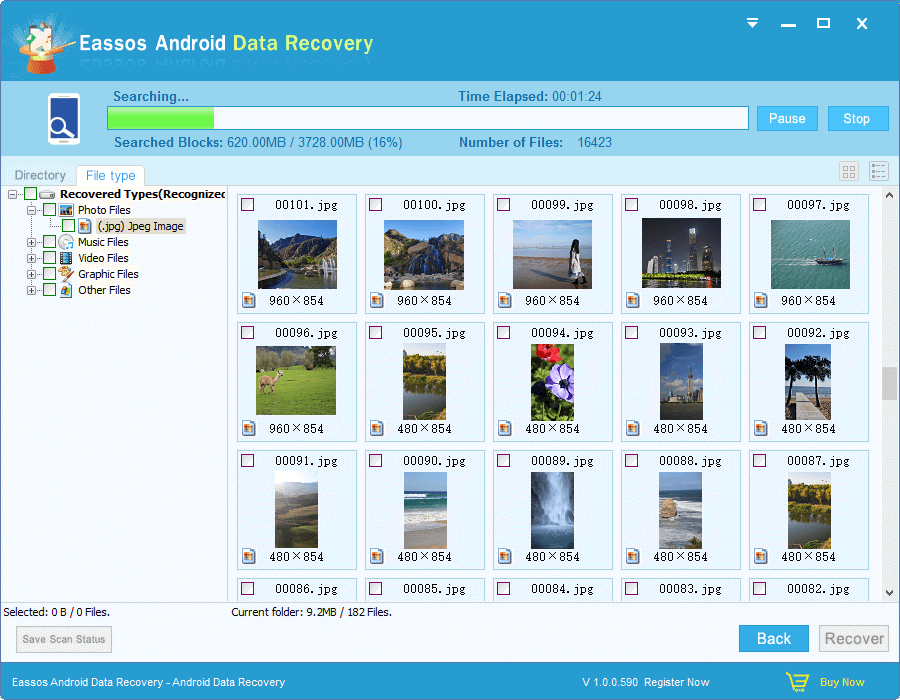
Q1. How do I recover a JPG/JPEG file free of charge?
1. Launch Eassos Recovery Free edition and choose a recovery mode.
2. Select the drive where you lost JPEG files and click Next button.
3. Preview files and copy needed data to a safe location.
Q2. How do I recover pictures from a badly damaged SD card?
1. Connect the damaged SD card to computer.
2. Launch DiskGenius and image the SD card via Copy Sectors.
3. Scan the image files and recover lost pictures with File Recovery function.
Q3. How do I recover photos on my iPhone?
1. Install and launch Eassos iPhone Data Recovery on a Windows PC.
2. Connect your iPhone to computer.
3. Scan your iPhone to look for lost data.
4. Copy recoverable photos to a safe place.
Q4. How do I recover a PNG file?
1. Connect the drive that contains lost PNG files.
2. Launch DiskGenius and use File Recovery function to scan the drive.
3. Preview and recover lost PNG files to a secure folder.
Now the guide of recovering lost JPEG photos comes to an end, and you should be able to perform the task on your own. Recovery software is safe to use, for it neither affects original device and data, nor threats privacy. Whatever be the file loss situation, free download recovery software to search for lost data. If you have any question on how to use the software outlined above, please feel free to contact support team.
DiskGenius - The best tool to perform JPEG photo recovery, video recovery, audio recovery, and file recovery.
ô Free Download