Position: How Tos - Data Recovery - Video File Recovery: How to Recover Deleted Videos?
DiskGenius - Safe video recovery software to quickly recover deleted videos and other data from PC hard drives, memory cards, USB flash drives, etc.
ô Free DownloadQuick Navigation:
Mastering the skill of recovering deleted video files is highly valuable, as video file loss issues are difficult to avoid. With the convenience of smartphones and digital cameras, capturing photos and videos has become incredibly easy, and many of us rely on these mediums to document important moments. These videos are usually stored on various devices like computers hard drives, memory cards, smartphones, and others. These files are typically managed or organized alongside other types of data. Accidentally deleting a video file is a common occurrence, especially when attempting to free up disk space by deleting unnecessary files. Unfortunately, this sometimes results in deleting video files that were not backed up
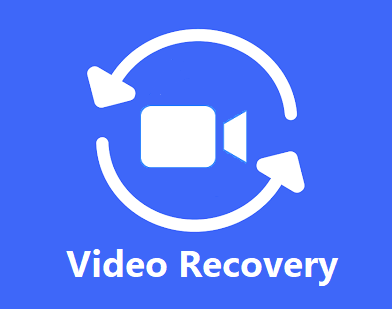
Scenarios that you need video recovery
There are several scenarios that file deletion occurs and video recovery becomes necessary.
Is it possible to recover deleted videos?
In any of the aforementioned situations, video loss can occur if an up-to-date backup is not available. Fortunately, there is a solution, i.e., video recovery. When you delete a video, it does not necessarily mean that the file is lost forever, as there is a good chance of recovering deleted video files. To understand why deleted video files are recoverable, you need to know how the operating system manages files.
When a file is stored on a hard drive, the operating system keeps the data entry information and the actual content in different locations. The entry information includes file type, size, name, and its starting and ending locations. When you attempt to access a file, the system first reads the entry information and then locates the file's content. When a file is deleted, the system typically only removes the entry information while leaving the content intact. The sectors that were previously occupied by the deleted file are marked as free, which means they can be overwritten by new data. As long as the lost data hasn't been replaced, the recovery is possible.
It is important to note that if you wish to securely wipe a hard drive or other storage media, you should use professional tools specifically designed for data erasure, rather than simply deleting the data.
How can I recover permanently deleted videos without backups?
If you've deleted video files and don't have a backup, there are still several methods to recover them. You can try to restore deleted files from the Recycle Bin, utilize backups if available, or use data recovery software. The following part explains several methods to retrieve deleted files from SD cards, hard drives, flash drives, and Android devices.
It is important to note that data recovery cannot guarantee 100% success rate. When you realize that important videos get deleted, you should stop using the device immediately to prevent deleted videos from being overwritten by newly stored files. So it is crucial stop using the device to decrease the likelihood of overwriting the deleted files. Moreover, start the video recovery as soon as possible. The longer you wait, the greater the chance that the disk space previously occupied by your deleted videos will be reused for new data, making recovery more difficult. So, act quickly!
If you've deleted videos from your computer's local hard drive, you can often find them in the Recycle Bin. The Recycle Bin is a designated folder set by the operating system to temporarily store deleted files before they are permanently removed. Deleted files stay in Recycle Bin before you empty the Recycle Bin or remove them manually. Thus, the first thing you should do is checking Recycle Bin when you attempt to retrieve deleted videos.
Step 1. Open the Recycle Bin on your computer.
To open Recycle Bin, you can either double-click the Recycle Bin icon or right-click on it and choose Open from context menu.
Step 2. Look for deleted video files you want to restore.
If the Recycle Bin contains many files, you can quickly locate your videos using the search box or by sorting the files by name, original location, date deleted, or size.
Step 3. Restore deleted video files.
Select deleted files you want to restore and choose Restore from context menu, or click "Restore the selected items" in tools tab. Then all deleted files will be restored to their original location.
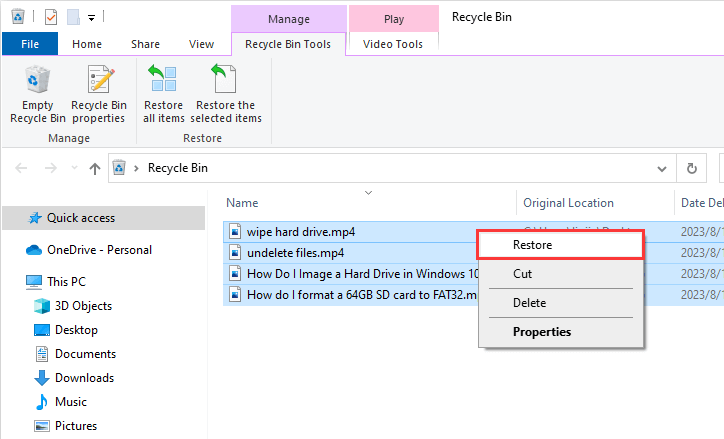
Step 4. Verify the recovered files. Check the original location to ensure the files have been restored correctly.
If you're unable to retrieve deleted or lost videos from the Recycle Bin or backups, using video recovery software can be a reliable alternative. Professional data recovery software significantly increases your chances of successfully recovering deleted videos. For this guide, we'll use DiskGenius as an example.
DiskGenius is effective video file recovery software and it supports to recover various types of videos such as MOV, RMVB, AVI, 3GP, ASF, WMV, MP4, MKV, MIDI, WMA, etc., as well as recover photos from SD cards and other devices. The feature of recovering deleted videos works for various devices such as hard drives, memory cards, USB flash drives, external hard disks, virtual disks, RAID disks, Windows Storage Spaces, etc. In addition, it supports recovering data from NTFS, exFAT, FAT32/16/12, ReFS, EXT2, EXT3 and EXT4 drives. The Pro edition provides a trial version which works the same as the paid edition when searching for lost or deleted video files, so you can test whether it meets your requirement before purchase.
Follow steps below to get back deleted videos in Windows 11/10/8/7:
Step 1. Download and install DiskGenius on your computer.
Note: do NOT install the software on the drive where deleted videos were stored in order to avoid data overwriting.
Step 2. Launch DiskGenius after it is installed. Right-click on the partition from which you want to retrieve deleted/lost videos, and choose Recover Lost Files from the context menu.
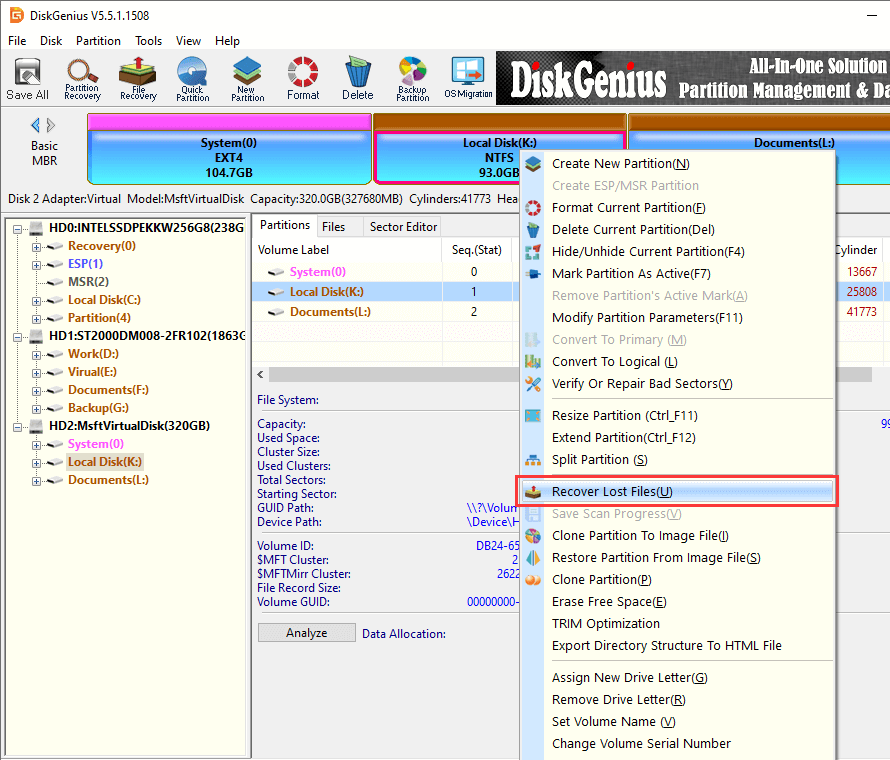
Step 3. In the pop-up window, you can choose recovery options and click Start button to search for lost data.
The "Recover Deleted Files" option is designed to recover deleted files only, and you should choose "Complete Recovery" if you want to recover lost videos caused by other reasons. The "Search For Known File Types" option is responsible for deep scanning and it is able to find as many recoverable files as possible.
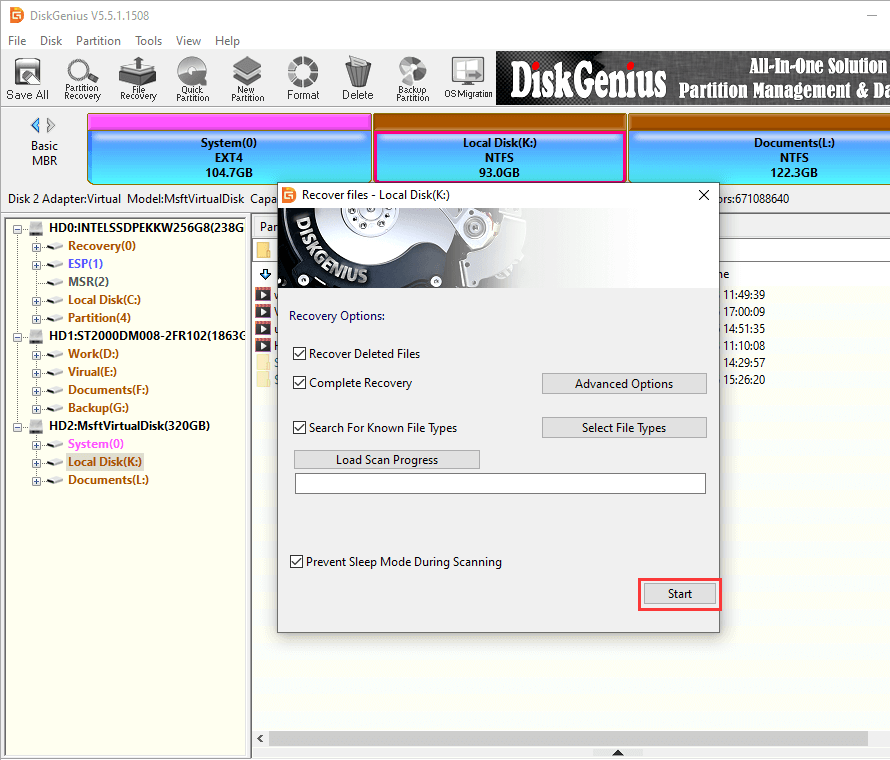
DiskGenius is scanning the selected partition and adding found files in the scanning result.
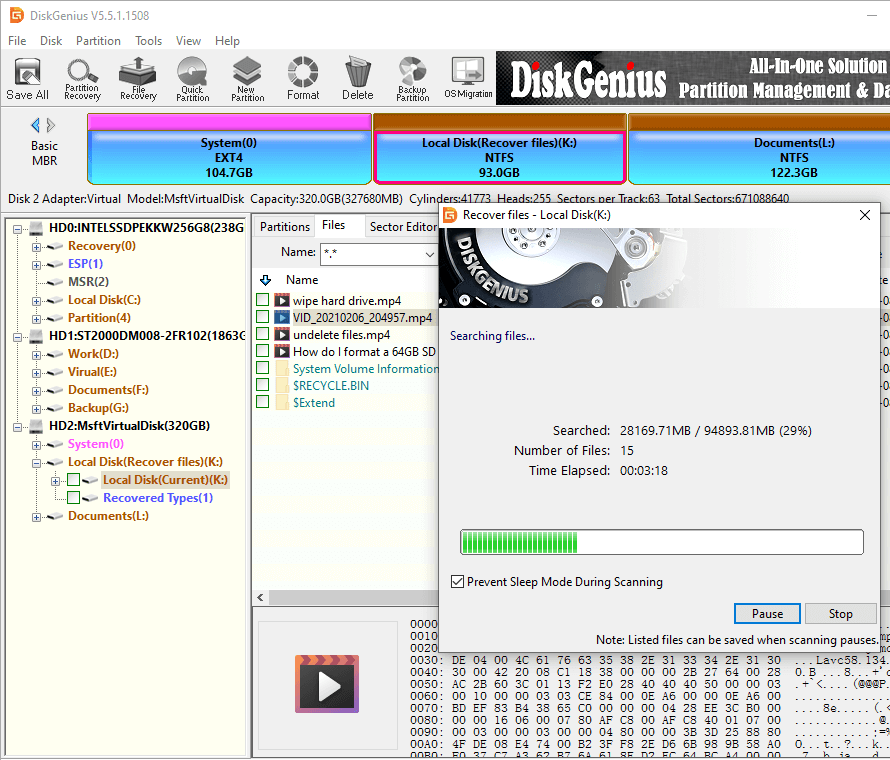
Step 4. When scanning process is complete, you can preview recoverable files listed in the scanning result.
Double-click a file and you can view it in the previewing window. For example, you can see a preview of an MP4 video as shown in the screenshot.
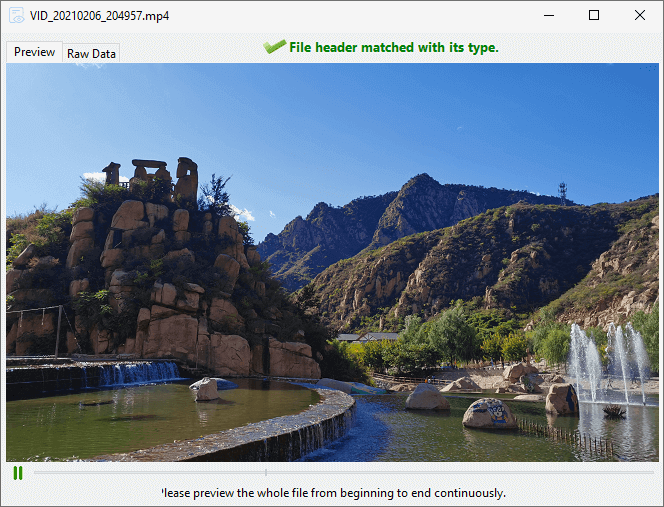
Step 5. Recover video files. Choose videos files you want to recover and copy them to a different location to complete video file recovery. Right-click on the selected files and choose Copy To, and you can specify a location to save recovered data.
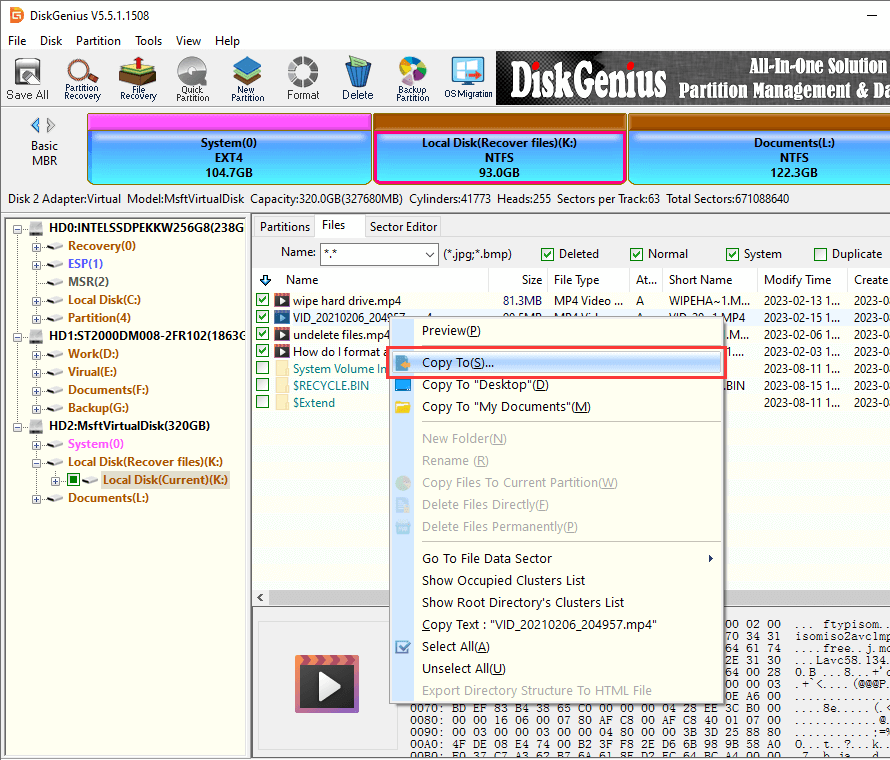
In this section, you'll learn how to retrieve deleted videos from Android devices. Since deleted files are easy to get overwritten at any time, you should stop using the device before all files are recovered correctly. Here we'll use Android data recovery software Eassos Android Data Recovery as an example to recover deleted videos and photos from Android memory. Install this program on your computer and you can start the recovery task.
Step 1. Launch Eassos Android Data Recovery, connect your Android phone and click Next button.
Connect the Android device from which you want to recover lost videos via a USB cable. You should make sure the Android device has enabled USB debugging and it is rooted properly; You can find online tools to assist with rooting if necessary.
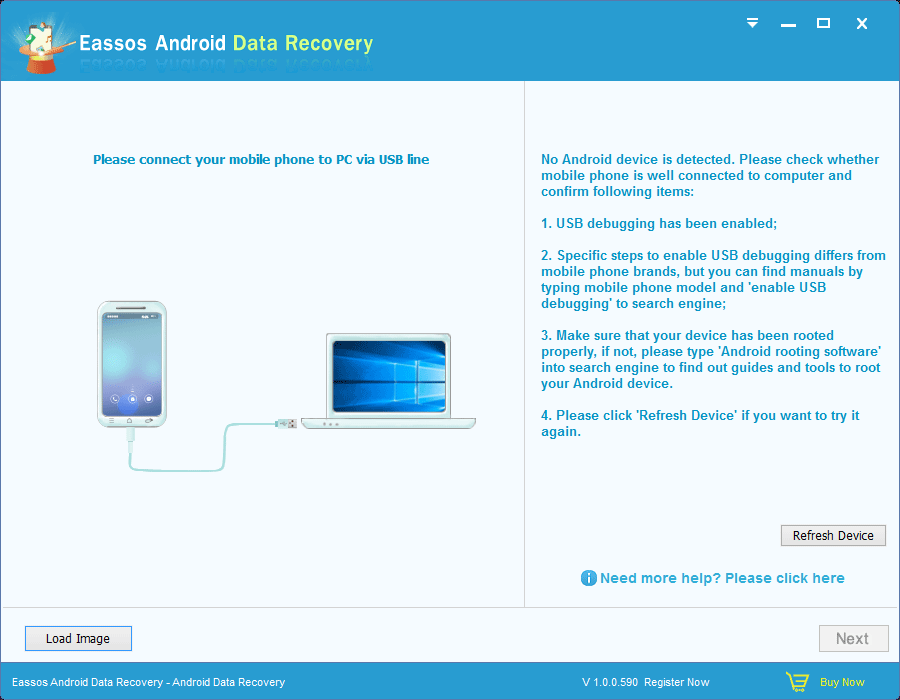
Step 2. Select device memory where deleted videos were stored and click Next button.
On the Android phone, there might be two storage locations: internal memory and external memory, thus you need to get clear which is the one need to recover from.
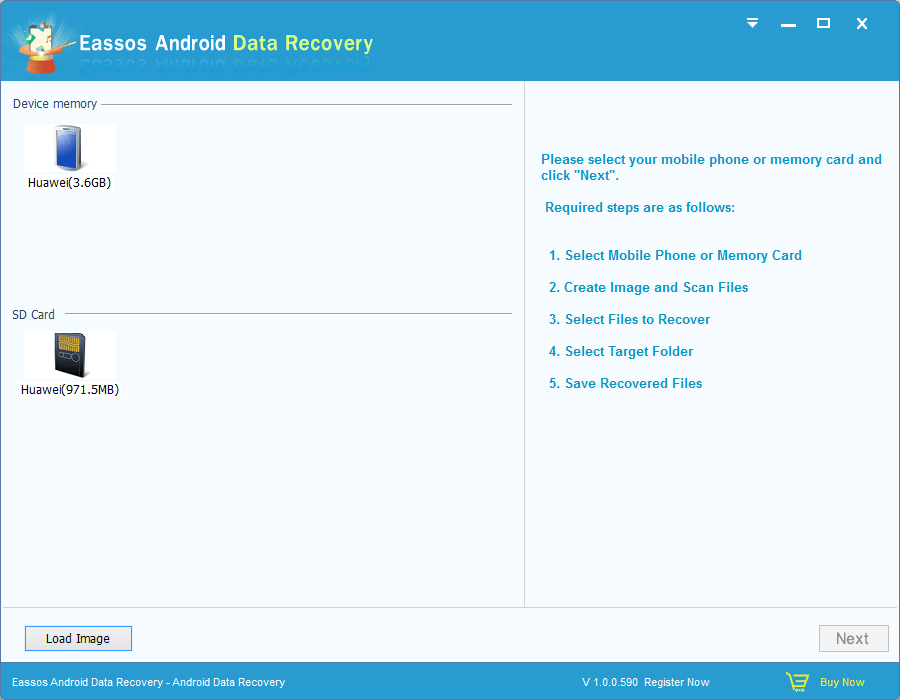
Step 3. Scan and recover deleted videos from Android.
The scanning process may take some time, especially if the storage device has a large capacity. Once the scan is complete, all recoverable files will be displayed. Browse through the files to find the videos you want to recover. Select the desired files and click the Recover button to save them to your computer.
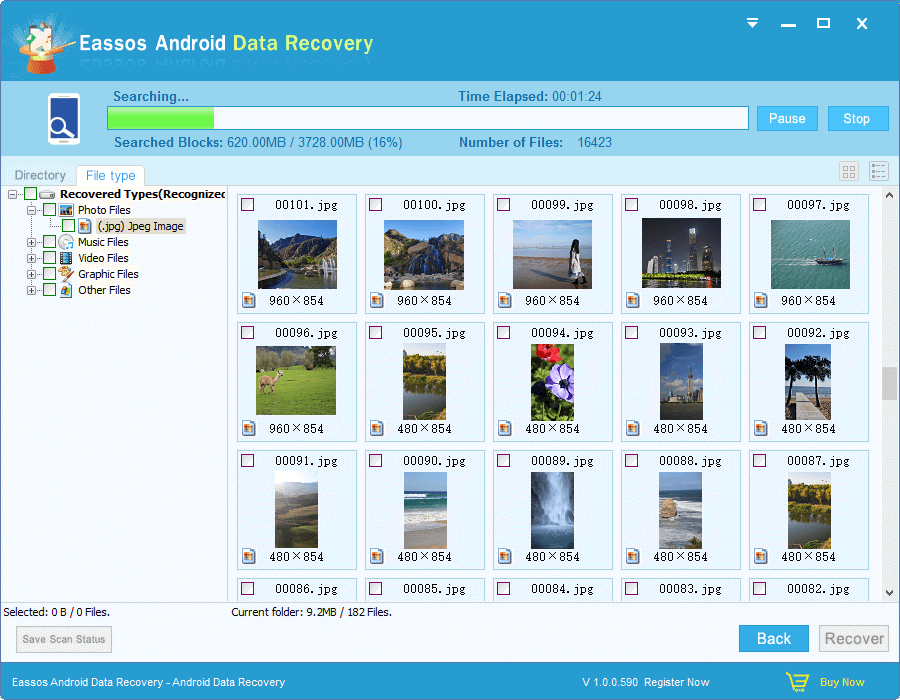
Video file recovery software plays an important role when you try to recover lost or deleted video files, and it is the one of the major factors that decides the final recovery result. There are too many video file recovery programs on the Internet, how to make the right choice? Here are some aspects you can test a program:
In this tutorial, we provide three effective methods to recover deleted or lost video files. These methods are not limited to video recovery only, as they can also be used to recover photos, emails, music, documents, and more from various storage devices. So, there's no need to panic if you accidentally delete important files. Simply follow our step-by-step guides and use reliable recovery programs to retrieve your lost data. If you encounter any issues during the recovery process or have alternative solutions to share, we encourage you to leave a comment and let us know. Your feedback is valuable to us.
DiskGenius - The best recovery software to recover deleted/lost videos, photos, music, documents, etc.
ô Free Download