Position: How Tos - Data Recovery - How to Recover Data from Laptop Hard Drive?
DiskGenius - The best laptop data recovery software to safely get back deleted, formatted or lost files.
ô Free DownloadTable of Contents
"Hi, I have a question and want to know as my hard drive is failing in my laptop computer. Sometime when I shut it down and turn it back on it will only show a grey/black screen. So I am wanting to replace the hard drive. I just want to make sure that I can transfer all info /files/programs. I'm expecting that everything can be restored so that the new hard drive would be exactly the same as old one when it is completed with nothing missing. How can I do that? What's your suggestion?"
"Few days ago, I tried to upgrade my dell XPS M1530 laptop's hard disk to a larger and faster one. Also, I wanted to reinstall Windows 10. Anyway, I accidently formatted one of the local hard drives with Rufus by mistake. Then all files and partitions on the disk disappeared except some system booting files. Now I need your help to get back data from this laptop internal hard disk, and I want to recover files with their original file names. Be much appreciated, thanks!"
In this day and age, many people prefer to work on a laptop instead of a desktop computer, for they can do their work anywhere they want. A laptop can be used for either official or personal purposes. The hard drive in a laptop is capable of storing large amount of data, including sensitive information, working documents, family photos, games, etc. Sometimes, you have to face the issue that important files get lost due to a couple of causes. When encountering such frustrating and painful issues, you should take right steps to get back lost files from laptop hard drive.
Is there a way to recover lost files from laptop hard drives? Yes, lost or deleted files are recoverable from laptop hard drive. To make long story short, files are not completely wiped from hard drive when deletion or formatting is performed. Instead, disk space is just labeled as free and gets ready to store new data. Hence, before disk space gets reused by other files, we have good chance to do the recovery thing. To ensure a satisfy recovery, we should stop using the laptop hard drive when data loss issue occurs. Is it possible to recover files from crashed / broken laptop? Yes, and, in many cases, you can retrieve files from the crashed / dead laptop on your own. It requires only one extra step to recover data from an unbootable laptop compared with recovering data from a working PC, and you can find solutions in this article, as well.
Regardless of the laptop brands, files stored on laptop hard disk may get lost due to following reasons. It is necessary to know common reasons before figuring out a recovery solution.
DiskGenius is the best laptop hard drive data recovery software that can easily and safely recover lost data from any loss scenarios. When working with DiskGenius, you do not need to have a good command of any technical knowledge related to computer. Even though this is the first time you try data recovery on a laptop, you won't find any difficulties. Main features:
Step-by-step tutorial on how to recover data from laptop hard drive
Step 1. Download, install and run DiskGenius on your laptop.
First thing first, the recovery software should be downloaded and installed. Just make sure that do not install it to the partition that contains lost data.
Step 2. Select the partition from which you want to recover lost files and click File Recovery button. Then you can click Start button on the pop-up windows to scan the drive.
You can see a list of hard drives connected to your laptop as well as partitions on each disk. Locate the partition you want to recover files from. After clicking Start button, the software starts the scanning process.
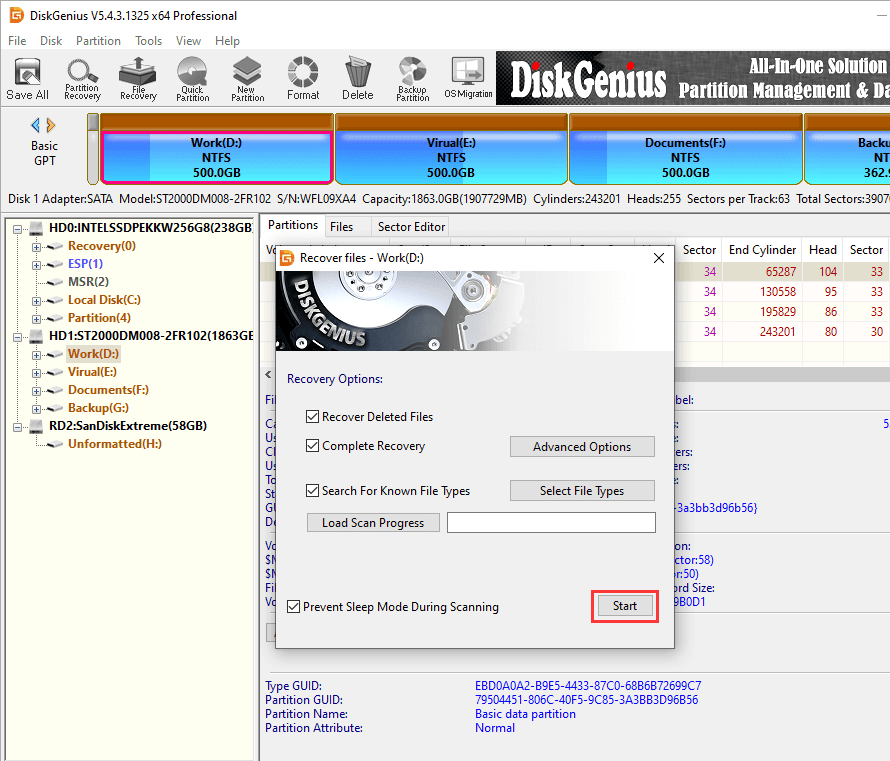
The picture below is taken during scanning. The scanning has been carried for 10 minutes, and 89975 files have been found and displayed. You can either pause or stop the scanning if wanted files have been listed in the software.
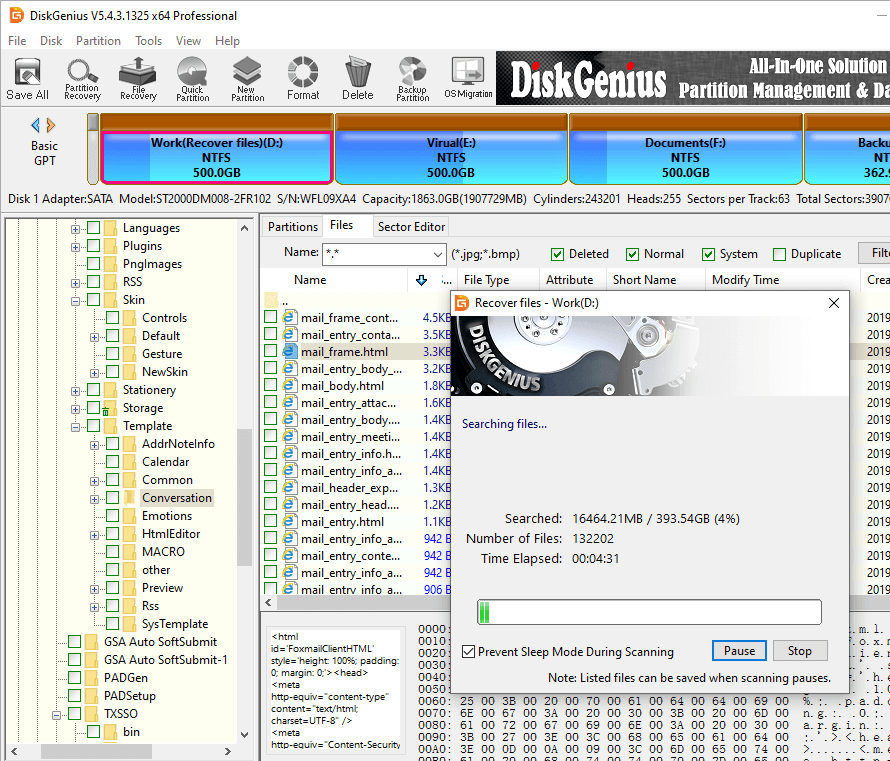
Step 3. Preview files to check if files can be recovered correctly.
File preview is available no matter whether scanning is completed. You can double-click a file to open it and see if it is corrupted.
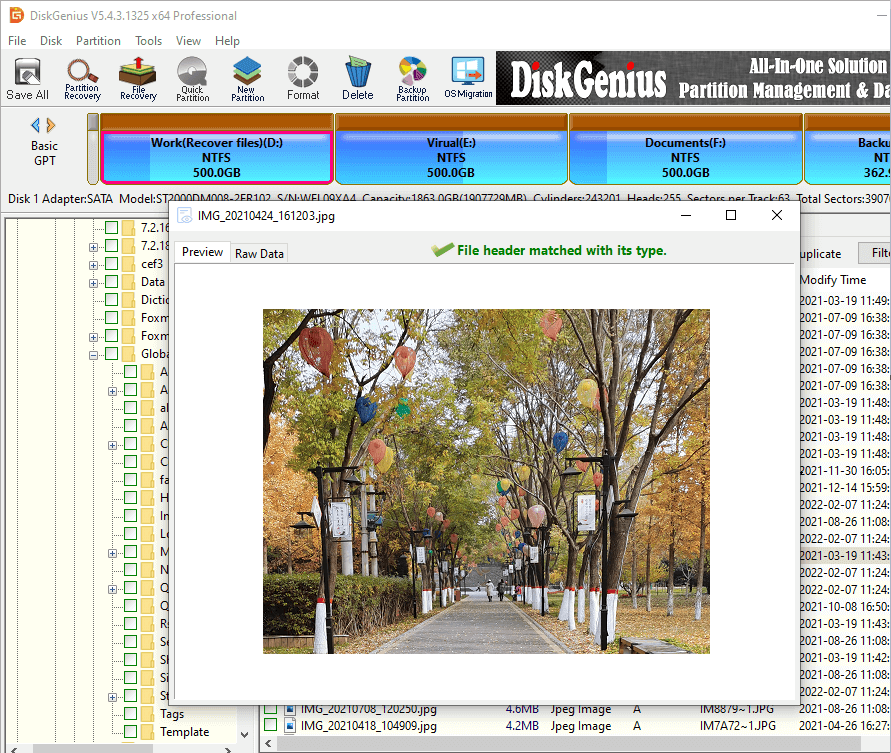
Step 4. Copy wanted files and complete the recovery task.
You can select files and folders you want to restore and copy then to another partition or disk, and you can set the destination for recovered files after clicking Copy To. Once all wanted files are copied to the specified location, the recovery task gets done.
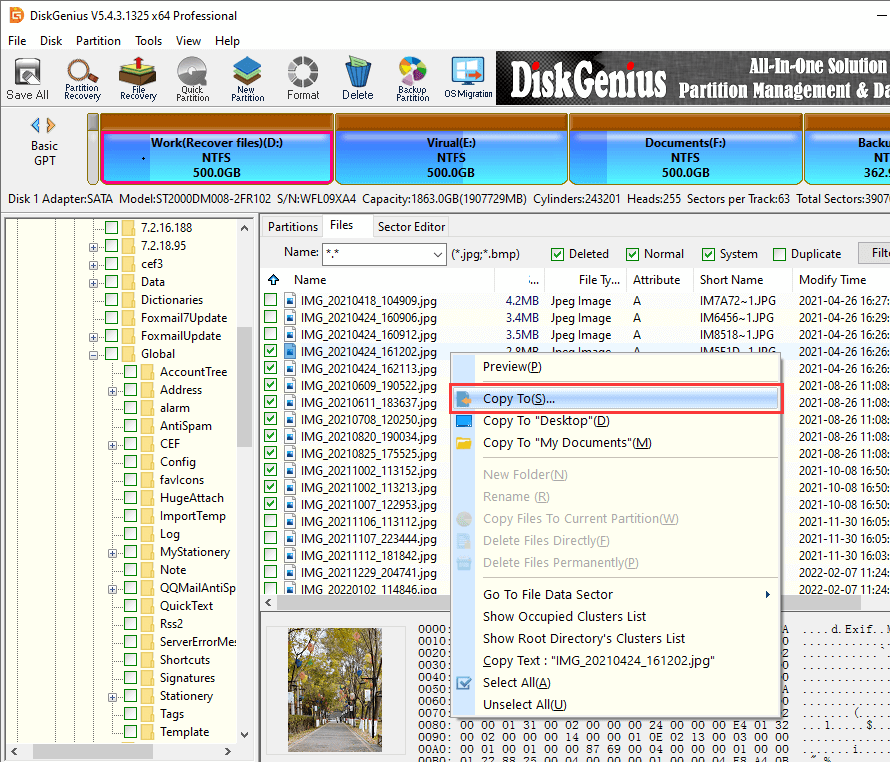
If you have a laptop that won't start, it could be a couple of things. There could be actually something wrong with your hard drive or it could be something else wrong inside the computer. Your data is probably still OK on your hard drive. You just cannot get to it because you can't power up your computer. We are going to show you how to get files off a laptop which is broken or unbootable.
Step 1. Create a bootable USB disk using DiskGenius Free edition.
This needs a USB flash drive and a working computer that runs Windows 10/8/7. Insert the USB drive and launch DiskGenius, and then click Tools > Create WinPE bootable USB drive of DiskGenius, as follows.
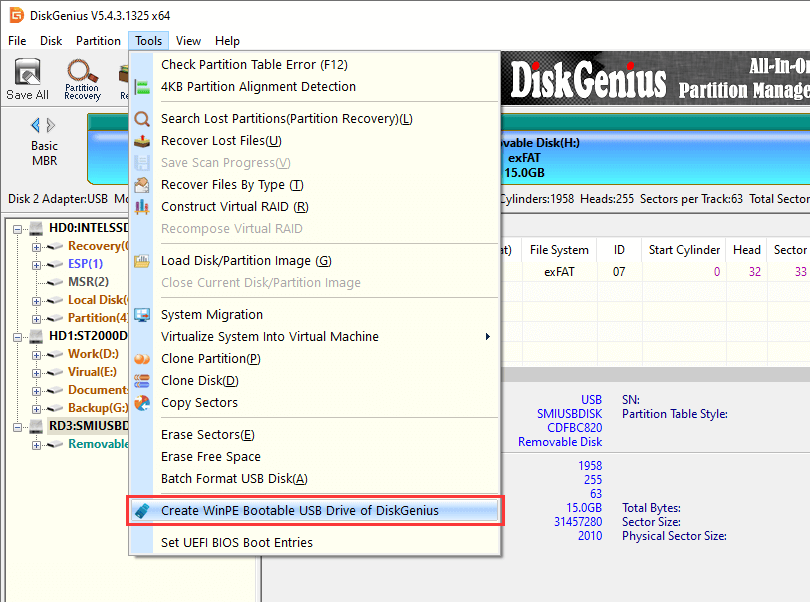
Select the inserted USB drive and click OK. Wait for a while to create the bootable disk. The process does not erase or damage existing files on the USB disk; and make sure there is at least 800MB free space on the USB disk.
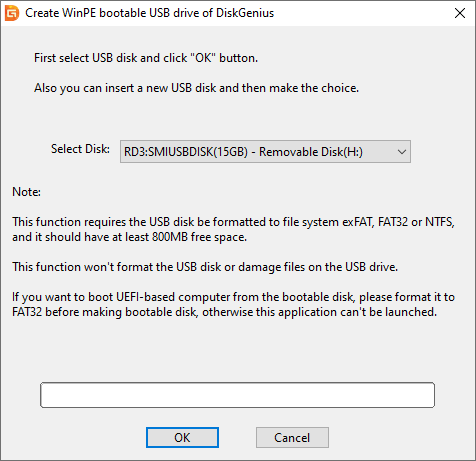
Step 2. Boot from the bootable USB disk.
Connect the bootable USB disk to the laptop that won't boot, and change boot sequence in BIOS. To enter BIOS, you need to press a specified key before Windows starts to boot, and computer screen shows which key should be pressed. After entering BIOS, you need to set the USB flash drive as the first boot option. Then save changes and exit.
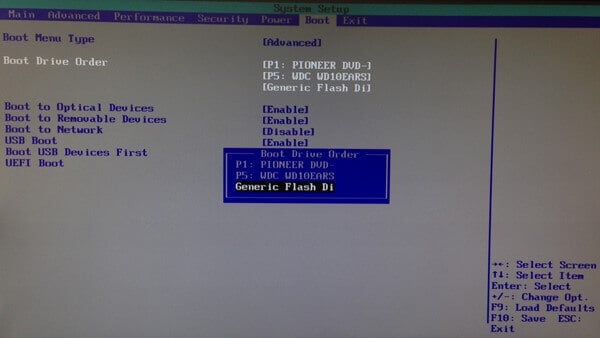
Step 3. Get files off laptop hard drive.
When your laptop boots from the USB, DiskGenius will be launched automatically. In the software, you can see all disks and partitions on the computer, and then you can check if wanted files are accessible. If your data is OK, you can simply copy wanted data to a safe location such as external hard disk. Otherwise, corrupted drive recovery should be performed as follows:
1. Search for lost data. Select the drive you want to recover data and click File Recovery button. Then click Start button to start scanning process.
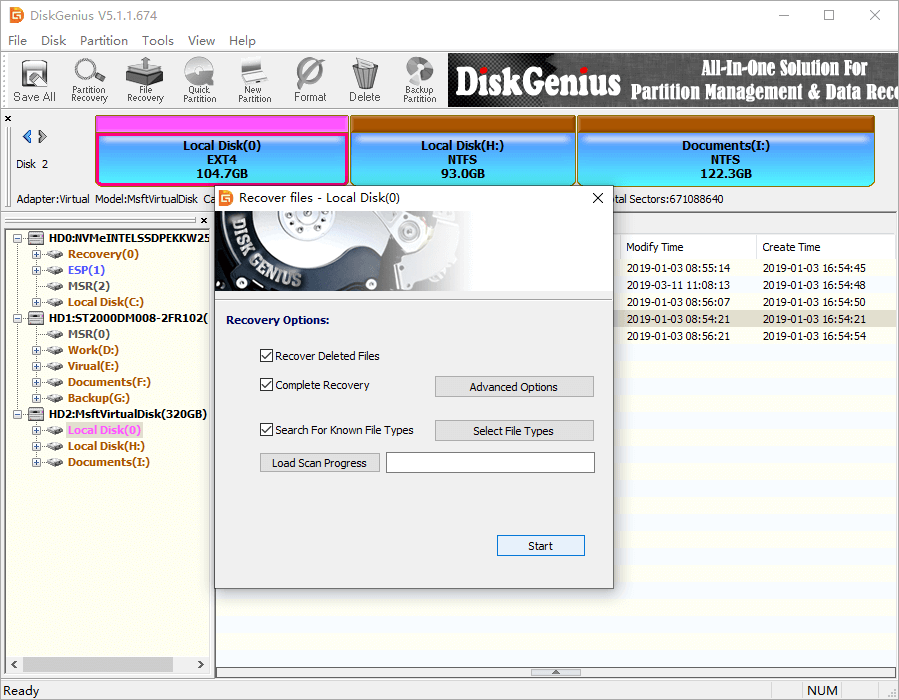
2. Preview and recover lost files. After scanning completes, you can preview all recoverable files and copy found files to another drive. Choose files you want to restore > right-click on selected data > select Copy To > specify a location to store recovered data > wait for file copy to complete.
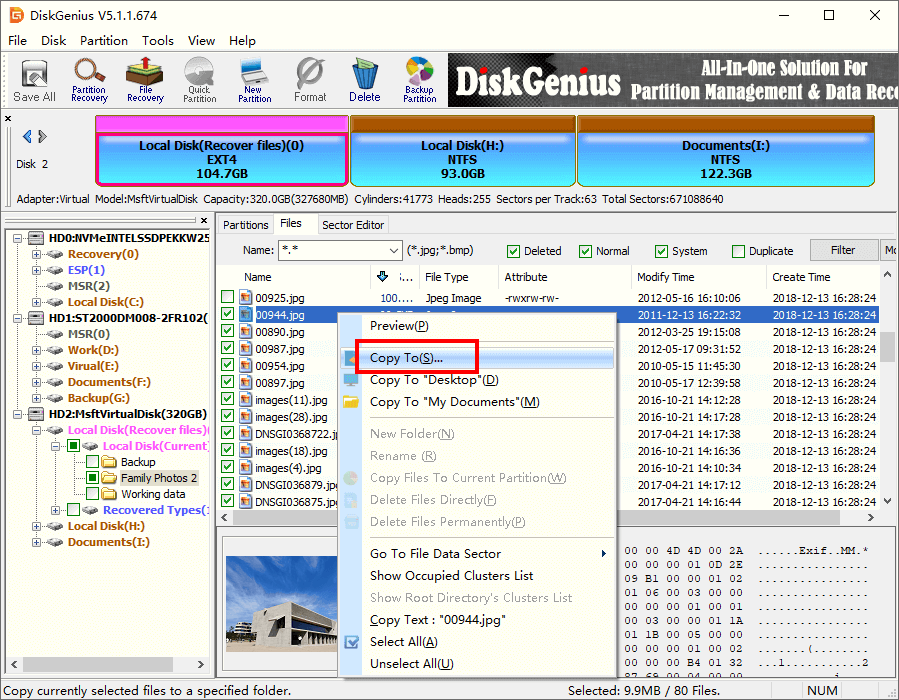
1. How do I transfer files from a laptop hard drive?
You can simply copy and paste files from a laptop hard drive to another when the laptop can boot to Windows normally. Also, you can use third-party software like DiskGenius to clone partition / disk so as to transfer files to other drives easily. If your laptop won't boot, you can either use a bootable USB or connect the internal hard drive to another computer, after which you can easily transfer or recover data.
2. How do I get data off an old hard drive?
It mainly depends on the condition of the hard drive itself. If the hard drive works normally and there are not bad sectors, you can easily access files or get data off it. If the old hard drive freezes computer or even cannot be detected, you will have to seek help from professional data recovery center.
3. How retrieve data from laptop with black screen?
There are two methods you can choose when dealing with a computer that won't boot. The first option is using a bootable USB drive, which is easier for most users. DiskGenius Free edition can create a WinPE-based bootable USB disk for you, after which you can use it to boot your laptop. The second option is taking out the hard drive from laptop and connecting it to another working computer.
There is no need to be panic if you have lost some files on laptop or your laptop cannot boot to Windows. You can follow guides mentioned above to learn how to recover data from laptop hard drive. Laptop data recovery is possible but take care not to use the disk and overwrite any data before recovery. Do let us know when you succeed in recovering lost data on your own. Feel free to contact us whenever you have questions or need help.
DiskGenius - Recover data from laptop and desktop after deletion, formatting, system crash, virus attack, etc.
ô Free Download