Position: How Tos - Data Recovery - How To Recover Lost or Deleted Partitions on External Hard Drive?
DiskGenius - Recovers deleted, lost, formatted, RAW, corrupted and damaged partitions easily and quickly.
ô Free DownloadContents:
External hard drive is very useful storage device and is widely used these days due to many features, for example, it is very portable and can be easily connected to computer via USB port; it provides huge storage space with acceptable price; external hard drive reads and writes data faster than many other USB disks. Users would like to store data or keep backup copies on external hard drive. An external hard drive should be partitioned prior to storing data, and partitions on it can be formatted to various file system formats so that the disk can be used on different OS platforms.
However, partitions created on external hard drive can get lost due to many reasons for instance accidental deletion, disk repartitioning, partition table corruption, virus attack, bad sectors and so on. A partition is a part of continuous disk space on disk and it is responsible for storing data. Once a partition gets lost, all data on the partition gets lost as well.
"Hey guys, I'm wondering is anyone here can help me get out the trouble of external hard drive partition loss. I'm not a skilled computer user, but I'd like to fix issues on my own. My PC got a BSOD for no reason and it cannot be fixed after rebooting. I Googled this issue and learnt from a guide that I need to create a bootable disk before I can try any solutions. Thus, I used diskpart commands to set computer boot from an USB disk, but I deleted all partition off an external hard disk. I have tried two hard disk recovery programs, and they restore data with incorrect path and name. Besides, all data found by the software should be coped to another disk. For the moment, there is not enough space on the primary disk to store recovered data. Does that mean I have to purchase the recovery software and a hard disk? Do you have any better solution?"
Fortunately, it is possible to recover lost partitions from external disk and the recovery process is quite easy to follow. In the following part of this article, you can find an efficient external hard drive partition recovery program and you can learn the skill to troubleshoot partition loss issue on your own.
How to easily recover lost partitions on external hard drive or any other storage device? Lost partitions won't come back automatically, and they might be gone for good if you never try partition recovery with correct method. It is recommended to use partition recovery software to do the job for you. DiskGenius is one of the best partition recovery programs and it has been approved by industrial experts and numerous common users. Salient features of DiskGenius.
You can refer to following steps to restore lost partitions from hard disk, external HDD, virtual disk, flash drive, memory card, etc. DiskGenius supports to search for lost partitions and restore them directly to the disk by way of saving recovered partition to partition table. In this way, you can restore partition to the working status before it got lost, thus there is no need to copy and save all files to a different disk. The process of scanning disk for lost or deleted partitions is read-only and no writing actions will be carried out. The recovery proves is effective, safe and quick. The lost partition recovery can be performed no matter whether the disk contains partitions; below is the step-by-step guide.
Step 1. In DiskGenius, select the external hard drive from the left pane and click "Partition Recovery" button from toolbar.
Download install and launch DiskGenius from your computer and you can view detailed information of disks and partitions from the main interface. You can easily find the external hard drive which needs recovering lost/deleted partitions. If the external hard disk does not show up in the software, you can try reconnecting it. In this example, we deleted all partitions on the external hard drive and now it is empty and contains no partitions.
After clicking the "Partition Recovery" button, you can see a window named Search for Lost Partition pop up, as follows:
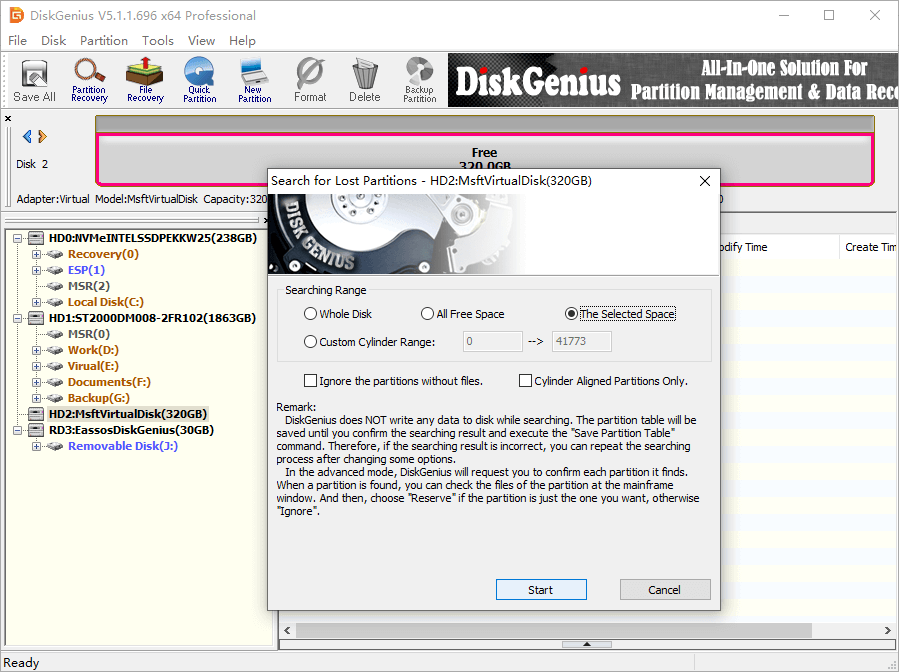
Step 2. On the Search for Lost partitions window, click Start button and DiskGenius starts to search for recoverable partitions.
As shown below, DiskGenius quickly finds out an ext4 partition at cylinder 0, and partition size is 104.7GB. Now what you need to do is check if it is one of the lost partitions you want to restore. How to do that? You can drag the "Partition Found" window aside so that you can view files in the partition. Double-click a file to open it and view file content. By doing so, you can accurately make sure if you want to restore this partition. In this example, the ext4 partition needs to be restored, and we should click Reserve button here. DiskGenius continues searching for lost partitions after you choose Reserve or Ignore.
Note: Clicking Reserve button does not mean the partition is restored, for the software only keeps it to memory instead of writing it to partition table.
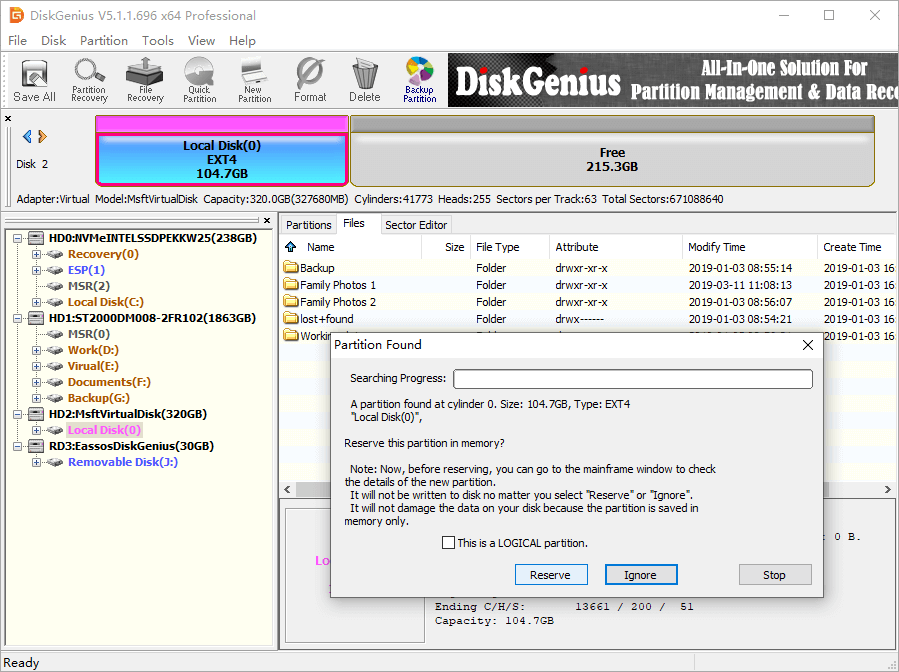
Step 3. Click OK button when DiskGenius finishes scanning.
If you just reserved incorrect partition or ignored important partition, you can rescan the disk again.
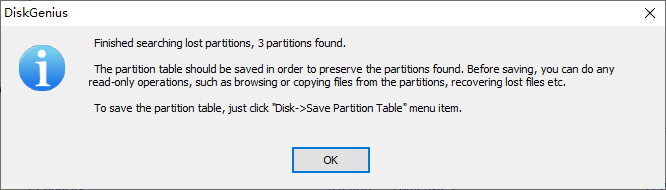
Step 4. Save partition table: Click Disk -> Save Partition Table.
This step will save partitions you reserved in previous steps to current partition table. After that, lost partitions will be assigned drive letters automatically and mounted in File Explorer.
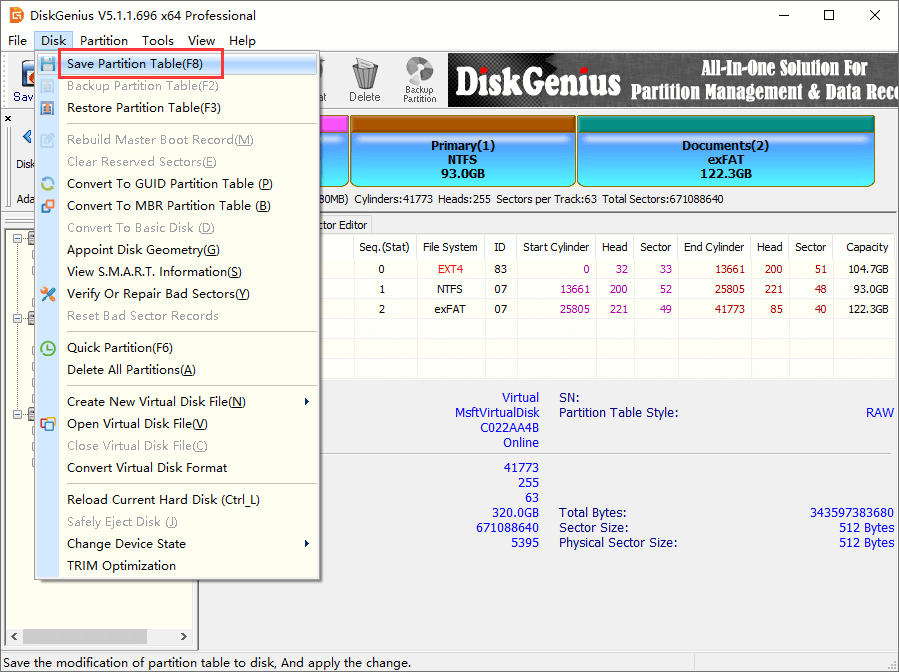
Choose partition table type between MBR and GUID and click OK button. By default, DiskGenius selects MBR partition table style for disk smaller than 2TB, and you can make the selection on your own in line with the actual disk situation.
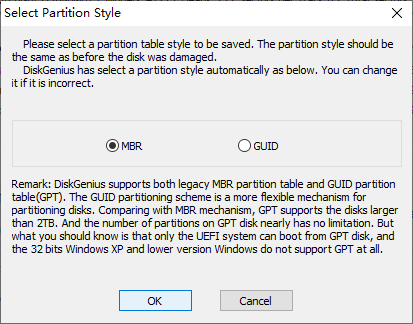
Video guide to recover deleted or lost NTFS & EXT4 partitions
If a normal partition gets lost due to deletion, virus, bad sectors, etc. you will see disk space once taken by the partition turns to unallocated / free. Open Windows Disk Management or DiskGenius, you can view the unallocated space clearly. Since disk space is not allocated now, files and folders stores on the lost partition are gone. In this case, you can either perform lost partition recovery (select the free space and click Partition Recovery, and follow steps above) or try file recovery from the lost partition (free disk space). Luckily, DiskGenius provides the function to retrieve lost files from lost volume / unallocated disk space. Below is the step-by-step recovery guide.
Step 1. Launch DiskGenius, right-click the free disk space on external hard disk and choose Recover Lost Files, as follows:
Also, you can choose the unallocated space once occupied by the lost partition and click File Recovery button from the toolbar. In this example, 320GB hard drive is divided into 3 partitions, EXT4 partition, NTFS partition and an exFAT partition. We deleted the first EXT4 partition, after which there is 80GB free disk space. We are going to retrieve lost files and folders from this deleted partition.
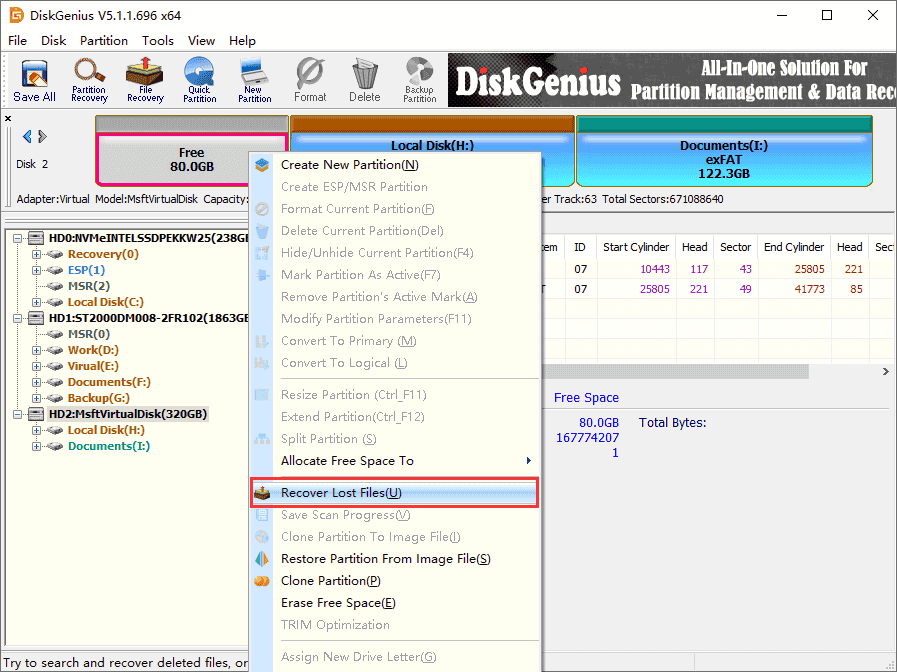
Step 2. Click Start button from the pop-up window to let DiskGenius scan selected disk space.
DiskGenius has selected recovery options and you can simply click Start button to start scanning process. In general, the software performs quick scanning and deep scanning at the same time and it allows users to pause and resume scanning.
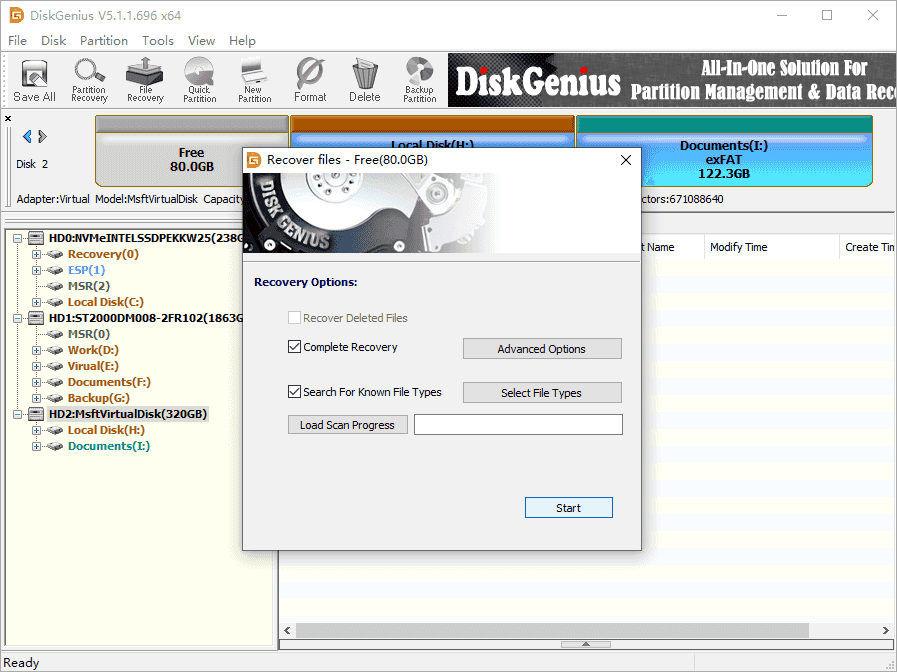
Step 3. Preview files and locate files you want to restore.
You can double click a file to open it on a pop-up window and view file content, as below. File preview is the best way to check the possibility of successful recovery.
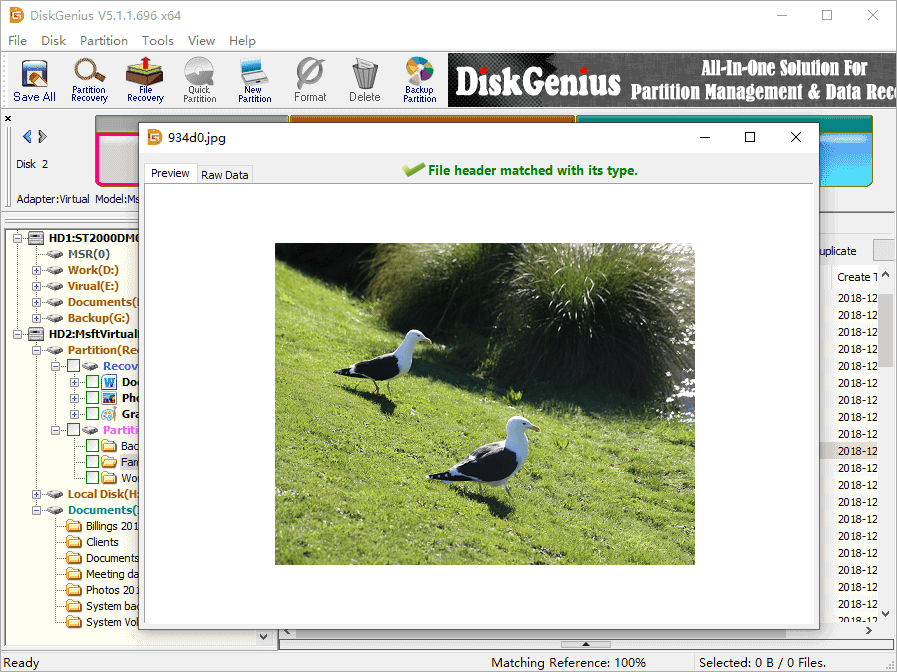
Step 4. Recover data from lost partition on external hard drive.
Choose files and folders you would like to recover data, right-click to select Copy To. Then you should choose a different location to save recovered.
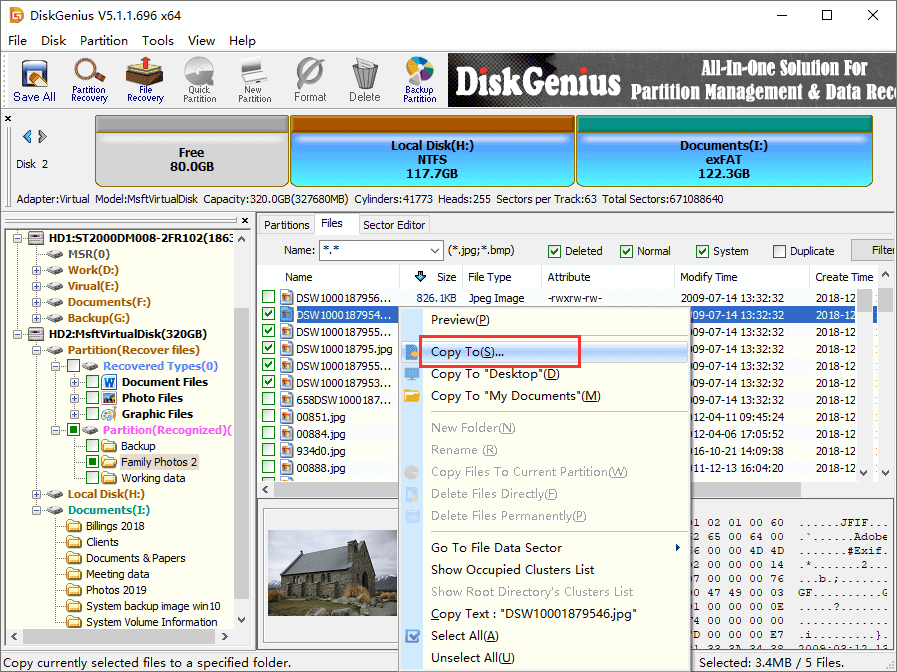
This guide shares effective methods to recover lost or deleted partitions on external hard drive and retrieve files from lost partition or allocated disk space. After learning how to do lost partition recovery from external HDD with DiskGenius, you can avoid a lot of frustration when you accidentally delete partition. DiskGenius makes it easy for you to recover lost partitions to original disk and it works on NTFS, FAT, exFAT and EXT partition recovery. If you have any questions regarding external hard drive recovery, you can contact our support team and we will reply you as soon as possible.
DiskGenius - A powerful tool to recover deleted / lost files & partitions from external hard drive with ease.
ô Free Download