Position: How Tos - Data Recovery - RAW Hard Drive Recovery: Recover Data from RAW Drive
DiskGenius - Reliable RAW HDD Recovery software to recover data from RAW partition without formatting.
ô Free DownloadTable of Contents
Symptoms of hard drive became RAW
What is RAW hard drive? From the perspective of operating system, the RAW partition on the hard drive is short of a valid file system. In computing, a file system manages how and where a file is stored. Without a valid file system, operating system will find no way to locate stored data. In Windows, the most commonly used file system types are NTFS, FAT32 and exFAT. RAW is the result of a corrupted file system, and it cannot be recognized by Windows. Hence, a RAW partition is not accessible. Here are some typical symptoms of a RAW drive:
1. Double click the partition in Windows File Explorer, you receive a message: You need to format the disk in drive X: before you can use it. Do you want to format it?
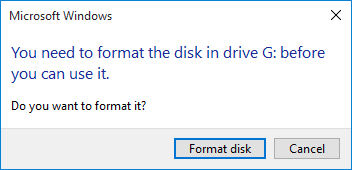
2. If you try to access RAW drive in Windows, you may get an error: Location is not available. X:\ is not accessible. The volume does not contain a recognized file system. Please make sure that all required file system drivers are loaded and that the volume is not corrupted.
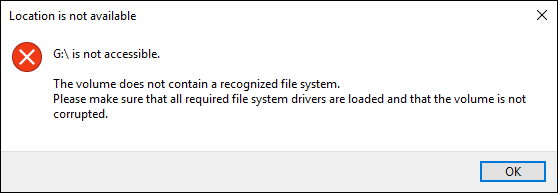
3. Windows reports an error when you attempt to open the partition: Location is not available. X:\ is not accessible. The parameter is incorrect.
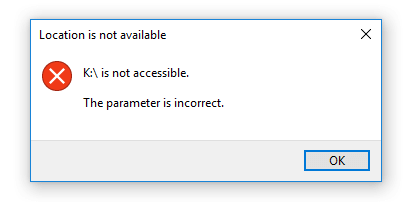
4. You cannot open the drive and get a warning: Location is not available. X:\ is not accessible. The file or directory is corrupted and unreadable.
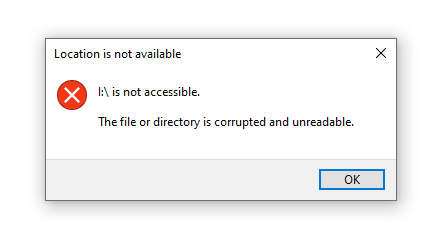
5. In Disk Management, the file system of the partition shows as RAW.
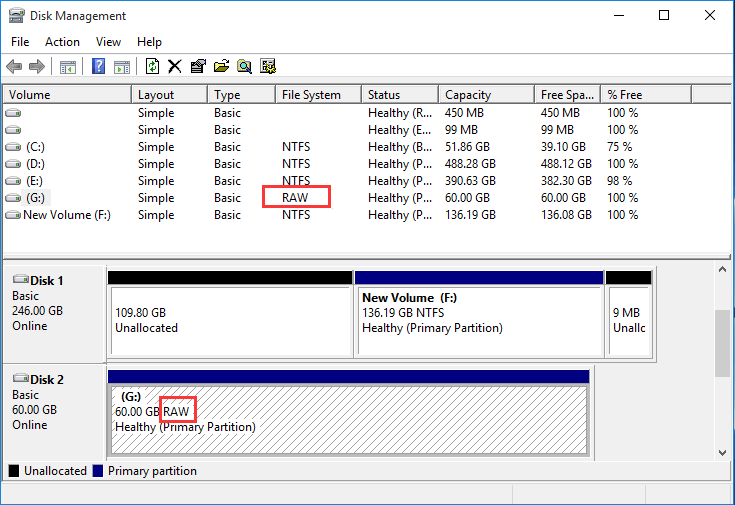
6. If you try chkdsk to repair the issue, you are likely to end up with the error message: The type of the file system is RAW. CHKDSK is not available for RAW drives.
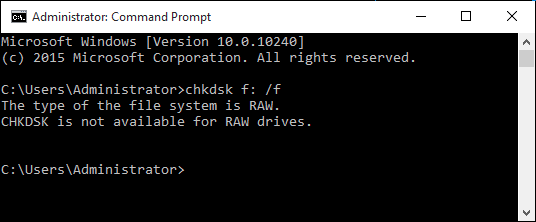
Example:
What will you guys do to fix a RAW partition on an internal hard drive without losing data? One of the local drives became RAW suddenly and Windows prompted to format it before I can use it. However, this partition contains many important photos, documents and videos. Just tried CHKDSK but that did not work on RAW drive. I'm afraid that formatting will remove everything off the partition. How can I convert RAW to NTFS without formatting? My computer is running Windows 10. How do you think about it? Thank you!
Why does hard drive become RAW?
Quite a few reasons can lead to a RAW hard drive, and following lists the most common ones:
Things you should note before RAW HDD recovery
How to recover data from RAW partition?
Step 1. Free download and install RAW drive recovery software DiskGenius on your computer.
Smart scanning algorithms are built in the software for RAW partition recovery, and the software can recover files from corrupted, unformatted, RAW partitions with original file names quickly and easily. In some cases, whole partition scanning is not needed if the RAW drive is not damaged very badly. Moreover, a hex editor is available in the software, and advanced users can make use of this function to recover RAW drive by editing hex data on the disk. The unregistered edition of DiskGenius works the same as the registered edition when searching for lost data, thus you can test the software before purchase.
Step 2. Select the RAW drive, right-click it and choose Load Current Partition Intelligently.
Tip: if your hard drive is not damaged that badly, you can see lost files just after launching the software. In that case, you can copy files to another drive to complete the recovery without trying "Load Current Partition Intelligently" or other functions.
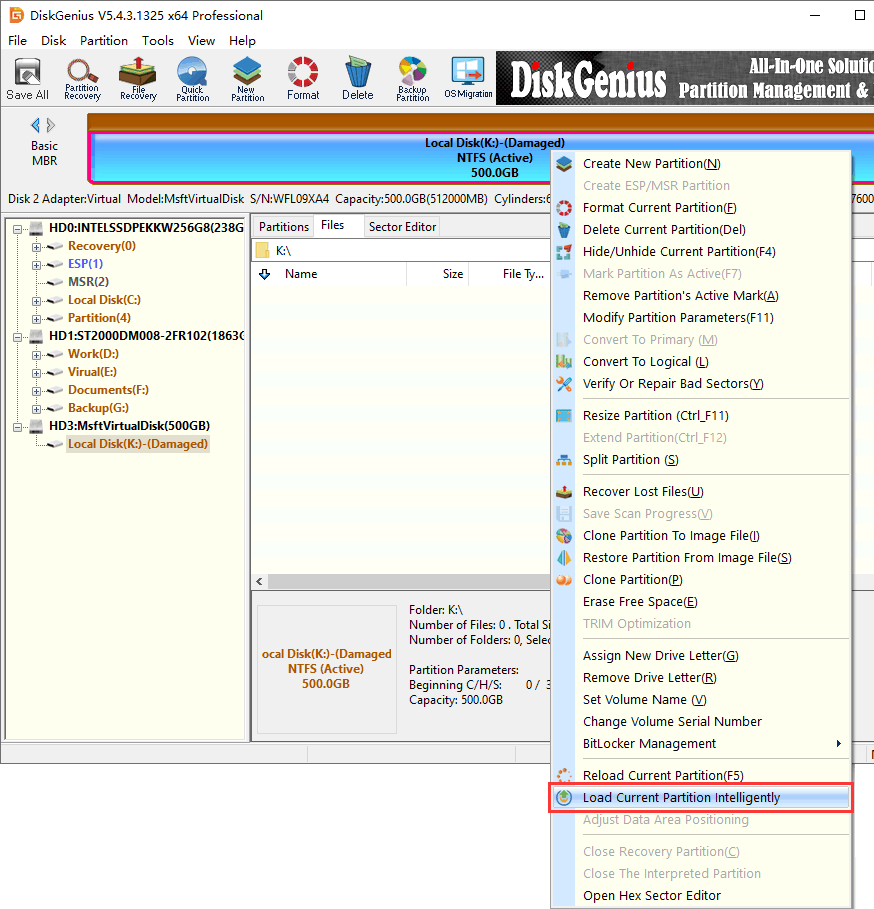
The function "Load Current Partition Intelligently" works when the RAW partition is caused by corrupted MFT, and all files with original names will be loaded completely and rapidly. It does not mean your files are not recoverable even though this function does not on your RAW hard drive. Then move to Step 3 to continue RAW hard drive recovery.
This function is available for the Professional Edition, which means you need to register the software to the Professional Edition in order to copy found files.
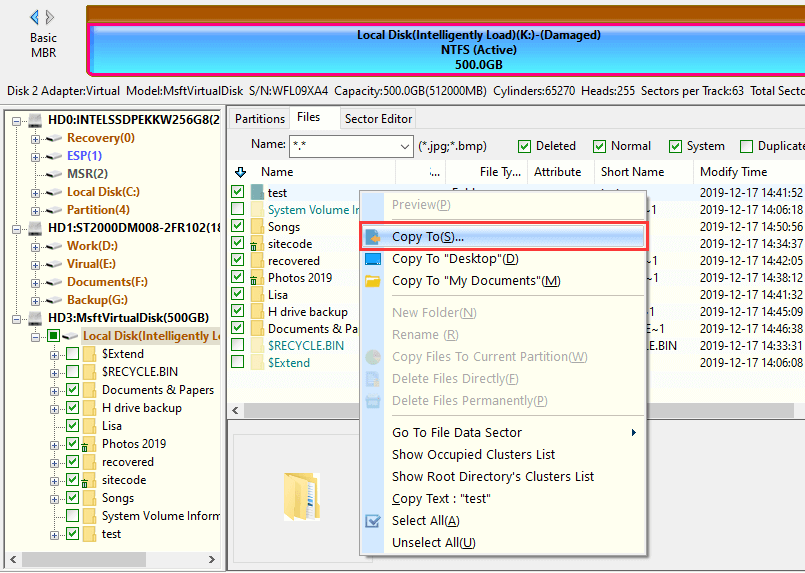
Step 3. Select the RAW partition, click File Recovery button and click Start button. Then DiskGenius starts to run a deep and complete scan for the partition.
In DiskGenius, an inaccessible partition is labelled as Damaged or Unformatted, and you can easily locate it. File Recovery function also supports to recover deleted files, recover formatted partition and recover data from unallocated disk space.
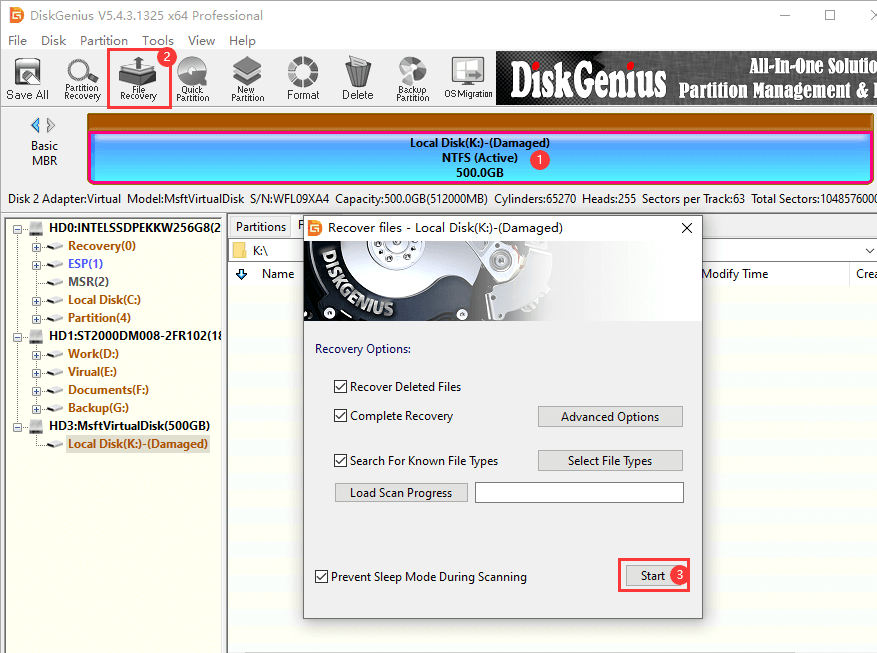
Step 4. Preview scanning result to find out wanted data.
After scanning finishes, you will be able to see all recoverable files in the software. Lost files are divided into two parts: files with original names and files categorized by type. You can preview (double-click a file to open it) all listed files to verify if wanted files can be recovered correctly.
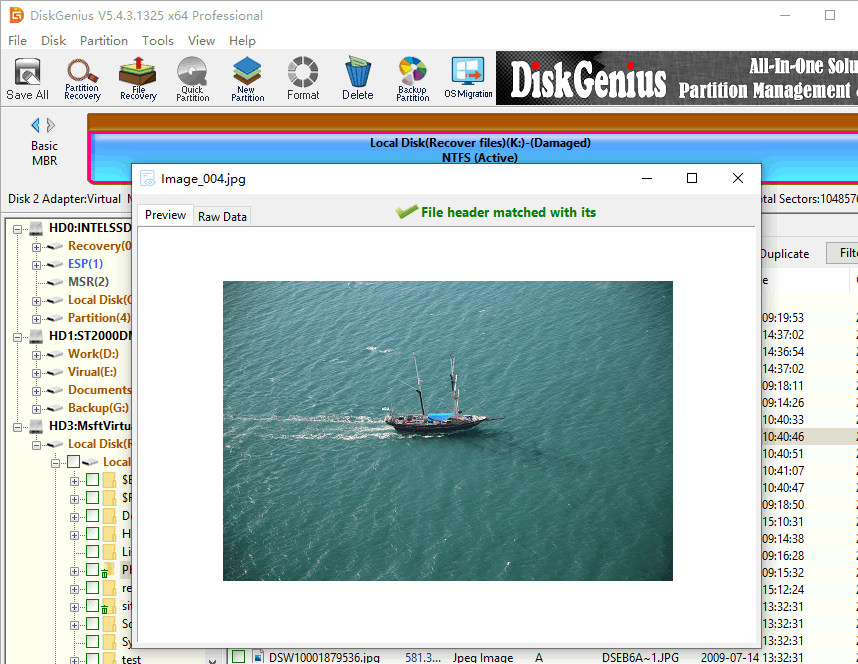
Step 5. Copy files to another partition and complete the RAW HDD recovery.
Choose files and folders you want to restore, right-click on them and select Copy To. Then you can specify a location on your own to store recovered data.
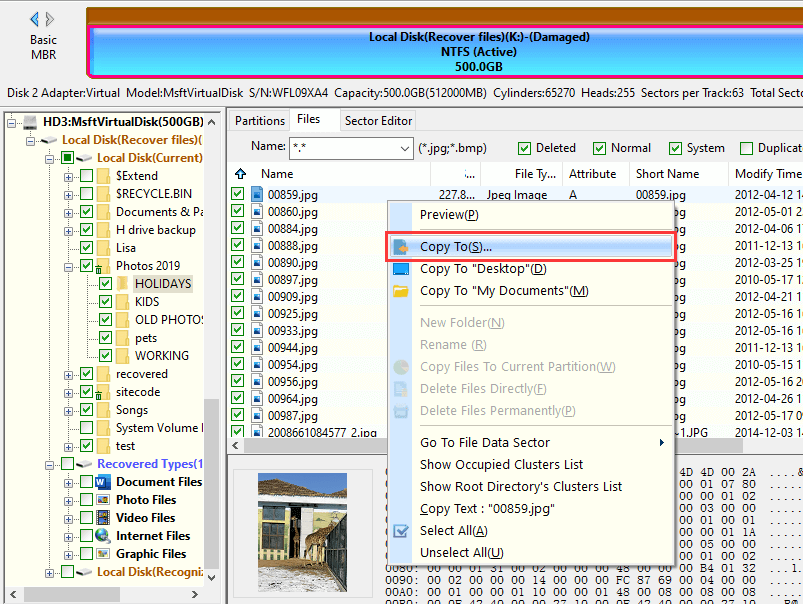
How to avoid RAW hard drive and protect your data?
Disclaimer:
1. Files on the RAW drive may get damaged after trying folllowing methods, thus you should make sure files in the RAW hard drive have been recovered correctly to a safe location in advance.
2. These solutions will not work if your hard drive is physically damaged. In that case, it is recommended to take it to a professional repair center.
Method #1: Convert RAW to NTFS by format it in Windows File Explorer
Step 1. Connect the RAW drive to computer and double click This PC to open File Explorer.
Step 2. Right-click on the RAW partition and click Format option.
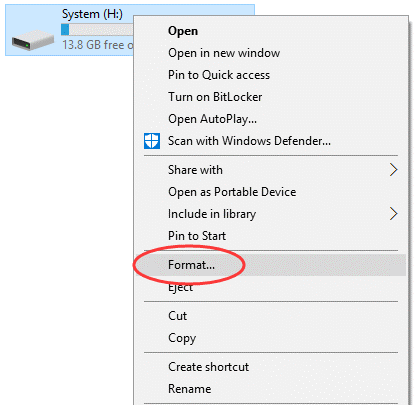
Step 3. Select NTFS file system and click Start button. Click OK when you see the warning message "Formatting will erase all data on this disk…"
Method #2: Format the partition to NTFS/FAT32 in Disk Management
Step 1. Open Disk Management: Right-click Start menu > choose Disk Management.
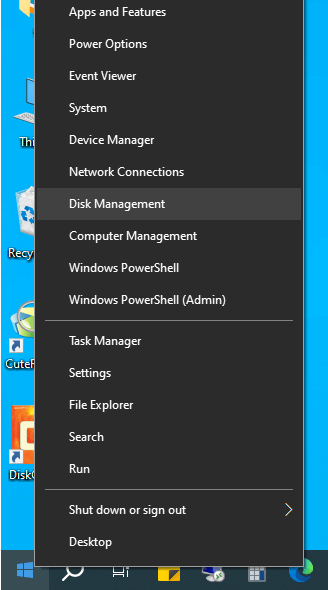
Step 2. Right-click on the inaccessible partition and choose Format option on context menu.
In Disk Management, you can see all disks including local and external disk as well as partitions on each disk, and make sure you format the correct partition.
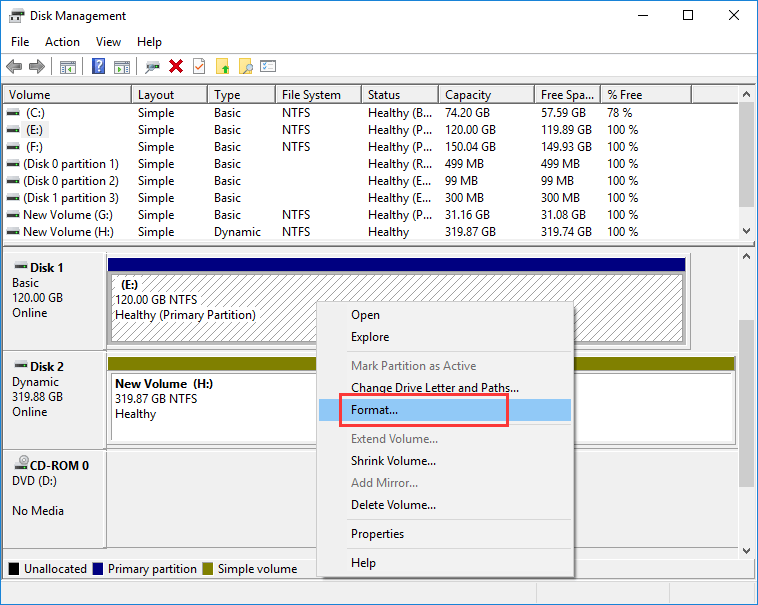
Step 3. Select NTFS or FAT32 file system and click OK to start the formatting.
Method #3: Format RAW drive to NTFS/Fat32/exFAT/EXT4 using DiskGenius Free edition
Step 1. Launch DiskGenius and select the corrupted partition. Then click Format button to open the format partition window.
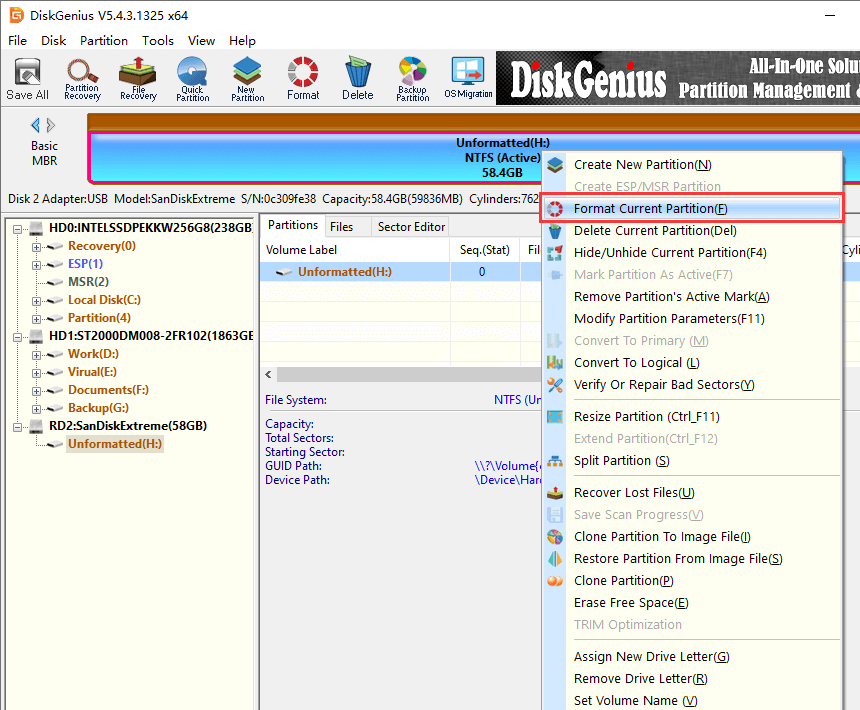
Step 2. Select a file system in the drop box and click Format button.
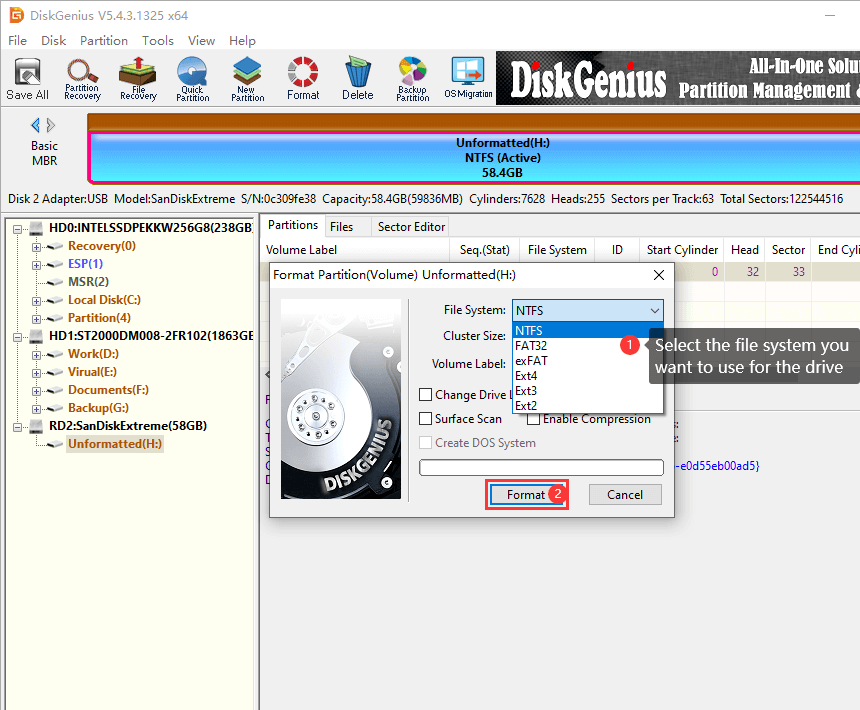
Step 3. Click Yes button to continue.
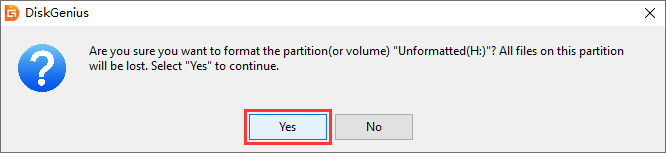
Method #4: Convert RAW to NTFS via CMD
Step 1. Launch Command Prompt: type cmd in Windows search box to find Command Prompt and run it as administrator.
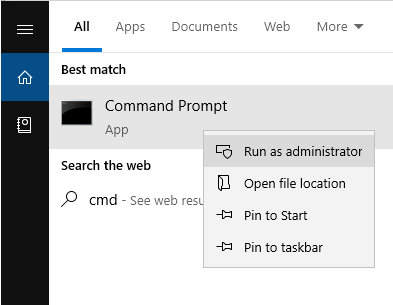
Step 2. Type diskpart in Command Prompt and hit Enter key.
Step 3. Type following commands one by one and hit Enter key after each command.
List disk
Select disk # (replace # with the number of your RAW hard drive)
Clean
Create partition primary
Format fs=ntfs quick
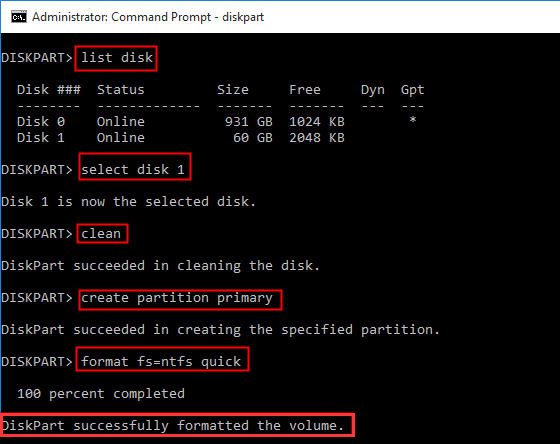
1. How do I fix a RAW hard drive?
In general, a quick formatting can fix RAW drive to normal. Hence, you can simply format RAW partition if it does not contain any important data. However, if the RAW HDD carries important files, you need to carry out RAW drive recovery in the first place.
2. How do I fix a RAW hard drive to NTFS?
Here are the steps to fix a RAW hard drive to NTFS:
Step 1: Launch DiskGenius to recover files from RAW hard drive.
Step 2: Check recovered data to make sure wanted files are recovered correctly.
Step 3: Go to Windows File Explorer to format the RAW drive.
3. How do I fix a RAW external hard drive without losing data?
Formatting the RAW external hard drive can get it repair, and yet formatting will erase all data on the disk. Luckily, there are ways to fix RAW external hard drive without losing data, read this article to get all solutions: How to fix RAW external hard drive without formatting?
4. Why is my hard drive RAW?
In Windows, RAW is not a proper file system and it is regarded as corrupted file system. The major causes of a corrupted file system are: disconnect drive without using Safely Remove Hardware, virus, bad sector, sudden power failure, etc.
5. What is RAW drive recovery? How do I recover files from a RAW partition?
RAW drive recovery means the process retrieve files from RAW, unformatted, corrupted, damaged partitions on hard drive, external hard drive, flash drive, SD card, pen drive, etc. DiskGenius is powerful data recovery software and it can help uses recover data from RAW partition safely and quickly.
A RAW drive is the result of a corrupted file system and it does not mean your files are gone forever. Do not format the partition before RAW hard drive recovery is successfully performed. You can retrieve files from RAW partition easily by using DiskGenius software. Now free download DiskGenius to recover RAW partition and fix RAW drive without losing data.
DiskGenius - Safely perform RAW partition recovery, convert RAW to NTFS without losing data in windows 10.
ô Free Download