Position: How Tos - Data Recovery - HEIC Recovery: How to Recover Lost HEIC Photos in Windows 10?
DiskGenius - Recovers deleted, lost for formatted HEIC photos from hard drive or SD card in Windows 10.
ô Free DownloadTable of Contents
"Some important photos got deleted when I was deleting files in order to free some space for my iPhone. They were not recently deleted and not saved in iCloud backup. I also, checked backups on my PC and they were not there either. I'm using iPhone It is an iPhone 11 running iOS 13. Just wondering if anyone can provide effective recovery software that can search for lost heic files. Many thanks for your help!"
"In need of recover lost heic photos from a Windows laptop. They are backups of my iPad and iPhone. During the last few months, I took many videos and photos, and transferred these files to local hard drive as backup, for the iOS devices were running out of space. Furthermore, I deleted many files from laptop that I did not like. For whatever reason, I want those deleted files back. Photos are in heic files, and I'm wait for a solution to get back deleted heic pictures. I thank you all very much for any help with this."
What is HEIC file type?
HEIF (Hight Efficiency Image File Format) is an image format and it was developed by the Moving Picture Experts Group. HEIF format can get images with a smaller file size and better quality than JPEG format. Such feature was achieved by using more advanced compression methods, which is based on H.265 HEVC (High Efficiency Video Compression) format. It is not an Apple technology. While, Apple calls it HEIC. If your iOS devices such as iPad or iPhone have updated to iOS 11, photos taken by your devices will be stored with .HEIC file extension by default.
The HEIC format indeed improves a lot over JPEG, and yet it has to face the compatibility issue. For instance, a photo viewer program on your computer that can definitely open JPEG files may fail to read HEIC files. For this reason, iPhone and iPad automatically converts HEIC files to JPEG when you attach them to emails. If you do not want to have photos in this file format, you can modify settings on your device like this: go to Settings > Camera > Formats> choose High Efficiency.
It is possible to recover lost HEIC photos?
Yes. In most situations, deleted photos are recoverable, which has very little to do with photo type. When a file gets deleted, system does not completely erase it from the storage device except SSDs. After deletion, it still stays on the disk being invisible to us. What exactly happens during deleting a file? System removes file names from file records and mark disk space occupied by deleted data as available for reuse. In this way, you cannot see deleted files and get free disk space to data. The disk space just freed up is waiting to store data, and you have the chance to recover lost data just before the disk space gets used again. How to recover lost HEIC photos? First, and most important, you should stop using the device at once after you realize the data loss issue. That's because lost files are likely to be overwritten if you continue using the device, and you will no longer have the opportunity to get them back. Next, you will read two guides, explaining how to recover lost or deleted HEIC images from computer hard disks, removable disks as well as iPhones in Windows 10.
There are three ways you can try to recover deleted or lost HEIC photos: restore from Recycle Bin, retrieve from backup and recover with DiskGenius.
Recycle Bin is the location that Windows puts files deleted from local hard drive, and restoring files from Recycle Bin just needs several clicks of mouse. If you've emptied Recycle bin, permanently deleted files (e.g. use Shift + Delete keys to delete data), or formatted the entire partition, you will have no luck in this method. At this point, you can check your backups to see if lost files have been included. If no backups are available, try the proven recovery method – DiskGenius.
DiskGenius is the perfect choice for users to recover photos from computer, SD card, external hard drive, USB flash drive, virtual disk, RAID, dynamic disk, etc. It supports to recover all types of photo file formats, including JPEG, HEIC, PNG, TIF, GIF, PSD, BMP, RAW CRW, DCR, CR2, MEF, RAF, SRF, X3F, DNG, PEF, ARW and so on. With this application, you can retrieve files from a variety of data loss scenarios such as deletion, formatting, RAW drive, partition drive missing, virus, bad sectors, system crash, disk repartition, etc. You can use the trial version of this photo recovery software to scan and verify the recovery result. You do not need to purchase a license code until you make sure your photos can be restored correctly. Here is a step-step-step instruction of recovering lost HEIC files with DiskGenius.
Step 1. Install and launch DiskGenius on your PC.
After downloading the free trial version, you can double-click it to install the software on your computer. Then launch it.
Step 2. Search for lost photos.
On the home interface, you can see all storage devices and partitions on your computer. Select the partition where lost HEIC photos were stored and click File Recovery button. Next click Start button on the pop-up window, and DiskGenius starts to scan the selected partition.
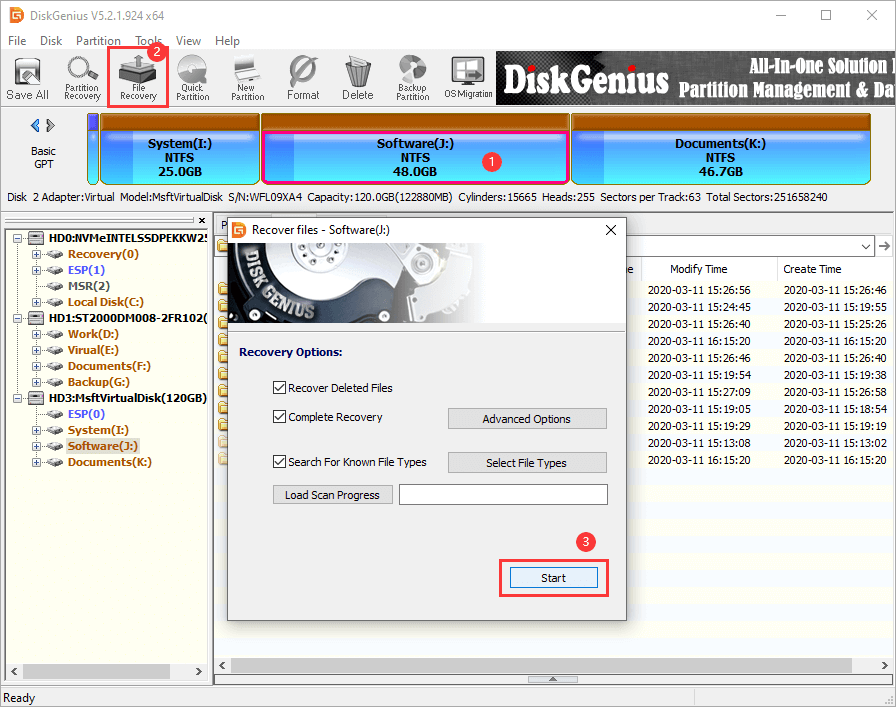
Before clicking Start button, you can click Select File Types button to open following window. Here you can specify file types for the deep scanning progress. Unselect unwanted file types can speed up the entire scanning speed.
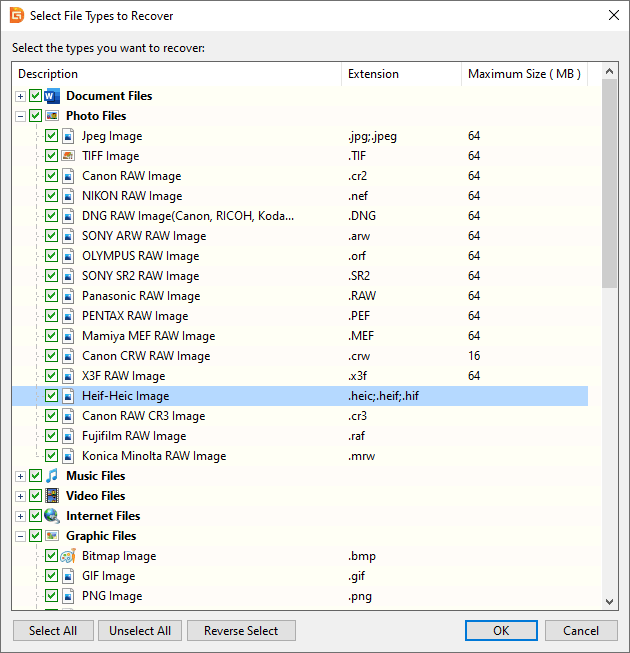
Step 3. Preview files listed in scanning result to check recovery quality.
By previewing files, you will know for sure whether lost files can be recovered correctly: double-click a file on the right pane of the software and you can view file content in its original size as below. The screenshot below shows the lost HEIC file is previewed without errors, which means the file is not corrupted and can be restored normally.
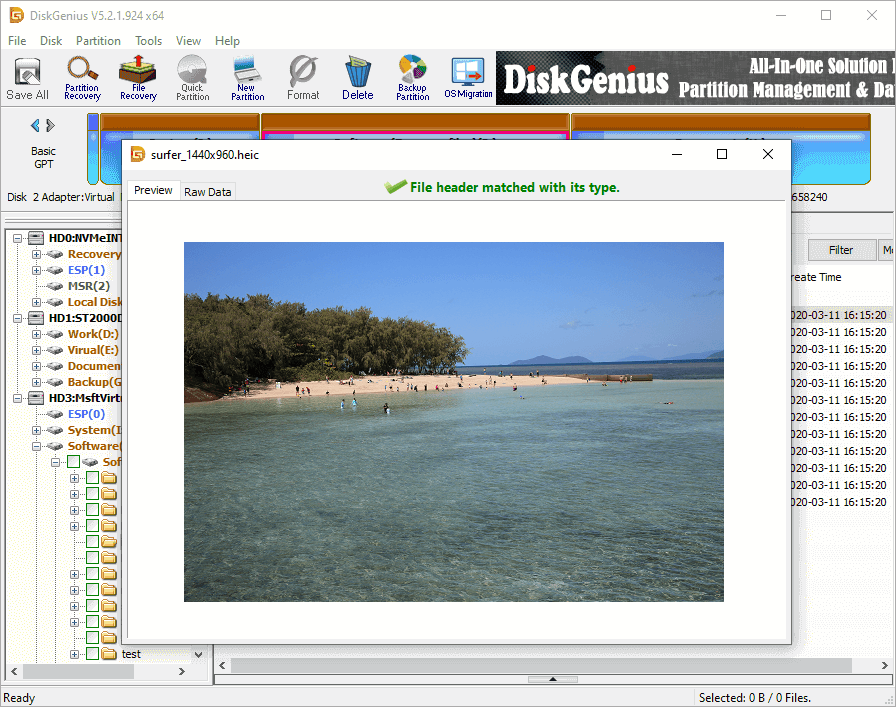
Step 4. Copy found files to a safe location.
Recoverable files listed in the software should be copied to a different partition to complete the photo recovery task: select files and folders > right-click on selected data > click Copy To. Tip: You need to register the software to a proper edition before copying files.

Eassos Photo Data Recovery is user-friendly iOS HEIC photo recovery software, and it can be a good helper to recover deleted HEIC images from iPhones, iPad and iPod touch. Beyond that, this program is also effective in recovering other types of files, for example, videos, messages, message attachments, contacts, call history, voicemail, notes, note attachments, calendar, app photos, reminders, bookmarks, app documents, etc. It allows to preview recoverable files after scanning so that you can fully evaluate before purchase.
Step 1. Install and launch Eassos iPhone Data Recovery on a Windows computer.
Note: do not install or run the software on the partition which contains lost HEIC files.
Step 2. Connect your iOS device to computer via a USB cable and choose a recovery mode on the left part. Then click Start Scan button to search for lost data.
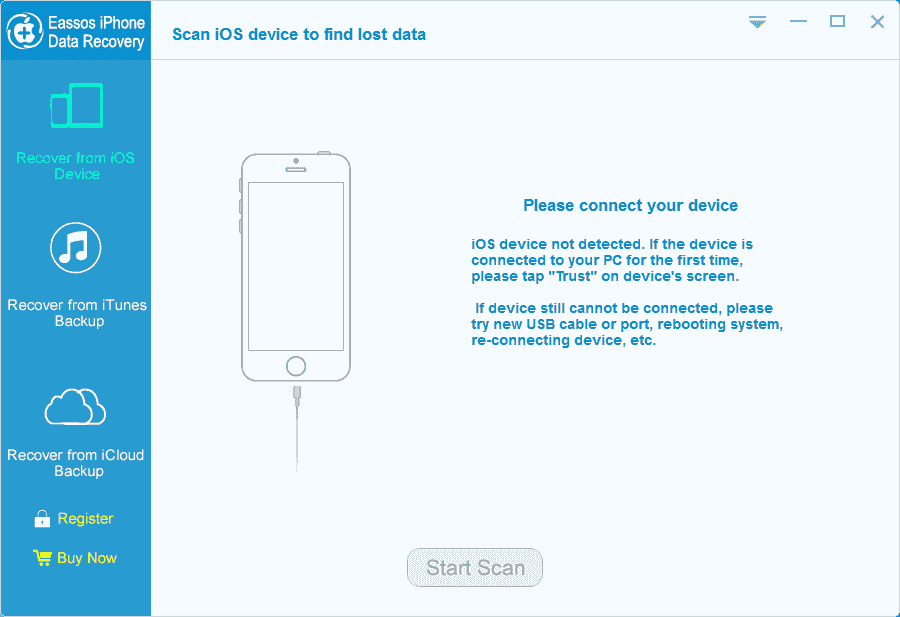
Step 3. Preview and recover wanted photos.
After scanning, the software displays all recoverable files including existing files for you to choose. You can switch the option "Show deleted items only" to view deleted files only. Besides, you can double-click files to preview file content and check if they are corrupted. At last, select files you want to restore and click Recover to Computer.
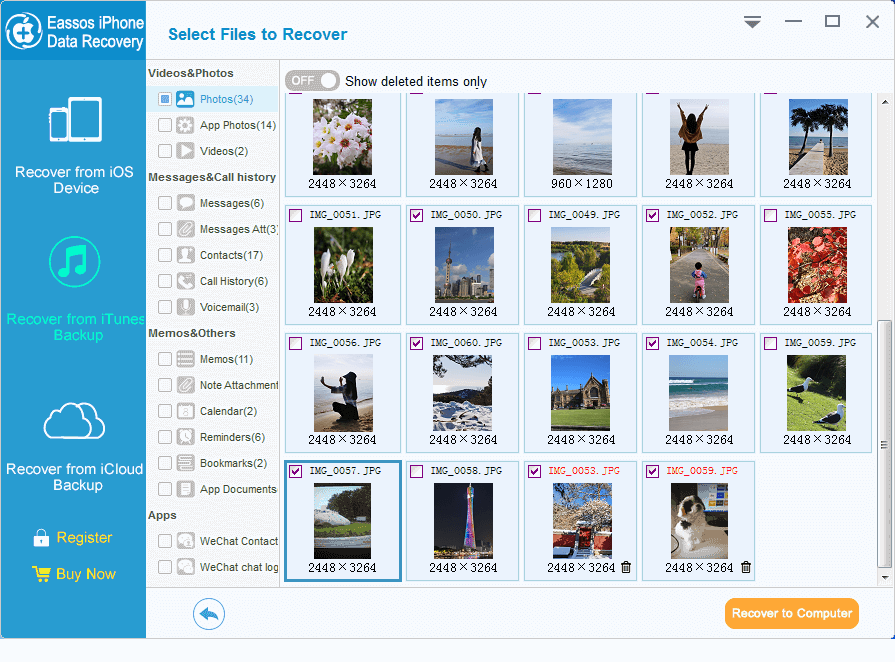
Windows 10 doesn't offer built-in support for HEIC files, and you need to install both HEIF image extensions and HEVC video extensions manually so as to open HEIC photos using Windows built-in photo viewer. If you are not willing to install them or these extensions do not work as expected, you can use DiskGenius to view HEIC files. DiskGenius fully supports HEIC file type, enabling you to view, open, edit or backup HEIC files as well as recover lost HEIC files. Moreover, DiskGenius is compatible with all Windows OS versions and Windows PE. Let's see how to open HEIC files with DiskGenius in Windows 10.
Step 1. In DiskGenius, select the partition where HEIC files are located and click Files tab. Then you can see files and folders in the root directory of this partition.
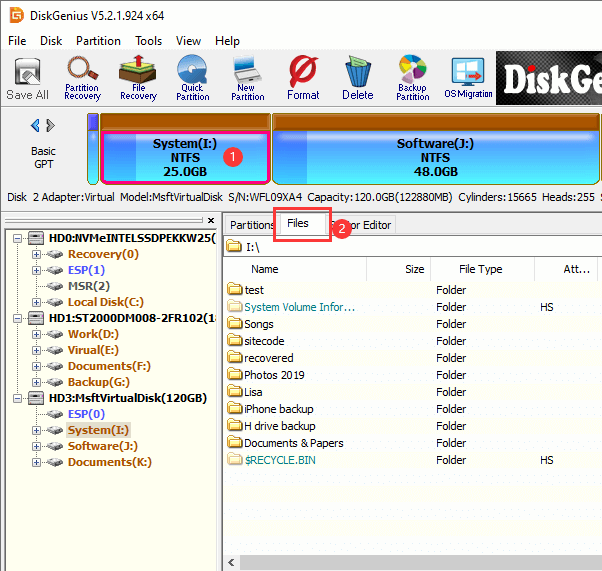
Step 2. Browse your files and locate HEIC files you want to view. Select a file and you can see a thumbnail preview in the lower pane.
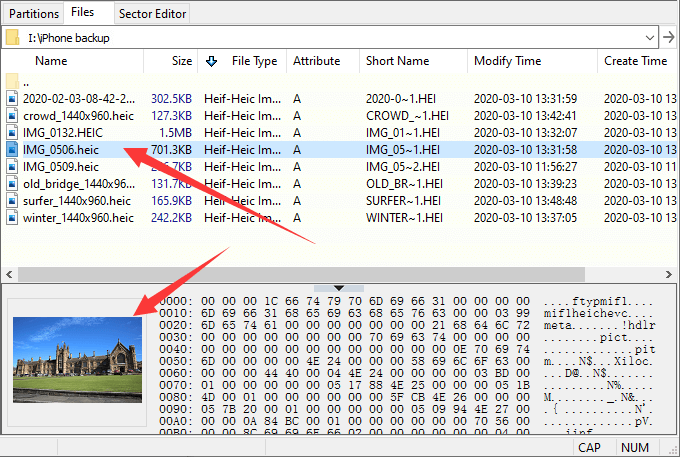
Step 3. Double-click a file to open it.
When you find the HEIC file you want to view, you can double click it to open it on a pop-up window which shows file content in its original size.
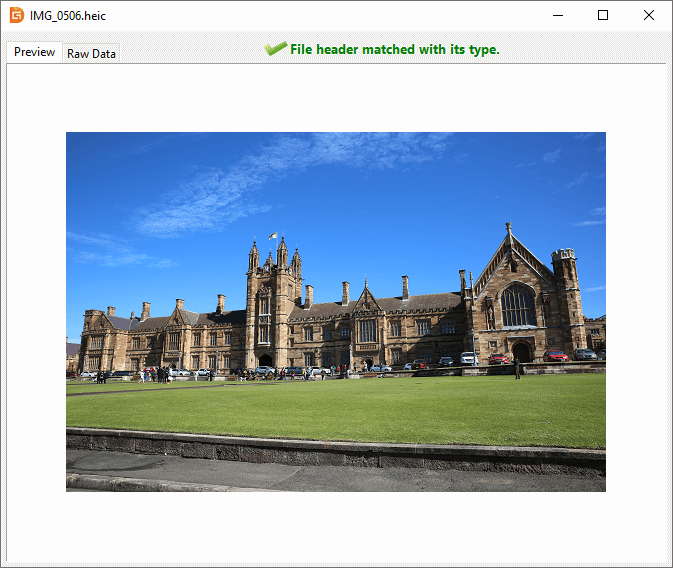
As shown above, we discussed how to recover lost HEIC photos from computer and iPhones in Windows with the help of DiskGenius. DiskGenius is powerful data recovery software that can help you fix all kinds of data loss issues no matter whether you have a backup or not. Now free download it and try it for free. Do not hesitate to contact us whenever you have any questions, doubts or suggestions regarding this article.
DiskGenius - An effective tool to open HEIC files in Windows 10 as well as recover lost HEIC photos easily.
ô Free Download