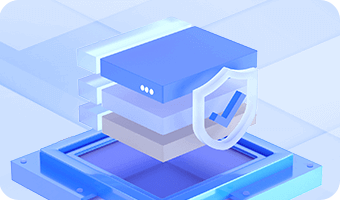When you delete a file in Windows, it usually isn't removed from the disk right away. Instead, Windows moves the file to the Recycle Bin, allowing you to restore it if you change your mind. Even if you empty the Recycle Bin or delete files using Shift + Delete, the data still remains on the disk. Windows simply marks the file's entry in the file system as "deleted", while the actual content is left untouched. Because of this, most deleted files can be recovered easily with data recovery software.
Permanent deletion does more than marking a file as deleted. DiskGenius securely wipes selected files by clearing their file system entries and overwriting the data stored on disk, ensuring that the deleted files cannot be recovered by any means.
Step 1. Select the files or folders you want to delete permanently and right-click to choose "Delete Files Permanently (Shred Files)". (You can also access the same function from the "File" menu.)
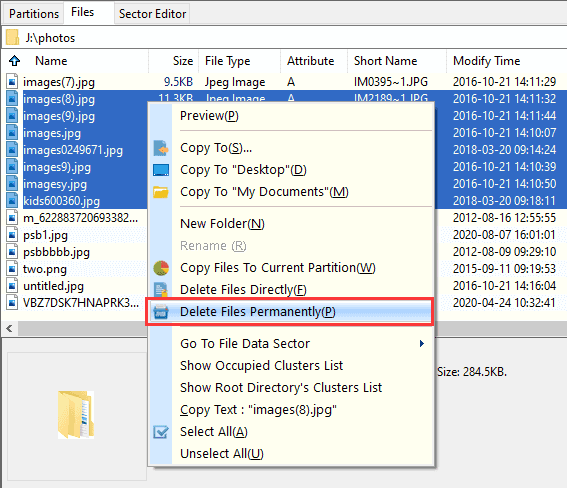
Step 2. Select characters to overwrite data and click "Permanently Delete" button.
You can choose how the file data will be overwritten, for example, 00, FF, Random Data, or user-defined characters.
If you only overwrite the data but keep the index entry, the filename may still be detectable during recovery scans, although its data cannot be restored. To remove all traces of the file, you need to clear file system entries: For NTFS partitions, select "Delete File Record in $MFT"; For FAT/FAT32 partitions, select "Delete Directory Entry".
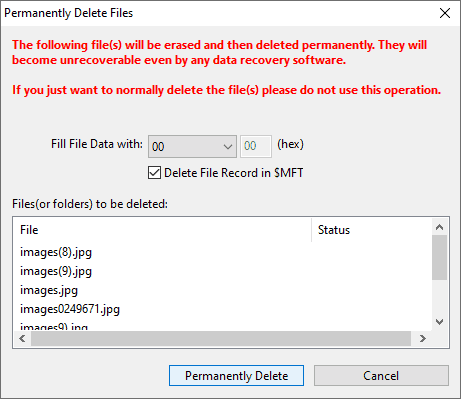
Step 3. DiskGenius will display a confirmation dialog to ensure that you want to proceed. Click "Delete" to confirm. DiskGenius will then delete files according to your settings.
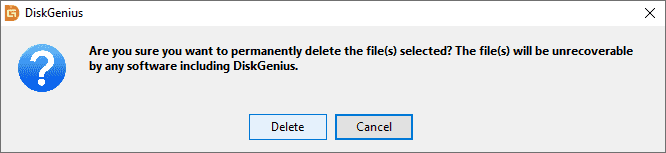
Once the process is complete, the files are permanently removed. Even DiskGenius (or any other data recovery software) will not be able to restore them.