Position: Resource - Data Recovery - Desktop Files Disappeared on Windows? Here's How to Get Them Back
One of the most annoying issues that Windows users encounter is the sudden and unexpected loss of desktop files. You may be using shortcuts, organizing folders, or working on a crucial document when all of a sudden everything vanishes from your desktop.
Don't worry, though! Your files are typically not permanently lost. They may simply be hidden, relocated, placed in quarantine by antivirus software, or momentarily hidden by system configurations.
We'll look at the typical reasons why desktop files go missing in this guide and show you how to locate, retrieve, and safeguard your crucial information.
Are you wondering why your desktop files disappeared out of thin air? This is a more frequent problem than you may imagine, so don't panic! Let's go over some common suspects for missing desktop files and what you can do to address them.
1. System updates reset your desktop path
Windows updates, especially big ones on Windows 10 or 11, can sometimes reset your user profile paths. This means Windows might start showing a "new" empty desktop while your original files are still tucked away in their old folder (C:\Users\YourUsername\Desktop). It's similar to Windows directing your files to the incorrect location.
2. You accidentally switched user accounts
If your PC has multiple user accounts, it's easy to log into the wrong one by mistake. Since each account has its own desktop, you'll see a different set of files. Your original files haven't disappeared they're just in another account's desktop folder.
3. Files or folders got hidden
Sometimes, malware or system tweaks change your file settings to "hidden". This makes your files invisible in normal view but perfectly safe in the background. Turning on "show hidden files" in File Explorer usually brings them right back.
4. Antivirus quarantined your files
Your antivirus might have mistaken some desktop files like scripts or shortcuts for threats and moved them to quarantine. Check your antivirus quarantine or threat history, and if you find your files there, restoring them is usually a click away.
5. Cleanup tools deleted your files by mistake
Disk cleanup or optimization tools often remove what they think are "unnecessary" files, including desktop shortcuts or empty folders. Sometimes a wrong keyboard shortcut like Shift + Delete can also send files packing without warning. If you don't see them on your desktop, check the Recycle Bin first.
6. Windows loaded a temporary user profile
Ever logged in and found an empty desktop, even though you're sure you're using the right account? If Windows detects issues with your primary profile, it may occasionally load a temporary one. You only need to resolve the profile issue, and your files are still secure.
7. Onedrive sync issues are hiding your desktop
Your desktop files may momentarily vanish locally if you use OneDrive to sync them. Don't worry, they're likely still in the cloud or waiting to sync back.
8. Icon cache corruption or lost shortcuts
In some cases your files are not lost, and yet the desktop icons or shortcuts are not displayed as usually because of a corrupted icon cache or cleanup tools deleting shortcuts. This can give the impression that files have been deleted, but typically a quick cache reset or re-creating shortcuts fixes the issue.
If your desktop files have disappeared, follow these steps one by one. You don't need technical knowledge just follow the instructions carefully. Even if one step doesn't work, keep going; your files may still be recoverable.
Each user account on a Windows computer has its own desktop. Your desktop will display a different collection of files if you inadvertently switch accounts.
1. Press Windows + I to open Settings, or click the Start menu > Settings.
2. Go to Accounts.
3. Click Your info.
4. Examine the email address (if any) and account name. Make sure it matches the account where your desktop files should be.
5. If you realize you're in a different account:
If your desktop files reappear after switching back, the issue is resolved. Proceed to the following step if the desktop remains empty.

Sometimes Windows system updates or optimization software change the desktop's file path. It is possible that the lost files are still in their previous location and have not connected to the visible desktop. Try the steps here to locate the original desktop folder:
1. To open the File Explorer, press Windows + E.
2. Find the path: C:\Users\YourUsername\Desktop. Change "YourUsername" to the name of your actual user folder.
3. Look for any missing files or folders in this folder.

If there are no lost files, navigate to C:\Users. To check if the files were accidentally moved, open any additional user folders and browse through their desktop folders.
Verify whether the desktop path was altered:
1. In the left panel of File Explorer, right-click on the Desktop folder. If the desktop background icon is visible, you can also right-click on it.
2. Choose Properties.
3. Select the Location tab.
4. See if the current path matches the desktop folder of your user (C:\Users\YourUsername\Desktop). If not, click Restore Default, then click OK.
If you find your files in the old location, you can copy them back to your active desktop. If the files aren't there, go to the next step.
If the file properties were changed to "Hidden" by mistake (or by malware), your desktop files won't show until hidden items are revealed. See how to make hidden files visible:
1. Open File Explorer.
2. At the top, click View.
• On Windows 10: Check the box for Hidden items.
• On Windows 11: Click the View button > Show > Hidden items.

3. Go to your desktop folder again: C:\Users\YourUsername\Desktop
4. See if your missing files or folders are now visible.
Additionally, see if the desktop icons are hidden:
1. Use the right-click menu to select any area of your desktop background.
2. Choose View.
3. Verify that the option to display desktop icons is selected.
Your files should now remain visible if they show up. Proceed to the following step if you are still unable to see them.
One of the most frequent reasons for missing data is accidentally deleting files from the desktop.
1. On your desktop, double-click the Recycle Bin icon. If the icon is not visible, open it by typing Recycle Bin into the Start menu search bar.
2. To locate your missing items, look through the files and folders listed.
3. If you find your files, select and right-click them, then click Restore.
You've successfully recovered the lost files if they show up again. Proceed to the following step if lost files are not in the Recycle Bin.
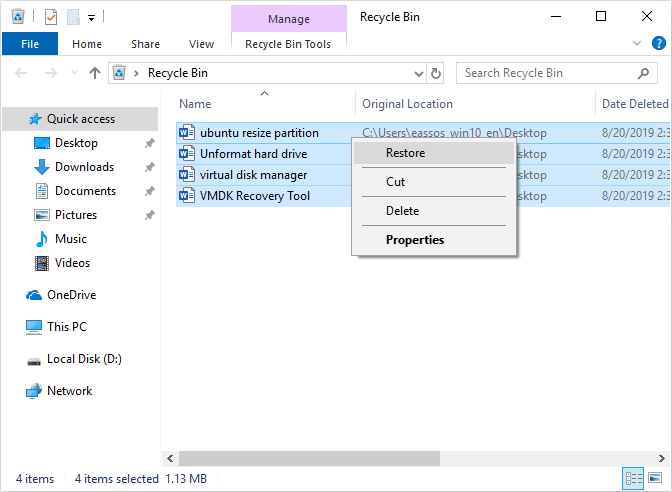
Scripts, executables, and shortcuts are examples of safe desktop files that some antivirus software may mistakenly label as threats. When this occurs, the antivirus program automatically removes the files from your desktop by isolating them in its quarantine area.
1. Launch your antivirus program (such as McAfee, Avast, or Windows Security).
2. Find the Virus Chest, Threat History, or Quarantine section. In Windows Security, navigate to Virus & threat protection > Protection history.
3. Take a look at the list of recently quarantined items.
If your missing desktop files are listed there, choose the file that needs to be restored. Then Click Restore, Recover, or a similar option to return the file to its original location.
Should your files have been placed in quarantine, they should return to your desktop upon restoration. Proceed to the following step if your files are not in quarantine.
If your desktop files are still missing, they may have been accidentally moved to another location on your computer. In this case, Windows Search makes it easy to track them down.
1. Open File Explorer (press Windows + E) and select This PC or your user folder.
2. In the top-right Search bar, type the full file name or part of the name. Example: report.docx for a Word document, or use wildcards like *.jpg to search for all JPEG images.
3. Windows will search indexed locations first. If you don't find your file, expand the search:
• In Windows 10, click Search > Advanced options > File contents.
• In Windows 11, click More > Search options, and choose File contents or This PC.
4. Once the search is complete, look for your file in the results. Right-click the file and select Open file location. If it's the correct file, you can move it back to your desktop or the folder you prefer.
In some cases, Windows may sign you into a temporary user profile when it encounters issues loading your regular one. This can happen as a result of system bugs, login mistakes, or corrupted profiles. Your desktop may appear empty at this point, but don't worry, original files are still securely kept in your normal user folder.
1. Open Event Viewer to check for profile errors.
• Press Windows + R, type eventvwr, and press Enter.
• In the Event Viewer window, go to Windows Logs > Application.
• Look for recent entries from User Profile Service.
• Pay attention to Event ID 1511 ("Windows cannot find the local profile") or 1509 ("Error loading the user profile") these indicate Windows failed to load your usual profile.
2. Check your user folders in File Explorer:
• Open File Explorer and navigate to C:\Users.
• Look for your usual profile folder, typically named after your username (e.g., YourUsername).
• See if there's a folder with a .bak extension (e.g., YourUsername.bak). This is often a backup of your original profile.
• Also, check if there's a folder named TEMP. If so, you're currently logged into this temporary profile, which is why your desktop is blank.
3. Confirm your active user account by executing the command whoami in Command Prompt.
Sometimes, Windows automatically syncs your Desktop folder to OneDrive as part of its backup settings. If OneDrive signs out, stops syncing, or has a connection issue, your desktop might look empty, but your files are still safely stored in your OneDrive folder.
1. Navigate to this folder in File Explorer: C:\Users\YourUsername\Desktop\OneDrive.
Your desktop was syncing with OneDrive if you can see your missing files here.
2. Verify that you are logged into and syncing with your OneDrive account. In the taskbar, click the OneDrive cloud icon. Click Resume syncing or sign in again if an error message appears.
3. Right-click the OneDrive icon > Settings > Backup > Manage backup, and see if Desktop is included in the list.
Sometimes your computer's desktop files remain intact, but system cleanup programs or a corrupted icon cache cause the shortcuts or icons to vanish. In this instance, all you have to do is update the icon display or restore the shortcuts.
1. Open File Explorer and go to the original folders where your files are saved, such as Documents, Downloads, or other locations you commonly use.
2. If you find them there, your actual files are safe. Only the desktop shortcuts were removed.
3. if you want to recreate the shortcuts: Right-click the file or folder > Select Send to > Desktop (create shortcut)
If your files are not showing up anywhere in Windows , not in your Desktop folder, not in the Recycle Bin, and not hidden or quarantined the most likely cause is accidental deletion or unexpected data loss caused by system errors. Don't worry, in most cases, deleted files do not mean permanent loss. Windows simply makes the disk space as free, which means those deleted files can still be recovered as long as they haven't been overwritten. Data recovery tools can help you get them back. Among the recovery software, DiskGenius is a professional and reliable option, as it can:
• Perform a deep scan for your hard drive.
• Recover recently deleted files and folders
• Preview lost files before restoring them.
• Create a bootable USB drive to fix unbootable computers.
⚠ Before you start recovery:
• Stop using your C: drive immediately. The more you use it, the greater the risk that Windows will overwrite your lost files.
• Install DiskGenius on a different drive (such as D: or an external USB drive). Don't install it on C:, where your lost files were located.
How to recover lost Desktop files using DiskGenius:
1. Download and Install DiskGenius
2. Select the drive where your desktop files were stored, click "File Recovery" from the toolbar.
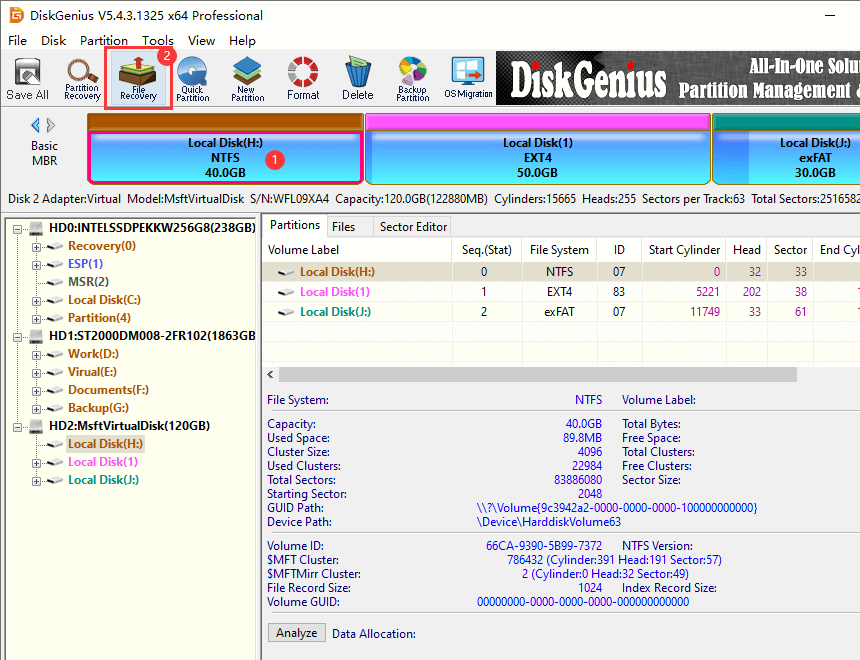
3. Click "Start" to let the software begin scanning.
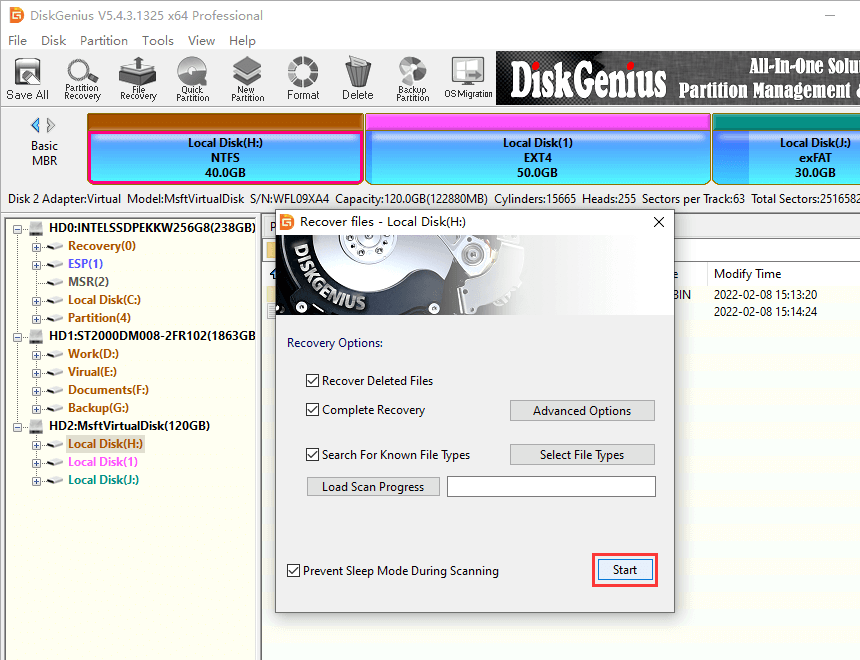
As to scan settings, you can just leave the default options. The scan process may take some time depending on the size and speed of the drive.
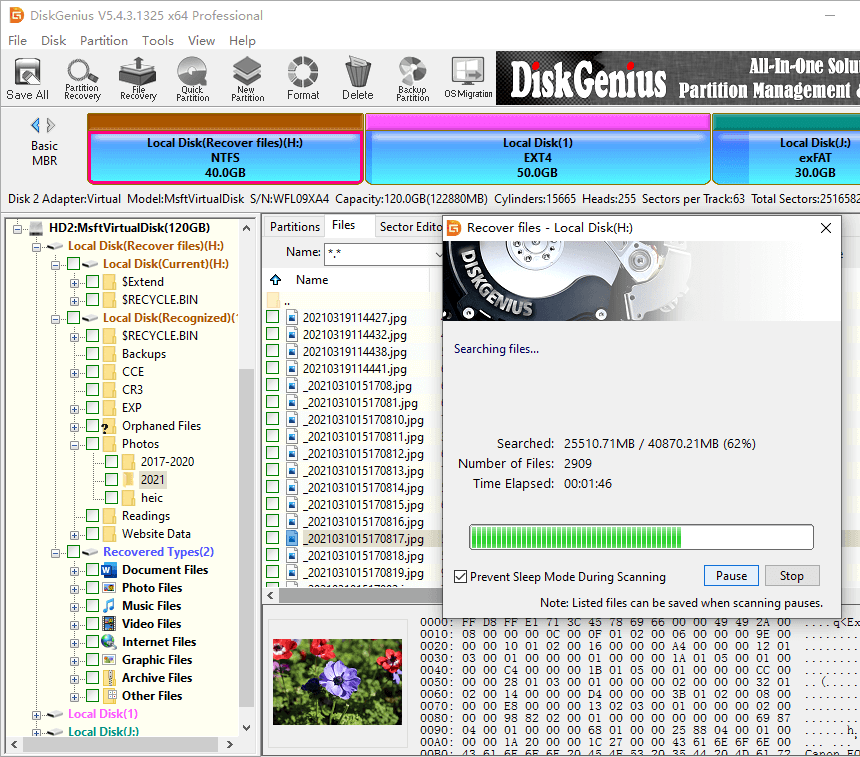
4. Once the scan is finished, browse through the results to find your lost files, and preview them one by one.
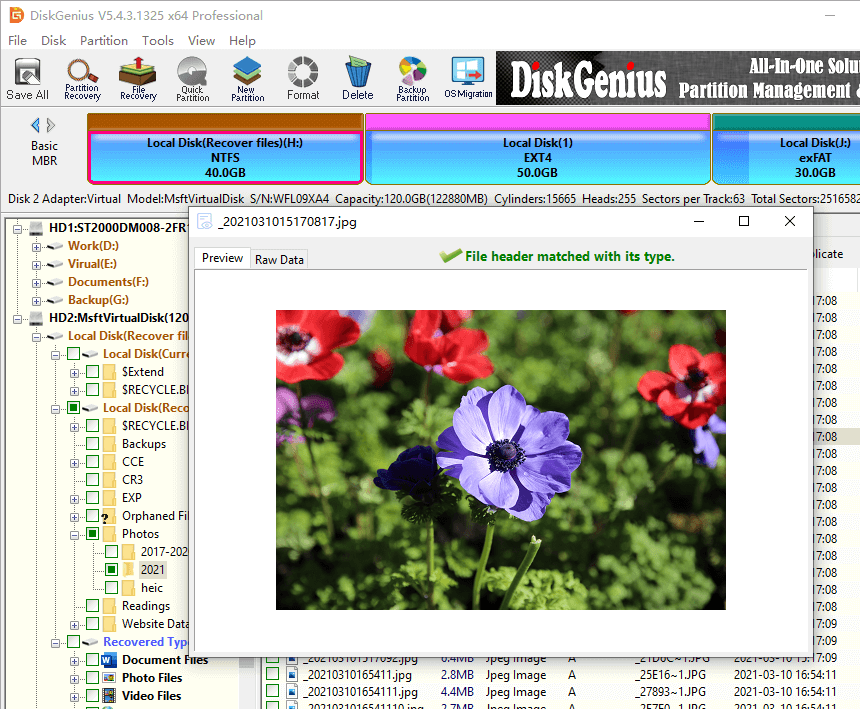
5. Choose files and folders you want to recover, right-click them, and select "Copy To". Next you need to set a location to store recovered files.
Important: Save the recovered files to a different drive (e.g., D: or an external USB drive) to prevent overwriting more data on the C: drive.
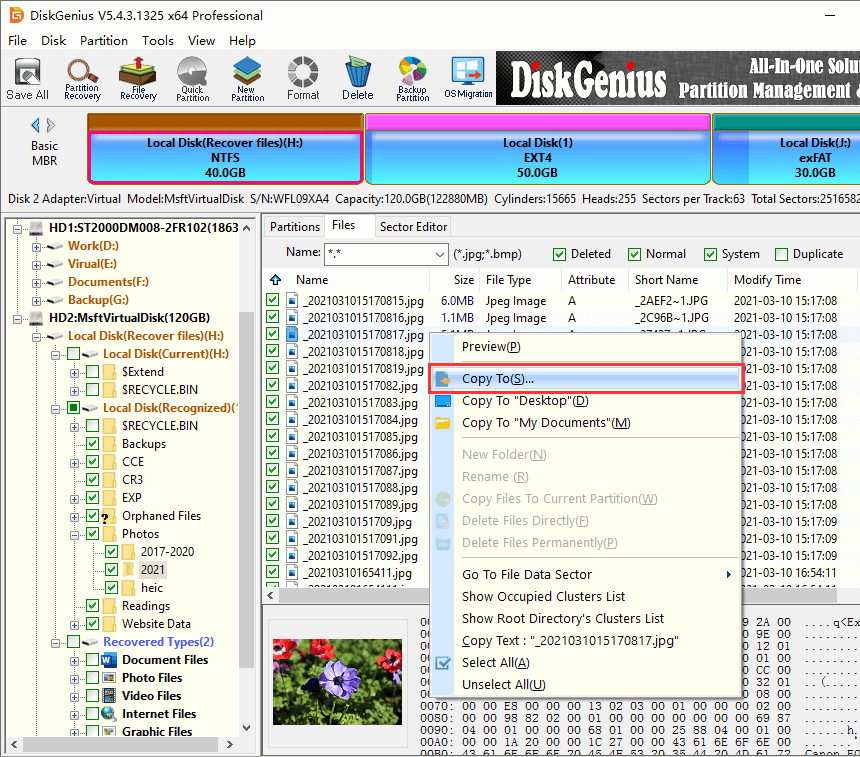
It's worthwhile to take a few precautions to prevent this issue in the future after you've recovered your files or even if you didn't.
1. Avoid storing important files directly on the desktop.
Save your important files in a work folder that you create on D: or another data partition. To quickly access them, use desktop shortcuts.
2. Make regular backups of your desktop.
To automatically sync your desktop to the cloud, use OneDrive, Google Drive, or Baidu Netdisk. In this manner, you will have a backup in case your local files are lost.
3. Keep reliable antivirus protection active.
Set up routine scans with a reliable antivirus program. Make sure your virus definitions are current.
4. Review cleanup tool settings before running them.
When using these tools, look through their settings and, unless you're certain, uncheck anything that mentions the desktop.
5. Check your desktop path after major updates.
Check that your files are still in your desktop folder (C:\Users\YourUsername\Desktop) after a significant update. If not, restore from a backup or look at other user profiles.

DiskGenius is a one-stop solution to recover lost data, manage partitions, and back up data in Windows.
Download