Position: Resource - Data Recovery - How to Recover BitLocker Data After Interrupted Encryption or Description?
Can data still be recovered after losing a BitLocker-encrypted partition? What should you do if the BitLocker encryption or unlock process was unexpectedly interrupted and left incomplete, or if you are unable to unlock the partition even with the correct password or recovery key? Today, we'll take a closer look at how to troubleshoot problems with BitLocker-encrypted partitions and how to recover your lost data when things go wrong.
BitLocker is a disk encryption feature built into the Windows operating system that users can enable manually. To access a BitLocker-protected disk partition, you must provide the correct password, encryption key, or BEK file. If BitLocker is used to encrypt the system drive, the recovery key is required before the system can boot. In addition to local hard drives and solid-state drives, BitLocker can also encrypt removable storage devices such as external hard drives and USB flash drives.
When BitLocker is enabled, Windows generates an encryption key. You can choose to save this key to your Microsoft account, export it as a text file, or print it out for safekeeping. It is critical to keep the password or recovery key secure, as BitLocker encryption is nearly impossible to break. In some situations, if the correct key cannot be provided, the data will be permanently inaccessible.
However, even when using BitLocker properly, unexpected problems may still occur, leading to data loss. For example, if the encryption or unlock process is suddenly interrupted, if the system is reinstalled, if the hard drive fails, or if the computer hardware is changed, you may no longer be able to access the data. In some cases, you might still be unable to unlock a BitLocker partition even after entering the correct key.
BitLocker data loss can happen in a variety of situations. Some of the most common scenarios include:

DiskGenius is a powerful data recovery tool that supports unlocking BitLocker-encrypted partitions, searching for and recovering lost BitLocker partitions, and accessing BitLocker partitions in a paused encryption state (paused encryption partitions can be read directly in DiskGenius without a password).
It also supports unlocking BitLocker partitions where the encryption or decryption process was interrupted, and allows you to specify the encrypted sector range during unlocking. The latest version further improves analysis and detection of BitLocker To Go partitions.
If unlocking the BitLocker partition in the Windows system fails, try unlocking it in DiskGenius. DiskGenius performs BitLocker unlocking independently of the Windows operating system, offering better fault tolerance and supporting the configuration of encrypted sector ranges.
Step 1. Select the BitLocker partition where you want to recover data, click the Partition menu, select BitLocker Management, and then click Unlock, as shown below:
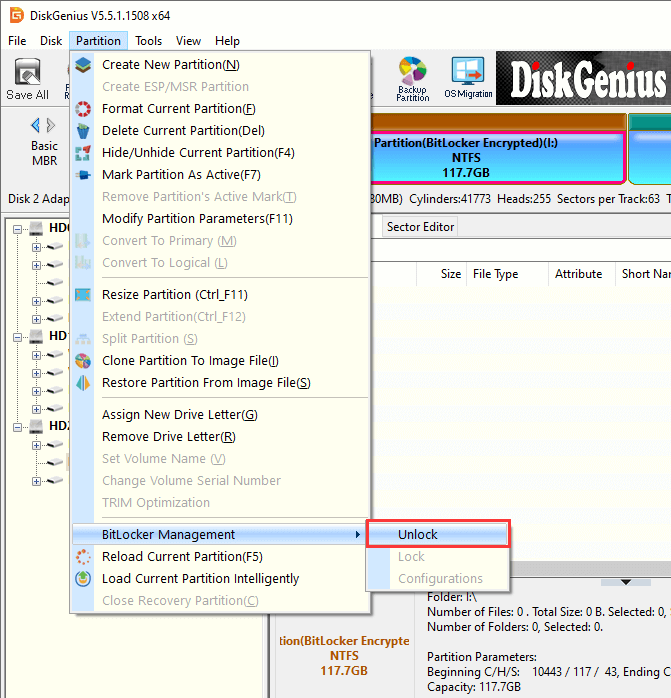
Step 2. DiskGenius will display the BitLocker unlock window. Here, you can provide your password, recovery key, or BEK file to unlock the partition, as shown below:
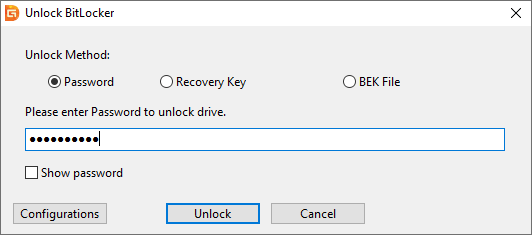
Step 3. For partitions where the encryption or decryption process was interrupted, you can also click the Configurations button to specify the encrypted sector range when unlocking in DiskGenius.
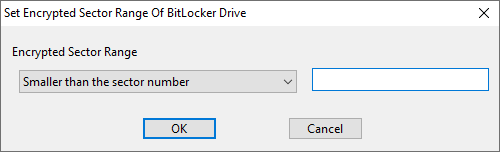
Step 4. Once the drive gets unlocked, you can view files in the software or copy files to a different partition.
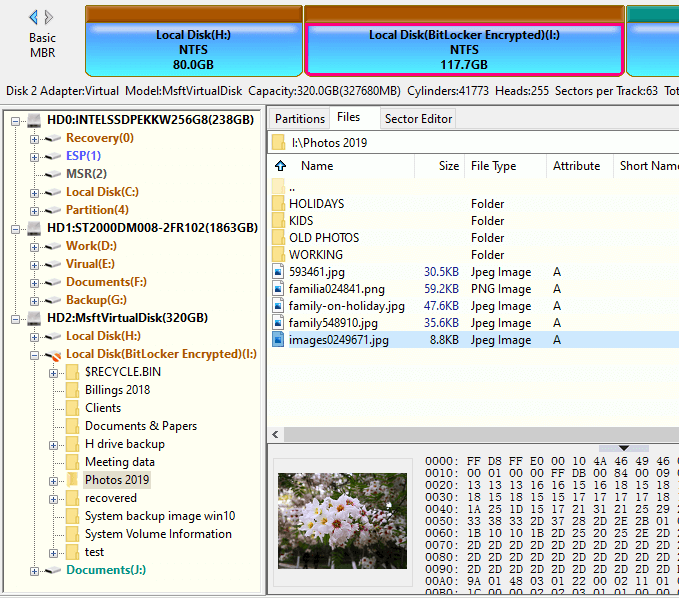
Next, let's look at how to use DiskGenius to search for and recover lost BitLocker partitions. For other BitLocker data loss situations, please contact our technical support team.
Step 1. Open DiskGenius, select the hard drive where the lost BitLocker partition was located, and click the Partition Recovery button from the tool bar.
Step 2. When the "Search for Lost Partitions" dialog box appears, click Start to begin scanning for lost partitions.
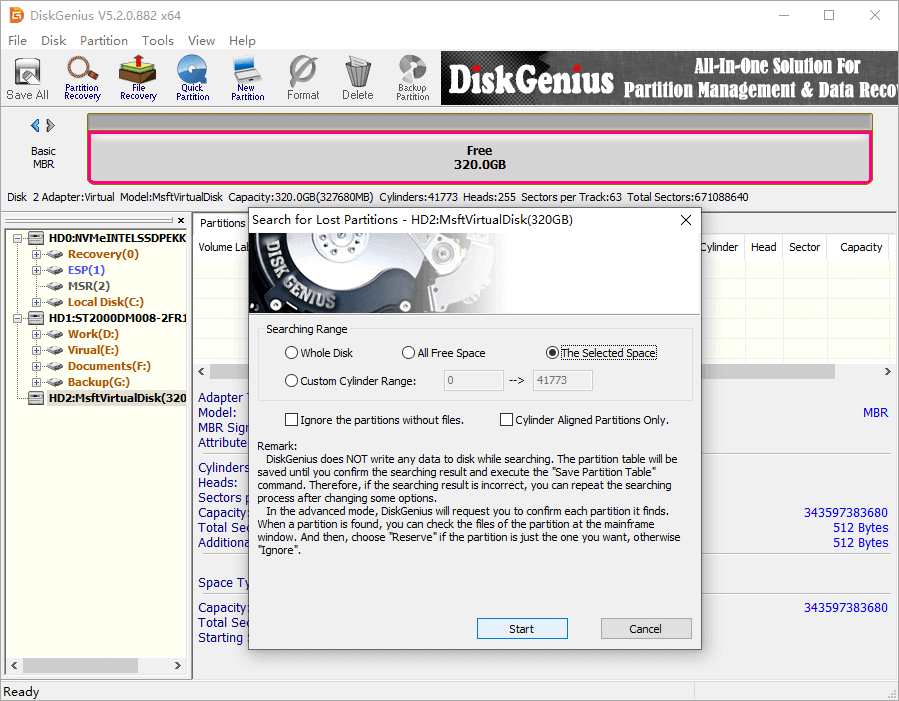
Step 3. As partitions are found, click Reserve for those you wish to recover, or Ignore for partitions you do not need.
During the search, the program may find multiple partitions. For each partition it finds, you'll need to decide whether to recover it. If it's the correct partition, click Reserve; otherwise, click Ignore.
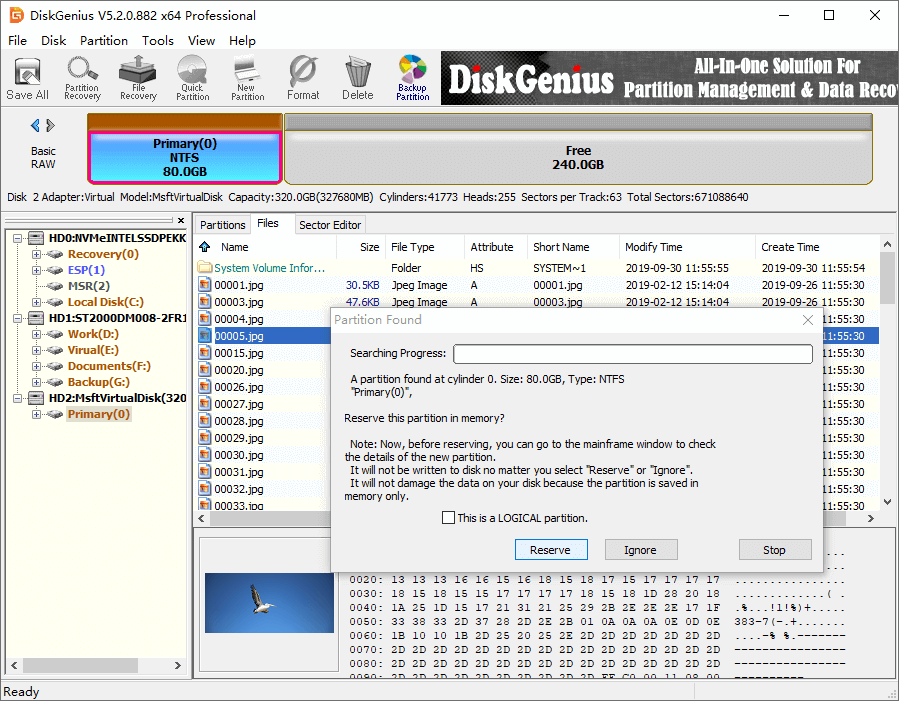
When a BitLocker-encrypted partition is detected, DiskGenius will display an unlock dialog. Enter the correct password, recovery key, or BEK file to unlock the partition.
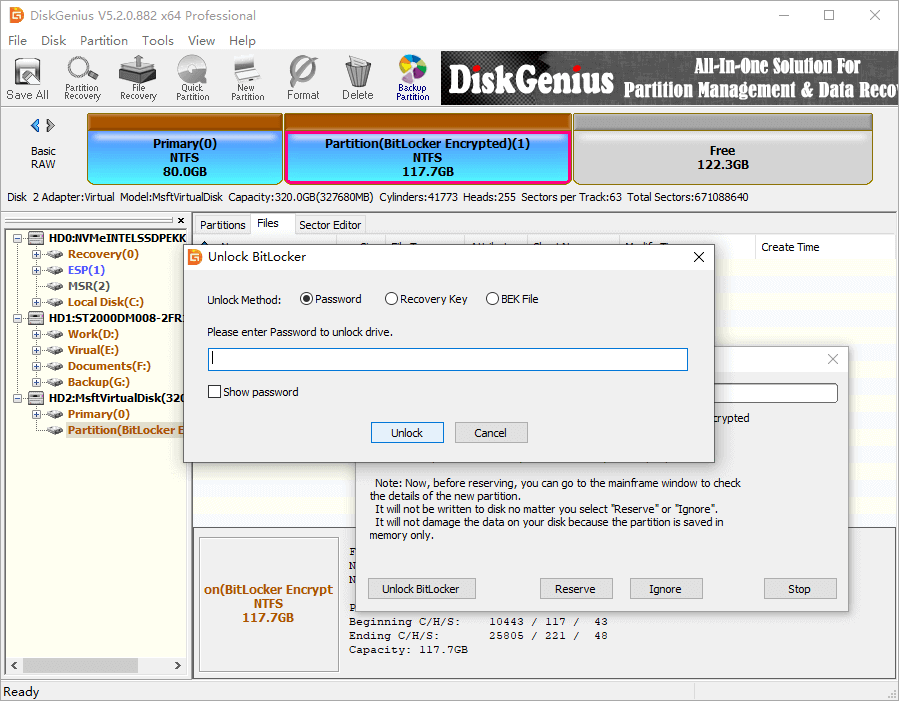
Once successfully unlocked, you can view the files inside the partition. DiskGenius allows you to double-click files to preview their content, verify whether files are intact, and confirm whether this is the partition you want to recover.
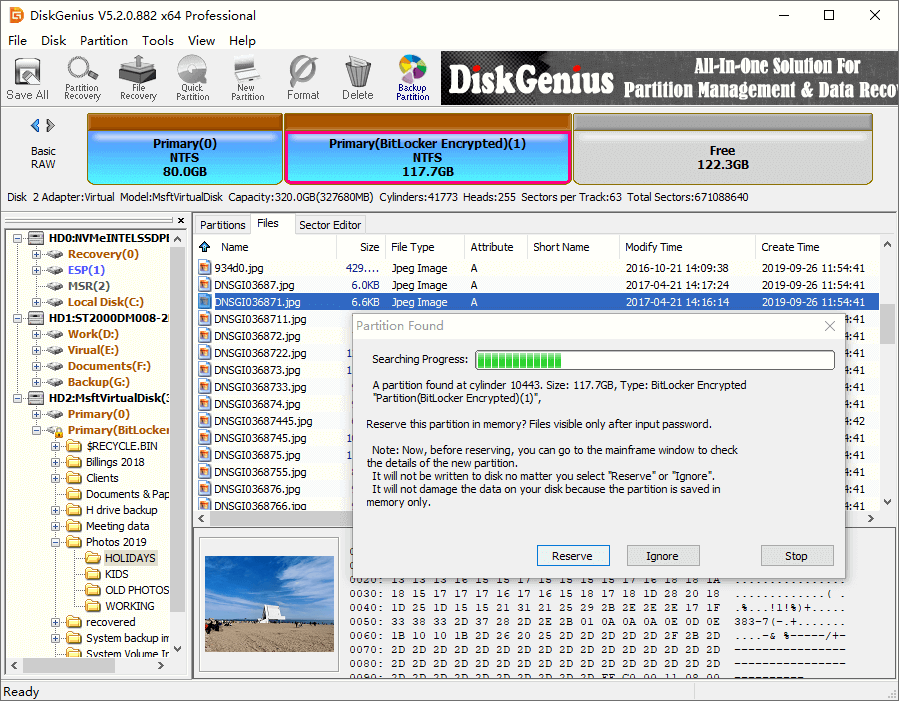
Step 4. After the scan is complete, click OK.
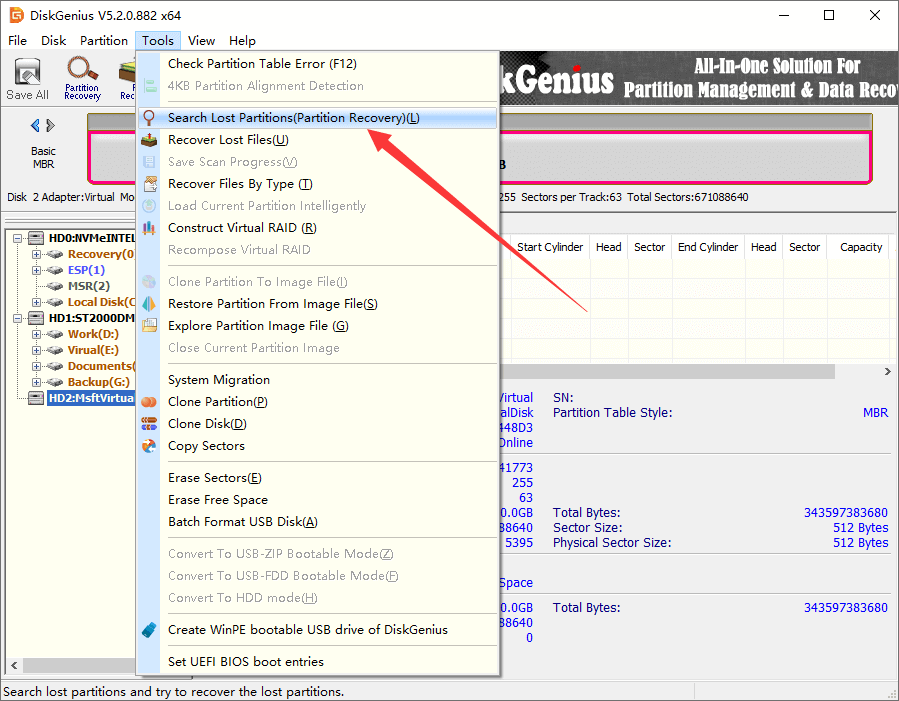
Step 5. Click Save All to save the changes.
BitLocker data recovery is typically complex and challenging. If you don't have a backup and DiskGenius cannot find the files you need, it's best to seek professional assistance.
The DiskGenius technical team has conducted in-depth research into common BitLocker data loss issues. They have also developed proprietary search algorithms and recovery tools, which have delivered good results in real-world recovery cases.
In most situations where no hardware fault is involved, remote data recovery can help recover the lost files. DiskGenius technicians will first provide a free diagnosis and analysis of your case, then propose a recovery plan and explain the expected recovery results.
We can establish a remote connection using tools such as ToDesk, and you will be able to observe the entire recovery process on your own computer. This means your data can be recovered without having to leave your home.
For hard drives, tablets, or laptops with hardware faults, or in certain special cases, you will need to mail the device in for recovery.
Ultimately, each situation is different, and the recovery method will vary accordingly. Whether your BitLocker data can be recovered, and how to recover it, must be analyzed based on your specific case. If you encounter such problems, contact our technical support team promptly to recover your important BitLocker data safely and efficiently.

In some situations, you will need to provide the password or recovery key to recover data from a BitLocker-encrypted partition. Whether your case requires the key can be confirmed by our technical support team.
Brute-force cracking a BitLocker recovery key is almost impossible. Finding the recovery key is far more feasible than trying to crack it. Where you'll find your BitLocker recovery key depends on how you chose to save it during encryption. For example:
• Check your Microsoft account: On another computer or your phone, open a browser, log in to your Microsoft account (https://account.microsoft.com/devices/recoverykey), and look for your recovery key. This is the most likely place to find it.
• Look for a printed copy: You may have printed out the recovery key when you encrypted the partition.
• Check a USB drive: If you saved the key as a text file, it may be stored on a USB drive. Connect the USB to another computer and look for the key file.
• Check a work or school account: If you used a work or school account, the key may be stored in your organization's Azure AD account. Contact your IT administrator to retrieve it.
1. What happens if BitLocker encryption is interrupted?
If the encryption process is disrupted, the drive may remain locked or unreadable until properly unlocked using a recovery key and data recovery software like DiskGenius.
2. Where is my BitLocker recovery key?
It may be stored in your Microsoft account, on a printed page, a USB drive, or with your organization's IT department.
3. Can I recover BitLocker data without the recovery key?
No, unless the encryption was incomplete or paused. Without a recovery key, your only option is to search for a backup or contact IT support if the key was saved elsewhere.
4. Is BitLocker recovery possible after formatting?
In most cases, no. Formatting removes metadata needed to decrypt the drive. Avoid formatting unless you've already backed up your data.
When a BitLocker-encrypted partition encounters a problem, you may lose access to your data or be unable to boot the system.
If the data is not important and you don't need to recover it, you can format the partition, repartition the drive, or reinstall the system to remove BitLocker encryption or fix a blue screen issue.
However, if your data is critical, avoid performing any actions you are unsure of, as they may cause further damage to your data. Contact technical support for recovery as soon as possible the earlier you act, the higher your chances of success.

DiskGenius is a one-stop solution to recover lost data, manage partitions, and back up data in Windows.
Download