Position: Resource - Data Recovery - SSD Data Recovery Explained: Why It's Hard and What You Can Do
Solid-state drives (SSDs) are fast, reliable, and widely used in modern laptops and desktops. But when it comes to data recovery, SSDs are also known for being much harder to deal with than traditional hard drives.
You might think: "I only deleted a file shouldn't recovery software be able to bring it back?"
Unfortunately, SSDs handle deleted files in a very different way. Even if the drive isn't physically damaged, the data may be gone for good within seconds of deletion.
In this guide, we'll explain in simple terms why SSD data recovery is so tricky, and what you can do if you've lost important files.
The main reason is a built-in SSD feature called the TRIM command.
When you delete a file on a traditional hard drive (HDD), the system just marks the space as "free". The actual data stays on the disk until new data overwrites it giving you a chance to recover it.
On SSDs, however, the situation is different.
The SSD receives a TRIM command from the system as soon as a file is deleted. The drive is informed that these data blocks are no longer required. You are welcome to remove them.
For a brief period, the data may still be physically present, but recovery software cannot see it. Consider it analogous to take a book out of the library catalog: the book is still there, but nobody knows where to look for it.
After a file is deleted and the TRIM command is sent, the data may still physically exist on the SSD for a short time, but it's no longer officially "tracked". That's where another background process comes in: garbage collection.
Garbage collection is built into every SSD and is designed to help manage free space. SSDs are not able to simply overwrite data in place like conventional hard drives can. Before new data can be written to them, entire memory blocks must be erased. The SSD silently clears out unused space in the background to speed up this process.
Here's what typically happens:
• The SSD identifies memory blocks that contain a mix of valid and invalid (TRIMmed) data.
• It consolidates the valid data by copying it to another location on the drive.
• Once all the usable data is safely stored, it erases the original block entirely.
Why this is important for data recovery: The deleted files are physically lost as soon as garbage collection removes those invalid blocks. At that point, no amount of sophisticated recovery software can restore them.
To put it briefly, garbage collection permanently removes the data that TRIM labels as expendable. Usually, you only have a small window before the data is permanently erased, time is crucial when it comes to SSD data recovery.
Let's look at some common situations and how they affect data recovery chances:
Data recovery chance: Low
If you've just deleted an important file like a document or photo your first instinct might be to run recovery software. Your operating system might instantly issue a TRIM command to the SSD after deleting a file, flagging the storage blocks as no longer being used. Although these blocks are marked for removal, they are not removed right away. The data in those blocks will be permanently deleted if garbage collection is conducted soon after.
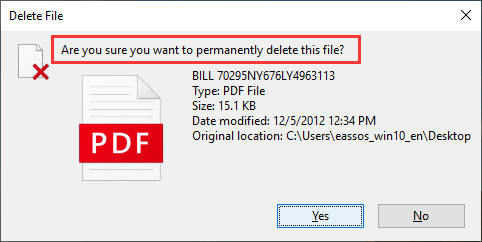
This means that data recovery is not assured, even if you take prompt action. You might still see the file name in a recovery scan, especially if the directory structure remains intact but the contents may be blank, corrupted, or impossible to open.
Tip: Your best shot is to stop using the SSD immediately and scan it with recovery software from another system before garbage collection runs.
Data recovery chance: Low to moderate
Accidentally clicking "Format" on your SSD can be disastrous and in some cases, it is. However, how the format was done and what the SSD did afterwards will determine whether or not your data is lost.
In most modern systems, formatting an SSD, especially a "Quick Format" will trigger a TRIM command across the entire partition. This doesn't immediately erase all the files, but it tells the SSD that every block in that volume is now considered free space. From there, it's only a matter of time before garbage collection comes in and permanently wipes those blocks.

Once that happens, even professional recovery tools won't be able to retrieve your files. At best, you may recover fragments of files or corrupted data if TRIM hasn't been executed yet or if garbage collection hasn't cleared the affected areas.
Important note: If the format just happened and no new data has been written to the SSD, your recovery chances are still better than zero. But you need to stop using the drive immediately and scan it from a separate system using reliable recovery software.
Data recovery chance: Relatively high
If your SSD suddenly shows a message like "You need to format the disk before you can use it", or appears as RAW in Disk Management, don't panic. This typically indicates file system corruption or a damaged partition table rather than actual file deletion, so it doesn't necessarily mean your data is lost.
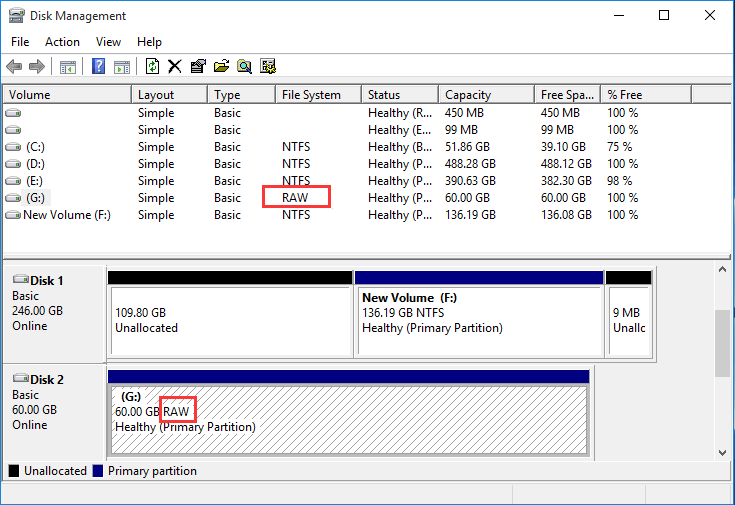
This kind of issue can occur after a system crash, unsafe removal, SSD bad sectors in the file system area, or even malware. Fortunately, as long as you haven't formatted the drive or written new data, there's a good chance that your files are still intact and recoverable.
⚠️ Important: Don't format the disk when Windows asks you to. Formatting can trigger TRIM and lead to permanent data loss.
To safely scan and recover files from an SSD that has turned RAW, follow these steps using DiskGenius:
Step 1. Immediately stop using the SSD. Don't write anything on the drive. Don't save, format, or attempt to fix it using built-in Windows tools any write operation could overwrite recoverable data.
Step 2. Install DiskGenius on a different drive (not the SSD you wish to recover).
Step 3. Launch DiskGenius and locate the RAW SSD in the main interface.
Open DiskGenius, and in the left-hand panel, find your RAW SSD. It may show up without a drive letter or with a "RAW" "Damaged" or "Unformatted" label.
Step 4. Right-click the RAW drive and choose "Load Current Partition Intelligently" from the context menu.
This feature will attempt to read the corrupted file system and quickly load file inside the SSD without scanning. If the partition loads successfully, you'll see your files and folders right away. You can then copy them to a safe location on another drive.
This method is fast and works well when the file system is slightly damaged but the data area remains untouched. If this feature does not work, go to Step 5.
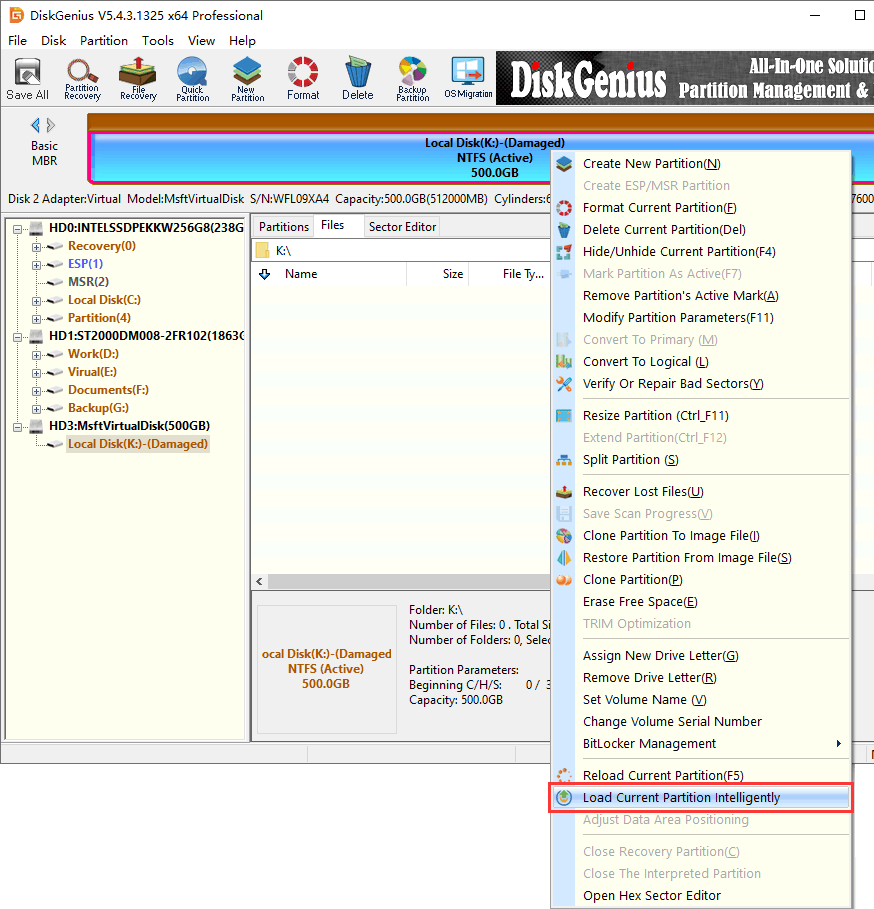
Step 5. Select the RAW partition (or unallocated space if no partition is visible), click the "File Recovery" button in the toolbar. In the pop-up window, click "Start".
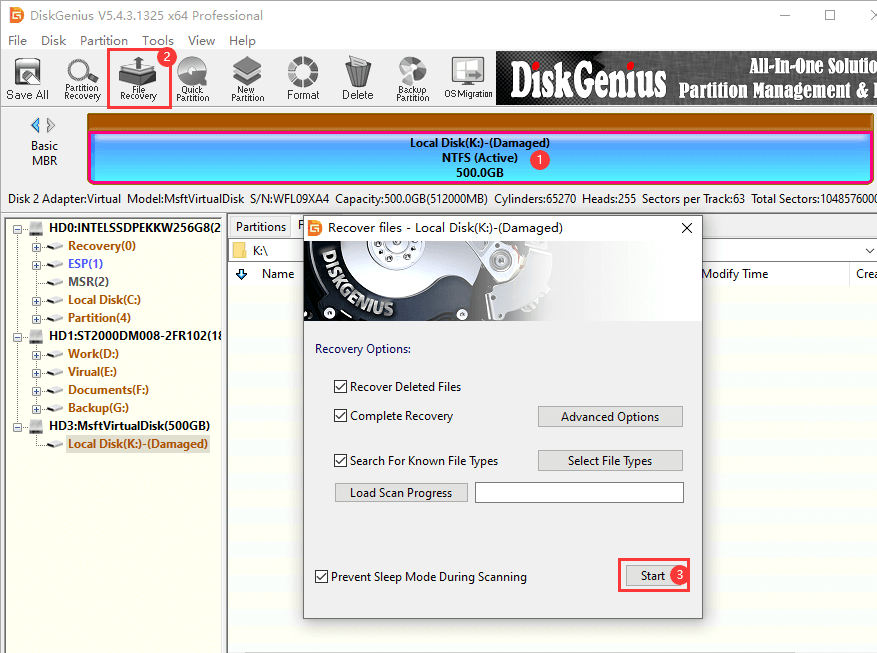
As the scan progresses, DiskGenius will list the files it finds. You can preview them to check their quality before recovery.
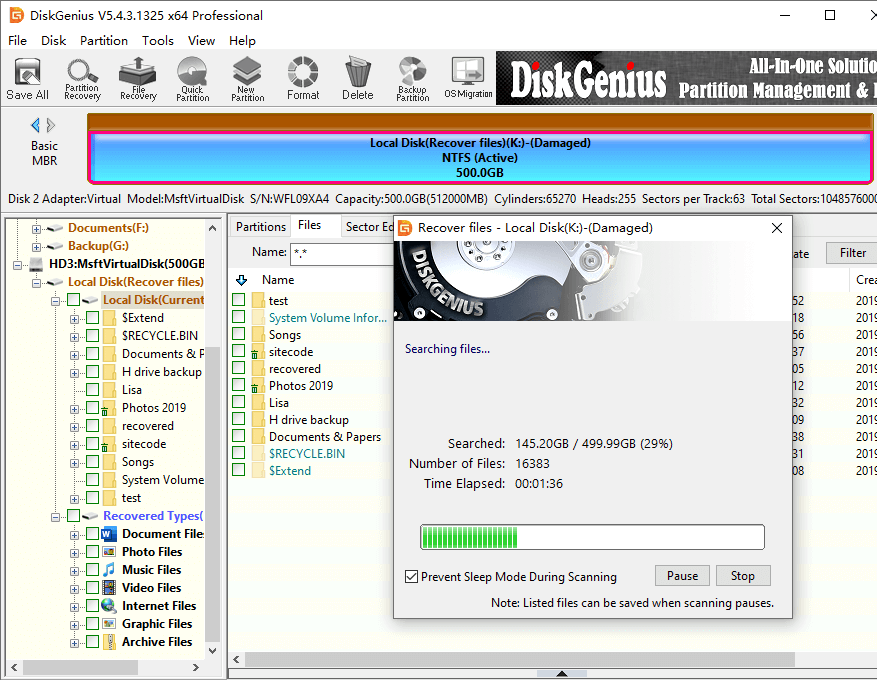
After that, select files you wish to recover, right-click on them, and select "Copy To". To store recovered data, you must designate a secure location on a separate drive, not the impacted SSD.
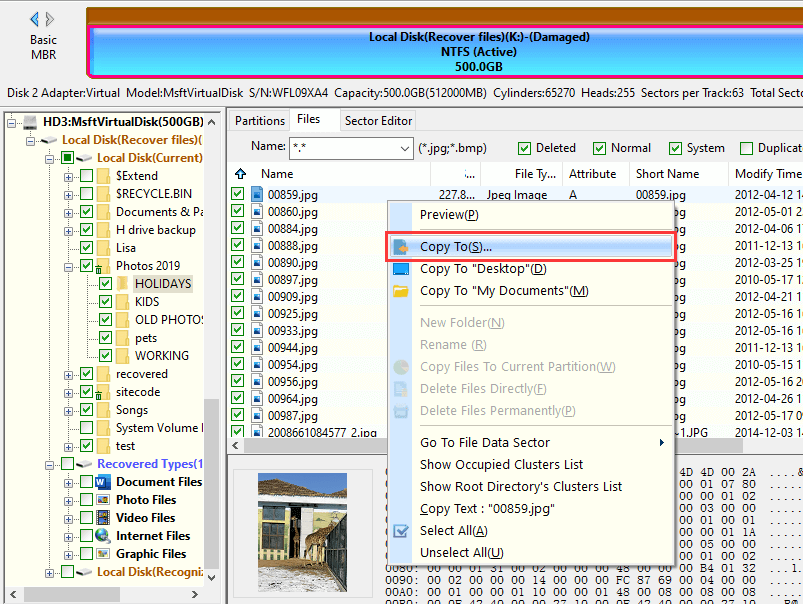
Data recovery chance: Unpredictable (Usually requires professional help).
If your SSD isn't showing up in File Explorer, Disk Management, or even BIOS, it's likely suffering from a hardware-level failure. In this situation, recovery software won't help, because the system can't detect or communicate with the drive at all.
The following are typical indicators of SSD hardware failure:
• The SSD is either not visible in BIOS or displays as "Not Detected".
• The drive capacity is listed as 0 GB or "Unknown".
• When the SSD is connected, the system crashes or freezes.
• The system hangs whenever an attempt is made to access the SSD, even though it is recognized.
These symptoms may be caused by:
• A failed controller chip
• Corrupted firmware
• NAND flash degradation or chip failure
• PCB (circuit board) damage or electrical failure
Can data still be recovered from SSDs?
Yes, in many instances, but only by qualified experts with the appropriate equipment. Physical SSD damage requires specialized hardware and cleanroom techniques, in contrast to software-based recovery.
Recovery engineers might have to:
• Take data out of NAND chips and read it directly, depending on the problem.
• Fix or simulate the SSD's firmware.
• Use a donor PCB or swap out the controller chip.
• Manually reconstruct logical data structures from unprocessed dumps.
It is difficult, costly, and time-consuming to recover data from physically damaged SSDs. Depending on the SSD's design and the extent of the damage, costs can vary from a few hundred to several thousand dollars. Success is not assured, particularly if important parts cannot be fixed.
Recovering lost data from an SSD isn't always straightforward, but knowing how SSDs work can help you make smarter decisions and improve your chances of success.
1. Take quick action because time is of the essence.
On SSDs, data may be erased nearly instantly after a file is removed and TRIM is activated.. If garbage collection runs, recovery becomes nearly impossible. That's why it's critical to stop using the SSD right away. Every second counts.
2. Don't write anything to the SSD.
Lost data can be overwritten by even seemingly innocuous actions, such as opening the drive in File Explorer, installing software, or saving a screenshot. Unplug the SSD and use a different computer or drive to recover in order to increase your chances.
3. Understand the difference between logical and physical damage.
Reliable recovery software, such as DiskGenius, can frequently resolve file system errors (such as RAW drives or corrupted partitions).
However, if your computer does not recognize the SSD at all, you may be facing a hardware malfunction that calls for expert assistance.
4. Avoid attempting to resolve hardware problems on your own.
Using generic repair tools, changing circuit boards, or opening the SSD can cause more harm than good. Only a specialized recovery lab has the equipment and cleanroom setting required for safe extraction of hardware-related failures.
5. Regularly check SSD health.
Don't wait for issues to arise. You can reduce the risk of sudden data loss by checking your SSD's health status and tracking SSD remaining lifespan using built-in tools or third-party software.

DiskGenius is a one-stop solution to recover lost data, manage partitions, and back up data in Windows.
Download