Position: Resource - Disk Utilities - Best SSD Repair Tools: Fix and Restore Your Solid-State Drive
SSDs are known for their durability, but they are not immune to failure. Issues such as firmware bugs, physical damage, or even simple user errors can lead to data loss or reduced performance. This is where SSD repair tools come into play, providing a means to diagnose, repair, and recover data from your SSD.
Before delving into SSD repair tools, it's important to understand the common problems that SSDs may encounter. One prevalent issue is data corruption. This can occur due to sudden power outages, improper shutdowns, or software glitches. When data corruption happens, files may become unreadable, and in severe cases, the entire drive may seem inaccessible.
Firmware problems are another concern. Outdated or malfunctioning firmware can lead to compatibility issues, reduced performance, and even boot failures. SSDs rely on firmware to manage data storage, retrieval, and the overall operation of the drive, so any issues with it can significantly impact functionality.
Bad blocks can also develop over time in SSDs. Unlike HDDs, where bad blocks are physical damaged sectors, in SSDs, bad blocks are memory cells that can no longer reliably store data. While SSDs have built-in mechanisms to handle bad blocks, excessive bad blocks can slow down the drive and eventually lead to data loss.
Many SSD manufacturers provide built-in diagnostic and repair tools. For example, Samsung offers the Samsung Magician software, which allows users to monitor the health status of their SSDs, perform firmware updates, and even optimize the drive's performance. This software can detect issues like impending drive failures, report on the drive's temperature, and provide insights into the remaining lifespan of the SSD.
Crucial's Storage Executive is another similar tool. It enables users to check the drive's SMART (Self-Monitoring, Analysis, and Reporting Technology) status, which provides detailed information about the drive's health, including the number of program/erase cycles, available spare blocks, and error rates. The tool also facilitates firmware updates, ensuring that the SSD runs on the latest and most stable version.
In addition to manufacturer-specific tools, there are numerous third-party SSD repair tools available in the market. DiskGenius is a popular choice. It offers a wide range of features, including data recovery from corrupted or formatted SSDs, bad block scanning and repair, and partition management. DiskGenius can analyze the file system of the SSD and attempt to recover lost files, even in complex scenarios where the partition table has been damaged.
The following is a detailed description of how to use DiskGenius to recover data on SSD and repair it!
Step 1: Recover data on the SSD
Since repairing bad sectors on the SSD will damage the data, we first need to recover the data on the SSD and copy it out.
1. In the main interface of DiskGenius , select the SSD whose data needs to be recovered, and then click the "File Recovery" button on the upper toolbar.
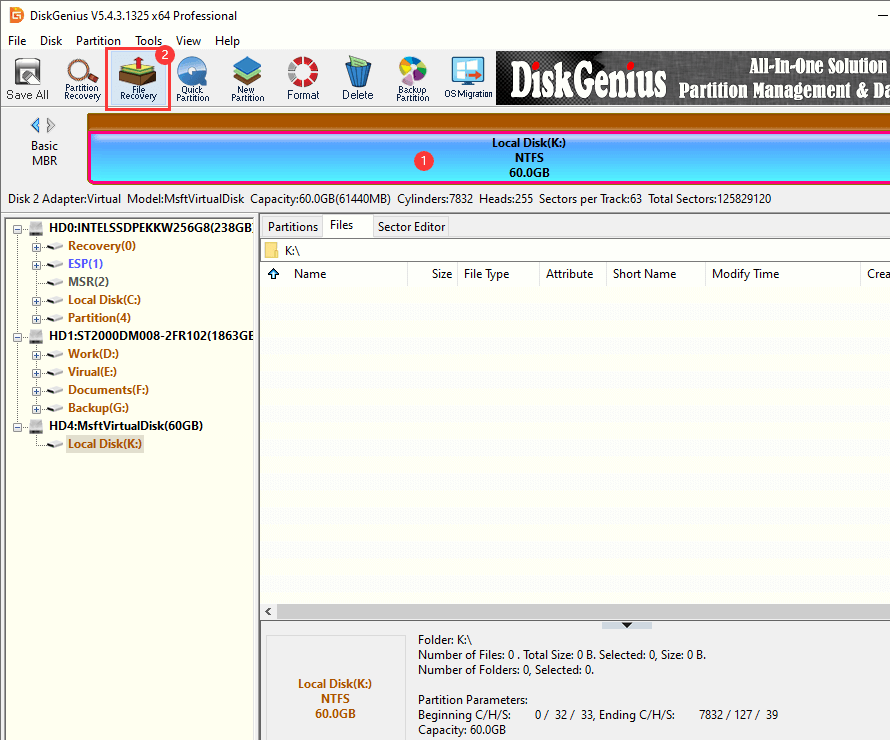
2. After clicking "Start", DiskGenius will start scanning the SSD.
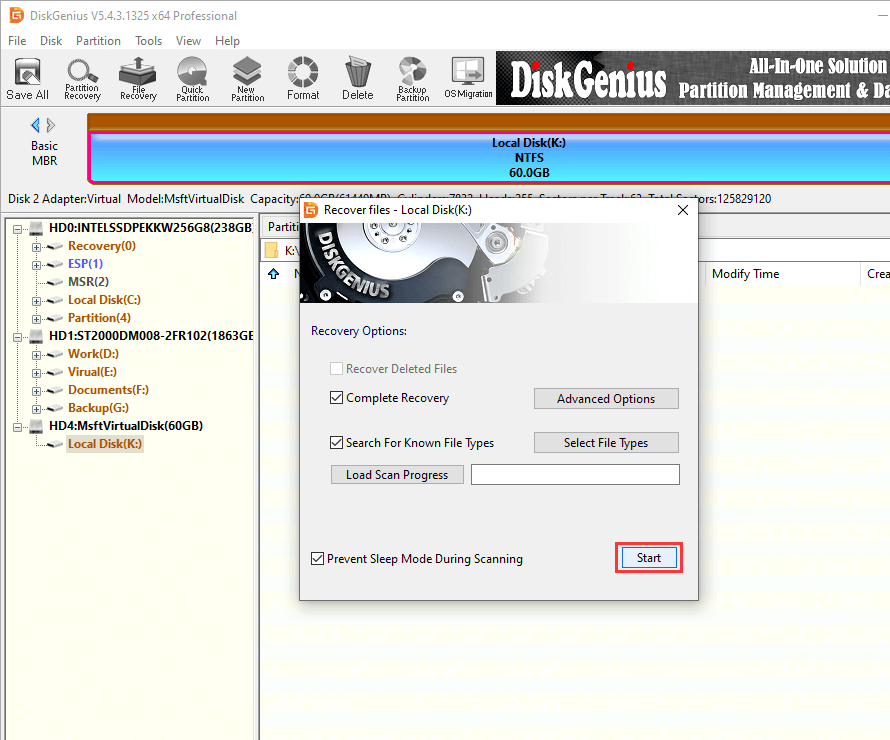
3. After the scan is complete, you can double-click to preview the scanned file.
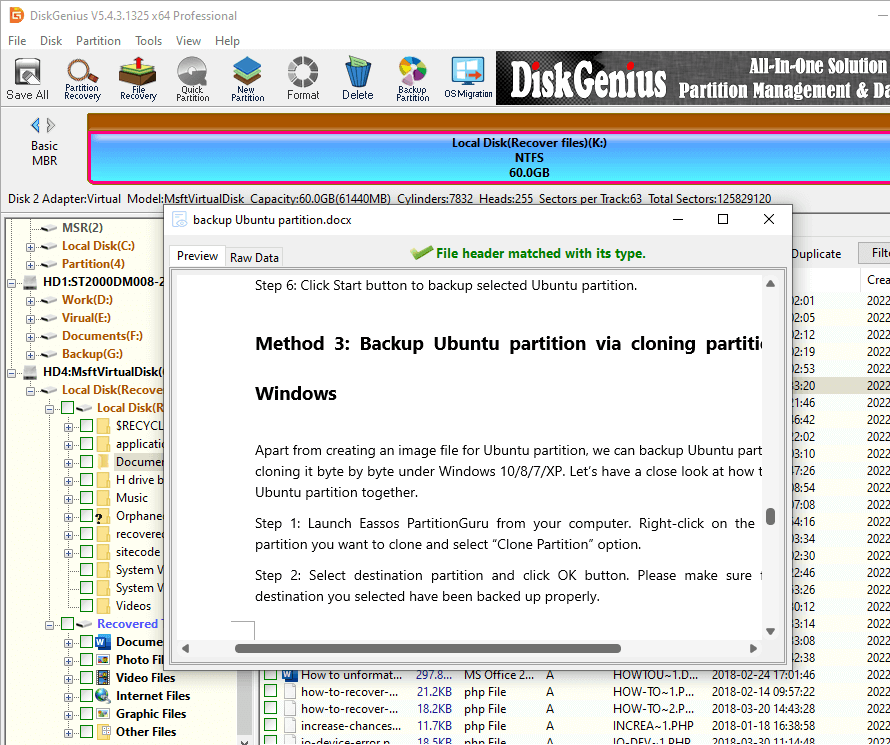
4. Copy the required files.
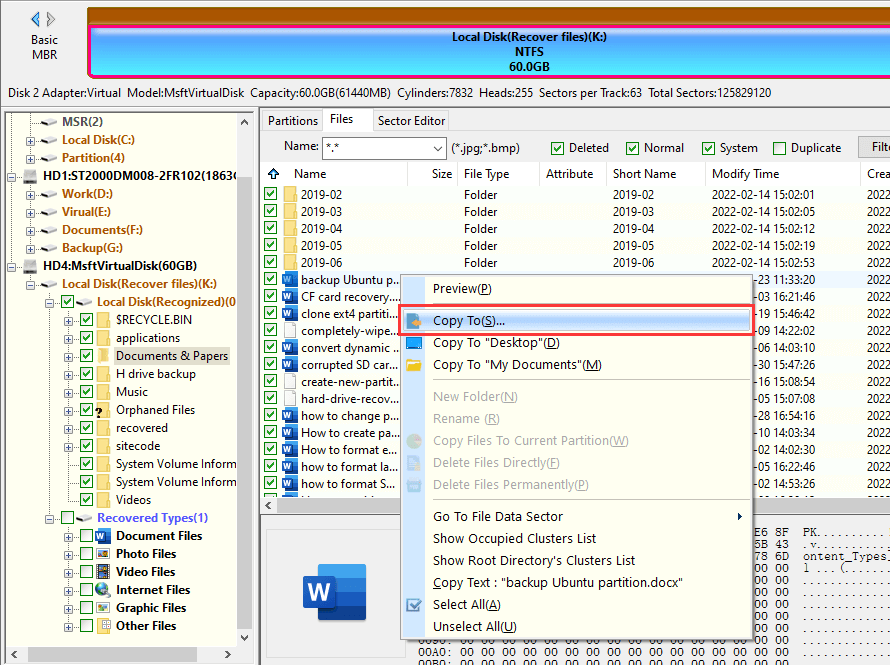
Step 2: Detect and Repair Bad Sectors on the SSD
1. Still select this SSD in the software, and then click "Disk - Verify Or Repair Bad Sectors".
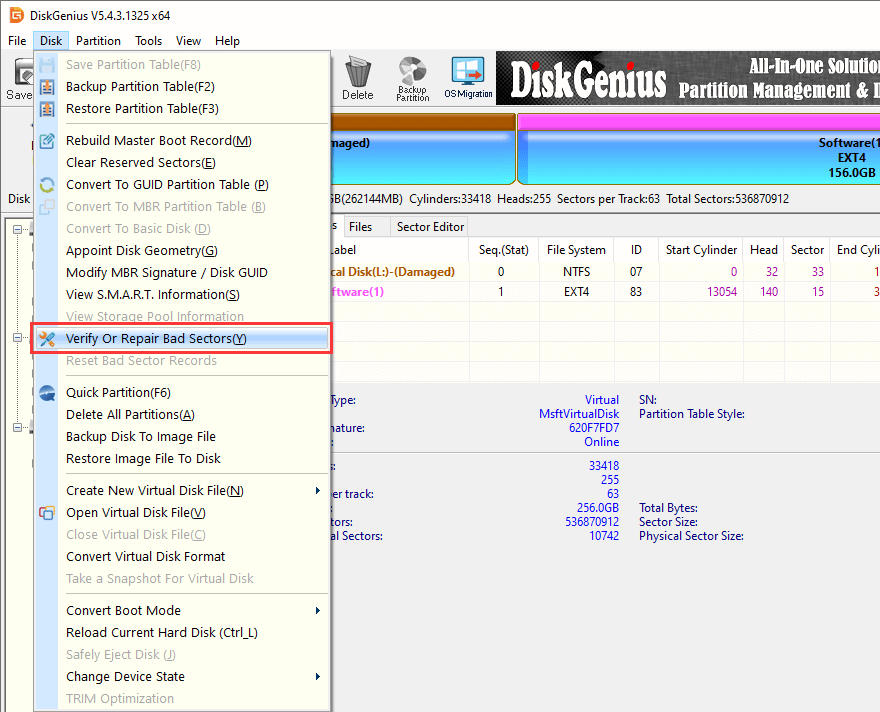
2. Click "Start Verify" button and DiskGenius starts scan the disk and check if there is any bad sector.
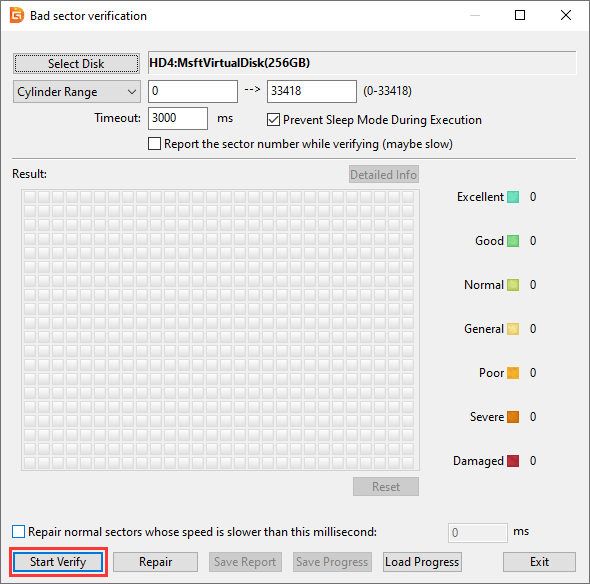
Disk conditions are presented by blocks in different colors, for example, red block with "Damaged" means bad sectors, and "Severe" blocks are likely to turn to bad sectors.
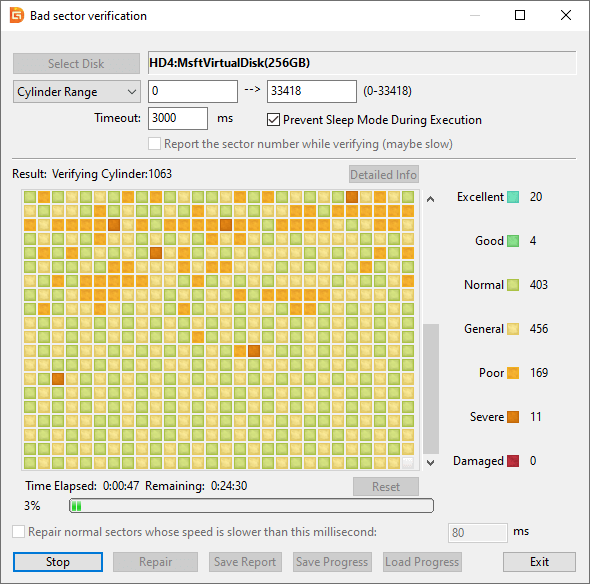
3. Click "OK" button when scanning finishes.
4. Click "Repair" button when DiskGenius finishes bad sector scanning.
5. Click "OK" button if you've backed up all data on the disk.
6. Click "OK" button if there is no need to recover data from the disk. Then DiskGenius starts to repairing bad sectors.
While SSD repair tools can be highly effective, it's important to be aware of their limitations. In some cases, if the SSD has suffered severe physical damage, such as a broken controller or damaged NAND flash memory chips, software-based repair tools may not be able to fix the problem. In these situations, professional data recovery services or hardware repair may be necessary.
Moreover, frequent use of repair tools, especially for aggressive operations like bad block repair, can potentially shorten the lifespan of the SSD. This is because these operations may involve additional program/erase cycles, which are limited for SSDs. Therefore, it's crucial to use repair tools only when truly needed and follow the best practices recommended by the tool developers and SSD manufacturers.
In conclusion, SSD repair tools play a vital role in maintaining the health and functionality of Solid State Drives. By understanding common SSD issues, the types of available disk repair tools, and how to use them properly, users can effectively troubleshoot problems, recover lost data, and ensure the long-term reliability of their SSDs. Whether you're a casual computer user or a professional, having knowledge of SSD repair tools can save you time, effort, and potentially a significant amount of data.

DiskGenius is a one-stop solution to recover lost data, manage partitions, and back up data in Windows.
Download