Position: Resource - Disk Utilities - External Hard Drive Not Opening and Keeps Asking to Format [Fixed]
External hard drives, as an important tool for data storage, are widely used by many people to store photos, documents, project files, and even complete computer backups. But sometimes, an annoying issue quietly occurs:
You plug in the hard drive, and the system suddenly prompts: "You need to format the disk in drive before you can use it. Do you want to format it?"
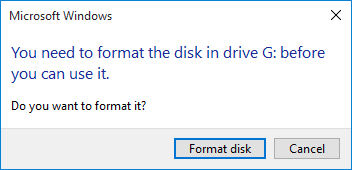
You try closing the window, but every time you reconnect the external hard drive, the same message pops up again. Even worse, some computers can recognize the drive, while others display messages like "Access Denied" or "RAW format," or fail to show the drive letter in File Explorer at all.
If this problem happens frequently, it not only disrupts your work but more importantly raises the question: Can the data still be saved? Can the drive itself be repaired?
This article will systematically explain:
Why does the external hard drive repeatedly ask to format?
How to recover your important data without formatting?
How to repair the hard drive and fix the underlying issues after recovery?
When an external hard drive suddenly becomes RAW format, fails to open, or frequently shows formatting prompts, the underlying reasons usually include the following:
Many of us may feel helpless when we first see the formatting prompt. Worse, some people may try repeatedly plugging and unplugging the drive, running chkdsk, or even formatting the drive in an attempt to fix the drive.
In fact, before you successfully recover the data, the most important thing is: Stay calm and do nothing further!
Please remember the following 3 golden rules:
1. Do not click the "Format disk" button.
Formatting will not fix hardware faults. Instead, it will overwrite the existing partition table information and rewrite the file system structure. Even if you choose the "Quick Format", the original data may become fragmented, reducing the possibility of successful data recovery.
2. Do not run chkdsk or "Repair Disk" tools.
The chkdsk essentially repairs disk structures, but its "repair" method is to delete file index entries it deems problematic. This is of no help to us in recovering data and may even cause potentially recoverable data to be permanently lost.
3. Keep the drive as-is and start data recovery immediately.
The sooner you recover the data, the better the recovery results. Detailed steps are explained below.
If you have not clicked "Format disk" or run the chkdsk command, your data is likely still there. At this point, you can use professional tools to recover it. Below are the detailed steps:
Use a high-quality USB data cable and connect the external hard drive to the USB port of a desktop computer (avoid using hubs or docking stations).
In some cases, although the operating system fails to recognize the drive, DiskGenius can still read the partition structure. After launching the software, select the corrupted partition on the external hard drive, and click the "Files" tab to check if files can be displayed directly. If you can preview images and documents normally, it indicates that the lost data is intact.
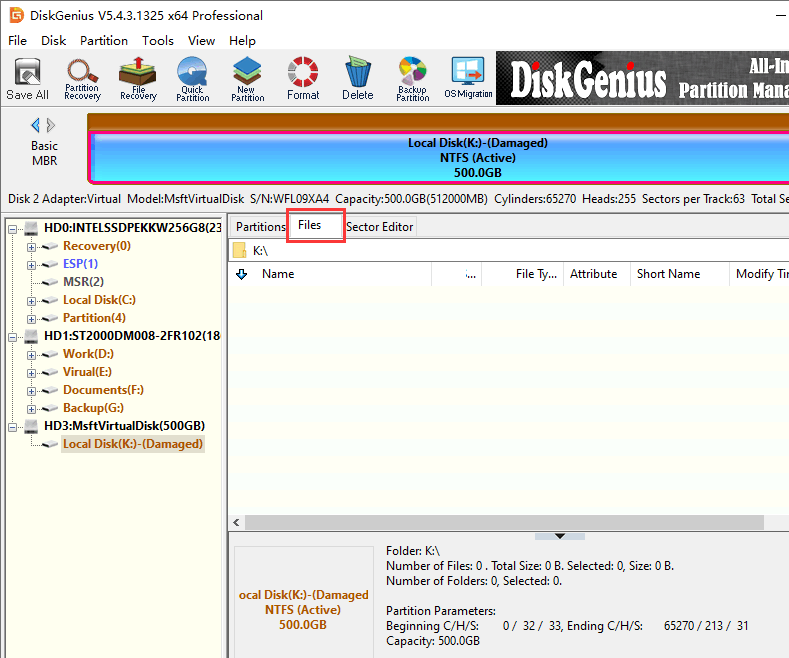
Select and right-click files you want to restore → Copy To → save to another local drive on your computer. It is recommended to restore to a path other than the external hard drive to avoid overwriting original data.
If this step does not work, go to Step 3.
Right-click the inaccessible partition → select "Load Current Partition Intelligently".
The software will attempt to restore the partition table and directory structure. After a successful load, you can also directly preview files in the partition. Then select files you want to recover and copy them to a health drive. If loading fails, proceed to the next step.
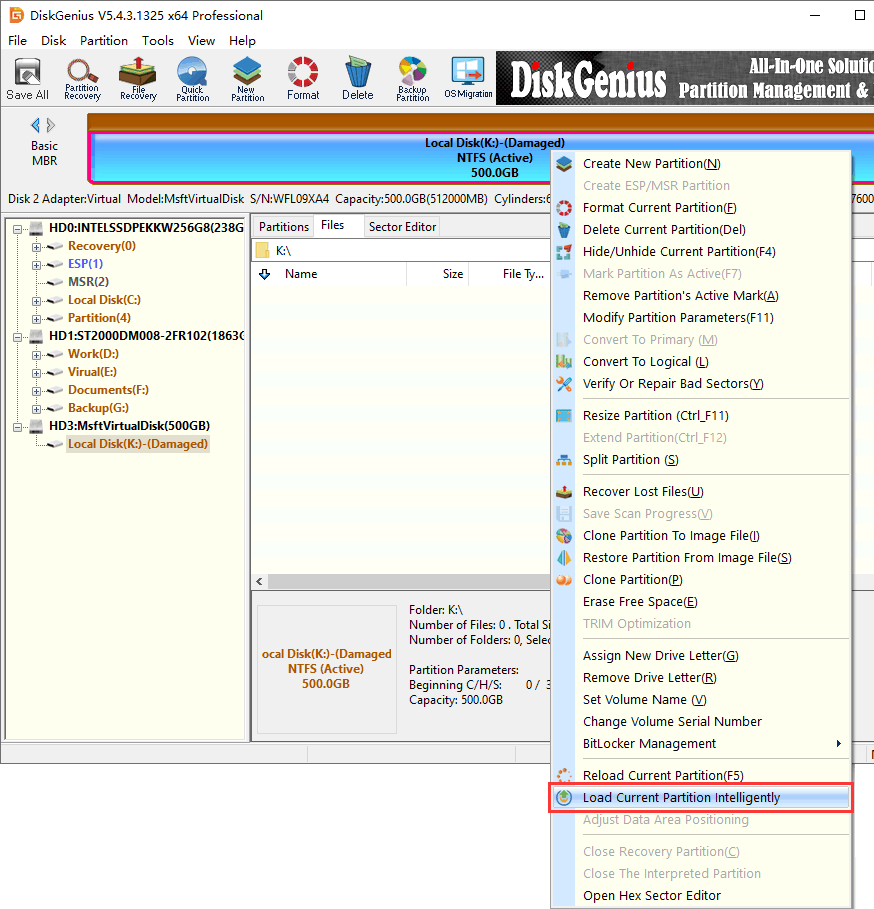
If the above steps all fail, a deep scan is needed: select the problematic partition → click "File Recovery" → Start → patiently wait for the scanning process to complete → after the scan is complete, preview found files → copy them to a safe location.
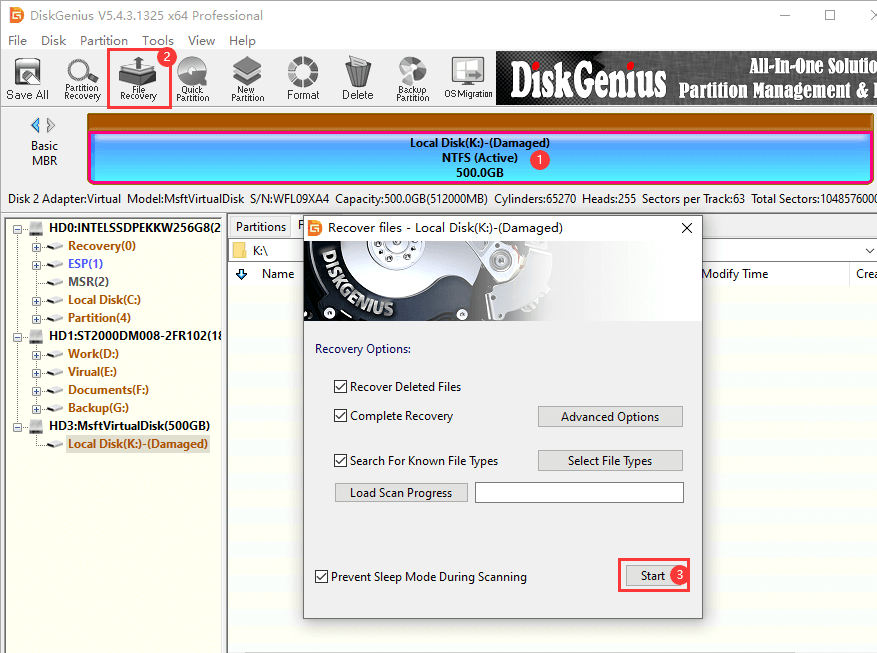
Recovering the data should be the first step. After confirming that the data has been completely recovered, you can start to repair the external hard drive.
The simplest method is to format the external hard drive. After formatting, the external hard drive can be used again to store data.
If you suspect that the external hard drive's inaccessibility is caused by bad sectors, you can try scanning the external hard drive for bad sectors to assess its health status. If continuous bad blocks are confirmed, it is recommended to replace the external hard drive.
Also, if you suspect a power supply problem, you can try using an external hard drive enclosure with an independent power supply or use a dual-USB cable to improve power stability.

DiskGenius is a one-stop solution to recover lost data, manage partitions, and back up data in Windows.
Download