Position: Resource - Partition Management - The Best Free exFAT Format Tool for USB Drives, SD Cards, and SSDs
In the realm of digital storage, the need for seamless data exchange between different operating systems and devices has never been more critical. From photographers transferring high-resolution images from a camera to both Windows and macOS computers, to gamers sharing large game files across consoles and PCs, the file system used in storage devices plays a pivotal role. This is where exFAT (Extended File Allocation Table) shines, and exFAT format tools emerge as essential utilities to harness its full potential. Designed to overcome the limitations of older file systems while maintaining cross-platform compatibility, exFAT format tools are indispensable for modern storage management.
exFAT (Extended File Allocation Table) is a file system developed by Microsoft. It's designed to bridge the gap between the older FAT32 system and the more advanced NTFS. Unlike FAT32, exFAT supports large files (over 4GB) and large storage devices (over 32GB), making it ideal for modern storage needs.
Cross-platform compatibility: Works seamlessly on Windows, macOS, and many Linux distributions.
No file size limit: Unlike FAT32, exFAT can handle individual files larger than 4GB.
Optimized for flash drives: Designed for USB drives, SD cards, and other flash storage.
Lightweight: Less overhead than NTFS, making it faster for portable devices.
Use exFAT when:
- You need to transfer large files (e.g., HD videos, disk images).
- You're using external drives across Windows and macOS.
- You're formatting SD cards for cameras, drones, or game consoles.
- You want a lightweight file system for flash storage.
Avoid exFAT when:
- You need advanced security features (use NTFS instead).
- You're using older devices that only support FAT32.
While most operating systems offer built-in formatting options, a dedicated exFAT format tool provides more control, reliability, and advanced features. These tools are especially useful when:
-The default formatting tools fail or are unavailable.
-You need to format large-capacity drives (64GB, 128GB, or more).
-You want to ensure maximum compatibility across devices.
-You're dealing with corrupted or unrecognized drives.
For a step-by-step guide on how to format USB flash drives and external hard drives to exFAT on Windows and Mac, check out the guide : Format USB flash drives and external hard drives to exFAT for Windows & Mac.
When it comes to formatting drives with the exFAT file system, DiskGenius stands out as the most comprehensive solution for both casual users and IT professionals. Unlike basic formatting tools, DiskGenius offers advanced features that ensure optimal performance and reliability for your storage devices.
Key Advantages of Using DiskGenius for exFAT Formatting:
Full exFAT Support- Perfect for SSDs, USB drives, and SD cards
4K Sector Alignment - Maximizes SSD performance and lifespan
Partition Recovery - Can restore accidentally formatted exFAT partitions
Bad Sector Detection - Checks drive health before formatting
Bootable Media Creator - Formats drives even when OS won't boot
Key Features of DiskGenius:
- Support for Multiple File Systems: DiskGenius supports formatting drives to NTFS, FAT32, exFAT, EXT2, EXT3, and EXT4.
- Large Drive Support: It can format drives larger than 32GB to FAT32, which is not possible with Windows' built-in tools.
- Batch Formatting: DiskGenius allows you to format multiple USB drives simultaneously, saving time and effort.
- User-Friendly Interface: The intuitive interface makes it easy for both beginners and advanced users to format drives quickly and safely.
- Additional Features: Beyond formatting, DiskGenius offers data recovery, disk cloning, and partition management capabilities.
If you're looking to format external or internal hard disks in general, check out our list of the best free hard drive format tools for Windows users.
Specific Steps to use DiskGenius to Format the Partition as exFAT:
Step 1: Select the partition you want to format and click the Format button from toolbar.
Step 2: Select exFAT as the file system, set the cluster size, volume label and click Format button.

Also, you can select "Surface Scan" which will scan the drive for bad sectors during formatting. However, surface scan takes long time and there is no need to do so on most new hard drives.
Step 3: Click Yes when DiskGenius asks confirmation for the operation, and the partition will be formatted quickly.

DiskGenius also supports the Batch Format USB Disk function. This function allows you to format multiple USB disks at once. When you insert a USB disk that meets the software settings, DiskGenius will automatically start formatting.
Step 1: Click Tools menu and choose Batch Format USB Disk option.
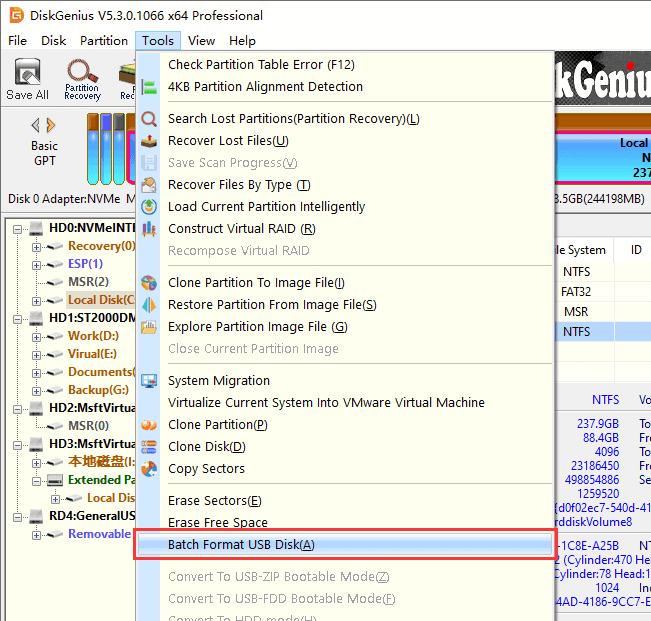
Step 2: Define specific conditions for formatting.
Settings under Select Target Disk can be used to define conditions for USB disks you want to format. Only when the inserted USB disk meets all conditions you set up, can it be formatted automatically by DiskGenius; otherwise the disk will be untouched.
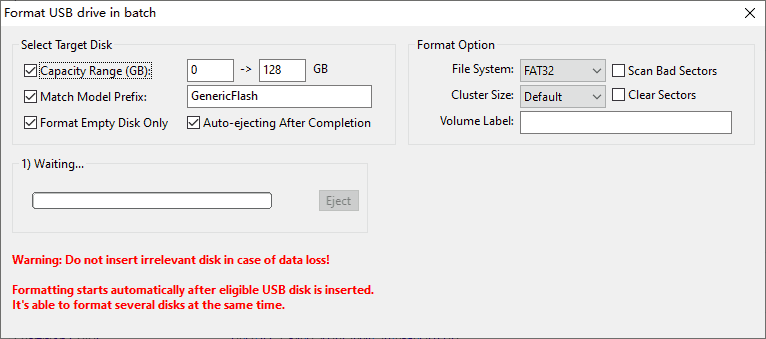
Step 3: Insert USB disks that meet conditions set in previous step and DiskGenius automatically formats them.
The program can automatically eject drives when formatting is done.
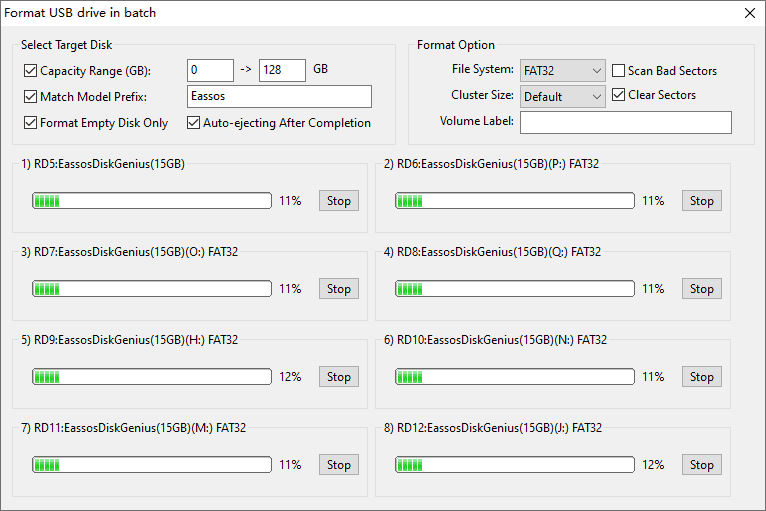
1. Drive not recognized: Try a different USB port or restart your computer.
2. Format fails: Use a third-party tool or check for physical damage.
3. Write-protected error: Check for a lock switch or use diskpart to remove protection.
4. Corrupted drive: Use data recovery tools before formatting.
1. Should I use exFAT or NTFS?
exFAT → Best for external drives(Windows + Mac).
NTFS → Best for Windows-only internal drives.
2. Does exFAT work on Linux?
Yes, but some Linux distros may need additional drivers.
3. Can I format a 1TB USB to exFAT?
Yes! exFAT supports drives up to 128PB (theoretical limit).
Need a reliable USB formatter? Here are the best USB format tools for Windows 11/10 that you can try.
4. Why can't I select exFAT in Windows?
Your drive may be larger than 32GB(Windows sometimes defaults to NTFS).
Use Disk Management or a third-party tool instead.
An exFAT format tool is a must-have for anyone who regularly uses external storage across different platforms. DiskGenius stands out as a powerful, user-friendly solution that goes beyond simple formatting. With its comprehensive features, including batch formatting, partition management, and data recovery, DiskGenius is more than just a format tool, it's a complete disk management solution.
Whether you're a casual user looking to format a USB drive or a professional managing multiple storage devices, DiskGenius offers the tools you need to get the job done efficiently and safely. Download DiskGenius Free Edition today and experience the difference for yourself.

DiskGenius is a one-stop solution to recover lost data, manage partitions, and back up data in Windows.
Download