Position: Resource - Data Recovery - How To Recover Files Disappeared From Your Computer?
Losing important files or folders from your computer is a frustrating thing. You might suddenly notice that essential documents, photos, or entire directories have vanished from places like your desktop, local partitions, or external drives without deleting them yourself. So where did they go? Why do files seem to disappear for no reason?
Many users have encountered this exact situation while using a computer:
A file you clearly remember seeing is now gone.
Files on the desktop, downloaded data, and photos are no longer in the folder which is suddenly empty. Sometimes, even the entire folder gets lost without warning.
This can be especially stressful when what's missing includes work reports, family photos, or critical contracts. The rest part will outline the most common causes and offer 9 step-by-step methods to help you recover lost files.
You may have deleted the file unintentionally pressing the Delete or Shift + Delete keys can remove files, the latter bypassing the Recycle Bin. Dragging files into the wrong folder or accidentally dropping them into the Recycle Bin can also cause confusion.
You might overlook the file path while saving or copying files, for example accidentally saving files to a system default location or a deeper subfolder. Also, you may drag a file or folder to some unrelated directories by mistake.
Many users don't realize that different user accounts have separate desktops. In systems using cloud sync (like OneDrive), the following can happen:
You're logged into a different Windows account with its own desktop.
OneDrive syncs the desktop to the cloud, making local files disappear when offline.
A Windows reinstallation or update moves desktop data to an "Old User" folder.
Files may still be present on the disk but are marked as hidden. Malware or viruses can change the properties of files, making them appear to be "system files", and system errors can also mark files as hidden as well.
Bad sectors, partition table corruption, or hard disk failure can prevent file access. System crashes or corrupted files system can make file paths invalid or file loss. Hardware problems like aging components, overheating, or power outages can cause data loss.
Some viruses can encrypt, delete, rename, or hide files (e.g., those with .locky or .wncry extensions). Trojan programs may secretly alter system paths or encrypt folders. Antivirus tools may also mistakenly delete key user files during cleanup.
If you closed a document without saving, experienced a crash mid-save, or had an interrupted download, the file might not have been written to disk in the first place.
How can you get back lost files from your computer? It's possible that files that appear to have vanished are simply hidden, moved, or saved in another account, rather than being permanently erased. Try the eight methods listed below to recover them:
When you discover that important files are accidentally deleted from a local hard drive, the first place you should check is the Recycle Bin.
Steps:
1. Double-click the "Recycle Bin" icon on the desktop.
2. To find recent deletions quickly, sort files by "Date Deleted".
3. Right-click the target file you want and select Restore. The file will be restored to its original location.
To recover multiple files at one, hold down Ctrl to select files, then right-click to restore in bulk.

Notes:
You can try looking for the file in Windows File Explorer if you can't recall where it was kept or if it's location was changed.
Steps:
1. Double click This PC or press Win + E to open File Explorer.
2. Enter a portion of the filename or use wildcards (such as *.docx or.pdf) in the upper-right search box.
3. Press the Enter key or click the search icon to start the scan which will search every partitions for the specified file.
4. After the file is located, you can right-click it and choose "Open file location".
Notes:
• Filter results by file type, size, or date.
• If filename is unclear or has been changed, you can try searching by keyword or file type.
• Restart your PC before searching if indexing is delayed by updates.
Files may still exist but are hidden by the system or other software. They can be seen by adjusting the folder view settings.
Steps:
1. In File Explorer to open any folder.
2. In the menu bar, select the View tab.
3. Select the "Hided Items" box. All files and folders that have been marked as hidden will then be shown by the system; their font color will be lighter.
Press the Alt key to access deeper visibility settings. Then, select Tools → Folder Options. From there, navigate to the View tab and choose Show hidden files, folders, and drives. Click OK to make the changes.

Notes:
If a file is marked as a system hidden file, the basic view settings won't reveal it. You can use the Command Prompt to unhide it:
Malicious programs or viruses may change file attributes in order to conceal themselves. In that case, you can run a thorough system scan with Windows Defender or some reputable antivirus software.
If you files are mistakenly marked as hidden due to system errors, and you can fix this using system repair tools.
After switching user accounts, updating Windows, or reinstalling the system, your computer may log into a different user environment. Hence, the original account's desktop and files might no longer be available. To find those missing files, you will have to try manually accessing the original user directory.
Steps:
1. Open File Explorer and go to the path: C:\Users\
2. Check whether there are multiple user folders in this directory, such as Admin, User1, Guest, etc.
3. In order to find your missing files, open each user folder one at a time and look through subfolders like Desktop, Documents, and Downloads.
4. If you locate the files, copy them to the desktop or folder associated with your current account.

Notes:
• If your computer has multiple user accounts, each account has its own desktop and document folders. Please make sure you're logged into the correct account.
• The system may temporarily create a new user profile following a Windows update or password reset, giving the impression that files from the original account are missing.
• If you have administrator access, try logging into the original account and looking for your files there using the Switch User feature.
• It's possible that the account or its data has been erased if the original user folder is no longer there.
If cloud sync is enabled on your computer, your files may have been automatically uploaded to the cloud and removed from the local drive. You can recover these relocated files by looking at the cloud service's recycle bin and sync status.
Steps:
1. Open the OneDrive or other cloud sync client and check the most recent sync or upload history.
2. Log into the corresponding web version of the cloud service, then go to the Recycle Bin or Recently Deleted folder to look for accidentally deleted files.
3. If you find the missing files, you can choose to Restore or Download them back to your computer.
4. Verify whether the Online-only files option is enabled by looking at the sync folder settings on your local device. If so, make sure files are always accessible when offline by changing the setting to Always keep on this device.
Notes:
- On Windows 10/11, system folders such as Desktop, Documents, and Pictures are often synced to OneDrive by default. This may result in situations where files are missing locally but show up in the cloud.
- Keep an eye on your cloud drive client's cache or cleanup settings because they might unintentionally delete local files.
- Make regular backups of your most important cloud files to a different location to prevent accidental deletions that could cause permanent loss.
- Files may be overwritten or erased as a result of sync issues. Examine the Conflict or History folders and the sync logs in the cloud client.
If all else fails, your files may be permanently deleted. Under such situation, you can run a thorough drive scan using data recovery software. Do not save any files to the affected drive before lost files are successfully recovered.
Steps:
1. Download and install DiskGenius.
2. Open the software, and you can see all drives on the home interface. Select the drive where lost files were stored, and click File Recovery, then Start. Then the scanning process begins.
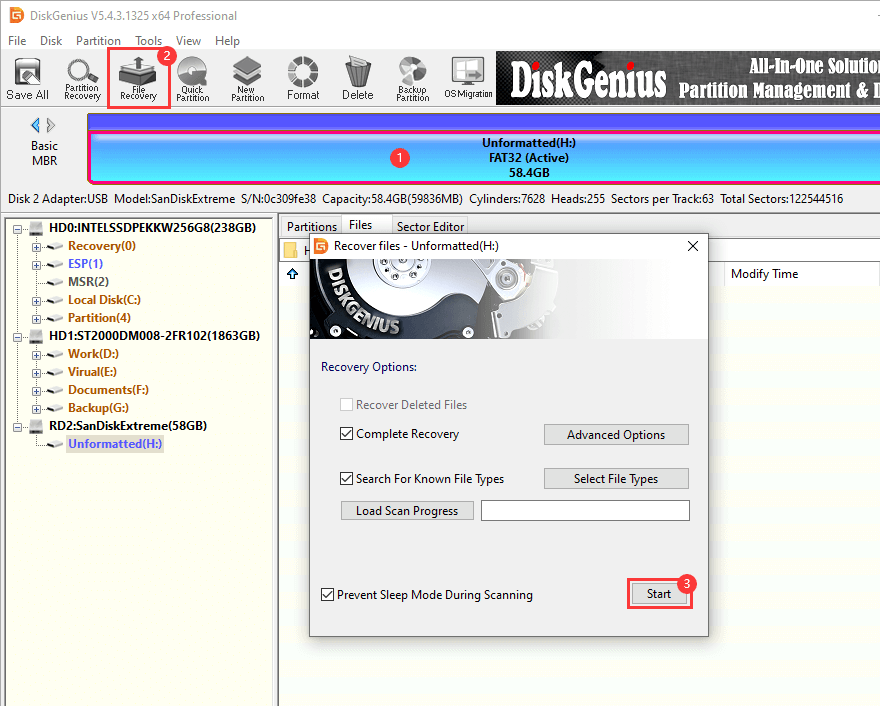
3. Wait for the scan to finish. If the hard drive has bad sectors, the process will be slow.
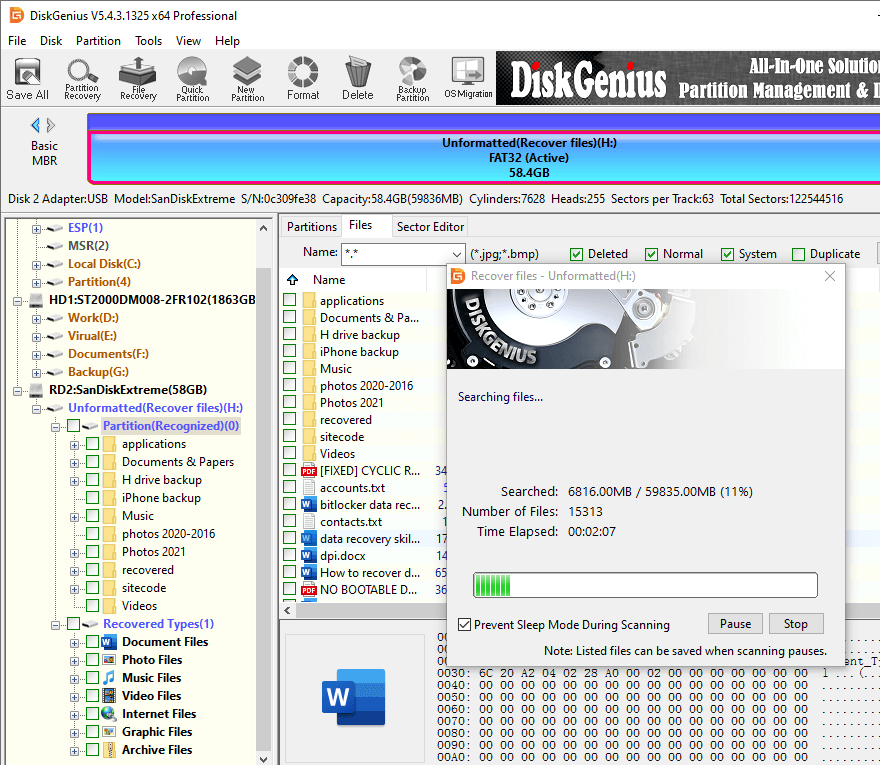
4. Once the scan finishes, you can preview lost files to check whether they are corrupted.
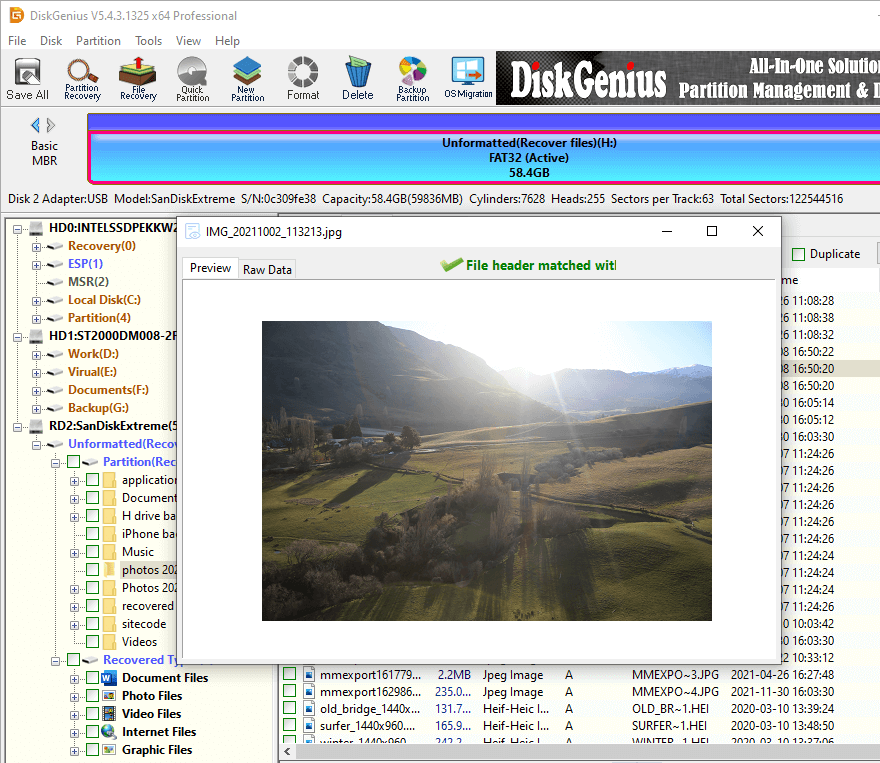
5. Select and right-click files you want to recover, click "Copy To", and save them to a different partition or external drive.
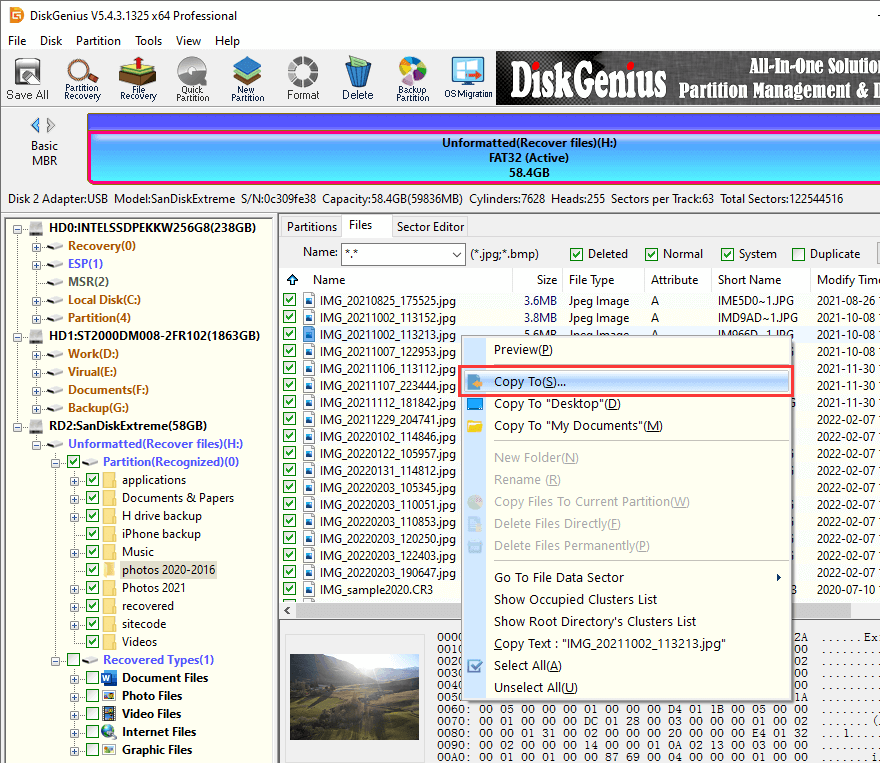
Notes:
The scan may take some time, especially if the drive is very large or has bad sectors.
Never save recovered files back to the same partition where they were lost. Doing so may overwrite the data and cause permanent loss.
If the original folder structure is damaged, check the "Recovered Types" section during file preview—this contains files found by deep scanning.
If the software fails to locate your files, they may have been physically damaged or overwritten multiple times.
Sometimes you may forget where you saved a file or don't remember its name. Checking your system or application's recent activity history can help you quickly locate the missing file.
Steps:
1. Open File Explorer and check the Quick Access or Recent Files section.
2. For Office apps (Word, Excel), open the app, click File → Recent Documents.
3. In WPS or other editors, check "Recently Opened" or "History."
Notes:
• Use these records to backtrack the file's real location.
• Some apps keep temporary files after crashes or unsaved changes.
• If you've cleared recent history, this method won't help remember to back up important files.
AutoSave is a feature found in many document editing programs. Unsaved content can still be recovered even if a program crashes or abruptly ends. Typically, your system's temporary folders or recovery directories house these automatically saved files.
Steps:
1. For Microsoft Word: Open Word → File → Info → Manage Document → Recover Unsaved Documents. Browse the list, then save your file to a secure location.
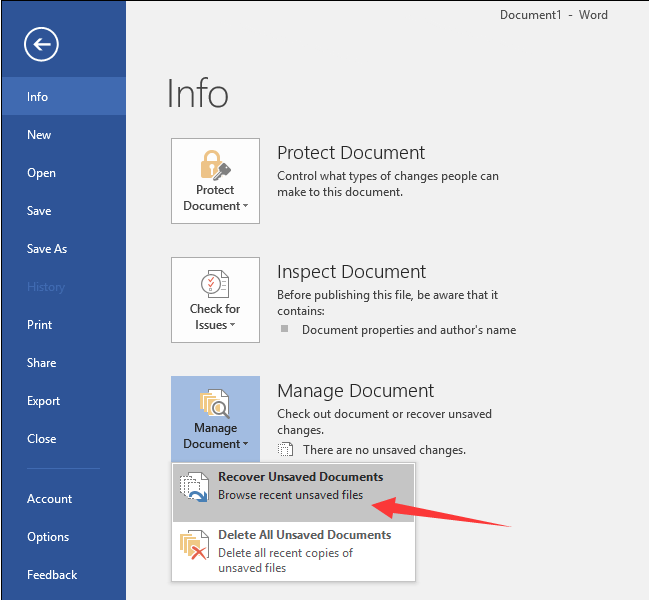
2. Check this default autosave path: C:\Users\YourUsername\AppData\Local\Microsoft\Office\UnsavedFiles\
3. For other programs (WPS, Photoshop, etc.), check their autosave folders.
4. General temp file path: C:\Users\YourUsername\AppData\Local\Temp\ Sort files by date to locate recent ones.
5. For interrupted downloads, check for .part or .tmp files in the Downloads folder some browsers allow resuming.
Notes:
AutoSaved files may not be the final version, so review and save them as proper documents as soon as possible.
Temporary folders are regularly cleared by the system. The sooner you attempt recovery, the higher your chances of success.
Many programs allow you to customize the AutoSave interval. Setting it to a shorter time can reduce data loss risks in the future.
If you've enabled File History on your PC, you can easily restore lost or previous versions of your files.
Steps:
1. Open the folder where the file used to be located.
2. Right-click anywhere in the folder and select "Properties".
3. Go to the "Previous Versions" tab.
4. If File History is enabled, you'll see a list of available backups.
5. Select a version with the file you want, then click "Restore".
Or:
1. Go to Control Panel > System and Security > File History.
2. Click "Restore personal files" on the left.
3. Browse to the folder or file you want to recover.
4. Select it and click "Restore" to bring it back to the original location.

Notes:
• File History must be set up in advance, if it's off, this method won't work.
• You can restore to a different location by right-clicking > "Restore to".
• This also works for recovering folders that were overwritten or changed.
Losing important files can be frustrating, but you don't have to go through it twice. Follow these simple tips to avoid file loss in the future:
1. Turn on file backups. You can use Windows File History or a backup tool to automatically save copies of your files. Make sure your Documents, Desktop, and Pictures folders are included.
2. Sync Files with cloud storage. OneDrive can keep your files safe in the cloud. If you use it, check that your folders are syncing properly. Turn on "Always keep on this device" if you want local access.
3. Be careful with computer cleaner apps. You might lose files you still need if you use certain cleaning tools. Use only reliable software, and always check what it will remove.
4. Keep your antivirus running. Viruses can hide or even delete your files. Make sure that your antivirus program, such as Windows Defender, is updated and activated.
5. Don't remove USB drives too soon. Prior to unplugging a USB drive, always select "Safely Remove Hardware." You will risk losing data if you disconnect it while the files are still being copied.
6. Check your hard drive health. File loss may occur if your hard drive is aging or has bad sectors. To look for issues, you can use programs like DiskGenius or CHKDSK.
7. Save files often. When working on documents, click Save regularly. In apps like Word or Excel, you can turn on the AutoSave to avoid losing your progress.

DiskGenius is a one-stop solution to recover lost data, manage partitions, and back up data in Windows.
Download