Position: Resource - Backup & Restore - How to Back Up and Restore Windows 10/11?
Most people don't think about system crashes or boot failures until they actually happen. And when they do, restoring your system without a backup can be a real headache. But the good news is, creating a system backup in advance gives you a safety net. Whether your system runs into a blue screen error, a failed update, or accidental file deletion, you'll be able to recover everything quickly and easily.
In this guide, we'll show you how to back up and restore your system using both the built-in Windows tools and easier third-party options. Even beginners can follow along.
Many users think if their PC is running fine, there's no need to back it up. But Windows systems can run into unexpected issues such as:
• Failed software or driver installation
• Power outages that corrupt system files
• Malware infections or ransomware attacks
• Accidental file deletion or partition formatting
• Boot errors after Windows updates
With no system backup, your only options may be reinstalling Windows, losing your data, or calling a technician. But with a backup in place, you can restore your entire system, OS, software, personal settings, and files, within minutes.
A common misconception is that backing up Windows is as simple as moving all of the files from the C: drive to a different disk. But here's why this approach is ineffective.
The registry, boot configuration, and drivers are among the critical system files that are continuously used and locked while Windows is operating. These essential elements won't be captured by merely copying the files that are visible, and more significantly, it won't produce a bootable backup.
What does a basic file copy lack?
• System Reserved and EFI are examples of hidden system partitions.
• Boot manager information and boot records
• Details about system restoration
• Open file states and active registry information
As a result, in the event that your original drive fails, you will not be able to properly restore your system or start Windows from the copied files, even if you have copied every folder from the system drive.
✅ The proper method is to use backup tools that clone your disk or create a complete system image. By backing up all files, partitions, and boot data, these techniques guarantee that your backup is comprehensive and capable of smoothly restoring your system.
If you want reliable protection for your PC, don't rely on manual copying. Choose a proven backup solution that safeguards your entire system.
The Backup and Restore (Windows 7) tool is still available in Windows 10 and 11. The tool is dependable for creating a system image, despite its out-of-date name.
Step 1. Type "Control Panel" in searching box next to the Start menu, then click "Control Panel" to open it.

Step 2. Click Backup and Restore (Windows 7) in the "System and Security" section.

Step 3. In the lift sidebar, you can find the "Create a system image" option, click it.

Step 4. Choose where to save the backup image file and click Next.
You have three options here: a network location, DVDs, or a hard disk.

Step 5. Confirm your backup settings: the backup location and drives will be backed up. Then click "Start backup".

Step 6. Now Windows is creating the system image. You just need to wait for the process to finish.

Benefits and drawbacks of this approach: Windows' built-in backup is safe and compatible, requiring no additional software. If all you want to do is backup the system, this is a great option.
It's not the most user-friendly, though. In the event of a system failure, restoring the backup requires navigating the Advanced Startup options, manually locating the image file, and responding to multiple prompts.
Additionally, the recovery speed might be slower than with third-party tools that are optimized, and the backups could be fairly large. There's no one-click restore from a boot menu, which can be confusing for beginners.
Once you've created a system image using the Backup and Restore (Windows 7) tool, you can use it to restore your entire Windows environment including the operating system, installed programs, drivers, and system settings in the event of a major failure.
Here's how to restore Windows from a system image:
Option 1: Your computer can boot into Windows normally
Step 1. Open Settings > Update & Security > Recovery.
Step 2. Under Advanced startup, click Restart now.
Step 3. Your PC will reboot into the Windows Recovery Environment (WinRE).
Step 4. Go to Troubleshoot > Advanced options > System Image Recovery.
Step 5. Choose your system image from the list. If it's on an external drive, please make sure the drive is connected.
Step 6. Follow the prompts to restore the image. This will overwrite the existing system partition.
Option 2: If Windows is unable to boot
You can use a Windows installation disc or a System Repair disc (or bootable USB drive) to restore the system image if your computer won't start:
Step 1. Boot your computer from the Windows installation media or recovery disk.
Step 2. Click Repair your computer in the setup screen.
Step 3. Navigate to Troubleshoot > Advanced options > System Image Recovery.
Step 4. Select your image and follow the on-screen instructions.
⚠️ Note: The current system drive will be deleted when a system image is restored. Any new files created after the last image was created should be backed up.
If you find Windows' built-in backup tool too complicated, third-party software may be a better fit. Isoo Backup provides a clear interface and quick backup and restore capabilities if you're looking for a simpler, more contemporary solution.
Here's how to back up your Windows 10 or Windows 11 using Isoo Backup:
Step 1. Launch Isoo Backup and click "Backup" from the home interface.
The software will ask you to back up your system when you first launch it. You can also click the Backup button manually.
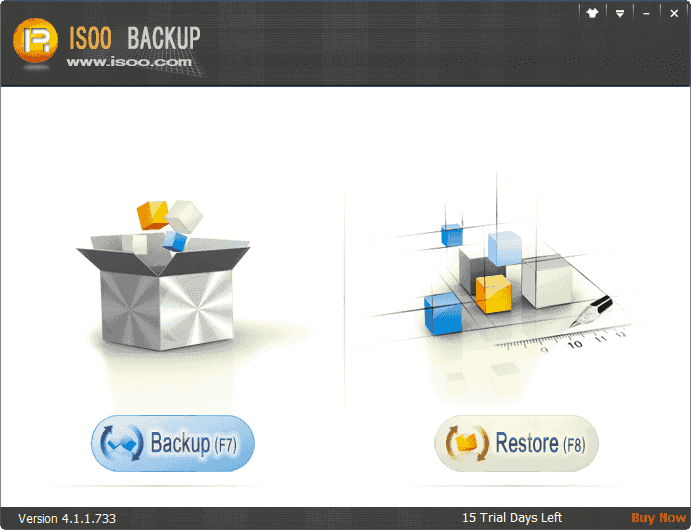
Step 2. Check backup settings. Then click "Start".
Your system drive is automatically detected by the software. You have the option to change optional settings (such as backup type, backup file location, drives to be backed up, and remarks) or begin right away.
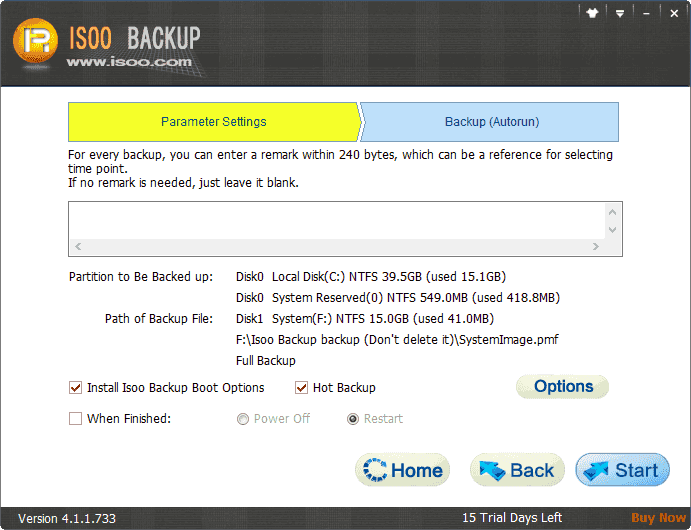
Step 3. Wait for the backup to be completed.
Hot Backup means the backup task can be executed while Windows is running; if your computer does not support the backup method, the task will be done after computer reboots into the pre-OS environment.
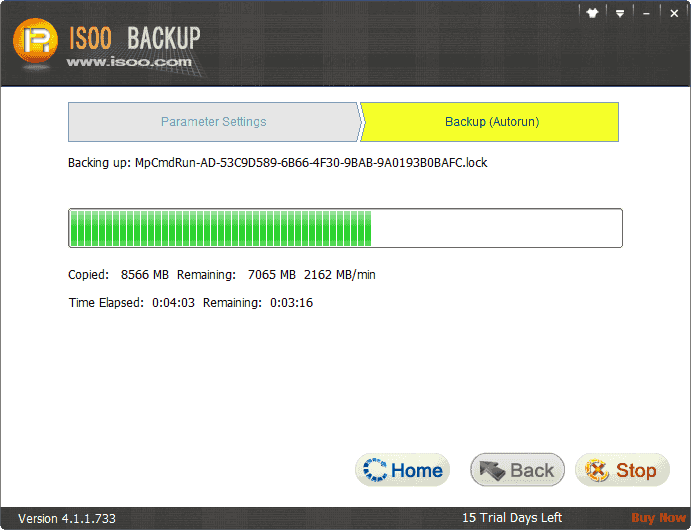
Step 4. After the backup is finished, click "Finish".
A complete system image is now saved and prepared for recovery in case it becomes necessary.
In conclusion, system backup is a wise decision for anyone who values their time and data, not just experts. Having a backup in place ensures that you'll be prepared for any eventuality, whether you choose to use the built-in tool in Windows or a more approachable option like Isoo Backup.
If you want a more detailed guide on backing up your computer to an external hard drive, check out this comprehensive tutorial: How to Back up Your Computer to an External Hard Drive? It covers multiple practical methods to suit different needs.
Transferring your Windows 10 or Windows 11 to a second hard drive or SSD, sometimes referred to as disk cloning, is another efficient method of backing it up. By doing this, a full and bootable copy of the Windows operating system is created. You don't need to reinstall anything if your primary drive fails; you can just use the cloned drive to continue where you left off.
This method offers you a ready-to-use copy of Windows, complete with your files, programs, and settings, which is one of its main benefits. It's also a fantastic choice if you're switching to a larger capacity drive or a faster SSD. The best part is that DiskGenius Free Edition allows you to do it for free.
Steps to migrating Windows OS to another hard drive:
Step 1. Connect the SSD or new hard drive. Make sure that the drive can be detected by your computer and it is large enough to store Windows.
Step 2. Download the free edition of DiskGenius from its official website. Then install is on your computer.
Step 3. Click the "OS Migration" button from the toolbar, or click Tools > System Migration.
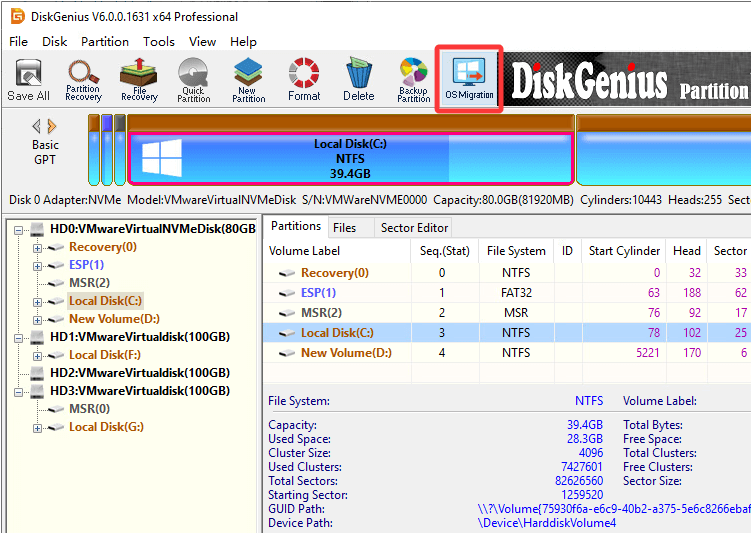
The program will ask you to choose the target disk after. Click the correct destination disk and click OK.
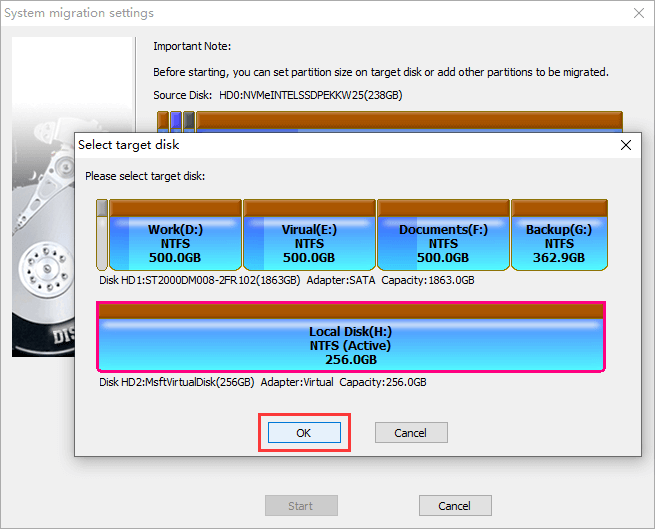
Step 4. Set preferences for the OS migration. For example:
You can decide which partition will be migrated, the partition size on the target disk. Besides, if you are interested in migrating Windows OS to multiple target hard drives or SSDs at the same time, you can click "Add Target Disk" to add other destination disks.
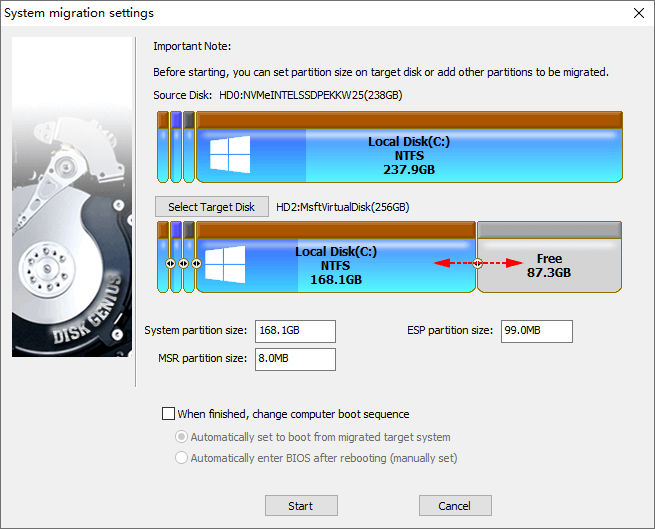
Step 5. To get started, click the "Start" button.
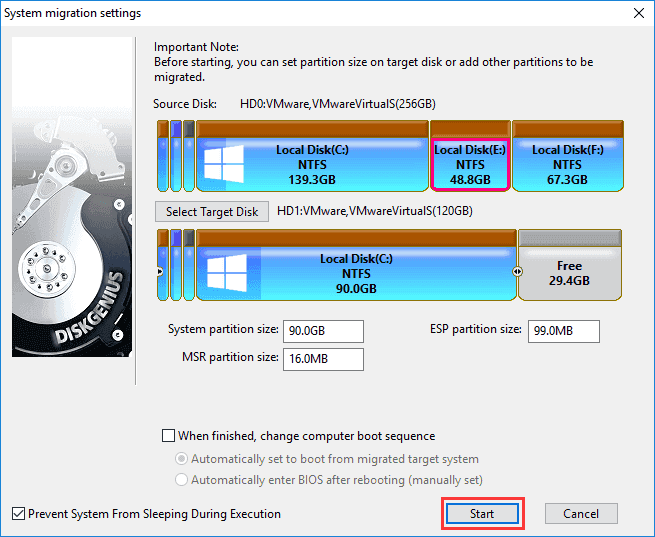
Step 6. You'll be asked to choose the migration method: Hot Migration or Reboot to WinPE.
Hot Migration is the preferred method, as it means the Windows migration can be done without restarting the computer.
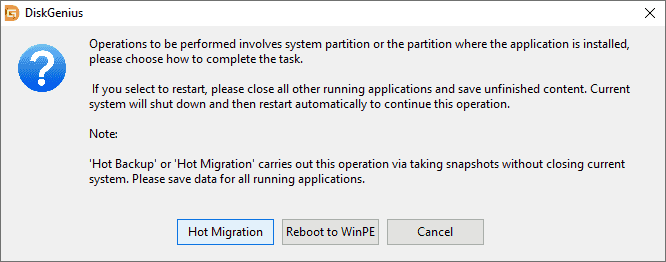
When the migration is done, you can use the new disk to boot up (optional). Change the boot priority in your BIOS settings or replace your old drive completely if you want to test or switch to the new system.
Looking to migrate your Windows 10 or 11 system to an SSD using free software? This guide walks you through the entire process: How to Migrate Windows 10/11 to SSD with Freeware? It's perfect for those upgrading their drives without reinstalling Windows.
Backing up Windows regularly is one of the smartest habits for PC users. Whether you choose the built-in Backup and Restore feature, use a beginner-friendly tool like Isoo Backup, or migrate your system using free tools like DiskGenius, you'll be protected against data loss, crashes, and other problems.

DiskGenius is a one-stop solution to recover lost data, manage partitions, and back up data in Windows.
Download