Position: Resource - Partition Management - How to Repair Corrupted Hard Disk and Recover Your Data?
Hard disk can be said to be one of the easily damaged hardware in computer hardware. Therefore, computer failures caused by hard disk problems are also very common during computer maintenance. For many computer users, although the hard disk is not the most important, the data stored on the hard disk may be very important. Once the hard disk is damaged, it will bring great trouble. Can you fix a broken hard disk? How to repair it? Can the data on the hard disk still be recovered? These are topics of great interest to many computer enthusiasts. The following content teaches you how to repair the hard disk and restore data.
If your hard disk is damaged, the device may not be properly identified or accessed, and even the data in it may be lost or damaged. This may be due to the following common reasons.
● Power supply or connection error: When the power supply or connection is incorrect, the hard disk cannot be properly identified. At this point, you simply check the power supply or connection line to try to solve.
● Virus infection: When a hard disk is attacked by a virus or malicious software, a series of hard disk problems may occur. You can detect and delete viruses from disks.
● Equipment failure: when the hard disk itself has poor quality or is impacted by external forces, it is easy to have failure problems during use, which will affect the performance of the computer and hard disk equipment.
● File system error: When a file system error occurs on a hard disk, the hard disk may be damaged. At this point, you can try to repair the file system.
● Bad sector: If a hard drive has a bad sector, you may not be able to access the hard drive and the data in the hard drive may be lost. Restore the faulty disk as soon as possible to avoid bad sectors when the system stores data.
In addition to the basic methods for repairing the faulty equipment mentioned above, if the problem still exists, you can try to repair it again using the following methods.
Method 1. Use Windows' built-in hard drive repair feature
The Windows device has a built-in hard disk failure check and repair function. The specific operations are as follows:
Step 1: Open "My Computer/This Computer", right-click the hard disk to be repaired and select [Properties]. Switch to Tool in the attribute window and click Check.
Step 2: Next, select the [Scan and Repair Drive] option in the error check interface, and then wait for the scan and repair according to the prompts.
Method 2. Format the corrupted Hard Disk
The operation of formatting the corrupted hard disk can repair various failures of the hard disk and make it work normally again. The detailed steps for formatting the hard disk are as follows:
Step 1: Connect the corrupted hard disk to the computer, and then press the [Windows+X] key on the keyboard at the same time. Then, in the pop-up list, select Disk Management.
Step 2: Next, find the device to be formatted, right-click it and select Format.
Step 3: Select the required file system: FAT32, NTFS or exFAT. If the hard disk is only used in Windows, you can select NTFS. Check Quick Format and click OK. Many hard disk failures can be repaired after the formatting operation is completed.
Method 3. Check and repair bad sectors with DiskGenius
Step 1. Select the disk to check or repair bad sectors, and then click "Disk" to select "Verify Or Repair Bad Sectors".
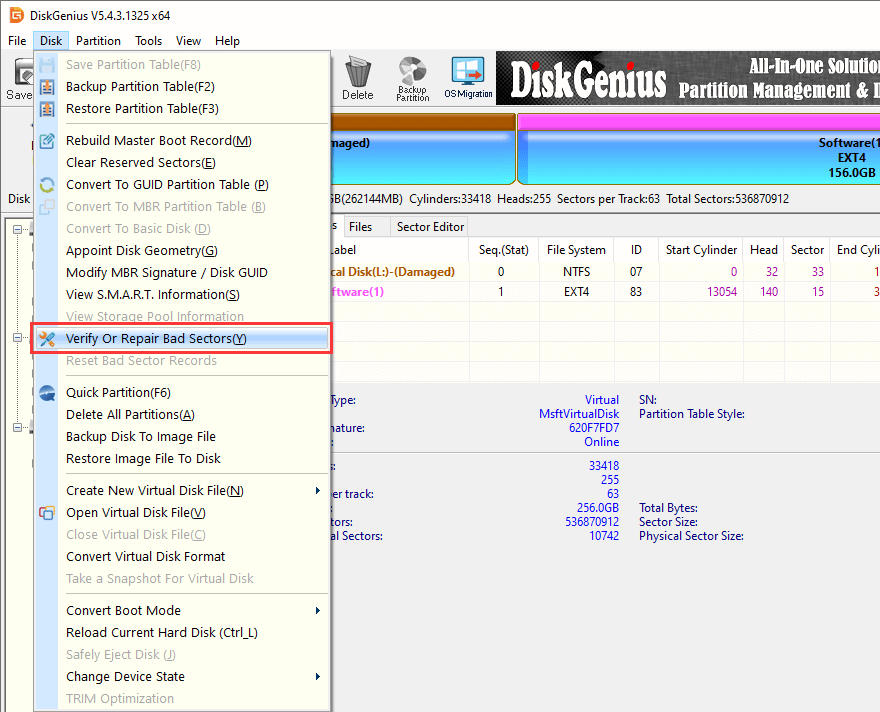
Step 2. Click the "Start Verify" button. DiskGenius starts to scan the disk and check whether there are bad sectors.
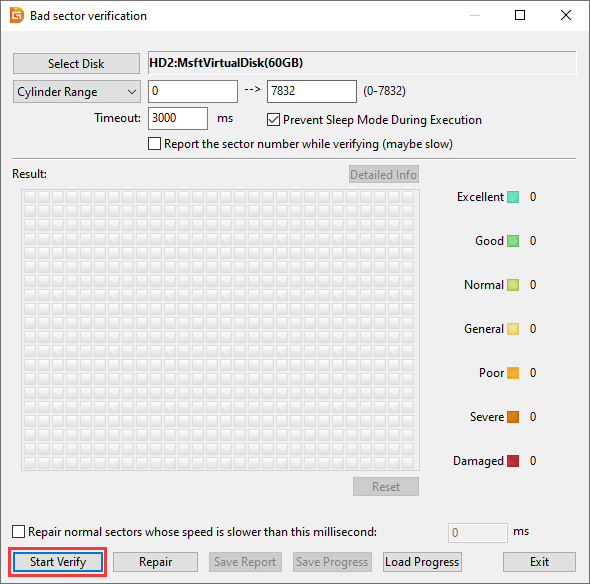
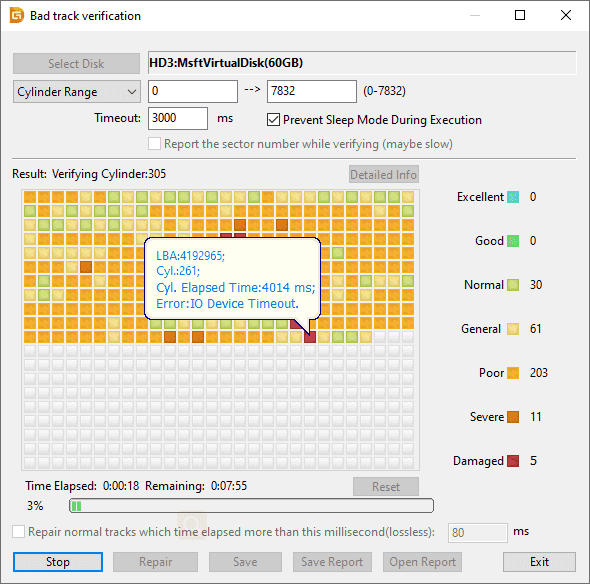
Step 3. After the scan is complete, click "OK".
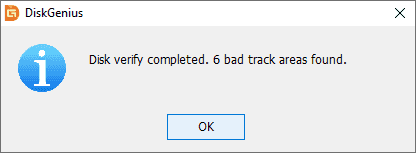
Step 4. After DiskGenius completes scanning for bad sectors, click Repair.
Step 5. If all data on the disk has been backed up, click OK.

Step 6. If you do not need to restore data from the disk, click OK. DiskGenius then starts to repair the bad sector.
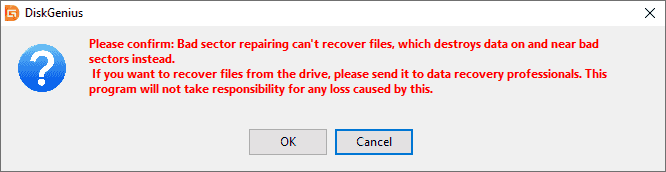
Step 7. After repairing the bad sector, click "OK".
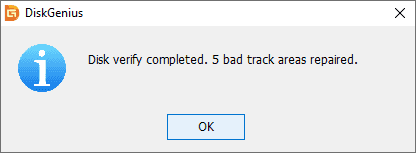
Repairing the damaged hard disk is likely to cause the loss of important data in the device, especially when formatting it and repairing bad sectors. If you do not back up the data in advance, it is recommended to use a professional data recovery tool to recover the lost data. It is recommended that you use DiskGenius to operate.
DiskGenius is powerful data recovery software that can be used to recover lost files from various data loss situations. When you accidentally delete important files, empty the Recycle Bin, or format the corrupted hard drive, you can use this tool to recover lost data. DiskGenius can help you solve all types of data loss problems that may occur during the use of the hard drives or USB storage devices in an all-round way, which is very convenient.
Step 1: Select the hard disk or partition to recover data, click the "File Recovery" icon, and click "Start" in the pop-up window.
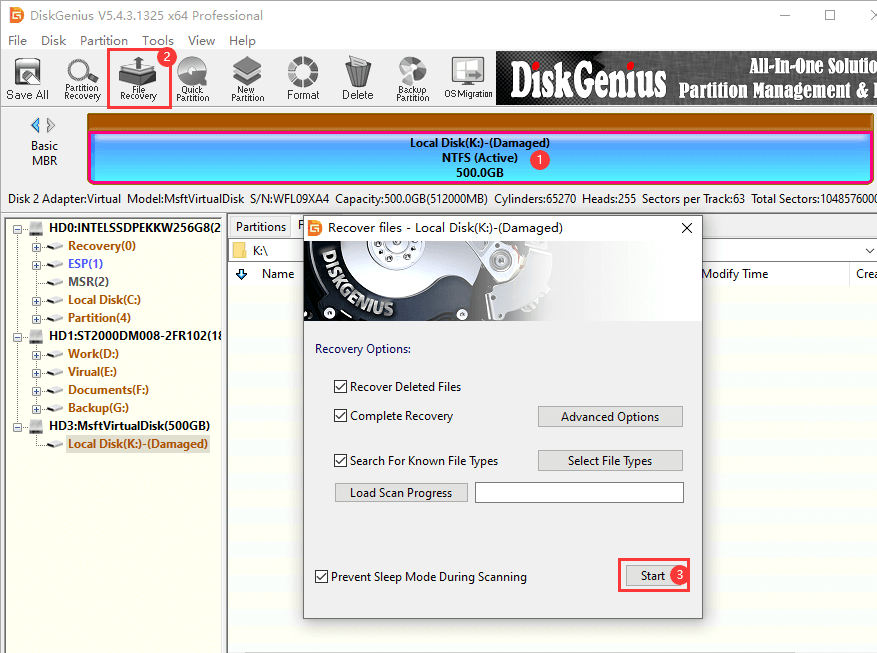
DiskGenius will enter the scanning process.
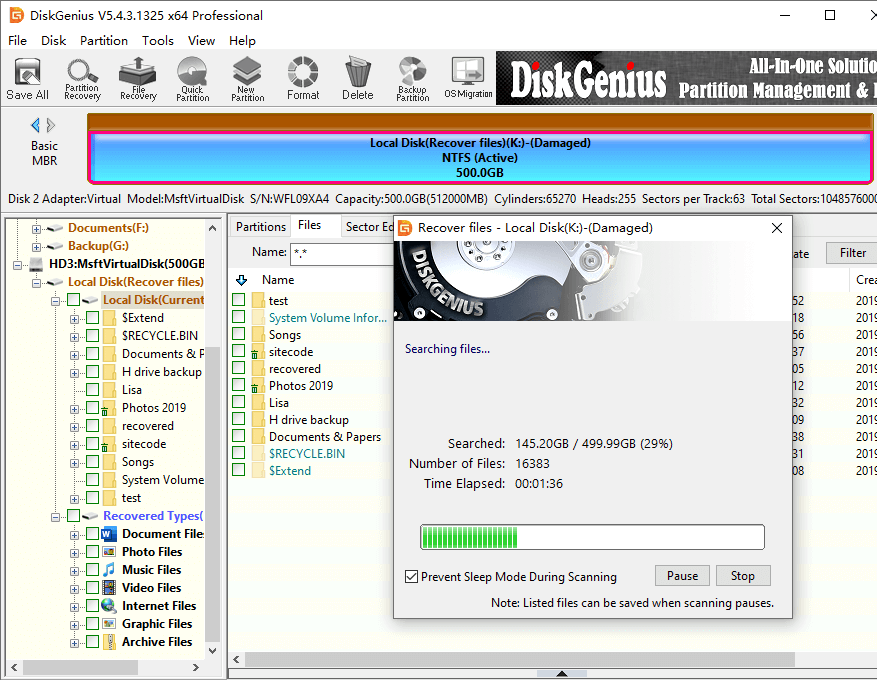
Step 2: After scanning, preview the listed files. Files that can be previewed correctly as shown in the following figure can be successfully restored.
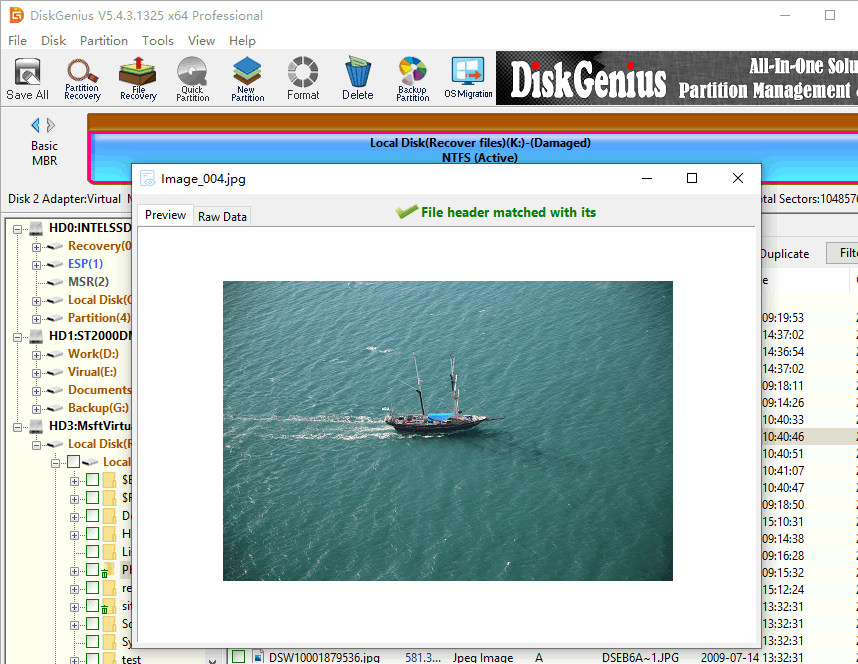
Step 3: Copy the files to be recovered.
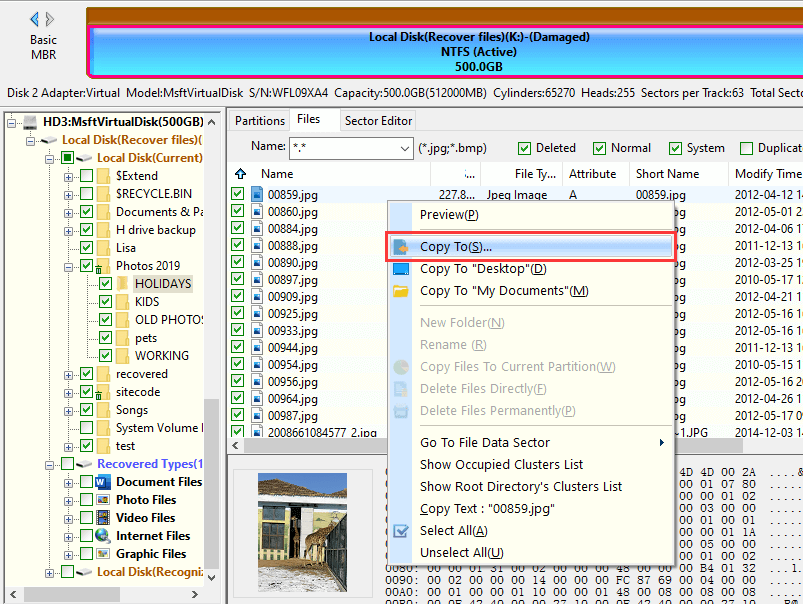
In order to ensure the data security in the hard disk, it is recommended that you develop good usage habits. Attention can be paid to the following aspects:
● Purchase hard disk through official channels, because poor quality hard disk will affect its service life.
● Keep the hard disk clean. If more dust is adsorbed on the surface of the circuit board, the hard disk will work unstably. In addition, the computer should not be used in a humid and high temperature environment, because unsuitable temperature will shorten the service life of the hard disk.
● Ensure the stability of the power supply environment, because most hard disks lose data due to sudden power interruption during hard disk reading and writing.
● Regularly back up the hard disk to prevent unnecessary losses due to various accidents.
When encountering some hard disk failures, do not lose the hard disk easily. You can perform some simple scanning and repair operations, which may enable your hard disk to continue to use. In addition, DiskGenius can also be used to restore data for friends who have important data on the hard disk. When the above methods cannot help you repair the hard disk, if the data is important, it is recommended to take it to a professional data center for recovery.
Similar topics
DiskGenius - A free hard disk repair tool that can view S.M.A.R.T. infortmation, check and repair bad sectors, and permanently wipe data for HDD, SSD, and USB drives.

DiskGenius is a one-stop solution to recover lost data, manage partitions, and back up data in Windows.
Download