Position: Resource - Disk Utilities - Fix MBR2GPT Cannot Find OS Partition
Converting a disk from MBR (Master Boot Record) to GPT (GUID Partition Table) is a common step when you're preparing for a Windows 11 upgrade or switching to UEFI boot. But many people hit a wall with this message: mbr2gpt cannot find OS partition(s) for disk 0, see the image below:
This typically appears when you run MBR2GPT.exe against a system disk. The tool stops the conversion to prevent a boot failure. If you're aiming for Windows 11 or want features like Secure Boot, this can be stressful, no conversion means no upgrade, and in the worst case your PC may not boot after an improper change.

MBR2GPT.exe is Microsoft's official tool. It was first released with Windows 10 Creators Update (version 1703) and is also included in Windows 11. It lets you change a disk from MBR to GPT without losing any data. By automating what used to be a complex process, MBR2GPT makes it possible for everyday users to upgrade the disk layout without relying on third-party software.

Non-destructive conversion: The tool converts the disk without formatting it, so your system files, personal data, and apps stay safe.
Official support: Because MBR2GPT is a Microsoft tool, it works well with other Microsoft tools and is more reliable than many third-party tools.
• MBR2GPT expects a standard Windows layout on a basic disk. Odd or heavily customized partitioning can confuse it.
• If the layout doesn't meet requirements, it stops with a clear error like "cannot find OS partition."
• You can run the tool from the full OS or from WinPE. Behavior and drive letters can differ between the two.
It's not just about changing the partition style with MBR2GPT.exe. It has a lot to do with modern system features and security standards. Tool is useful when:
1. Upgrading to Windows 11. Windows 11 has stricter hardware requirements than previous versions. Some of these are: The partition table on the system disk must be GPT. You need a motherboard that can use UEFI boot mode.
If you try installing Windows 11 on an MBR disk, you will get the error "Windows cannot be installed to this disk. The selected disk has an MBR partition table. On EFI system, Windows can only be installed to GPT disks".
2. Enabling modern security and compatibility, for example: BitLocker full-disk encryption makes your system and data safer. Secure Boot stops malware from changing system files when the computer starts up. GPT lets you use bigger disks because it doesn't have the 2TB size limit that MBR does.
This error means MBR2GPT.exe couldn't find a valid Windows system partition on the target disk. The most important thing to remember is that a system partition is not just any partition that has files on it. The partition that has the boot files and core system files for Windows is what makes your computer start up. Before MBR2GPT can safely change the disk from MBR to GPT, it needs to find this partition.
In real life, this error means: The tool was unable to locate a suitable Windows OS partition on the disk. It can't say for sure if your system will boot up correctly after the conversion. This doesn't mean that your system is broken or that you've lost data. It's a way to keep you safe. MBR2GPT stops the process if it isn't sure if the disk is ready to be converted. This keeps boot problems from happening that can't be fixed. The tool is saying, "I don't see a Windows partition I can safely work with, so I won't touch the disk." This is a warning to stop.
What You Should Do:
Don't panic. The tool is protecting your system.
Check your disk layout. Check to see if the Windows system partition is there and working properly.
Check that it has the Windows folder and the files needed to boot.
📖 Read Also: How to Fix MBR2GPT Disk Layout Validation Failed 🔥
In most cases, this error is not caused by disk damage. Below are the most common triggers and how they occur.
1. Running the command on the wrong disk
This is the single most common mistake. Many PCs have multiple drives installed. If you specify the wrong disk number in the command, MBR2GPT will search the wrong location and fail.
Example:
Your Windows system is on Disk 0, but you run: mbr2gpt /convert /disk:1
The tool scans Disk 1, doesn't find Windows, and returns "cannot find OS partition."
Tip: Always double-check the correct disk number in Disk Management or by running diskpart → list disk.
2. Incorrect or missing partition flags
MBR2GPT doesn't only look at the contents of a partition. It also checks its attributes:
• The partition must use NTFS.
• It must be marked as System / Boot / Active.
If these attributes are wrong such as:
• The "Active" flag was removed.
• The Windows system partition was turned into a logical partition instead of a primary partition.
• The partition is hidden.
Then MBR2GPT won't recognize it, even if Windows files are actually there.
3. Non-standard partition layouts
Sometimes the problem comes from how the disk is structured, for example, the partition layout may no longer match Microsoft's requirements.
There is no "System Reserved" or WinRE partition: Windows usually makes a small System Reserved partition and a recovery (WinRE) partition. If either of these is missing or damaged, MBR2GPT may think the disk is not complete.
The Boot Configuration Data can't be found or is damaged, so the tool won't detect a valid boot entry.
There are too many partitions. In MBR mode you can only have up to 4 primary partitions. Exceeding that limit or having an unusual distribution can also trigger errors.
4. Partition number order issues
Normally, the system partition appears near the start of the disk (e.g., the first or second primary partition).
But in some cases, partitions are created or reordered in a non-sequential way. If the Windows system partition sits far down the list, MBR2GPT may fail to locate it properly.
5. Multi-boot environments
If you have more than one OS on the same disk (Windows + Linux, or dual Windows installs), the tool may not know which one is the primary Windows system. Instead of guessing, it simply stops and reports "cannot find OS partition."
6. Running from WinPE or a recovery environment without proper mounting
Some users prefer to run MBR2GPT from a Windows PE boot disk or the Windows installation media. That's fine, but only if the Windows volume is mounted correctly.
Two things can go wrong: The Windows system partition is not mounted. Drive letters change in WinPE (e.g., your normal C: drive becomes D:).
It doesn't always mean that your Windows installation is broken; it just means that the tool couldn't find a valid Windows system partition on the disk. You can try fixes blow to get rid of the error.
Step 1: Press Win + R, type diskmgmt.msc, and press Enter to open Disk Management.
Step 2: Locate the system disk (usually Disk 0) and find the Windows partition.
Step 3: Make sure the Windows partition meets these requirements:
✓ It is a primary partition.
✓ It is marked as Active.
✓ It is formatted as NTFS.
If the partition doesn't meet these conditions, MBR2GPT may not recognize it.
For example, if it's set as a logical partition or not marked as active, you can correct it easily with DiskGenius Free Edition. Here are two guides that can help:
👉 How to convert a logical partition to primary without data loss?
👉 How to mark a partition as active?
Disk 0 is where Windows is installed on most PCs. That's where MBR2GPT looks for the system partition. The MBR2GPT tool won't find it and will give you an error if your system is on a different disk, like Disk 1 or Disk 2.
How to fix it:
You can specify the right disk number in your command. If Windows is on Disk 1, for example, type:
mbr2gpt /validate /disk:1 /allowFullOS
mbr2gpt /convert /disk:1 /allowFullOS
MBR2GPT requires a very specific partition structure. Even if Windows is present, the tool will stop if the layout doesn't comply.
Here are the most common issues:
Too many primary partitions: An MBR disk can only have up to three primary partitions, because one slot must be reserved for the new EFI System Partition.
Not enough unallocated space: The conversion needs at least 16 MB of unallocated space on the disk (preferably at the end). If every bit of space is already partitioned, the process will fail.
Open Disk Management and review the number and layout of your partitions.
If there are too many partitions or no free space, delete the ones you don't need or shrink partitions to free up some space (ideally at the end of the disk).
Once you've created a small unallocated area, try the conversion again.
In some cases, there is not the System Reserved Partition on your computer. This often occurs when partitions have been manually modified or removed during system installation. Without these partitions, MBR2GPT may not be able to locate the boot files, which results in an error.
Fix options:
Use a Windows installation USB/DVD → choose Repair your computer → run Startup Repair. This often restores the missing partitions automatically.
If Startup Repair doesn't work, you can recreate the System Reserved Partition manually with a third-party tool (e.g. DiskGenius) and copy the boot files into it.
If you execute MBR2GPT from a Windows PE boot disk or recovery environment, you tend to end up with the "cannot find OS partition" error. This is because the system partition is not mounted correctly or its drive letter gets change. In WinPE, for instance, the normal C: drive could show up as D:.
Here's what to do:
Whenever possible, launch MBR2GPT from a regular Windows system. This ensures the tool can find the system partition accurately.
Include the "/allowFullOS" switch parameter in the command mbr2gpt /convert /disk:0 /allowFullOS so that the tool can scan the fully loaded Windows environment.
If your system drive is encrypted, temporarily suspend or decrypt it. MBR2GPT cannot convert a disk that is actively encrypted.
If the built-in MBR2GPT tool keeps failing or your disk's partition layout is too complex, you still have other options to switch from MBR to GPT.
DiskGenius is a powerful disk partition tool. The free version can change a disk from MBR to GPT without losing any data. It has a clear, visual interface, so it is perfect for users who prefer a guided, click-through experience.
Why choose DiskGenius?
✔️ Non-destructive conversion: Your files, apps, and system remain intact. No need to reformat the disk or delete partitions.
✔️ Everything is visual, you can see exactly what you're doing before you commit.
✔️ Extra tools included: Beyond converting partition tables, DiskGenius also handles partition resizing, data recovery, backups, and restores.
Steps convert a disk from MBR to GPT:
Step 1. Install and launch DiskGenius Free Edition.
Step 2. Right-click the disk you want to convert and choose "Convert To MBR Partition Table".

Step 3. Click "Save All" to apply the changes.

You can also change a disk from MBR to GPT or vice versa in Windows Disk Management, but you have to delete all the partitions first. This method is good if you want to reinstall Windows or set up a new drive.
Step 1. Right-click the Start menu and choose Disk Management.
Step 2. Delete all partitions on the target disk until it shows as Unallocated.
Step 3. Right-click the disk and choose "Convert to GPT Disk".

Step 4. Once done, you can create new partitions.
⚠️ Warning: This method deletes everything on the disk. Always back up your important data before proceeding.
DiskPart is a built-in tool that can change a disk from MBR to GPT if you know how to use command-line tools. This method, like Disk Management, erases the whole disk, so you can only use it if you don't need to keep any data.
Step 1. Open Command Prompt or Windows PowerShell as an administrator.
Step 2. Type the following commands and press Enter after each one:
diskpart
list disk
select disk X
clean
convert gpt
X is the number of the disk you want to change, so you should replace X with the correct number
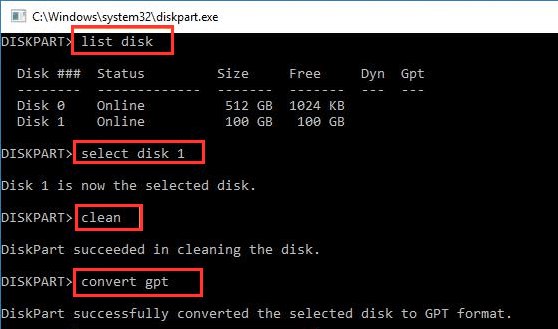
⚠️ Warning: The clean command deletes all partitions and data on the selected disk. Make sure you've backed up anything important before proceeding.
Finishing the partition conversion is only half the job. If you skip the follow-up steps, Windows may fail to boot even though the disk is now GPT. Do these checks and repairs immediately after conversion.
1) Enter BIOS / UEFI and switch to UEFI mode
1. Restart the PC. During POST press your motherboard's setup key (common keys: Del, F2, F10, F12, check the manual).
2. Find the Boot settings. Change the boot mode from Legacy / BIOS / CSM to UEFI.
3. Save and exit the firmware settings.
Important: If the disk is GPT but the firmware is still in Legacy/BIOS mode, Windows will not boot. Always switch to UEFI after conversion.
Tip: Leave Secure Boot disabled until you confirm Windows boots successfully. Enable it later if you need the extra protection.
2) Attempt to boot into Windows
After changing firmware settings, try to boot normally.
• If Windows starts, great you're done.
• If it fails to boot, do not repeatedly restart. Proceed to boot repair (next step).
3) Repair the boot (when Windows won't start)
Boot from Windows installation media (USB/DVD) or a recovery drive and open Command Prompt. Try these commands in order:
For basic repairs (common case):
bootrec /fixmbr
bootrec /fixboot
bootrec /rebuildbcd
These rewrite the MBR/boot sector and rebuild the BCD.
4) Double-check boot device and firmware entries
If Windows still won't boot:
• Re-enter UEFI and verify the boot order points to the correct disk and correct UEFI boot entry.
• Remove obsolete/incorrect boot entries if they point to other disks.
1. Will converting MBR to GPT erase my data?
Not if you use the right tool. Utilities such as MBR2GPT.exe or DiskGenius can convert your disk without wiping files or your Windows installation.
Disk Management and the clean command in DiskPart will delete all of your partitions and data.
2. Does Windows 11 require GPT?
Yes. Windows 11 requires the system drive to use a GPT partition table, and your motherboard must support UEFI boot.
If you try to install Windows 11 on an MBR disk or with Legacy BIOS mode enabled, the installer will immediately warn you that the setup is incompatible and won't proceed.
3. Can I switch back from GPT to MBR?
Yes. Both DiskGenius and Windows Disk Management let you convert a GPT disk back to MBR.
Converting a GPT disk to MBR can break your Windows installation, especially if your system was installed in UEFI mode. After conversion, you may need to recreate boot partitions or reinstall Windows.
4. Do I need to reinstall Windows after converting?
Not if you use a non-destructive method. With MBR2GPT or DiskGenius, and after switching your BIOS to UEFI mode, Windows should start up normally without reinstallation.
If you used a destructive method like Disk Management or DiskPart's clean command, however, you'll need to perform a fresh Windows installation.

DiskGenius is a one-stop solution to recover lost data, manage partitions, and back up data in Windows.
Download