Position: Resource - Partition Management - Partition Management Software Windows 10/11 Free Download
Your hard drive, whether it's a contemporary SSD or a conventional HDD, is the foundation of any Windows computer. It contains all of your personal files, apps, and the operating system. A well-structured partition layout is practically necessary to maintain your computer's performance and storage organization.
You may encounter the following circumstances:
• You've installed a brand-new drive, and it needs to be initialized and partitioned before you can use it.
• Your C: drive is running out of space, and your PC starts slowing down.
• Your partitions are cluttered or unbalanced, and you want to reorganize them.
In all these cases, a good partition manager is the tool you'll need.
You can do more with the right software than just make, resize, and remove partitions. When recovering lost data from a damaged drive or moving your system to a new SSD, it can also be very important. In this guide, we'll cover everything you need to know about partition management in Windows: from the basic concepts, to choosing the right tool, to step-by-step instructions. Think of it as your go-to reference for managing your drives with confidence.
In simple terms, partition management software is a tool for managing the partitions on your hard drive. It helps you plan, resize, and maintain the logical divisions of your storage.
A simple way to picture it: your hard drive is like a huge warehouse. Partitions are the rooms inside. And partition software? It's the manager with the keys — assigning rooms, expanding them, shrinking them, or even changing their purpose.
The best part is, you don't need to be a computer expert. With the right program, you can create or delete a partition in a couple of clicks, format one that's no longer useful, or resize and extend partitions when space runs low. Many tools go beyond the basics, too — things like migrating Windows to a new SSD, or recovering files when something goes wrong. The end result is simple: more efficient storage, a faster PC, and safer data.
How to choose the right partition manager So, what should you actually look for? Price alone doesn't tell the whole story. A shiny name doesn't either. Here are a few things that matter much more:
💻 Compatibility
The first question is: will it run on your system? Whether you're still on Windows 7, or you‘ve moved to Windows 10 or Windows 11, the software should work smoothly. And it shouldn't matter if your machine is 32-bit or 64-bit. On top of that, it needs to support different types of drives — HDDs, SSDs, NVMe, even external hard drives and USB sticks. And here's an important one: both MBR and GPT partition tables. If you've got a drive larger than 2TB, GPT support is non-negotiable.
🎯 Features that match your needs
Most people won't use every single function. If all you need is to create, delete, or resize partitions, then a basic tool is fine. But if you're thinking of upgrading your hard drive, cloning and migration features become crucial. Data recovery options can be a lifesaver if things go wrong. And don't overlook the little extras — converting dynamic disks to basic, or making sure your SSD partitions are properly 4K aligned, for example.
🎈 Ease of use
Not everyone wants to wade through technical jargon. A clean interface with clear icons and step-by-step wizards makes a big difference. You don't want to accidentally delete the wrong partition because the menu was confusing.
🔒 Data safety
Partitioning is serious business, because you're directly handling the data on your drive. A good tool should be able to resize or merge partitions without destroying files.
📞 Value and support
There are usually free, paid, and trial versions to choose from. A free version is usually all you need for everyday tasks. But if you need more advanced features, make sure to look at the price, the license terms, and the upgrade path as well. And don't forget the tech support. Clear user tutorials and quick customer service can help a lot to fix problems.
When it comes to partition managers for Windows, DiskGenius is a name that shows up a lot. It's been around since 1997, and over time it has built a reputation for being powerful, reliable, and surprisingly versatile. A lot of people stick with it not only because it does the basics well, but also because it keeps adding useful features to new releases.
What sets DiskGenius apart is that it isn't just about splitting or resizing partitions. It also packs in data recovery tools, disk cloning, and even system migration. So, whether you're doing something as simple as formatting a drive or dealing with something messier, like recovering files from RAW partitions, the software has you covered. It works across a wide range of Windows versions — from XP up through Windows 11 — and supports both MBR and GPT disks, along with the usual suspects in file systems: NTFS, FAT32, exFAT, and EXT4.
• Create and delete partitions. Starting fresh? You can carve out new partitions on unused space, set their size, label them, and choose a file system. Got an old partition you don't need anymore? Delete it and free up space. The neat part is, DiskGenius will even suggest the file system that fits best — like NTFS for an SSD, or exFAT for a portable drive.
• Format partitions. Need a quick wipe? Go with fast format. Want a complete reset, leaving nothing behind? There's a low-level format option too (though you'll want to be careful with that one).
• Resize partitions. No need to delete and start over if a partition is too small or too big. You can shrink one, then use the freed-up space to expand another — all without wiping your files.
• Merge and split. Got extra unallocated space? Merge it with an existing partition. Or, if you'd rather break a large partition into smaller ones, that's just as simple.
• Data recovery. Accidentally deleted files, formatted the wrong drive, or dealing with a RAW partition? DiskGenius can dig deep, scanning sector by sector to recover documents, photos, videos, audio, and more.
• Disk cloning and system migration. Upgrading to an SSD? You can clone an entire drive, sector by sector, or migrate Windows while keeping your partitions, data, and boot settings intact. It makes moving from an old HDD to a new drive much less of a headache.
• Bad sector check and repair. The software can test your disk for bad sectors. Logical ones can usually be repaired. Physical ones can't, but they can be isolated so they don't cause further problems.
• System backup and restore. Create a full image of your system partition. If something goes wrong — Windows crashes, malware, whatever — you can roll back quickly instead of reinstalling everything from scratch.
To give you an idea of how it works, here's a quick walkthrough of partitioning a brand-new drive.
Step 1. Install the new hard drive inside your PC, or plug it in using a USB enclosure.
Step 2. When you open DiskGenius, it will automatically find and list all of your storage devices, including the new one.
Step 3. Click on the unallocated space of the new drive. You can either click "Quick Partition" (great for beginners) or "New Partition" (for more control) on the toolbar. Let's go with Quick Partition here.
Step 4. You can do the following in the Quick Partition dialog:
✅ Select a partition table type, MBR or GUID
✅ Choose how many partitions you want (for example, 3).
✅ Assign capacity to each partition manually (say, C: 200GB, D: 300GB, E: the rest)
✅ Choose a file system. NTFS is usually the default, but you might pick exFAT for an external drive.
Step 5. Once you've double-checked the settings, click "OK". DiskGenius will create the partitions automatically. When it's done, you'll see the new partitions listed in the main interface, ready for use.
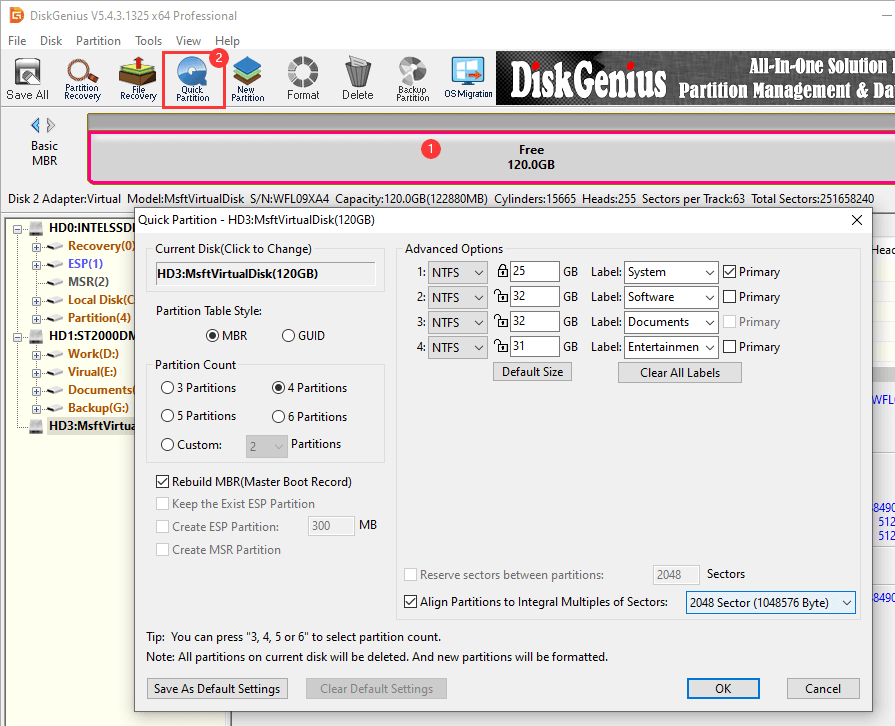
Windows comes with its own partition management tool called Disk Management. You don't need to download or install anything — it's built right into the system. It doesn't have as many features as professional third-party software, but it's easy to use, stable, and can handle most daily tasks. Disk Management can do all of that: make, delete, format, or resize partitions. For people who only need to manage partitions and don't want to install any extra software, it's usually the best option. It also works with almost all versions of Windows and supports both MBR and GPT partition styles.
How to create a new partition with Disk Management
Let's say you want to create a new partition in unallocated space on a hard drive. Here's how to do it:
Step 1. Open Disk Management by right-clicking This PC → Manage → Disk Management, or press Win + R and type diskmgmt.msc.
Step 2. In the Disk Management window, locate the drive you want to partition (e.g., "Disk 1") and check that it has unallocated space (shown as a black area). If the disk hasn't been initialized yet, right-click its name, select Initialize Disk, choose the partition style (MBR or GPT), and click OK.
Step 3. Right-click the unallocated space and choose "New Simple Volume". This opens the New Simple Volume Wizard — click Next to continue.
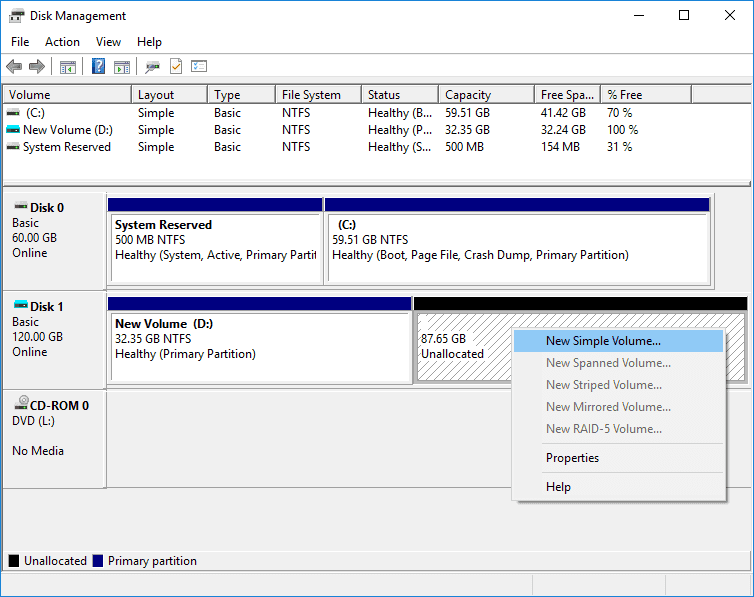
Step 4. On the Specify Volume Size page, enter the size for the new partition (by default, it uses all available space, but you can adjust it as needed), then click Next.
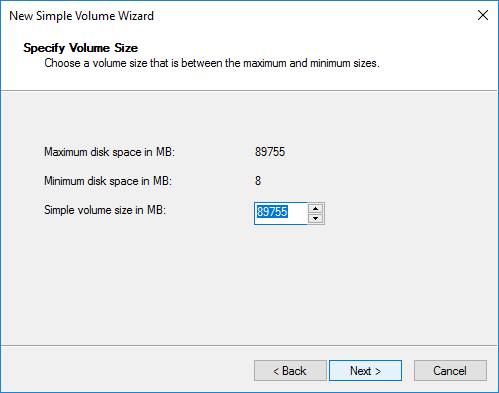
Step 5. On the Assign Drive Letter or Path page, pick an unused drive letter (e.g., "F:") and click Next.
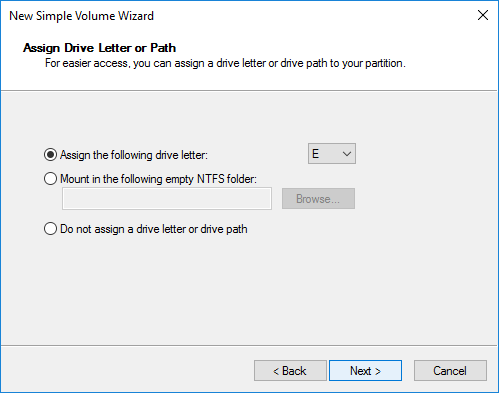
Step 6. Choose a file system (NTFS is best), leave the allocation unit size at its default value, type a volume label (like "Media"), and check the box next to "Perform a quick format." Then click Next.
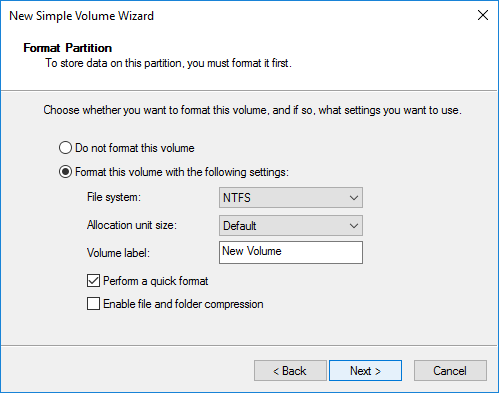
Step 7. Click "Finish," and Disk Management will automatically make and format the partition. When it's done, the new partition will show up in This PC with its assigned drive letter and be ready to use.
You can manage partitions on Windows in two ways: with DiskGenius or with the built-in Disk Management. There are good and bad things about both:
1. Features
DiskGenius is packed. Sure, it handles all the basics — create, delete, format, resize partitions — but that's just the start. You also get disk cloning, partition migration, data recovery, file system conversion, bad sector repair, system backup and restore… basically, it covers everything from everyday tweaks to tricky data rescue. If you want a tool that can do it all, this is it.
On the other hand, Disk Management sticks to the essentials. You can create or delete partitions, format them, and in some cases resize or change drive letters. But don't expect it to recover lost data or clone disks. It's reliable, yes, but not exactly feature-rich.
2. Ease of use
DiskGenius doesn't leave you guessing. The interface is easy to use, the functions are grouped in a way that makes sense, and even a beginner can handle a system migration or disc clone without any trouble. Detailed prompts and guides help you not make mistakes along the way.
Disk Management is super straightforward. If you've used Windows before, it'll feel familiar right away. But it's not as flexible. For instance, you can only extend a partition if there's unallocated space right next to it, which makes it less flexible than third-party tools.
3. Data safety
With DiskGenius, you can do many operations without losing data, for example, resizing partitions, converting an MBR disk to GPT. It checks your drive first, tells you about any risks, and even if something goes wrong, its recovery tools give you a good chance of getting your files back. On top of that, system backup and restore add another layer of safety.
Disk Management, by contrast, is generally safe for simple tasks. But it doesn't have full lossless support or built-in recovery. Make a mistake, and recovering data can get tricky.
4. Cost and compatibility
DiskGenius offers a free version and a paid one. The free version is enough for most basics, while the professional edition unlocks the advanced features — think cloning, migration, and full recovery. It runs on Windows 7 through Windows 11 and works with all kinds of drives, though you need to download it from the official site.
Disk Management comes with Windows, so it's completely free. No downloads, no installation, no compatibility headaches — just open it and go. It won't do everything DiskGenius can, but it's always there when you need it.
1. Is there a chance that I will lose data when I resize a partition?
It really depends on the software you use and how you do the task. DiskGenius and other reliable partition managers let you resize a partition without losing any data. This means that as long as there isn't a power outage, software crash, or hardware failure during the process, your data should stay safe. It's always a good idea to back up important files before you make any changes, though.
2. What's the difference between MBR and GPT? Which one should I pick?
MBR (Master Boot Record) can handle disks up to 2TB. Anything bigger than 2TB won't be fully recognised. It works with almost all versions of Windows and older motherboards.
GPT (GUID Partition Table) has basically no size limit, so it's the go-to for disks over 2TB. GPT requires a UEFI-capable motherboard and works best with Windows 8 or later.
If your disks are less than 2TB, either MBR or GPT will work. You need GPT for disks that are 2TB or bigger. If your PC can boot from UEFI, GPT is usually the better option because it boots up faster and keeps your data safer.
3. What do I need to remember when I partition an SSD?
Alignment is important: For the best performance, partitions should be aligned to 4K (4096 sectors). Most modern partitioning programs do this on their own.
SSDs have a limited number of write cycles. Constantly resizing partitions or moving data around can shorten their lifespan. Plan your partition layout carefully so that you don't have to change it often.
Backup is still important because SSDs are usually more reliable than HDDs, but things can go wrong. Backing up important data on a regular basis is still a good idea in case of an unexpected failure or user error.

DiskGenius is a one-stop solution to recover lost data, manage partitions, and back up data in Windows.
Download