Position: Resource - Disk Utilities - What To Do If Your Hard Drive Is Corrupted and Unreadable?
Hard disk damage can be divided into logical damage (such as file system errors, partition table damage) and physical damage (such as head failure, bad disk), among which logical damage accounts for a higher proportion and is easier to repair with tools. Common manifestations include:
Unable to access the disk: When opening "This PC" or Disk Management, the hard disk displays as RAW or unformat, or it prompts "The file or directory is corrupted and unreadable";
File loss or garbled: The originally stored file suddenly disappears, or garbled characters are displayed after opening, and the file name becomes a string of meaningless characters;
Frequent system errors: The computer is stuck in the "Disk Check" interface when it is turned on, or it frequently blue screens and freezes during operation, prompting "I/O device Error" "The parameter is incorrect";
Abnormal capacity: The nominal capacity of the hard disk is 1TB, but the actual available space is only 500GB, or the partition size is seriously inconsistent with the actual storage requirements.
If these problems are not handled in time, they may lead to permanent data loss, or even aggravate the physical damage of the hard disk due to the spread of bad sectors.
DiskGenius is a complete disk repair and data recovery solution in a single package. It goes far beyond what basic tools can do, with features like disk imaging, RAW drive recovery, lost partition recovery, and RAID data recovery that are powerful enough for IT experts but easy enough for everyday users.
Some Core Features for Dealing with Corrupted Hard Drive:
Partition table repair: Your hard drive's partition table is its table of contents. When it gets damaged, your computer can't "see" your drives (like D: or E:), even though the data is still there. The lost partition recovery feature is built to fix this. It deeply scans the hard drive to find the remnants of your old partitions and rebuilds that table of contents from scratch, supporting both old (MBR) and new (GPT) drives. So, if you ever accidentally delete a partition, you can skip the panic and the reformat, this tool can bring the partition, and all the files on it, right back.
Recovery from accidental deletion/formatting: Even if the partition is formatted or the file is completely deleted (empty the Recycle Bin), DiskGenius can still recover lost documents, photos, videos and other files through deep scanning (supports previewing file contents and confirming that they can be recovered before saving).
RAW partition data recovery: For damaged partitions displayed as RAW, you can directly scan and extract the files in them without formatting, avoiding secondary data loss caused by formatting.
Bad sector detection and repair: The "Verify Or Repair Bad Sectors" function can quickly scan the physical and logical bad sectors of the hard disk; for logical bad sectors, you can try to repair them.
Non-Destructive partition resizing and disk imaging: Easily and safely resize your partitions without losing any data. This is perfect for extending a drive that's running low on space, helping you avoid file system errors before they happen. Additionally, it enables you to create complete, image-based backups of your partitions. In the event of drive failure or data corruption, these images can be used to perform a direct and full restoration of your data.

1. Connect the hard drive to the computer (via USB adapter or directly plug into the motherboard SATA interface).
2. Open DiskGenius and select the damaged hard drive.
3. Click Partition Recovery to let the software automatically scan and recover partitions.
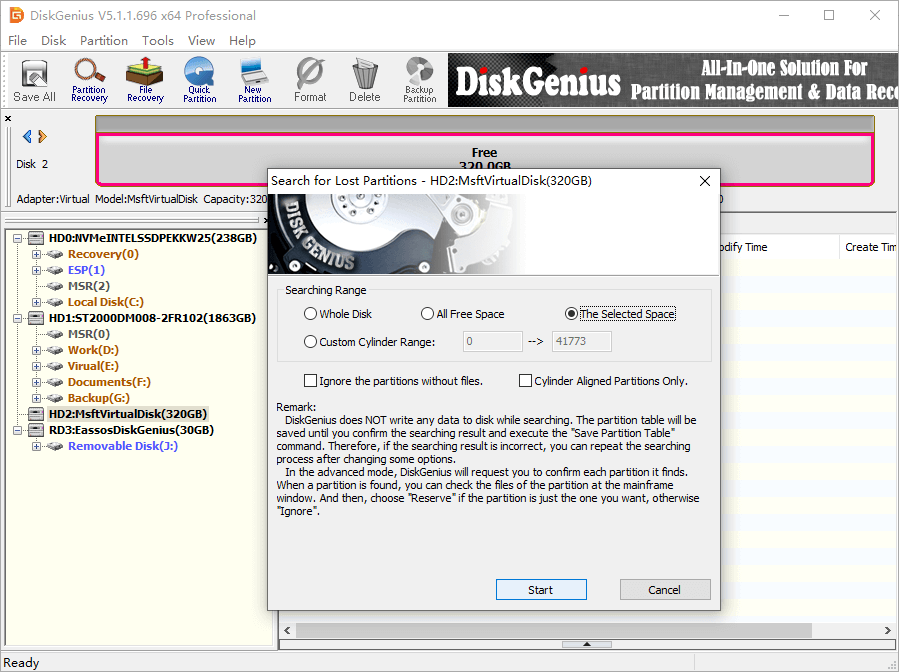
4. Save changes and restart the computer to check whether the hard drive has returned to normal.
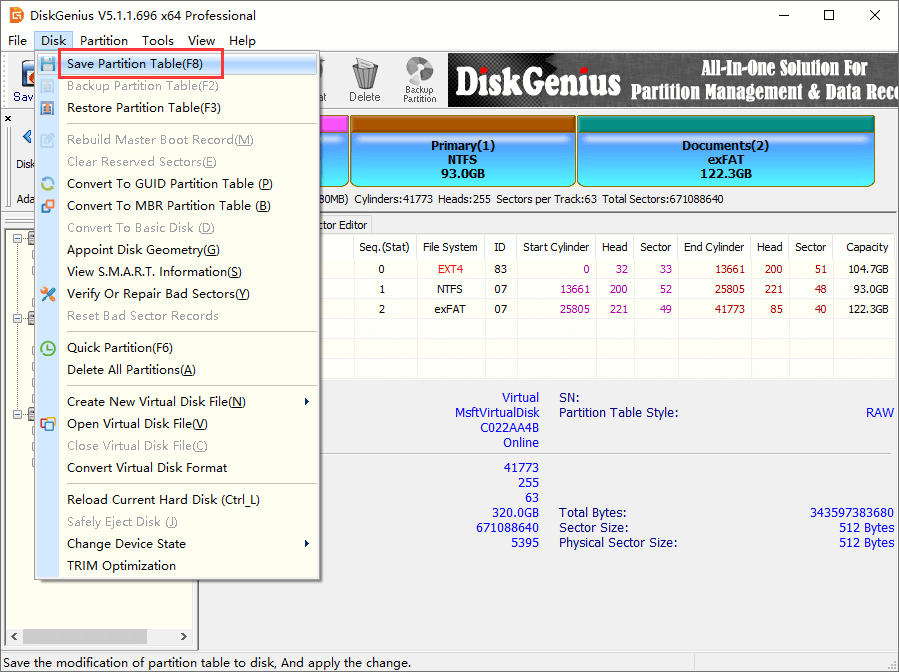
1. Find the corrupted hard drive or partition in DiskGenius.
2. Right-click the corrupted drive and select Load Current Partition Intelligently.
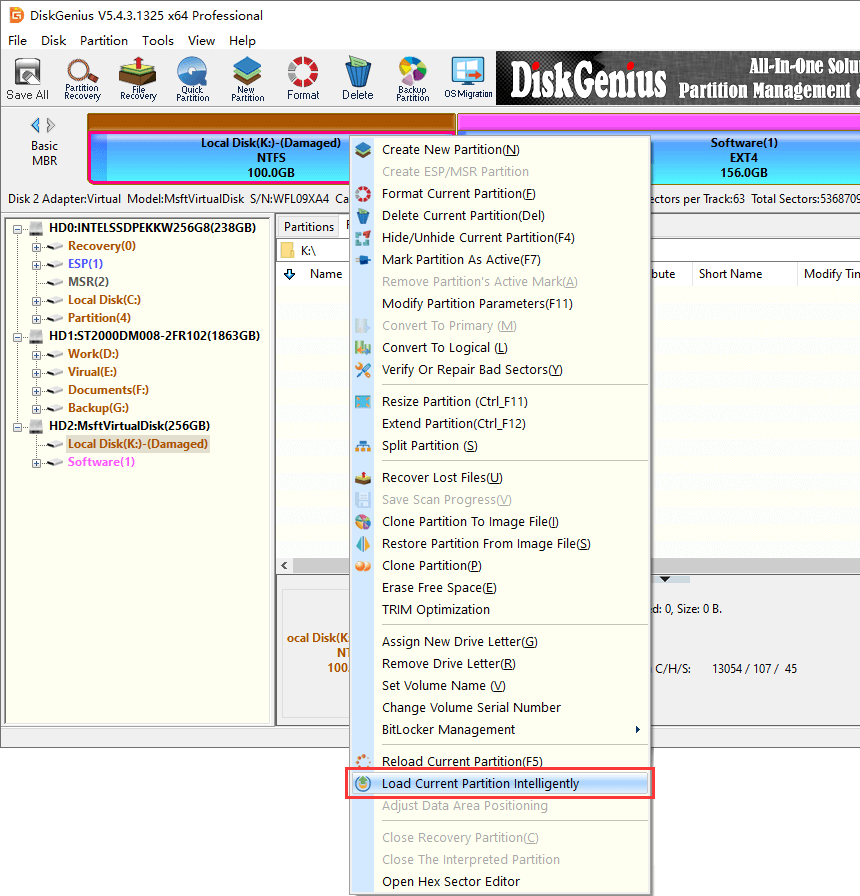
3. If your files cannot be loaded by the feature above, then use File Recovery to scan the corrupted drive.
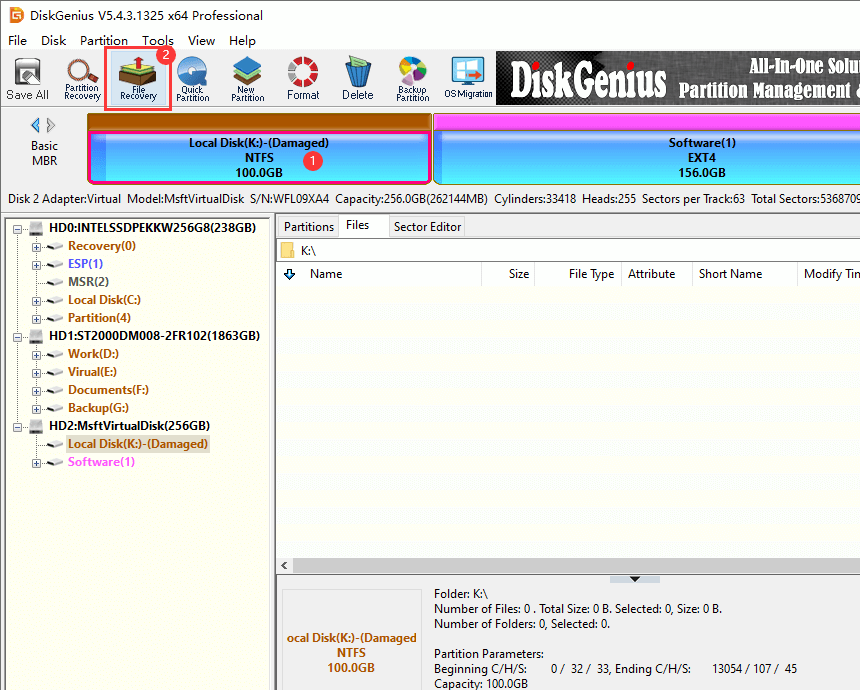
4. Preview lost files to confirm if they are still recoverable. Then copy them to another health drive.
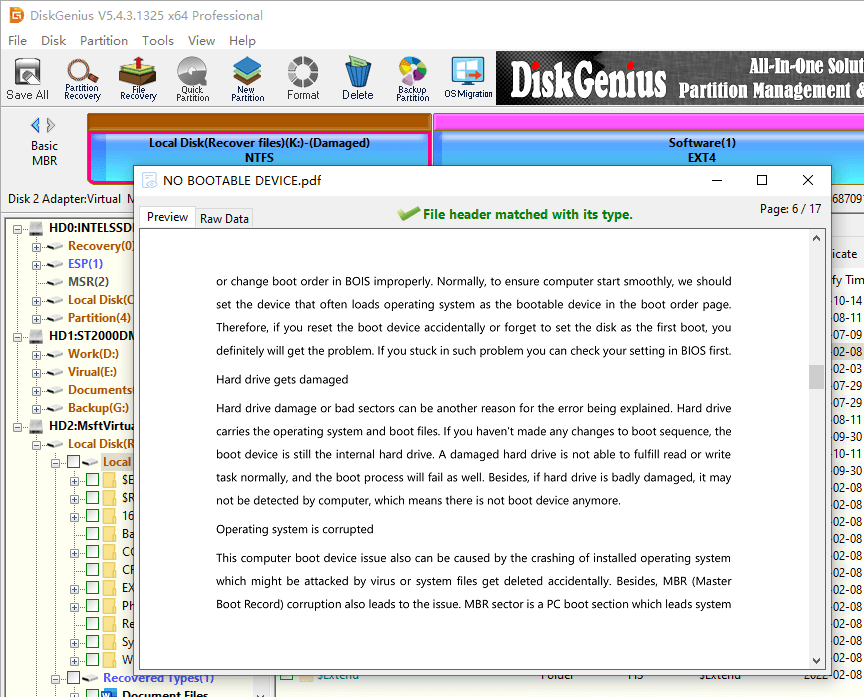
After your files are successfully recovered, you can try formatting the corrupted hard drive to repair it.
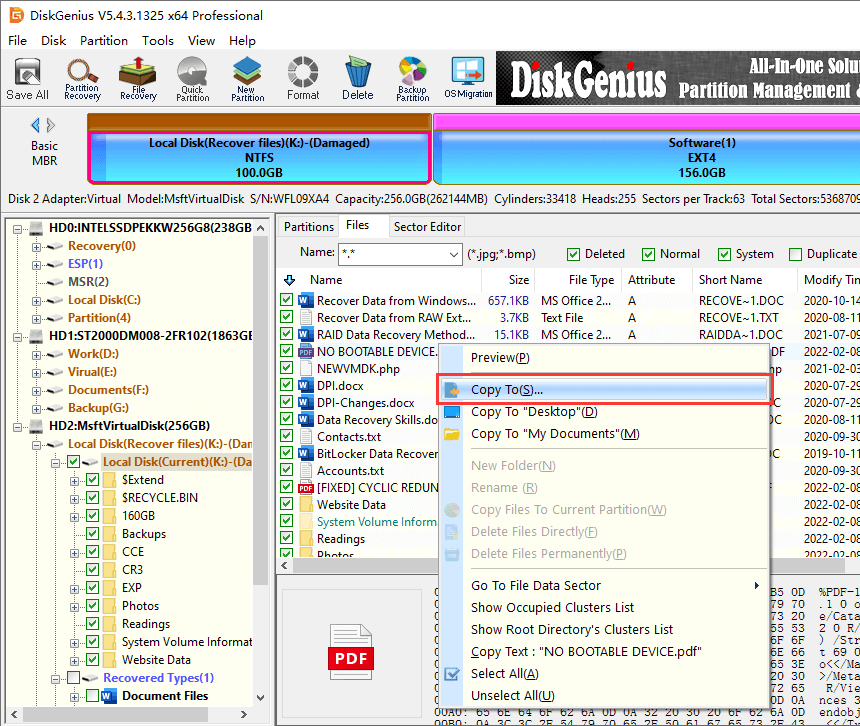
Note: Back up or recover files from the corrupted hard drive before trying to repair bad sectors.
1. Select the corrupted hard drive, go to "Disk" → "Verify Or Repair Bad Sectors".
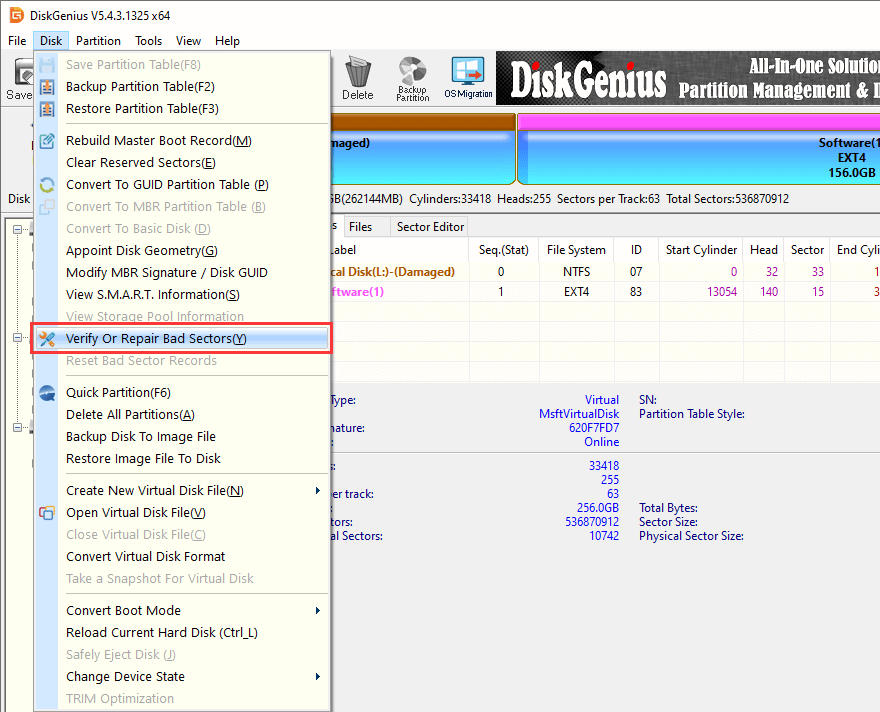
2. Click "Start Verify" to run the test to view the distribution of bad sectors.
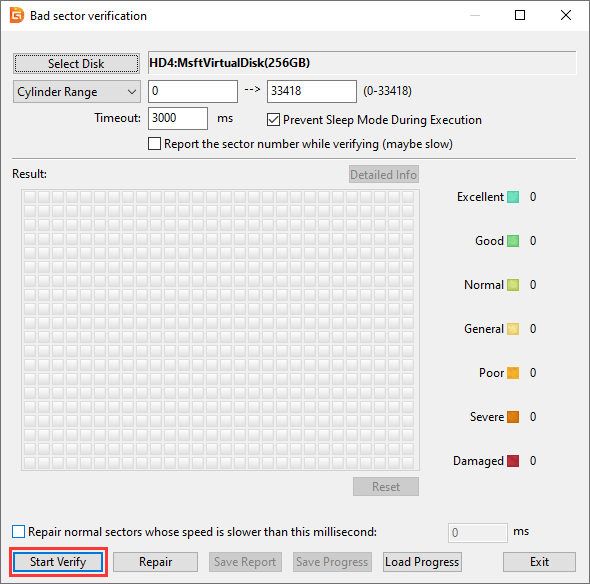
3. Try to repair bad sectors (only applicable to logical bad sectors, physical damage requires professional recovery).
Note:
Checking bad sectors is read-only, but repairing bad sector destroys data saved on or near bad sectors. Please backup or recover data before trying to repair bad sectors.
1. STOP! Don't Write Any New Data. The moment you suspect your hard drive is corrupted, stop using it immediately. Don't save new files, install software, or even browse the web. Any new data can overwrite your lost files, making them permanently unrecoverable.
2. Physical damage should be handled with caution: If the hard disk makes unusual sounds (such as "clicking") and cannot be recognized by the computer, it may be physically damaged (such as head failure). At this time, do not repeatedly plug and unplug or force repair. Turn off the computer and contact a professional data recovery agency to avoid further damage to the disk.
3. Regular backup is the key: While DiskGenius is a powerful data recovery tool, no software can guarantee a 100% success rate. The only surefire way to protect data is with regular backups. You can use backup features to create disk images, migrate Windows, or clone hard drives before disaster strikes.
4. Always Use Official Software. Free download DiskGenius directly from the official website. Using unauthorized or "cracked" versions is very dangerous because they may contain malicious code that can steal your data or damage your hardware even more.
A corrupted Hard drive is not terrible, the key is to choose the right tool to recover data and repair it. DiskGenius can effectively solve most hard drive logical failure problems with its powerful partition repair, data recovery and disk management functions. If your hard drive is damaged, you might as well use it to try to recover data and repair partitions to give your hard drive a new life!

DiskGenius is a one-stop solution to recover lost data, manage partitions, and back up data in Windows.
Download