Position: Resource - Partition Management - The Best Free Partition Tool for SD Cards (2025)
In the field of mobile storage, SD cards are widely used in cameras, mobile phones, tablets, dashcams and other devices due to their small size, portability and diverse capacity. With the growth of data storage demand, single-partition SD cards often cannot meet the needs of refined management - for example, if you want to store camera photos, mobile phone backups and system images on one SD card at the same time, it is difficult to find them due to mixed files; or due to incompatible partition formats, read and write errors frequently occur when switching between different devices. At this time, a powerful disk partition tool for SD Cards becomes the key to solving these problems. It can make more efficient use of SD card storage space through flexible partition management.
Partitioning an SD card can be useful for several reasons:
1. Dual-Booting or Custom OS Installation – Some devices (like Raspberry Pi) require separate partitions for different operating systems.
2. Better Storage Management – Splitting storage for different purposes (e.g., one partition for apps, another for media).
3. Fixing Corruption Issues – Reformatting or repairing damaged partitions.
4. Security & Encryption – Creating a separate encrypted partition for sensitive data.
5. Optimizing Performance – Aligning partitions for better read/write speeds.
✏️ Further reading: How to Clone and Backup Raspberry Pi SD Cards in Windows 11/10?
Different SD card partition tools have different functional focuses, but the core functions are basically the same. The following are typical features of common tools:
Create and delete partitions: Go beyond a single partition. Create new ones to separate your camera photos from your phone backups or system images. When you're done with a project, simply delete the partition to reclaim the space instantly.
Adjust partition size without losing data: Is your main partition almost full? No need to start over. A key feature is the ability to non-destructively resize partitions, shrinking one with empty space to expand another that needs it more.
Partition formatting: Erase read/write errors by formatting partitions to the exact file system a device requires. Whether it's the universal FAT32 for your camera, the modern exFAT for your drone's 4K video files, or EXT4 for an Android project, the right tool makes it simple.
Partition copy and backup: copy the complete data (including file system structure) of a partition in the SD card to other storage devices to achieve partition-level backup;
Bad block detection and repair: scan the physical bad blocks in the SD card to avoid data loss caused by writing bad blocks;
Partition hiding: set the partition where sensitive data is located to be hidden to enhance data security (need to be manually enabled in the tool to be visible).
DiskGenius is one of the best SD card partitioning tools because it is full-featured and very powerful. DiskGenius is a complete and free SD card partitioning tool that covers partition management, data recovery and disk cloning. You can use DiskGenius to manage many different file systems (FAT32, exFAT, NTFS, EXT4), check the health of your SD cards, and even format SD cards that are bigger than 32GB to FAT32, which is not possible with Windows by default. It also has professional features like getting back lost files, cloning SD cards, and securely erasing SD card data. It's the first choice for photographers, Raspberry Pi users, and IT personnel who demand fast and secure maintenance for their storage cards.
Free Download DiskGenius
Before partitioning, back up your data to avoid permanent loss. Here's a general guide:
Step 1: Insert the SD Card.
Use a card reader if your PC doesn't have an SD slot.
Step 2: Open your SD card partition tool.
Launch the software – DiskGenius Free Edition
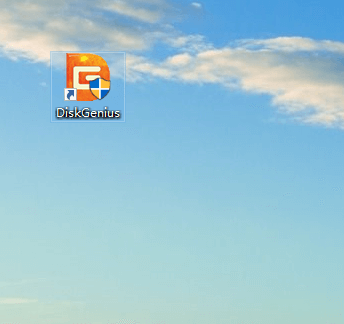
Step 3: Select the unallocated disk space on the SD Card, and click "New Partition".
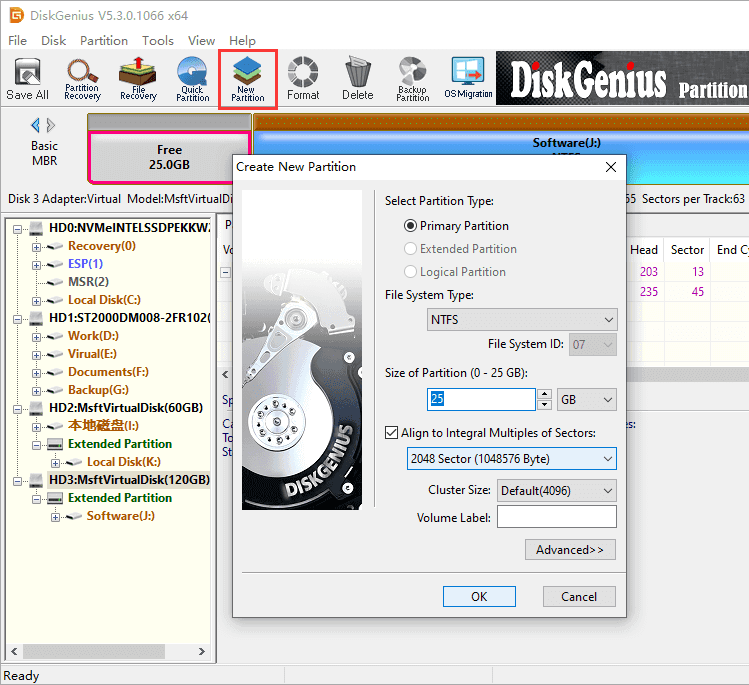
If there is not unallocated disk space on the SD card, you can try one of the following:
Step 5: Set the size and file system for the new partition, and click OK.
FAT32 for universal compatibility.
exFAT for large files (>4GB).
NTFS is ideal for Windows but may not work on all devices.
Step 6: Click Save All button to save the newly created partition to the partition table and format the partition.
Step 7: Safely eject the SD card to avoid corruption.
1. Backup Data: The first and most crucial step is to create a complete backup of your SD card. Operations like reformatting can lead to total data loss, so a backup is your only safety net.
2. Select an appropriate file system:
For broad compatibility, especially with digital cameras and older hardware, FAT32 is a safe bet, though it's limited by a 4GB maximum file size.
exFAT is suitable for large files, but not supported by some old devices.
NTFS is the best choice for hard drives and SSDs that are used on Windows devices.
EXT4 is the first choice for Linux systems.
4. Aligned Partitions : 4K alignment can significantly improve reading and writing performance.
Read more: RAW SD Card Recovery - Easily Recover Data from RAW SD Cards
1. Device is not recognized after partitioning:
- Check if the file system type is supported by the device.
- Make sure the partition table type is correct (MBR or GPT).
2. Partitioning Partition size display abnormality:
- Rescan the disk using Disk Management Utility.
- Try to re-insert the SD card.
3. SD card write-protection problem:
- Check the physical write-protect switch of the SD card.
- Clear the read-only attributes using the Disk Utility to clear the read-only attribute.
For efficient storage management from dual booting and performance optimization to error correction, SD card partitioning tools are essential. DiskGenius offers a powerful and versatile feature set to meet these demands. Whether you're a home user organizing media or a developer setting up an embedded system, the right software is critical for success. By learning DiskGenius, you can fully leverage your SD card's capacity and adapt it to any complex use case.

DiskGenius is a one-stop solution to recover lost data, manage partitions, and back up data in Windows.
Download