Position: Resource - Backup & Restore - 10 Best Free SSD to SSD Cloning Software for Windows, Mac, and Linux
Cloning an SSD is one of the most common and practical things you do when upgrading a drive or backing up data. The cloning process doesn't just move files; it makes a full copy of everything, including your operating system, apps, settings, and the file system itself, onto a new drive. You won't have to reinstall Windows or go through the trouble of setting up your software again.
Whether you're running out of storage space or simply want faster load times, free SSD cloning tools can make the migration process a lot easier. In this guide, we'll go over 10 free SSD cloning programs worth trying, and we'll also walk you through step-by-step instructions so you can move your data smoothly across different platforms.
SSD cloning is basically the process of copying everything from one drive to another. Most of the time, this means moving the contents of an older HDD or SSD onto a brand-new SSD. Unlike a simple backup where you only save certain files or folders, cloning makes a full, one-to-one copy of the original drive. That includes the operating system, installed apps, system settings, partitions the whole thing.
✔️ Upgrading to a new drive
At some point, your existing drive will either run out of room or just start feeling slow. That's usually when people decide to move to a larger or faster SSD. Instead of starting from scratch and reinstalling everything, cloning lets you carry over your entire system in one go, Windows, software, files, and all.
✔️ Replacing a failing drive
Drives don't last forever. If yours has bad sectors, starts making odd noises, crashing randomly, or slowing down more than usual, those could be warning signs. Cloning to a new SSD before the old one completely gives up can save you from losing data. It's also usually quicker and safer than trying to recover files after the drive has already failed.
✔️ Quick recovery option
Anyone who's had to reinstall Windows after a crash knows how long that process can take. With a cloned SSD, recovery is a lot easier. Just swap in the clone, and you're back to where you left off, no reinstall required.
✔️ Full-system backup
A cloned drive can also serve as a complete backup. Traditional backups are useful, but they often require restoring data before you can actually use it. That makes it a good safety net for anyone who can't afford downtime, like freelancers, small businesses, or even gamers preparing for a risky system upgrade.
✔️ Migrating to faster hardware
Technology keeps moving forward, and older drives can start to drag behind. Moving your setup onto a modern SSD can make a huge difference: faster boot times, smoother multitasking, better performance in heavy programs or newer games. Cloning is usually the fastest and least painful way to breathe new life into an older PC.
DiskGenius is a well-known disk management tool that comes packed with features. Even the free edition isn't stripped down, it still offers a solid disk cloning function alongside partition management, data recovery, and more. With it, you can clone an entire hard drive to a smaller SSD or a new SSD without much fuss. It works well for both home users and small businesses that need a reliable, all-in-one solution. The interface is clean and straightforward, and the software handles a wide range of disk operations, so you can get the job done quickly.
💻 Supported OS: Windows 11/10/8.1/8/7, and all Windows Servers
🎖️ Main Features:
Disk Cloning - clone SSDs, HDDs, SD cards, and external storage devices; migrate Windows OS to either physical or virtual disks
Partition Management - create, delete, extend, shrink, clone, split, format, and wipe partitions
Disk Conversion - convert a disk to MBR/GPT, convert dynamic disk to basic, convert a partition to logical or primary
Disk Optimization - check disk health, check & repair bad sectors, securely wipe hard drives, trim optimization
👍 Great for home users, office workers, or small businesses that need quick, reliable cloning.
DiskGenius is a great choice if you want one tool that can do all of these things: manage disks, recover data, and clone disks.
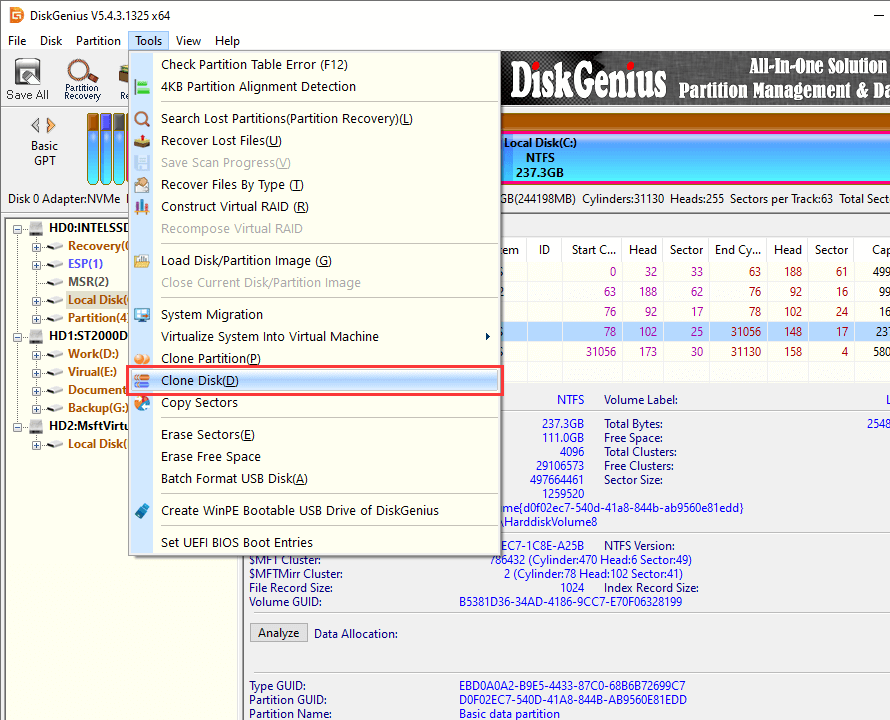
It is lightweight and easy to use. It can create image files of entire drives or partitions, or perform a straight clone if that's what you need. The process is straightforward, and you can restore the saved image onto a new drive later. Even in its free version, the cloning feature is fully functional. What's more, it supports booting from a USB drive, which means you can recover your system even if Windows refuses to start.
💻 Supported OS: Windows
🎖️ Main features:
Clone disks or partitions, or back them up as image files.
Simple, beginner-friendly interface.
USB boot support for recovery.
👍 Best for: A solid choice for home users who just want basic cloning and backup.

It is a full-featured cloning and backup utility aimed at both personal and business users. You don't have to be an expert to use it because the interface is clean and easy to understand. The encryption feature is very helpful for people who work with sensitive information because it keeps your backups safe.
💻 Supported OS: Windows, Linux
🎖️ The main features are:
Full disk and partition cloning with accurate duplication.
Encryption and compression to keep backups safe and save space.
Create disk image files for later recovery.
Cross-platform support for both Windows and Linux.
👍 Best for: People who need reliable backups of their systems and care about keeping their data safe.

Macrium Reflect Free has a strong reputation in the backup world. It can clone and image, which makes it easy for users to move whole systems or partitions with ease. The free version doesn't have all the advanced features of the paid version, but it does let you schedule backups, make incremental backups, and quickly recover your system. It works great for homes and small businesses.
💻 Supported OS: Windows
🎖️ Main features:
Complete disk and partition cloning to new SSDs.
Incremental and scheduled backups for automated protection.
A user-friendly interface that makes it easy for beginners to pick up.
👍 Best for: Perfect for anyone who wants regular backups and quick recovery.

It is a powerful open-source tool for cloning. The interface is text-based, which can be scary, but it gives you a lot of control and options. It can clone disks, back up partitions, and even copy sectors one at a time. You can also boot it from a USB drive. Tech enthusiasts love it because it works across Windows, Linux, and Mac systems.
💻 Supported OS: Windows, Linux, Mac
🎖️ Main features:
Cross-platform support for multiple operating systems.
Sector-level cloning for precise duplication.
Free and open-source, with lots of customization.
Optional compression and encryption for data safety.
👍 Best for: People who are comfortable with command-line tools and are advanced users.

It is a well-known name in the world of backups and cloning. The full version costs money, and there is a free version that covers the basics, so home users and small businesses can use it. It can clone an entire system and make incremental backups and recover files.
💻 Supported OS: Windows, Mac
🎖️ Main features:
Comprehensive cloning, backup, and restore functions.
Incremental backups to save storage and time.
Encryption and compression to keep your backups secure.
👍 Best for: Ideal for users who need strong security and regular incremental backups.

It is a full-featured backup tool that lets you clone, manage disks, and recover files. It has a clean graphical interface that is easy for regular people to use, which is not the case with some open-source options. The free version makes it easy to move your OS and files to a new SSD.
💻 Supported OS: Windows
🎖️ Main features:
Cloning of the whole disk and its partitions.
Tools for backing up and restoring data for extra safety.
A simple GUI that makes things easy.
👍 Best for home users or small businesses that want fast and straightforward migration.

It is a powerful program for backing up and cloning that puts reliability first. It can do cloning, full system imaging, and even incremental backups. One of its best features is that it can make a bootable rescue disk, which makes it easy to fix your computer if something goes wrong. Even though it has a lot of advanced features, the interface is still easy for people who aren't tech-savvy to use.
💻 Supported OS: Windows
🎖️ Main features:
Disk and partition cloning, plus full system images.
Incremental and differential backups to save space.
Bootable recovery media for emergencies.
👍 Perfect for users who want peace of mind with regular backups and quick recovery options.

SuperDuper! is a cloning tool designed specifically for Mac users. It's simple to use, reliable, and lets you do both full disk cloning and incremental backups. A lot of Mac users use it to keep a backup drive ready to go in case something goes wrong with the system. Its free version covers the basics, making it especially attractive to casual users.
💻 Supported OS: Mac
🎖️ Main features:
macOS-focused, intuitive interface.
Incremental backups to save time and space.
Free version with no major limitations.
👍 Great for Mac users who want quick backups or drive migrations.

The dd command is a powerful built-in tool for Linux users that can clone drives and partitions at the sector level. It doesn't look great, and you need to know how to use the command line to use it, but it lets you control the cloning process exactly. It's free and always available because it's included in most Linux distributions.
💻 Supported OS: Linux
🎖️ Main features:
Sector-level cloning for exact duplication.
Built into Linux, free, and open-source.
Full control through command-line operations.
👍 Best for advanced Linux users comfortable with terminal commands.

After picking the right free SSD to SSD cloning tool, you can finally get down to cloning your old drive onto a new SSD. A lot of people ask, "How do I clone my SSD for free?" and honestly, it's not nearly as complicated as it sounds. Follow the steps below, and you should be fine.
Step 1. Shut down your computer and install the SSD.
If you're using a SATA SSD, connect both the SATA data cable and the power cable to the SSD and the motherboard. Double-check that the cables are snug and not loose. For an NVMe/M.2 SSD, slide it into the M.2 slot on your motherboard and tighten the screw. Just make sure it's facing the right direction, forcing it in the wrong way could damage the drive.
Step 2. Make sure your PC has enough power.
Before you start cloning, plug in your computer or at least confirm the battery has more than half its charge. The last thing you want is for the machine to shut off halfway through the process.
Step 3. Run the cloning software.
Open your chosen tool say, the free edition of DiskGenius and go to the disk cloning option.

Pick the source SSD and the target SSD. The SSD needs to have enough space to hold everything from the old drive.

Hit Start and let the software do its job. The amount of data and the speed of your computer will determine how long it takes.

When it's done, click the "Complete" button.
Step 4. Check the results. After cloning is done, check the destination SSD to make sure all of your files and folders are there.
Cloning a drive and migrating your system aren't exactly the same thing. A straightforward clone will copy over your data, but sometimes the cloned SSD won't boot up Windows the way you expect. That's usually because the boot files or partition details didn't carry over correctly. This tends to happen more often when you're moving from an HDD to an SSD.
If you want to be sure your system will start from the new SSD, it's safer to use a system migration feature instead of just cloning the drive. Migration takes care of the boot partition and all the other startup files that Windows needs.
The free edition of DiskGenius includes a built-in OS Migration tool, which makes the whole process smoother and ensures that your SSD will boot up without a problem.
You can save a lot of time and trouble by choosing the right SSD cloning software. Think about how frustrating it would be to start the cloning process only to find out that the tool doesn't work with your system or is missing important features. Here are some important things to think about:
1. OS compatibility
First, check to see if the software works with your operating system. Not all cloning tools work with all platforms. Make sure to double-check before downloading, no matter what operating system you use. Picking the right one upfront can save a ton of time later.
2. Can it handle cloning to a smaller SSD?
Sometimes you might want to move from a larger drive to a smaller one. Not all tools can do that. The ones that can usually resize partitions automatically and adjust data to fit the new drive. If you're planning this kind of migration, make sure the software supports it, as you don't want to run into surprises halfway through.
3. Ease of use
If you're not a tech whiz, ease of use is important. A clean interface, easy-to-use menus, and wizards that walk you through the steps can all help. Tools that help you along the way instead of just showing you a lot of technical options on the screen will be helpful for beginners.
4. Sector-by-sector cloning
Look for software that offers sector-level cloning if you want an exact copy of your drive. This method copies every sector on the disk, such as the operating system, file system, and partition table. It's a must-have for advanced users or anyone who needs an exact copy.
5. Cost
Many SSD cloning tools come with free versions. They're usually fine if all you need is basic cloning. But if you want extra features like clone an SSD to multiple SSDs simultaneously you might need to go with a paid version.
6. Technical support
Even the simplest tool can run into hiccups. Good technical support can save you a lot of stress. Software with reliable support ensures your cloning process goes smoothly and helps you troubleshoot any unexpected issues.

DiskGenius is a one-stop solution to recover lost data, manage partitions, and back up data in Windows.
Download