Position: Resource - Disk Utilities - Fix "The Parameter Is Incorrect" for Hard Drives and USB Drives
What is the parameter incorrect error on a hard drive? The "Incorrect parameter" issue is a common problem associated with internal hard drives (HDDs/SSDs), external hard drives, USB flash drives, and SD cards. When you try to open the disk, the "Location is not available" window appears and says "Drive is not accessible. The parameter is incorrect".
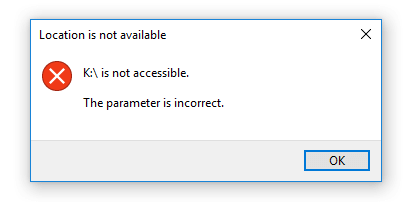
With this error, you cannot properly access the drive, and as a result, files are lost, for example, the drive appears in File Explorer but is inaccessible; the partition might show as RAW in Disk Management.
The drive becomes inaccessible, and so does the internal data. But don't worry, there are several ways to fix the hard drive parameter incorrect error. Now, before we solve the problem, let's take a brief look at the possible causes, which can help us solve the problem more effectively. The main reasons are as follows:
Note: After understanding the possible causes of the error, we recommend using data recovery software to retrieve your files before attempting any repairs. That's because any repair attempt (like CHKDSK or formatting) can lead to permanent data loss. Hence, the first and most important step is recovering your data.
So let's take a look at how to recover data from inaccessible hard drive.
If you want to recover data from inaccessible hard drives, you'll need professional data recovery software. It is recommended that you use DiskGenius which is known for its powerful algorithms, rich features, and excellent recovery results. It supports various recovery scenarios, including RAW drive recovery, BitLocker partition recovery, Ext4 data recovery, and RAID recovery.
The following is a step-by-step guide for recovering lost data from an inaccessible drive.
Step 1. Connect the inaccessible hard drive to your computer. Download and launch DiskGenius. Select the unreadable drive, and then click the Files tab on the right pane, as shown below.
Browse and preview lost files, and then copy them to another health drive.
Tip: In many cases, DiskGenius can automatically display files of the corrupted partition after it is launched. If not, go to the next step.
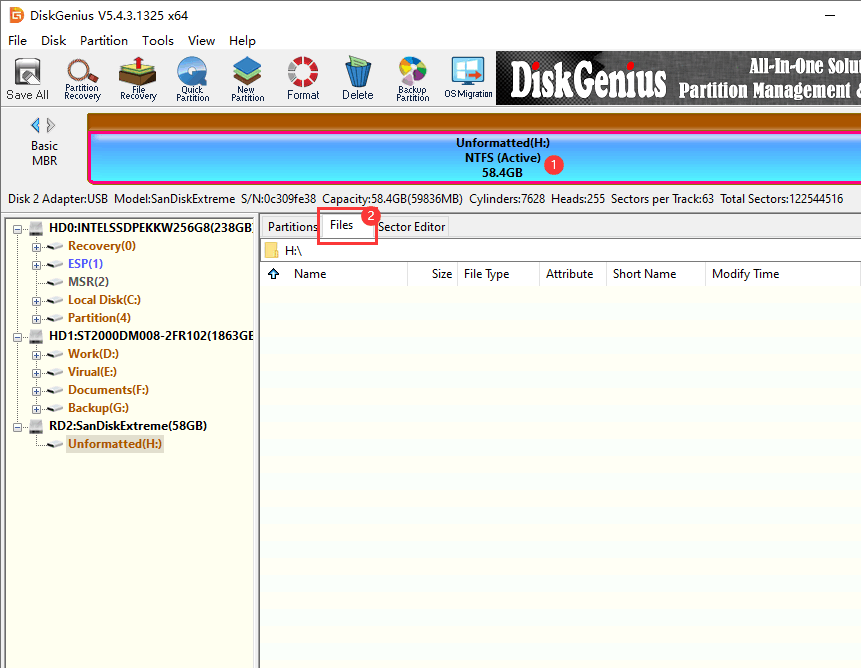
Step 2. Select and right-click the inaccessible partition and click the Load Current Partition Intelligently, as follows:
If the original file system was NTFS and it's not damaged that much, this feature can rapidly load lost files without scanning the entire partition from beginning to end. If files are correctly loaded, you can copy them to another working partition and complete the recovery. Otherwise, move to Step 3.
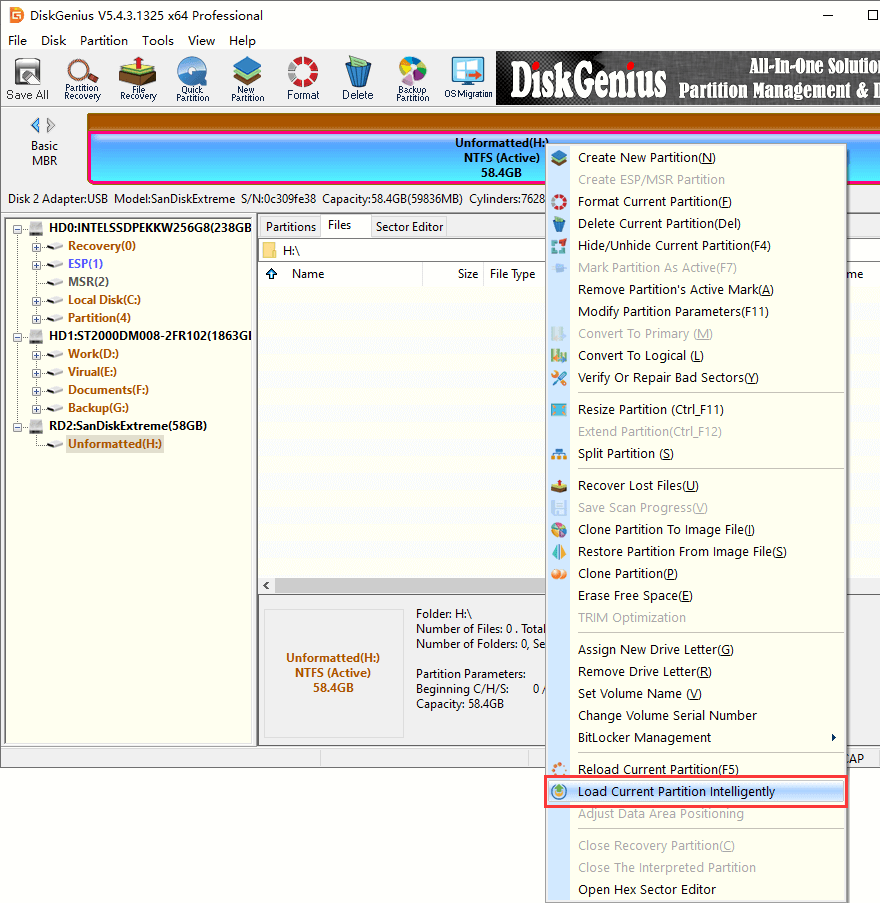
Step 3. Select the inaccessible drive again and click the File Recovery button in the toolbar to open the "Recover Files" window.
Click the "Start" button, and DiskGenius begins searching for missing files and directories. It displays lost files in real-time during the scan and constantly updates the scan results as more files are found.
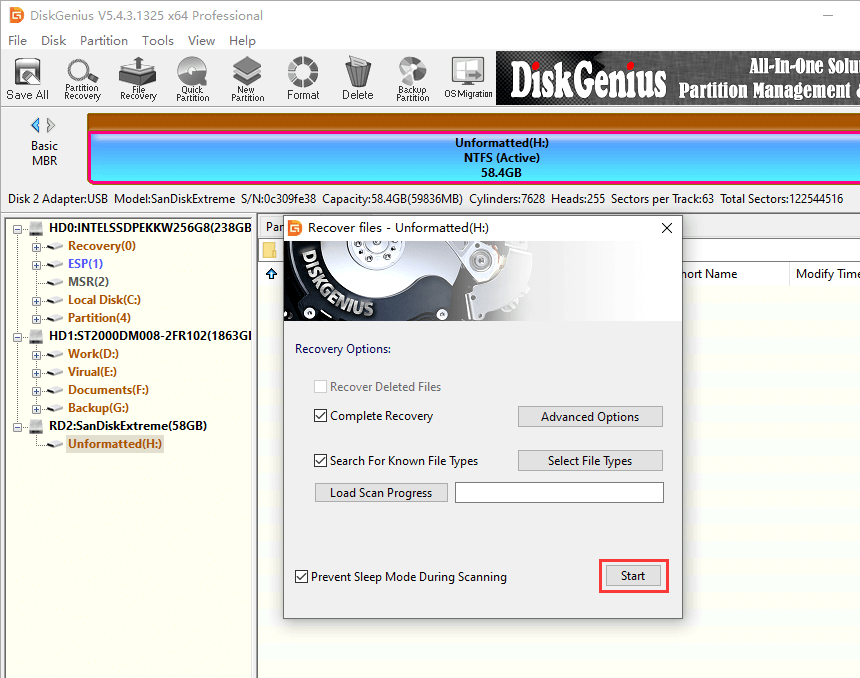
Step 4. Preview lost files.
The file preview function allows users to preview the file content while the scan is working. Users can also pause or stop the scan if all the required files are already found and no further scan is needed.
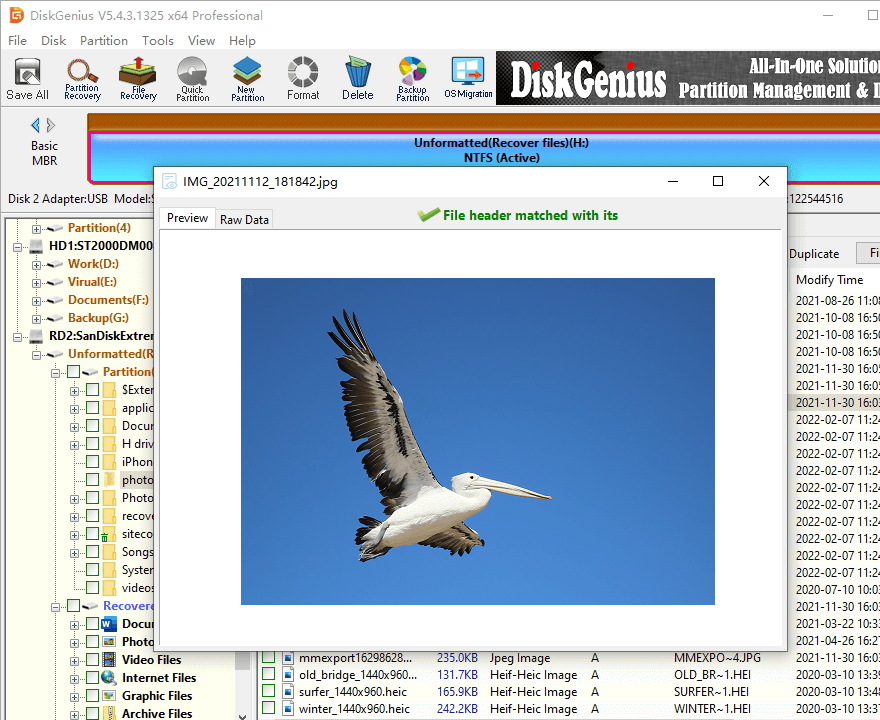
Step 5. Save lost files to a safe location. Select the files and folders you want to restore, right-click on the selected data, and choose "Copy To".
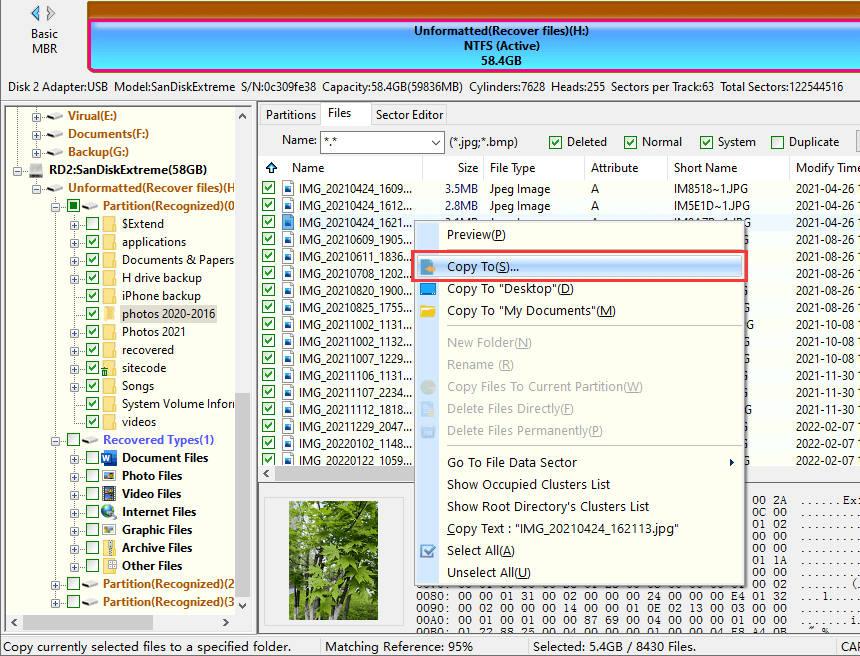
A lot of times the hard disk incorrect parameter error is caused by corrupted file systems, so we can fix it via formatting the drive. We can use DiskGenius Free Edition to format partitions.
Warning:
First, right-click the inaccessible drive you want to repair, and click the "Format Current Partition" menu item. Then the program will pop up the "Format Partition" dialog box.
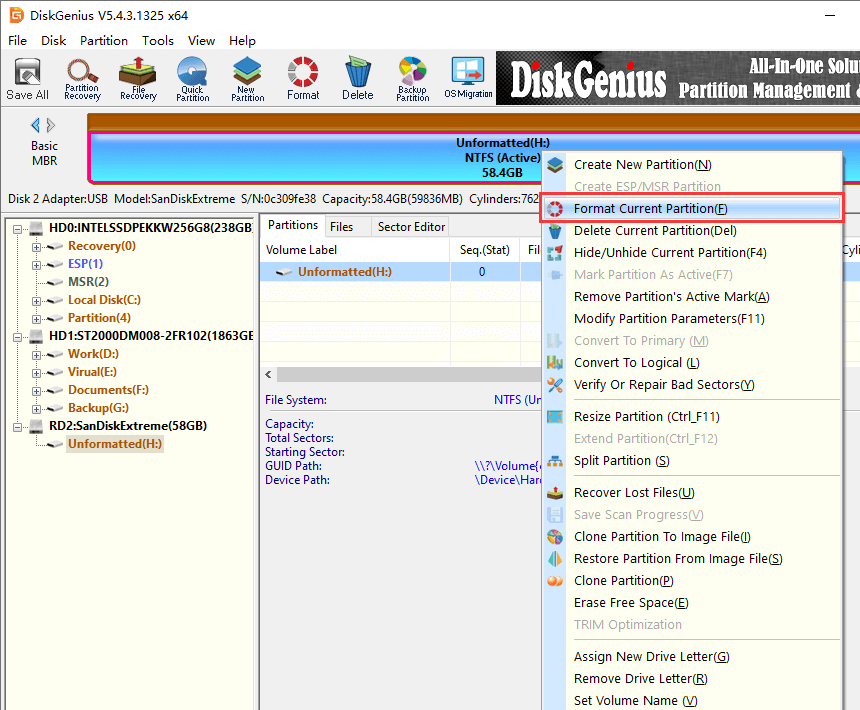
Second, Select the desired file system type and cluster size in the dialog box, and click the "Format" button to prepare the formatting.
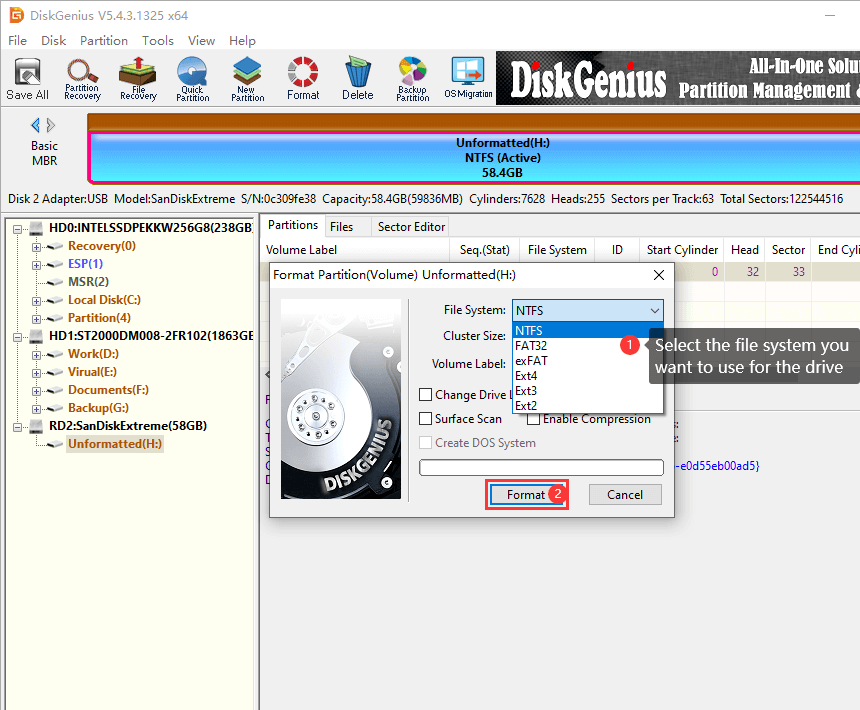
Before starting the formatting operation, the program asks for confirmation to prevent accidental formatting. The figure below:
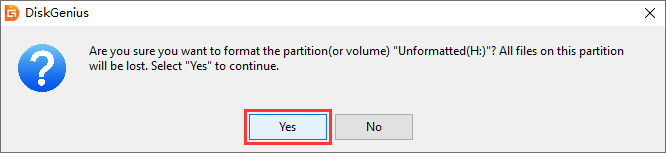
Finally, click "Yes" to start the formatting immediately.
If the drive cannot be formatted by DiskGenius or Windows File Explorer, the drive may have bad sectors. It is common to see that the "The drive is not accessible. The parameter is incorrect" has something to do with bad sectors. DiskGenius Free edition provides the function of verifying and repairing bad sectors for hard drives and USB disks.
IMPORTANT: Repairing bad sectors can damage data, so please back up important files you want to keep prior to trying following steps. If large numbers of bad sectors are found, the disk may be failing and should be replaced.
Step 1. Launch DiskGenius Free Edition, select the disk you want to check bad sectors and click Tools > Verify Or Repair Bad sectors.
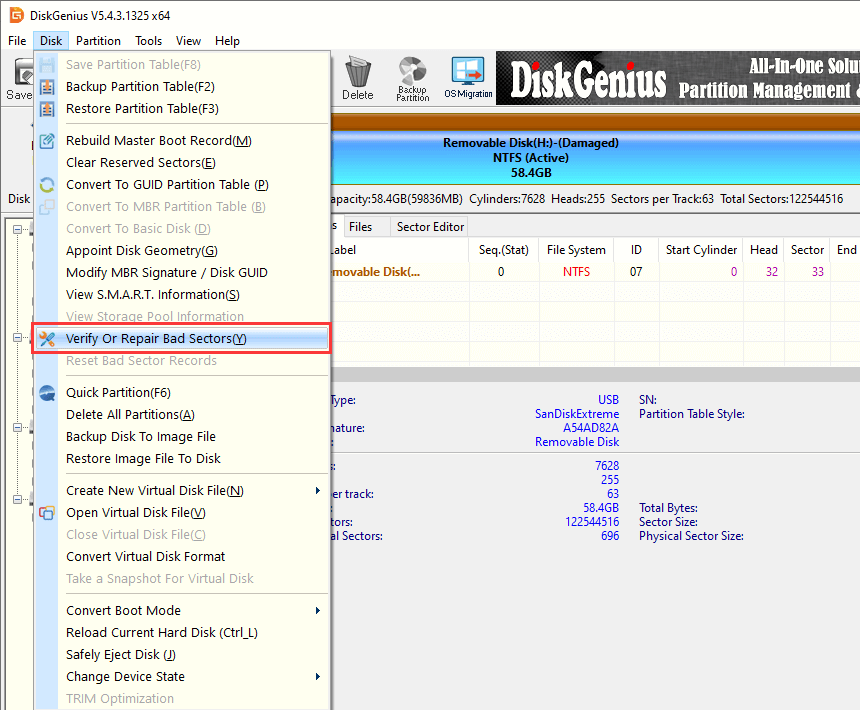
Step 2. Click Start Verify, and DiskGenius starts to scan the disk and check if there are bad sectors on it.
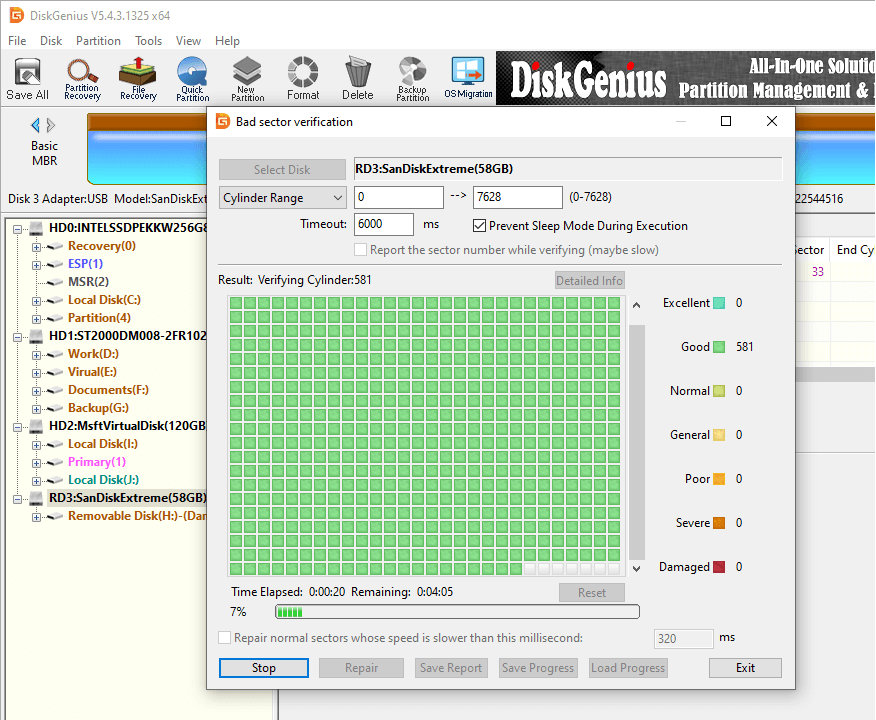
Sometimes the error stems from a missing or conflicting drive letter, which can prevent Windows from accessing the volume properly.
Step 1. Press Windows + R, type diskmgmt.msc, and hit Enter. This opens Disk Management.
Step 2. Right-click the drive with no letter or the one showing the incorrect parameter error. Then choose Change Drive Letter and Paths.
Step 3. Click Add (if no letter) or Change (if conflicting). Next, you can choose a new letter not currently used and confirm.
If you're able to access the drive after the letter change, the error was likely due to letter conflicts. If the error persists, continue with other fixes.
Step 1. Press Win + X to open the menu and select "Device Manager".
Step 2. Expand "Disk drives", right-click the problem hard drive, and select "Update Driver" or "Uninstall Device".
Step 3. Restart the computer, the system will automatically reinstall the driver, and check whether the problem is solved.
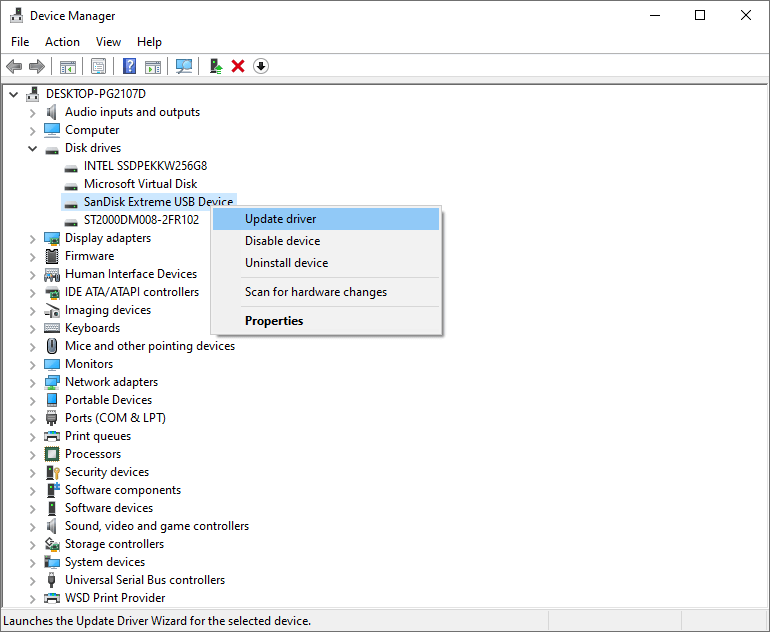
- Replace the USB interface, data cable or hard drive box (for external hard drives) to ensure a stable connection.
- Connect the hard drive as a slave to another computer to rule out the problem with the original computer's motherboard interface.
After trying the methods provided above, you can now access your storage devices and data without any obstacles. That was not the end, however. It's also important to catch some useful tricks to prevent the parameter incorrect errors on hard drives, external hard drive or USB flash drive.
1. Can I recover data after formatting?
Yes, but only if new data hasn't overwritten the old files. DiskGenius supports recovery from formatted hard drives.
2. Why does CHKDSK say "Access Denied"?
You must run Command Prompt or Windows PowerShell as Administrator.
3. Will formatting guarantee the issue is fixed?
Not always. If the drive has physical damage or bad sectors, formatting may fail or only offer temporary relief.
DiskGenius - Quickly recover lost files from RAW hard drives, corrupted external HDDs, or inaccessible SD cards without formatting in Windows 11/10/8/7.

DiskGenius is a one-stop solution to recover lost data, manage partitions, and back up data in Windows.
Download