Position: Resource - Disk Utilities - Five Methods to Solve Boot Device Not Found Error in Windows 10/8/7
"Urgent help! I have a laptop and it runs perfectly fine all the time. However, when it is started, the screen displays "No Boot Device Found - Please install the operating system on the hard disk" and "No Boot Device Found". Then, I press F1 to restart my computer, but this message still appears. What if my computer can't find the boot device? How to fix the error prompt No Boot Device in the computer? Any suggestions would be appreciated!"
A bootable device (also known as a boot device) is a type of storage hardware, such as a hard disk, USB disk, floppy disk, DVD, OR CD-ROM drive that contains the necessary boot files and drivers for loading the operating system. BIOS is a program in your computer that loads the operating system and performs boot operations. In fact, it is BIOS that reports a "Boot Device Not Found" error. This means that the BIOS cannot find or locate the boot device, or the boot file on the boot device is incorrect.
Errors such as "no boot device found" and "boot device hard disk 3f0 not found" are encountered during Windows startup. The possible causes are as follows:
- Boot from a disk that does not contain the operating system.
- The MBR or boot sector on the bootable disk is corrupted.
- The bootable disk is physically damaged.
- The computer is infected with a virus.
Method 1: Remove and reconnect all hardware
First, you can completely turn off the computer, remove all hardware devices, and then put them back in place correctly. This can help check whether the BIOS does not detect the system hard disk due to loose connection, resulting in the boot device not found problem. If this does not apply to your situation, proceed to the next method.
Method 2: Check the boot sequence and reset the BIOS settings to the default values
To make sure you boot from the correct bootable hard disk, you can press some keys to enter the BIOS interface during reboot to check the boot sequence. Please press "+" or "-" to set the bootable hard disk as the priority startup option. After that, save the changes and restart the computer to see if the "No Boot Device Found" error disappears. If the error persists, try following these steps to reset the BIOS to the default settings:
1. Turn off the computer and wait for some time.
2. Restart the computer and press a key such as F12 to enter the BIOS Setup menu.
3. In the BIOS setting interface, press a key to select and load BIOS default settings.
4. Save the changes, exit and restart the computer as prompted.
Method 3: Repair startup information (BCD and MBR)
Being attacked by a virus, power failure or bad sector may lead to damage to the boot system BCD or MBR. You may receive an error message "Boot Device Not Found".
If you are missing Windows installation DVD and cannot access the command prompt, you can use DiskGenius to create a bootable USB, then start the computer through USB and solve the "Boot Device Not Found" problem.
DiskGenius supports bootable USB disks based on Windows PE, enabling you to recover lost data, manage disk or backup data without starting the system.
Step 1. Insert the USB drive and start DiskGenius. Click the "Tools" menu and select the "Create WinPE Bootable USB drive of DiskGenius" option.
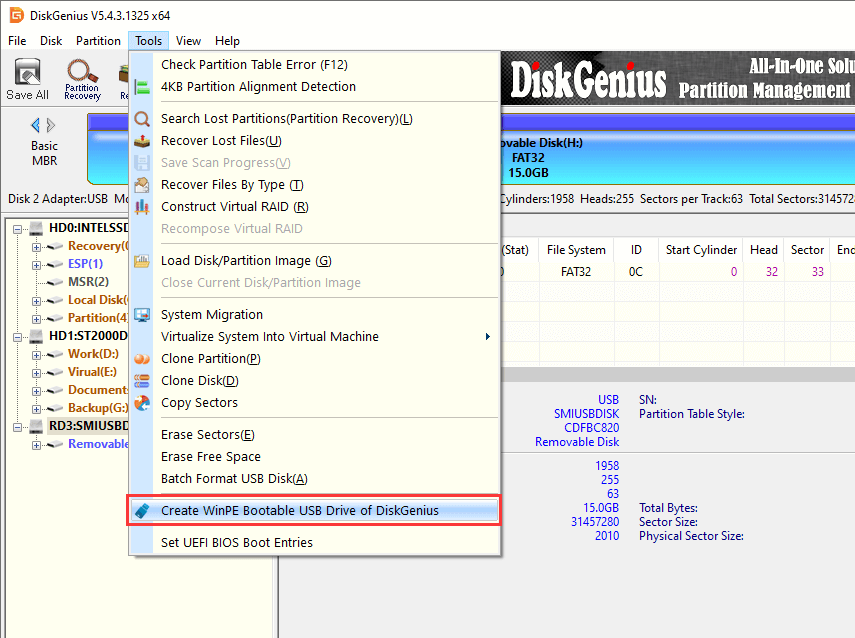
Step 2. Click the OK button from the pop-up window. Wait a few seconds and a bootable disk will be created.
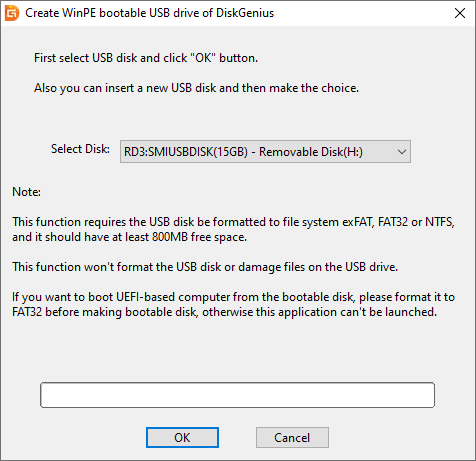
Step 3. After creating the bootable disk successfully, click OK.
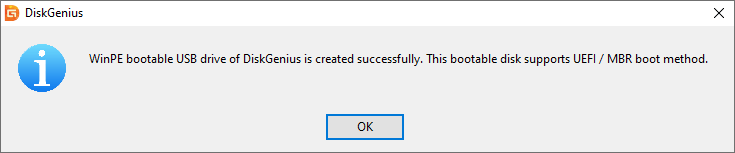
Note:
This function requires USB to be formatted as file system exFAT, FAT32 or NTFS, and USB should have at least 800MB free space.
This function will not format the USB or damage the files on the USB.
If you want to start the UEFI based computer from the bootable disk, please format it as FAT32 before making the boot disk, otherwise the application cannot be started.
Step 4. Change boot sequence in BIOS, make sure the USB drive is the boot device on this computer.
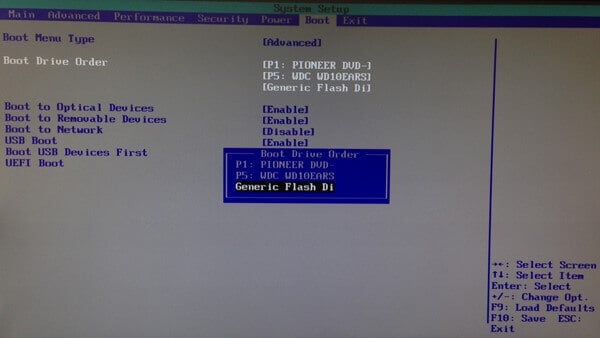
Step 5. DiskGenius Free Edition will be launched automatically once your computer boots from the USB drive. Select the boot hard drive and choose "Disk" – "Rebuild Master Boot Record".
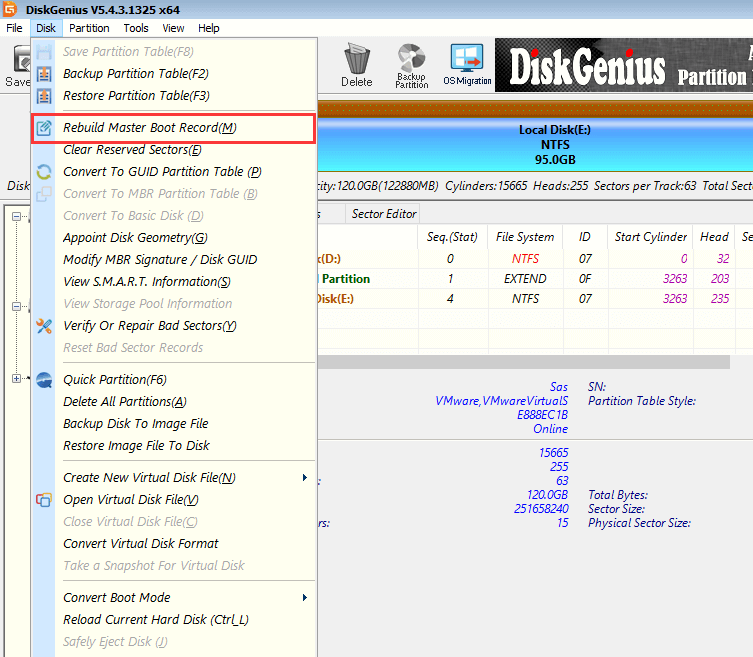
In addition, you can also repair or rebuild MBR from the command prompt. After computer boots from the bootable USB drive created by DiskGenius, you can launch Command Prompt by clicking "Start" and choosing "Windows Command Processor". Then execute the following commands in order.
bootrec /RebuildBcd
bootrec /fixMbr
bootrec /fixboot
Exit the command prompt interface and restart the computer.
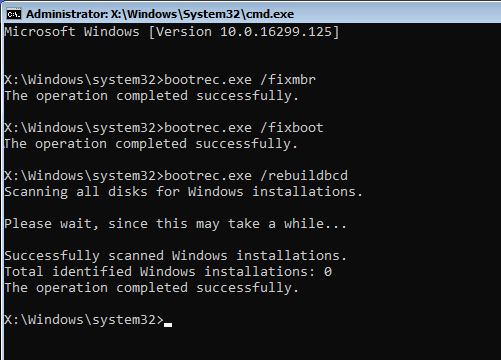
Method 4: Check and repair bad sectors for the bootable disk
It is possible that bad sectors cause the boot system BCD or MBR to be corrupted, causing you to receive an error message Boot Device Not Found. DiskGenius also has the function of detecting or repairing bad tracks.
Step 1. Select the disk you want to check or fix bad sectors and click the "Disk" menu to select "Verify or Repair Bad Sectors ".
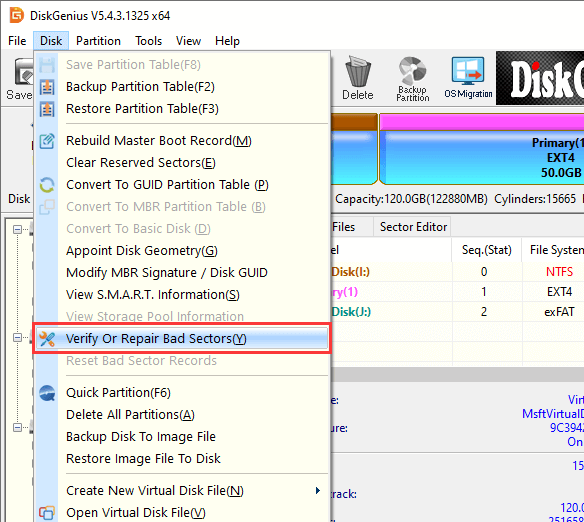
Step 2. Click the "Start Verify" button, and DiskGenius starts scanning the disk for bad tracks.
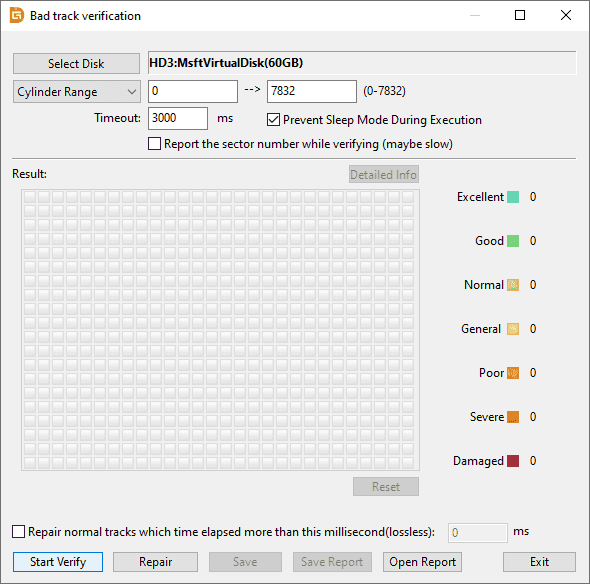
The condition of the hard disk is represented by blocks of different colors. For example, a red block with "Damaged" indicates a bad sector, and a "Severe" block is likely to become a bad sector.
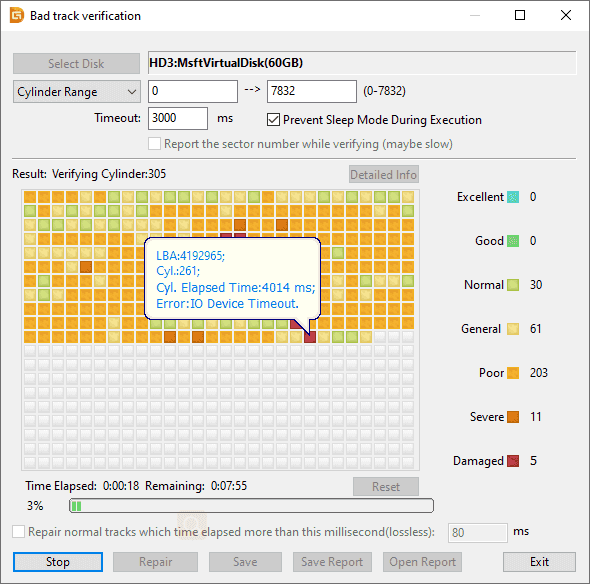
Step 3. When the scan is complete, click the OK button.
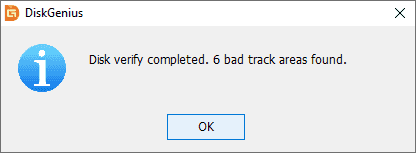
Note: Checking bad sectors is read-only, but repairing bad sectors will destroy the data stored on or near the bad sector. Back up or restore data before repairing bad sectors.
Step 4. When DiskGenius completes the bad sector scan, click the "Repair" button.
Step 5. If you have backed up all the data on the disk, click "OK".

Step 6. If you do not need to recover data from the disk, click the "OK" button. Then DiskGenius begins to repair the bad sectors.
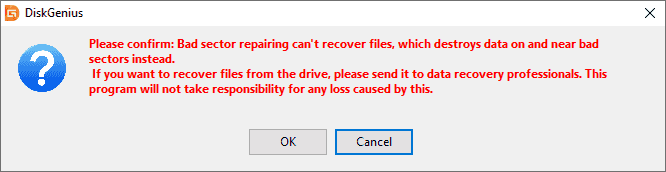
Step 7. After the bad sectors are repaired, click "OK".
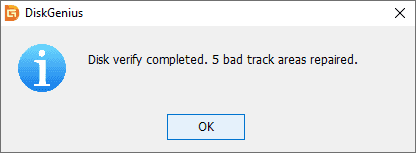
Method 5: Restore the deleted boot partition
If you delete a system partition (such as an EFI partition) by mistake, you will also have trouble finding the boot device when you start the computer. In this case, you can try using DiskGenius' "Partition Recovery" feature.
Step 1. Create a bootable USB flash drive on another bootable computer by referring to the bootable USB flash drive created in Method 3. The USB is then used to boot the computer that reported an error of "Boot Device Not Found".
Step 2. Select the disk whose partition you want to restore and click "Partition Recovery".
If you just want to search for missing partitions from unallocated disk space, select free disk space before clicking the "Partition Recovery" button or click "Tools" – "Search Lost Partitions (Partition Recovery)".
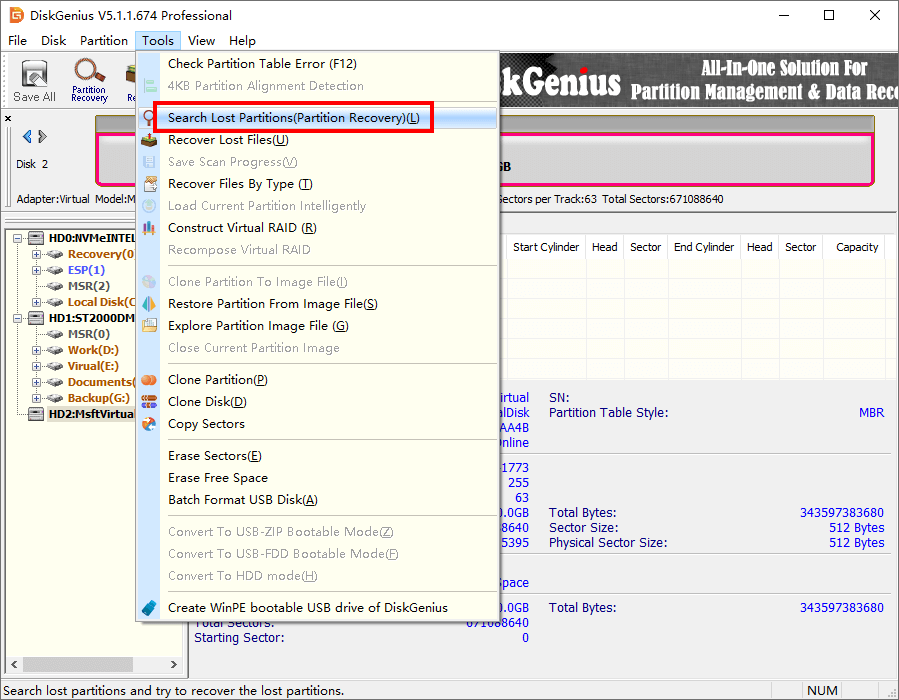
Step 3. Set the search range, click the "Start" button, and DiskGenius starts searching for the missing partitions.
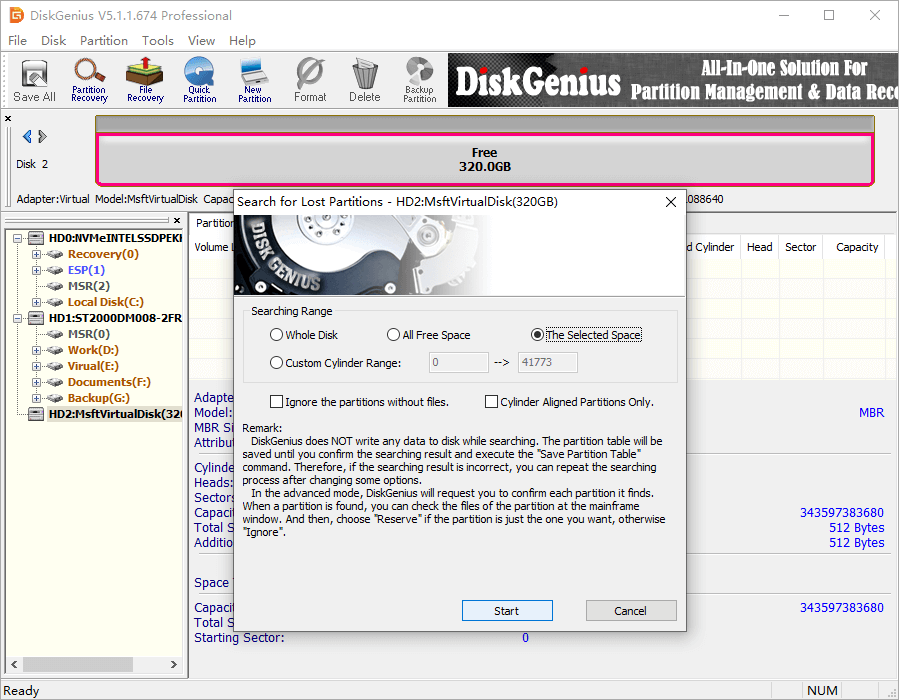
Step 4. Reserve or ignore partitions.
When DiskGenius finds a partition, it asks if it wants to keep it. To restore the partition, click "Reserve" to reserve it. Otherwise, click "Ignore" to skip the partition. You can preview the files in the partition to easily determine if it is one of the partitions you want to restore.
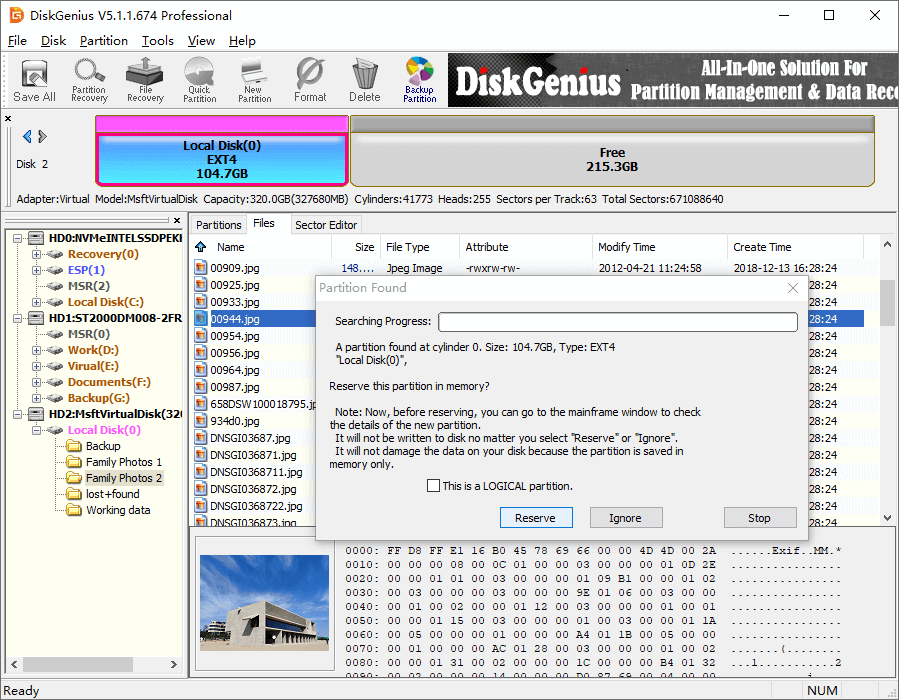
Step 5. After DiskGenius completes scanning, click "OK".
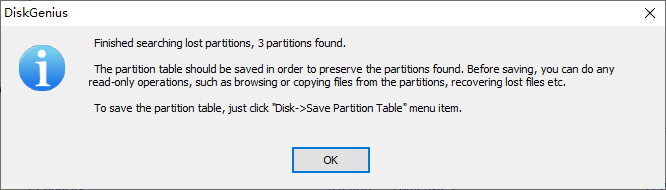
Step 6. Click "Save All" on the toolbar, or click "Disk" and "Save Partition Table" to save the lost partition to the current partition table. The system will identify the missing partitions listed in the scan results.
The above methods are effective in repairing the problem that the boot device cannot be found for Dell, Asus, HP and other computer brands equipped with windows 11 / 10 / 8 / 7. We hope the methods introduced in this article can help you solve this problem. In addition to the functions mentioned above, DiskGenius also has many other excellent functions. You can contact us anytime you need.
DiskGenius - The best free partition manager software to resize partition, clone HDD to SSD, convert MBR to GPT, backup partition to an image file, wipe hard disk, etc.

DiskGenius is a one-stop solution to recover lost data, manage partitions, and back up data in Windows.
Download