Position: Resource - Data Recovery - How To Recover Corrupted SD Card?
"When I tried to share some photos on my phone using Facebook in the morning, I got an SD card error message saying SD card is damaged, please try reformatting'. When I pressed the button, Android reminded me: "Are you sure you want to format the SD card? All data on the card will be lost". I didn't format it because there are many important files still in it, including hundreds of photos, my favorite movies and dozens of files. Is there a reliable solution for recovering corrupted SD card that can fix corrupted SD card error without formatting? I have to get my data back."
Your SD card is damaged or faulty for some reason, usually causing your files to be inaccessible. If you try to open it on your computer, Windows will alert you that the SD card cannot be accessed because the file or folder is corrupted and unreadable. At this point, you can try data recovery software to retrieve lost files and then repair the corrupted SD card. One thing you should note before starting is to stop using the corrupted SD card until your data is fully recovered, otherwise the data recovery may fail.
There are several factors that can lead to SD card damage, such as immersion in water, drop, surge or virus and malware. The SD card may be damaged if:
1. Most of the files stored on the SD card are lost.
2. When you try to open the SD card through a digital device, no folders or files are displayed.
3. When you plug it into your smartphone or digital camera, an error message appears indicating a read / write error or a memory card error on the SD card.
4. You can see these files on the SD card, but you cannot open or copy them.
5. Your smart phone, computer or digital camera cannot recognize the SD card at all.
When you are sure that there are not important files on the SD card, you can try following steps to repair the SD card. If you want to keep files stored on the SD card, then perform SD card recovery first.
1. Use the chkdsk command to repair the corrupted SD card.
Step 1. Make sure you are logged on to the computer as an administrator. Insert the SD card into the computer.
Step 2. Expanded the Start menu, searched for CMD and opened a command prompt window.
Tip: If you are not logged into the PC as an administrator, you must run the CMD window as an administrator.
Step 3. Type the command "chkdsk [SD card disk letter:]" and press Enter.
2. Scan and repair SD card
If you don't like to use CMD, you can right-click on the SD card and select "Properties" to fix the logic error.
step 1. Use a card reader to connect the SD card to the computer.
step 2. My computer > SD card.
step 3. Right-click to open the SD card and find "Properties".
step 4. Find "Tools".
step 5. Click "Check".
step 6. Wait for the scan to complete and close the window.
step 7. Right-click the settings icon, click "Exit", and then delete the SD card.
If the SD card is successfully repaired by the above method, you can start reading the SD card for the next step. If files are still on the SD card, move the files on the SD card to another safe location as soon as possible. If files are lost, use professional data recovery software to recover the files. Even if the SD memory is corrupted by a software or hardware problem, it is possible to recover data from a corrupted SD card. When you insert your SD card into your computer and the files disappear, they are actually still stored on the SD card. However, you cannot open, view, or copy files without a professional SD card recovery tool.
DiskGenius is professional data recovery software, which can recover deleted, formatted or inaccessible data in case of various data loss. It supports data recovery from computer hard disk, formatted USB and other storage media, such as SD card, CF card, etc. Its powerful data recovery capability and easy to understand interface are a good choice for users to recover data from damaged SD cards. After you retrieve the data, you can format the SD card to repair the damaged SD card error.
Before purchasing the paid version of DiskGenius, you can download the trial version to scan your SD card and check which files the program can retrieve. If you are not satisfied with the results found in the scan, you can contact our customer service and professional technical personnel, we will do our best to help you optimize the recovery effect. But if you're happy with the results, you can buy software right away and restore the data you need as quickly as possible.
Note: When the data on the SD card is lost, stop using it immediately. Continuing to use the SD card will result in data being overwritten, increasing the difficulty of data retrieval.
The detailed operation steps are as follows:
Step 1: Connect the SD card to the computer.
Step 2: Run DiskGenius, right-click the corrupted SD card in the software, and click the "Recover Lost Files".
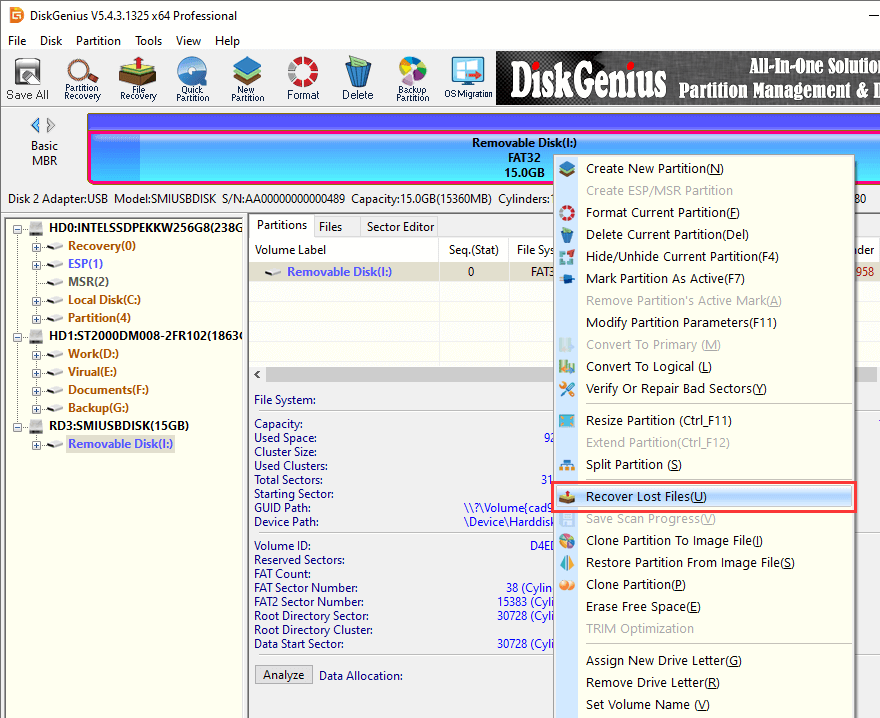
Step 3: Click Start in the pop-up window.
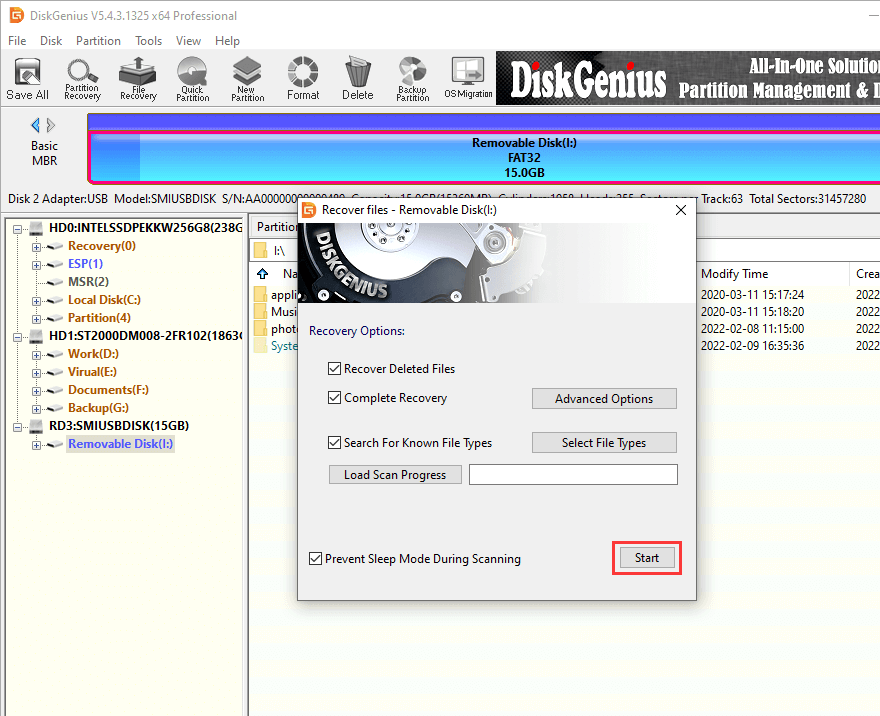
The program will start scanning the SD card.
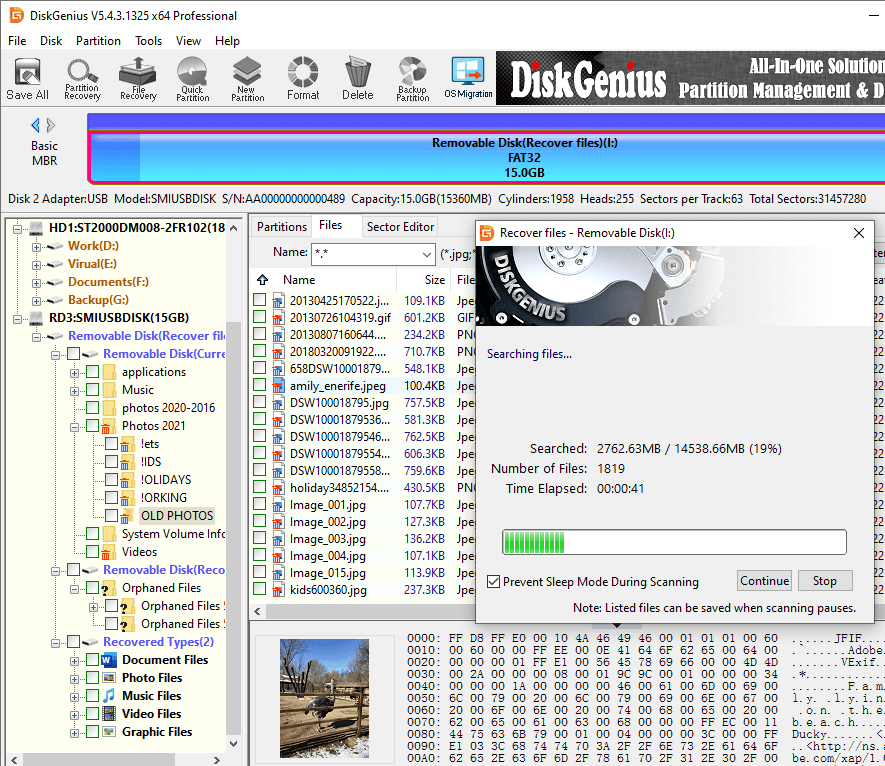
Step 4: Preview scanned files. If files can be previewed correctly then they can be successfully restored.
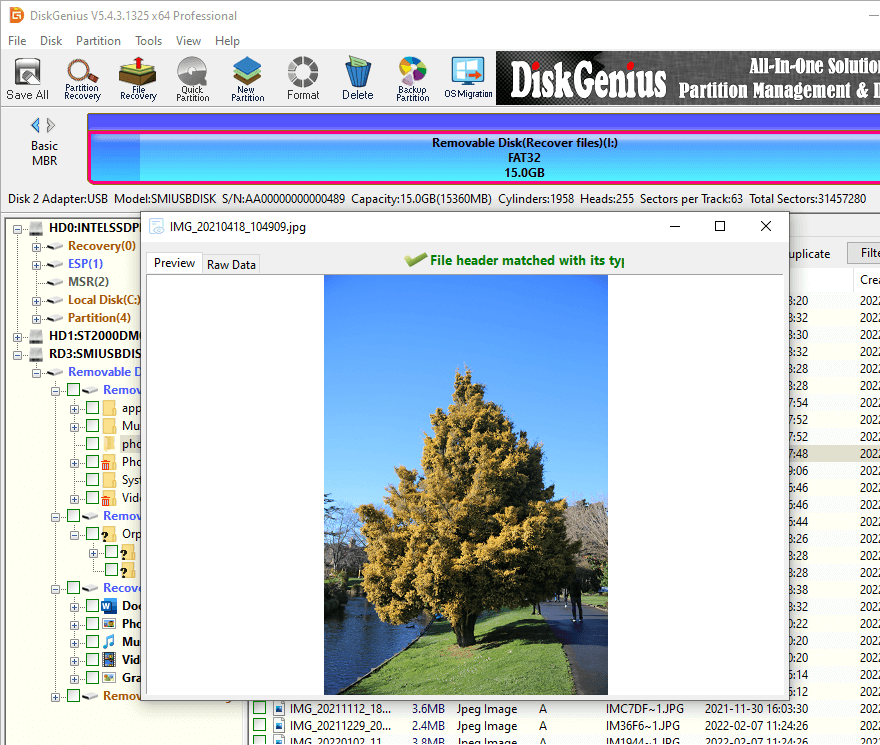
Step 5: Copy out the files you want to restore. Note: Do not copy data to this corrupted SD card.
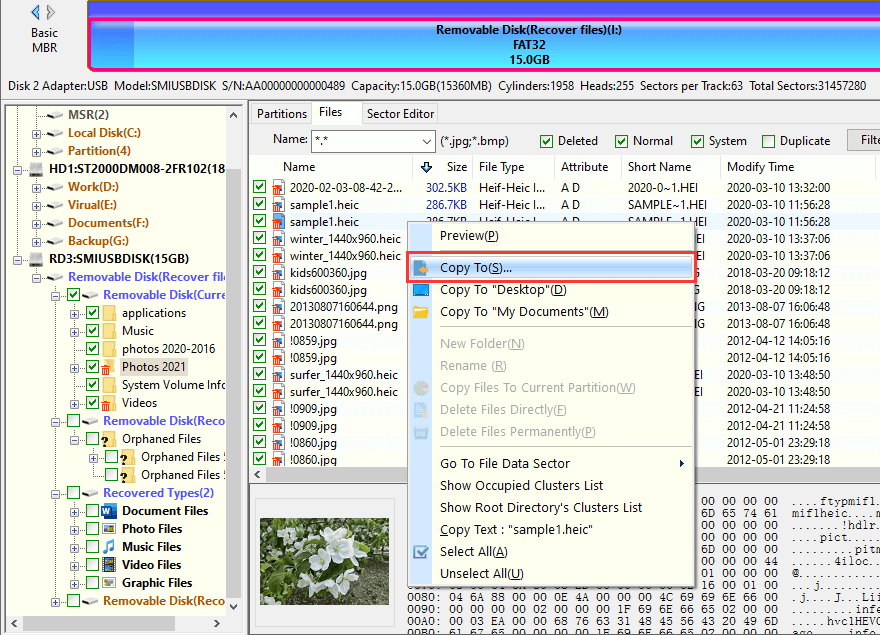
In order to prevent the SD card from being damaged again, the following points should be noted in daily use:
1. Do not pull out the SD card you are using suddenly
Whether it is a mobile phone, camera or card reader, if the SD card is reading data, it must not be taken out directly! Because such operation will destroy the unique document format and structure established by different devices, storage errors will easily occur.
2. Be careful of high temperature, wet water and oil
SD card is an electronic product based on semiconductor flash memory, so it should be kept away from high temperature, oil stain and water immersion. If you stay in this environment for a long time, the SD card will be easily damaged and files will be lost. When not in daily use, the SD card can be placed in the matching card box.
3. Multi use card reader
Compared with directly connecting the mobile phone or camera to the computer to transmit the SD card data in the device, using the card reader to connect the SD card to the computer can improve the reading efficiency and avoid the risk of SD card damage or data loss caused by sudden power failure of the device.
4. Avoid editing files directly in the SD card
If you want to view / edit the files stored in the SD card on the computer, it is best to copy the files to the computer before operating. Especially when a large number of photos or video files are edited, direct operation on the SD card will easily lead to "paralysis" of the SD card.
If your SD card is damaged and data is lost, you can refer to the above contents for remedy. However, data cannot be fully recovered under any circumstances, so backup is very important. You can use DiskGenius to back up your data, or you can use special backup tool - Isoo Backup.
Related topics:
DiskGenius - The best free formatting tool to format 64GB and larger SD card/HDD to FAT32, fix corrupted and RAW memory card without losing data.

DiskGenius is a one-stop solution to recover lost data, manage partitions, and back up data in Windows.
Download