Position: Resource - Data Recovery - Toshiba Hard Drive Recovery
There are many causes for disk data loss. Before introducing the methods for restoring disk data, you can learn about the common causes of data loss.
1. Accidental deletion
Mistakenly deleting data is the main cause of data loss in the hard disk. Many users may accidentally delete important files during daily operations. If you delete the data of the hard disk inside the computer, you can restore it through the Recycle Bin; If the data of external devices such as external hard disk and SD card is deleted, it needs to be recovered through professional data recovery software.
2. Format hard disks
Users may regularly format hard disks when using them. It is necessary to remind you that once the hard disks are formatted, the data on the device will be deleted. You are advised to back up data before formatting to avoid loss of important data.
3. The hard disk is damaged or inaccessible
Sometimes when you use the hard disk, you will be prompted that it is damaged, which will cause the data in the device to not be opened and used normally. There are many reasons for hard disk damage, such as violent use of equipment, use in a humid environment and so on. No matter which reason causes the damage of the hard disk, it may lead to the loss of data in the hard disk.
4. Virus infection
Virus infection can also lead to data loss in the hard disk. When you install applications with viruses or browse unsafe web content, your hard disk will face the risk of data loss. It is recommended to scan and clear the hard disk regularly.
Now that we know what can cause data loss, let's learn how to quickly recover data from Toshiba's hard drives.
Method 1: Restore deleted data from Recycle Bin
The Recycle Bin is very familiar to us. The Recycle Bin is one of the system folders in the Microsoft Windows operating system. It is mainly used to store the documents that users temporarily delete. It is often said that there are no regrets or do-overs in this world, but the Recycle Bin gives us such a chance. Most of the files you delete can be restored through the Recycle Bin. When we delete some files, the system will ask "Are you sure you want to move this file to the Recycle Bin?" As long as we don't empty the Recycle Bin, the files can be retrieved from it. If it is a large file, the system will prompt "This file is too large to recycle. Do you want to permanently delete it?", at this time the file will not be able to restore from the Recycle Bin, therefore, not all files will be in the Recycle Bin after deletion. There are several cases that do not go through the Recycle Bin. Let me tell you in detail.
Several situations that do not go through the Recycle Bin:
I think you all know that. How do you restore a file found in the Recycle Bin? The method is simple.
Right click the file to be restored > select Restore in the displayed operation box, and the file will be restored to the location stored before deletion. If you don't remember where the file was placed after restoring, you can also search the name. If you don't remember the name, remember it before restoring, which can help us find it quickly.
Method 2: Restore lost files from backup
Many people are not used to backing up files, but often backup really plays a vital role. It can be said that it can save your life in an emergency. At present, backup is the most reliable way to protect data. No matter what data is lost, you can find it from the backup file as long as you’ve backed it up, and it won't take a lot of time. The most important thing is to save money! It's a waste of space, but it's also worth it. If there is not much computer hard disk space left, it can be backed up to the cloud disk. Now the cloud disk has a large memory, which can be stored more than the computer hard disk, and it costs less money than buying a new hard drive. The disadvantage is that it needs to upload and download. If the file is large, the upload and download speed is slow. However, if you open the membership service, the download is also an instant thing, which is much less worry than data recovery.
Method 3: Recover files from hard drive using data recovery software
When the first two methods are useless, then the third method is especially important. At present, it is safer to use data recovery software to recover data. Why can software help us recover data? It turns out that when a file is deleted, it does not immediately disappear from the disk. It remains on the disk, but the space it occupies becomes free space and the file can be recovered until new data is written.
How does the data recovery software work? How difficult is it to operate? This is also a point that many people are concerned about, using DiskGenius is very simple, here is the specific hard drive recovery process:
Step 1. Download the latest version of the DiskGenius from official website, run DiskGenius, and let it recognize the Toshiba hard drive that you need to restore.
Step 2. Select the hard drive, click the File Recovery button, and click Start in the pop-up window.
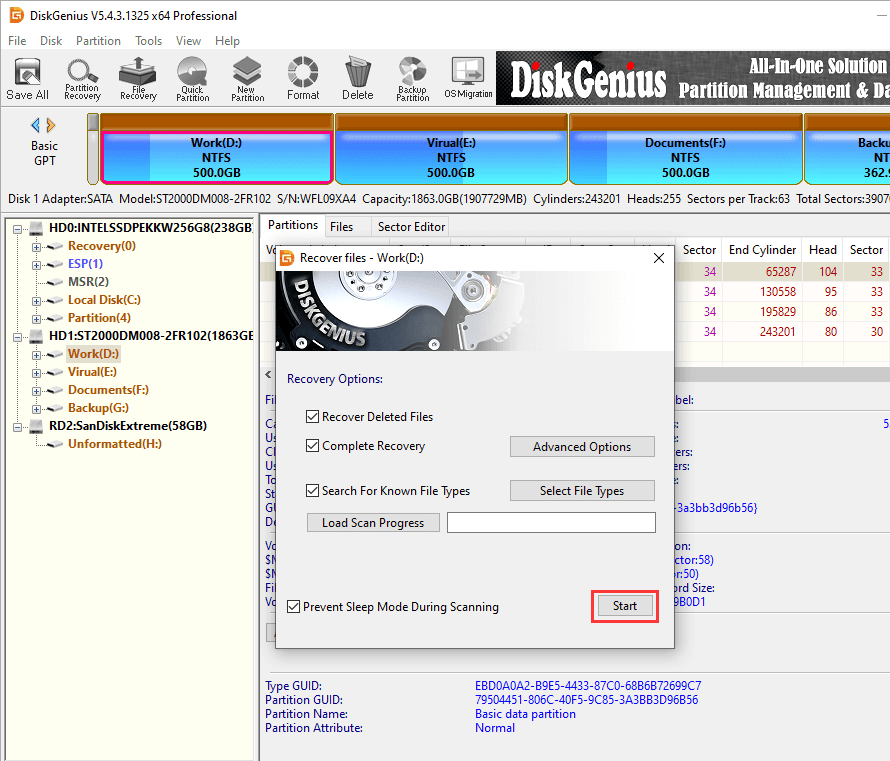
DiskGenius will scan the hard drive.
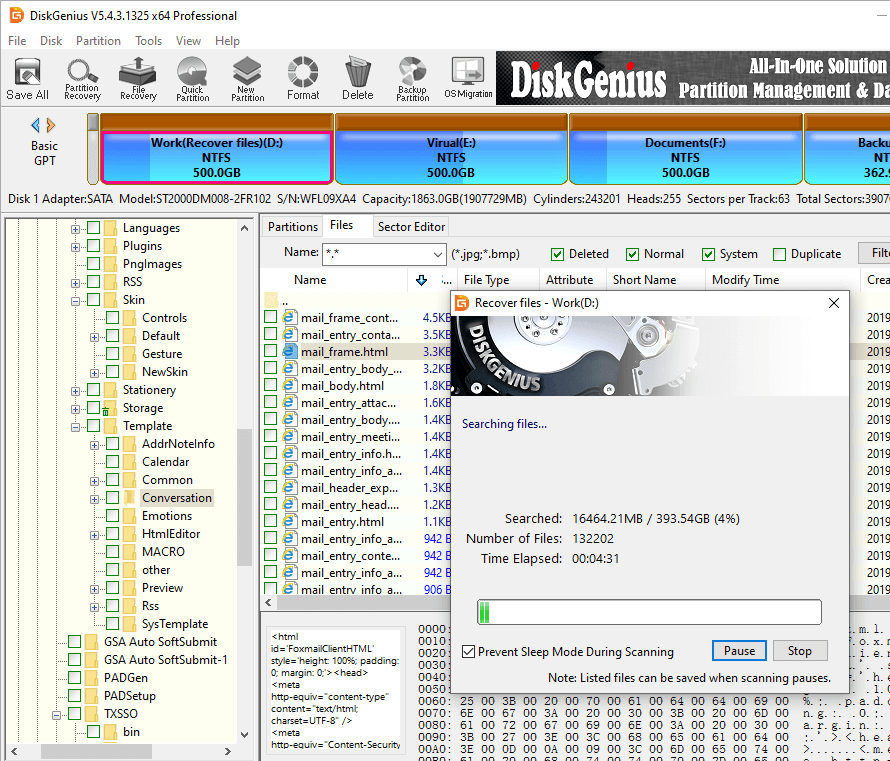
Step 3. After the scan, you can preview the listed files. If the file can be previewed normally as shown in the figure below, it can be restored successfully. The preview result is the same as the recovery result.
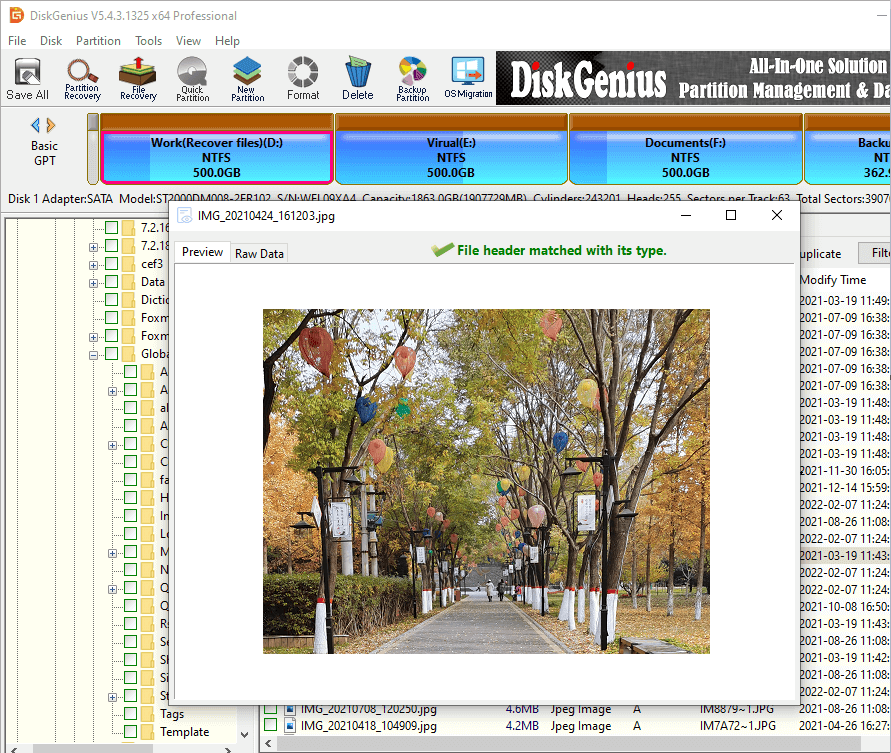
Step 4. Right-click files that you want to restore and click Copy To to restore them to another safe location.
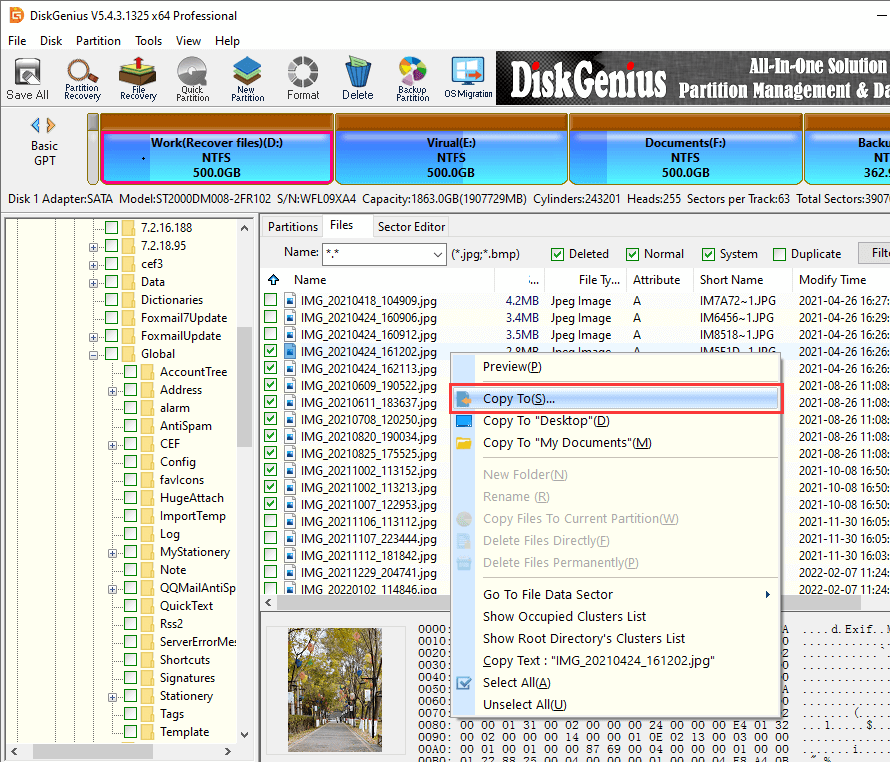
Toshiba is the hard disk brand we often choose to buy. If your Toshiba hard disk accidentally has an accident, causing data loss, you can recover data according to the three methods provided above. If you have any other questions about data recovery, please feel free to contact our technical support staff and we will answer them for you free of charge.
DiskGenius - The best choice when you want to recover lost data from formatted or corrupted hard drives, undelete partitions or files in Windows 11/10/8/7.

DiskGenius is a one-stop solution to recover lost data, manage partitions, and back up data in Windows.
Download