Position: Resource - Partition Management - How To Fix RAW SD Card Without Losing Data?
Table of Contents
When the operating system cannot recognize the SD card of the camera or any device, we can see that the file system of the SD card changes to RAW in the disk management of the windows system. RAW file system is actually a state of hard disk drive or other storage devices with unknown windows file system. Because there is no recognized file system on the drive, there are no files or folders on the drive, and they cannot be used to store data. In order for the operating system to recognize the SD card, the SD card must be formatted as any other file system, such as NTFS or FAT32.
It could be for the following reasons:
RAW is not an acceptable file system for Windows and Mac systems. If the SD card is displayed as RAW, the data in it cannot be accessed. To prevent data loss, you are advised to restore the data in safe ways before fixing the SD card.
SD card file system error or damage and other reasons will cause the file system type of SD card to display RAW. Here we will introduce four methods to repair RAW SD card. Note: Methods provided in this section such as CHKDSK and formatting will cause data loss, please perform SD card data recovery first if you want to keep files stored on the corrupted SD card.
Method #1. Use CMD to repair RAW SD card
Experienced users can run the diskpart command to fix the RAW SD card. The procedure is as follows:
Step 1. Connect the unformatted SD card to your computer. Click the "Start" button, type the command prompt in Start, right-click the command prompt, and choose Run as administrator.
Step 1. Download DiskGenius, and then install and run the software.
Step 2. Type CHKDSK [drive letter] / r, then press Enter. For example, if the SD card reader is f:, you can run the following command: CHKDSK f: / r.
Step 3. Type exit and press Enter.
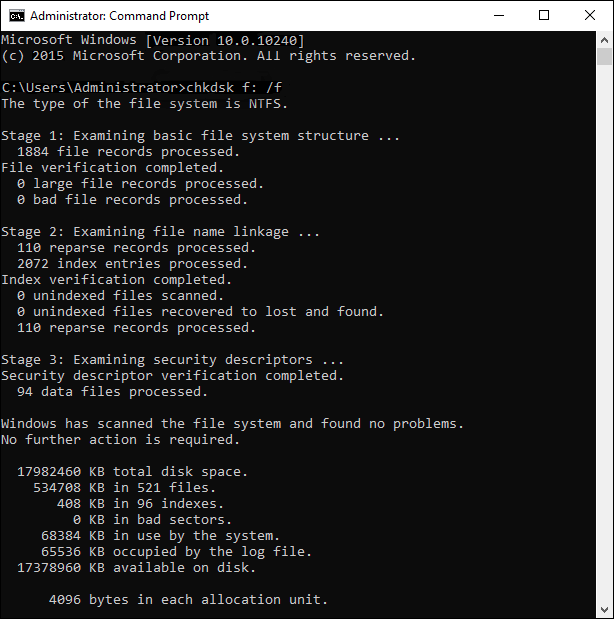
The command prompt will successfully repair the RAW SD card while retaining all of your data.
Method #2. Format RAW SD cards using disk management
To start disk management, go to the Windows search box and type "Disk Management". Click the application "Create and format hard disk partitions" to launch it. After running, please follow the following steps:
Step 1. Right-click the SD card, and then click "Format".
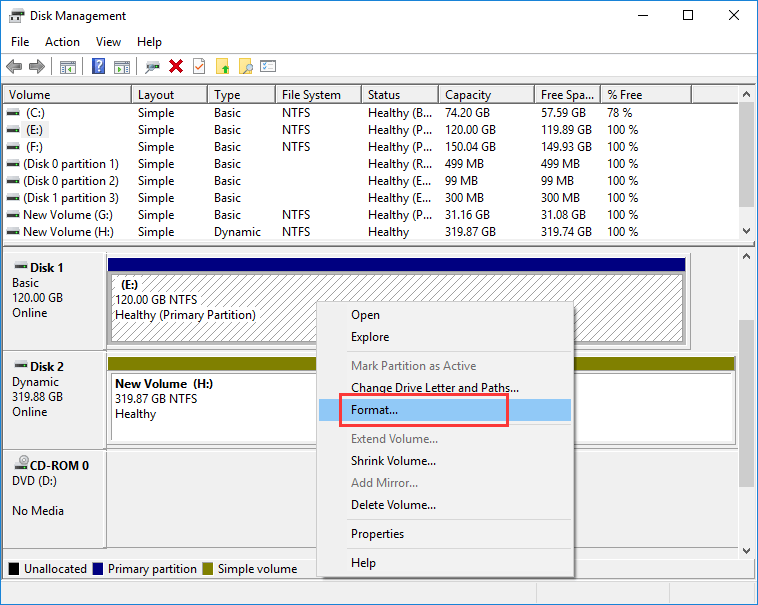
Step 2. Next, select the file system from the drop-down menu, enter the name in the Volume Label field, and select the "Perform a quick format" box.
Step 3. Click "OK" to start the formatting process. After a few minutes, you will repair the RAW SD card.
Method #3. Format RAW SD card to FAT32/exFAT/NTFS/Ext4 using DiskGenius Free edition
Step 1. Open DiskGenius Free edition on your computer where the RAW SD card is connected.
Step 2. Right-click the RAW SD card and choose "Format Current Partition" from the appeared menu.
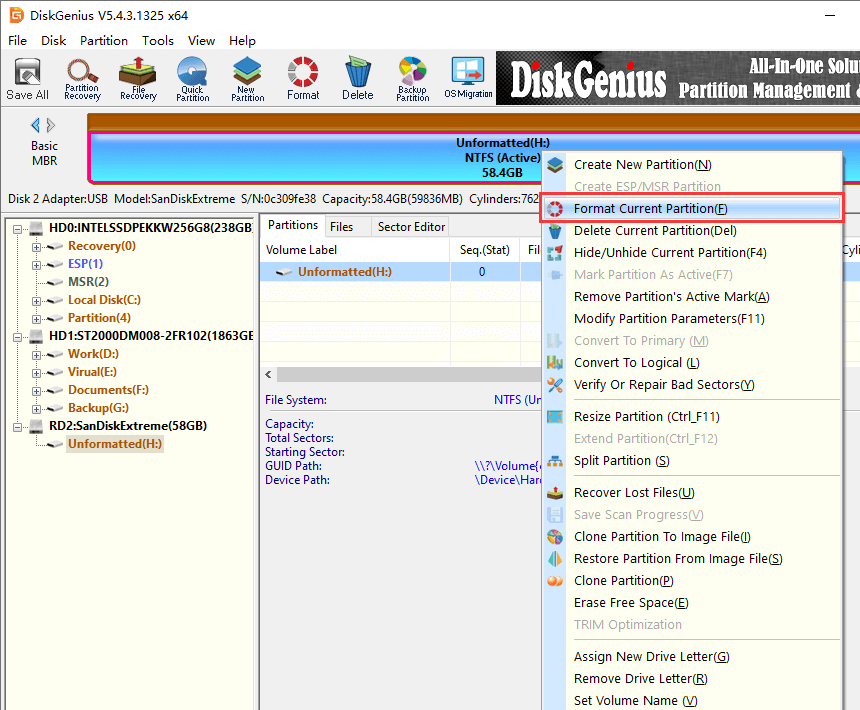
Step 3. Select a file system you want and click "Format" button.
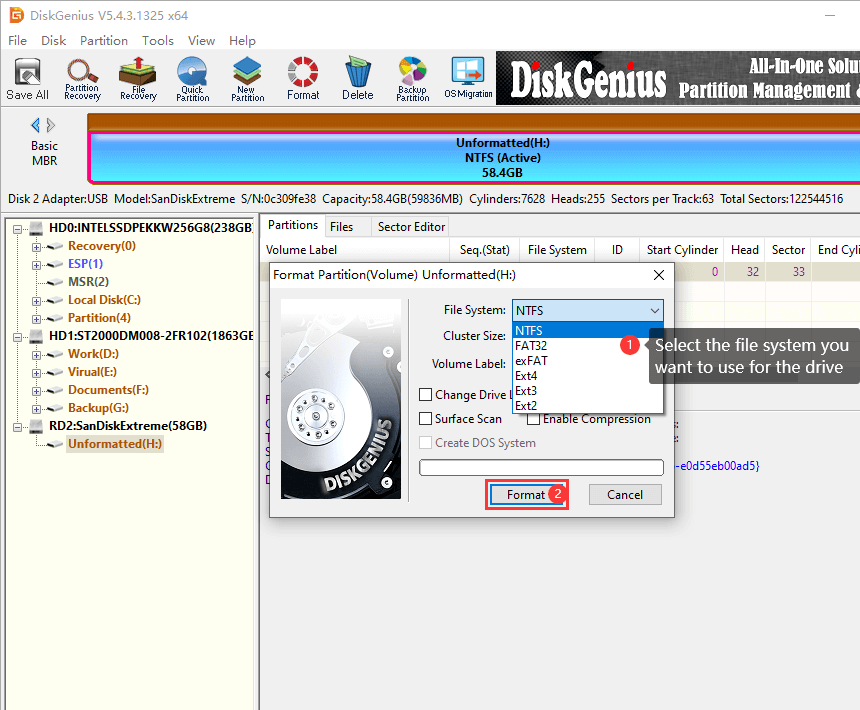
Step 4. Click "OK" to finish the formatting.
Method #4. Send the RAW SD card to repair center
If you find that the SD card formatting fails, there is a good chance that the SD card is physically damaged (the data in the SD card cannot be successfully recovered by way of recovery software), so we recommend that you seek help from professionals to get it repaired.
Although you can't directly access files on RAW drives, DiskGenius can. DiskGenius not only supports common delete file recovery, formatted drive recovery and recovery of lost partition, but also helps to recover files from inaccessible disks when the system becomes RAW format and files are hidden in Windows system.
To recover data from RAW SD card:
Step 1. Download and run DiskGenius on Windows PC / laptop to ensure that windows can recognize the SD card in RAW format and display the correct drive.
Step 2. Select the corrupted SD card, click "File Recovery" button, and then click "Start" to scan.
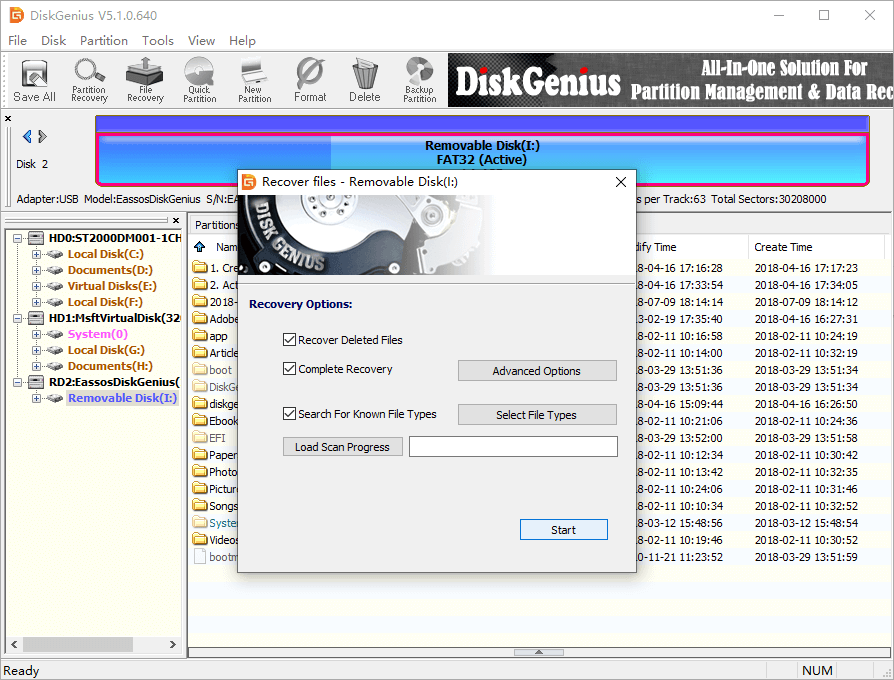
Step 3. After scanning, you will see the list of files. Double-click the file to preview. If the file can be previewed normally, it can be recovered successfully.
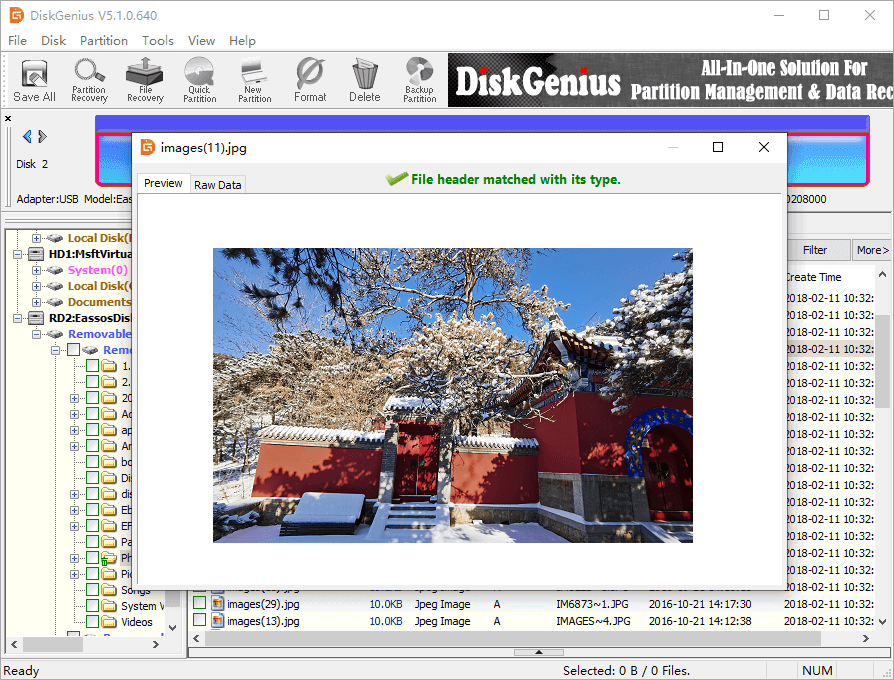
Step 4. Choose files and folders you want to restore, right-click them and click "Copy To" to copy files to a safe location.
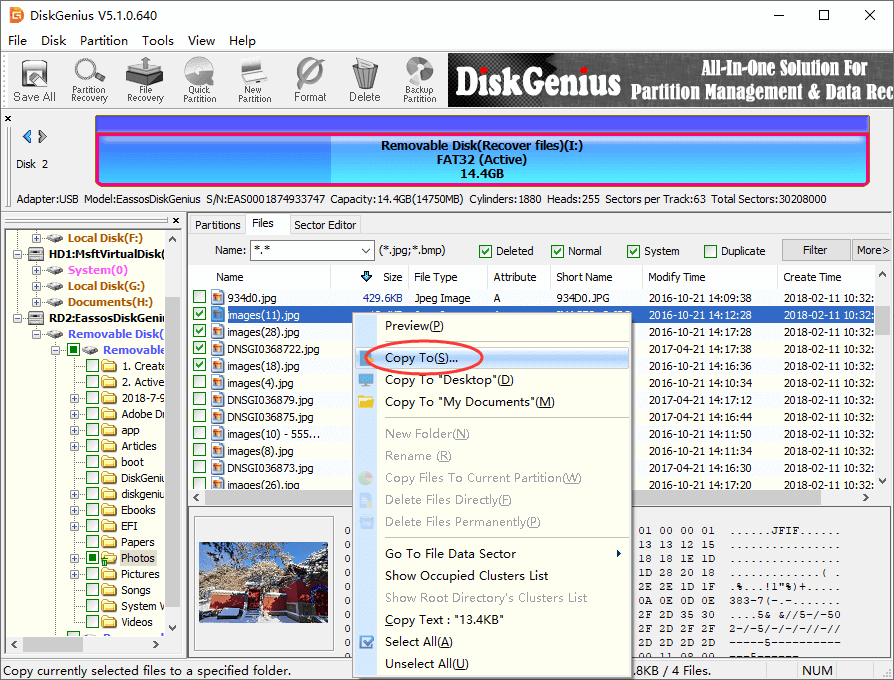
It's hard to avoid the problem of an SD card in RAW format. Fortunately, as long as there is no serious SD card failure, DiskGenius makes it easy to recover lost files from RAW partitions. After confirming that all the lost data has been successfully recovered, you can fix the SD card. For other questions about data recovery and file recovery, please check the official website of DiskGenius at any time.
DiskGenius - The best recovery software for RAW drive recovery, format recovery, deleted file recovery and lost partition recovery.

DiskGenius is a one-stop solution to recover lost data, manage partitions, and back up data in Windows.
Download