Position: Resource - Data Recovery - RAW USB Recovery: Recover & Fix RAW USB Drives Without Formatting
Table of Contents
"I'd like to ask how to fix a RAW USB flash drive without losing data. It is a 16GB drive with FAT32 file system, and it is RAW now. I tried chkdsk command, but the command is not available for RAW drives. I do not want to format it, as I have important files on this flash drive. Do you have any suggestions for RAW USB flash drive recovery?"
RAW is not a recognized file system type, and it usually indicates the corruption of the file system. In Windows, a RAW drive cannot be opened and reports errors like:
"You need to format the disk in drive F: before you can use it. Do you want to format it?"
"The volume does not contain a recognized file system."
"The file or directory is corrupted and unreadable."
The most common reason is that the file system of the USB drive is corrupted. For example, the file system may be damaged by a virus, improper removal from the computer, or bad sectors. Also, in some case, the issue is triggered by incompatibility with the operating system, say, the file system used by the USB drive is not supported by Windows.
Logical file system corruption:
Sudden unplugging without safe eject
Power failure during file transfer
Incomplete format operations
Physical or hardware damage:
NAND flash wear-out
Controller failure
Poor-quality USB interface or cable
Virus or malware infection:
Malware that targets file systems
Ransomware encrypting partition headers
Unsupported file system:
USB formatted with ext4 or APFS, inserted into a Windows system
macOS-formatted USB drives show up as RAW in Windows
When encountering RAW USB drives, Windows will suggest formatting the RAW drive to fix file system errors, which, however, will remove all data on the drive. Thus, if files on the drive mean a lot to you, RAW USB recovery should be carried out in the first place. So how to proceed with RAW USB data recovery?
DiskGenius Professional Edition is effective data recovery software for RAW partition recovery. It supports recovering files from hard drives, external hard drives, SD cards, pen drives, virtual disks, and other storage devices that become RAW format or get corrupted or formatted. Users who have not obtained a license code can start with the trial edition/free edition to test if the software works. The free/trial edition can search for lost data from RAW partitions and allows users to preview files free of charge.
Step 1: Connect the RAW USB drive to your computer and install and launch DiskGenius. In DiskGenius, you can find the RAW drive easily.
Step 2: Select the RAW drive and click menu Tools to choose Load Current Partition Intelligently option. Or right-click the corrupted drive and choose "Load Current Partition Intelligently".
Note: this function can rapidly load files with original names and works on corrupted NTFS partitions that are not damaged to a very bad extent. If this function cannot load your files correctly, then move to Step 3.
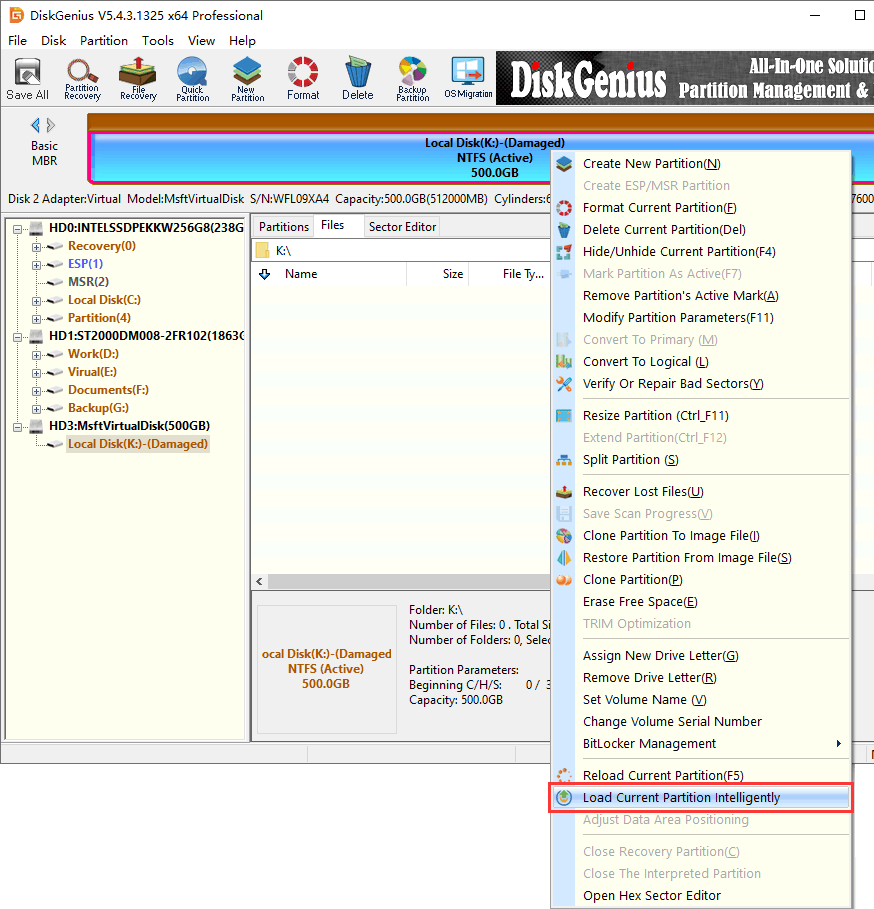
Step 3: Scan the RAW drive using the File Recovery feature: select the RAW drive again and click File Recovery on the toolbar. Then click Start to begin the scanning process.
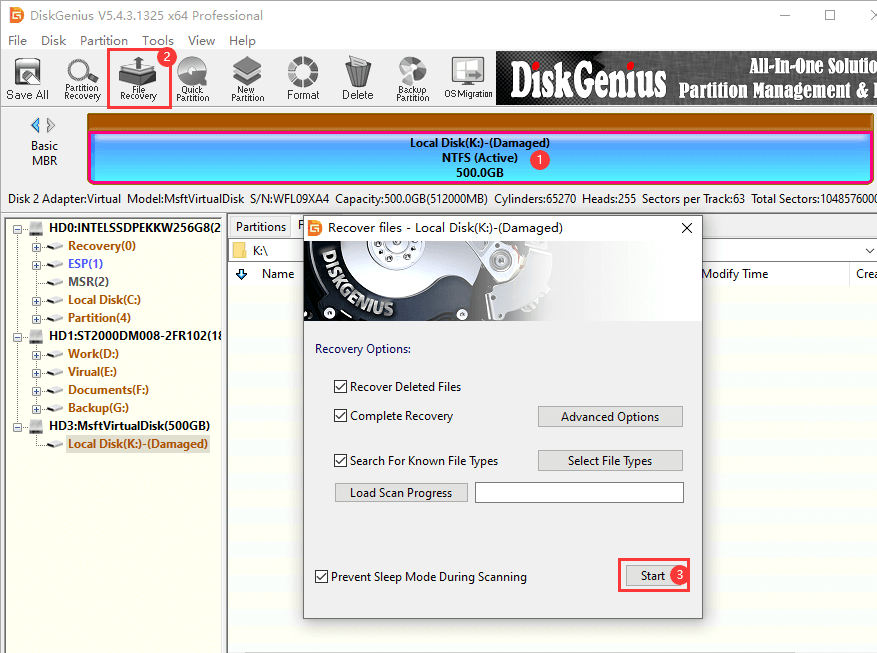
You can view the scanning progress and see listed files. And it's OK to stop the scanning when all desired files are listed in the software.
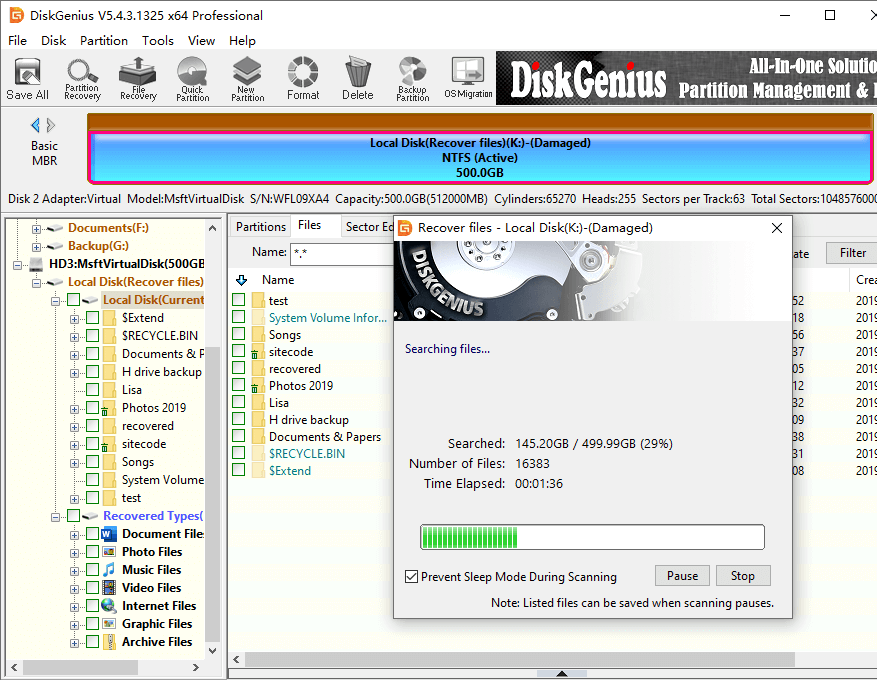
Step 4: Preview files after the scan finishes.
Double-click a file on the right pane and you can view file content in a pop-up window. If the file can be opened in the software without errors, then the file can be recovered properly in the end.
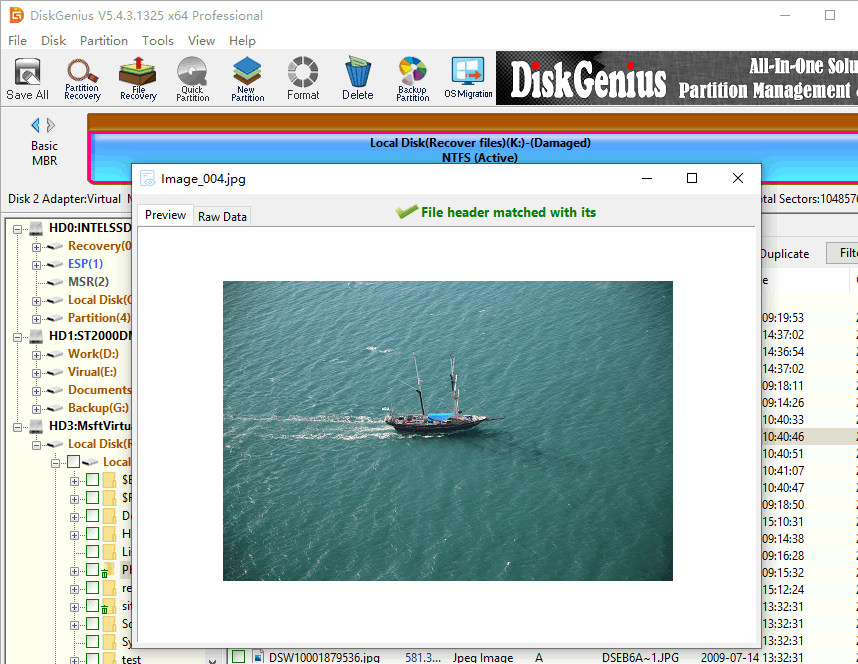
Step 5: Copy files.
After previewing files, you can estimate the final recovery result. If you are satisfied with what has been found by DiskGenius, you can register to a proper edition and copy lost files to a safe location.
If wanted files are not displayed correctly in the software, then contact the support team to help improve the recovery. Technical support is provided free of charge no matter whether you've bought the software.
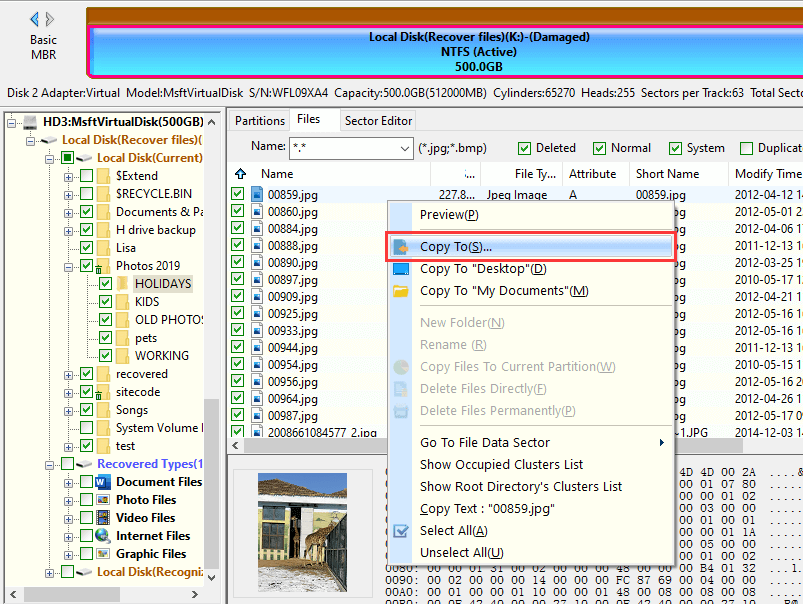
Step 6: Open the target folder to view recovered files and check if files are recovered correctly.
Sometimes, RAW drive data recovery does not works as expected, as the recovery can be affected by many factors. You need to pay attention to following points before you managed to restore all data from a RAW USB disk.
After recovering lost data from a RAW USB drive, the next step is to repair the drive so it can be reused. Below are five practical methods to fix a RAW USB drive and restore it to a working state.
Warning: This method deletes all data. Don't try this method if you haven't successfully recovered lost data.
Step 1. Press Win + R, type diskpart, and press Enter.
Step 2. In the DiskPart command window, enter the following commands one by one, and press Enter after each command.
list volume
select volume X (replace X with your RAW USB disk number)
format fs=FAT32 quick
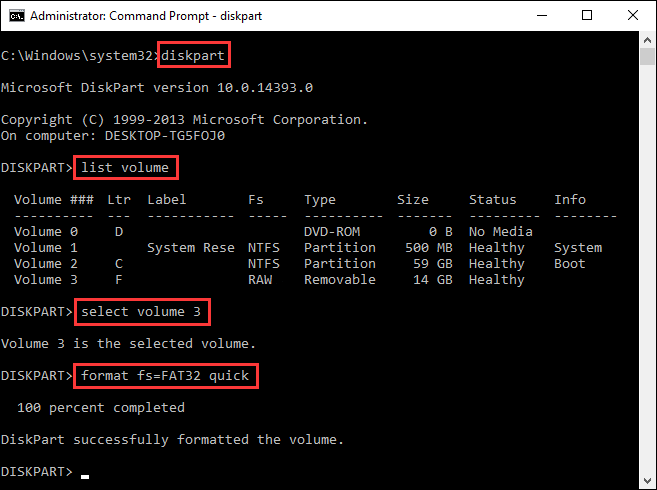
The USB drive should now appear in File Explorer with a new FAT32 file system.
Note: CHKDSK doesn't work if the drive is completely RAW, as the command will end up with the error "The type of the file system is RAW. CHKDSK is not available for RAW drives". Thus, you can try this method only if the file system is still partially detected (e.g., NTFS).
Step 1. Run Command Prompt as Administrator
Step 2. Type the following command and press Enter:
chkdsk X: /r (Replace X: with the letter of your USB drive)
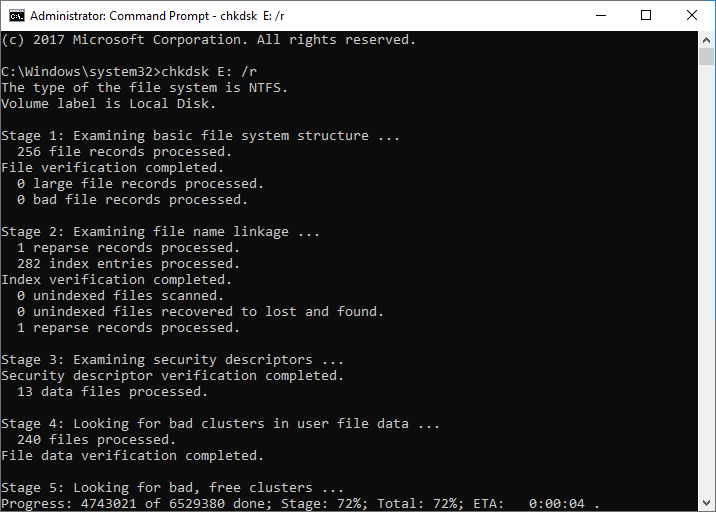
This is the simplest way to fix a RAW USB drive if you've already recovered data from the USB drive.
Step 1. Right-click the Start menu and choose Disk Management.
Step 2. Locate your RAW USB drive in the list. Right-click the RAW partition and select Format.

Step 3. Choose a file system (e.g., FAT32 or exFAT), enter a volume label, and check Perform a quick format.
Step 4. A warning message says formatting will erase all data. If you've backed up or recovered data, click OK to proceed.

Windows does not allow formatting USB drives larger than 32GB to FAT32 by default (The FAT32 is not available in the file system drop-down list). In such case, if you want to format a large USB drive to FAT32, you can use DiskGenius Free Edition to bypass this limitation.
Step 1. Launch DiskGenius and select your USB drive. Right-click it and choose "Format Current Partition".
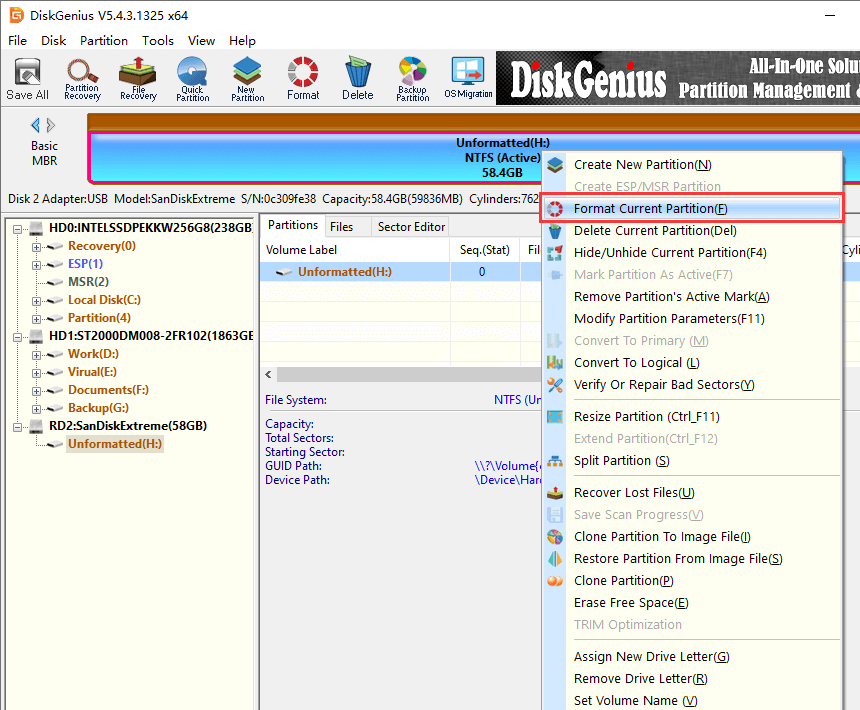
Step 2. In the format dialog, set File System to FAT32 and click "Format".
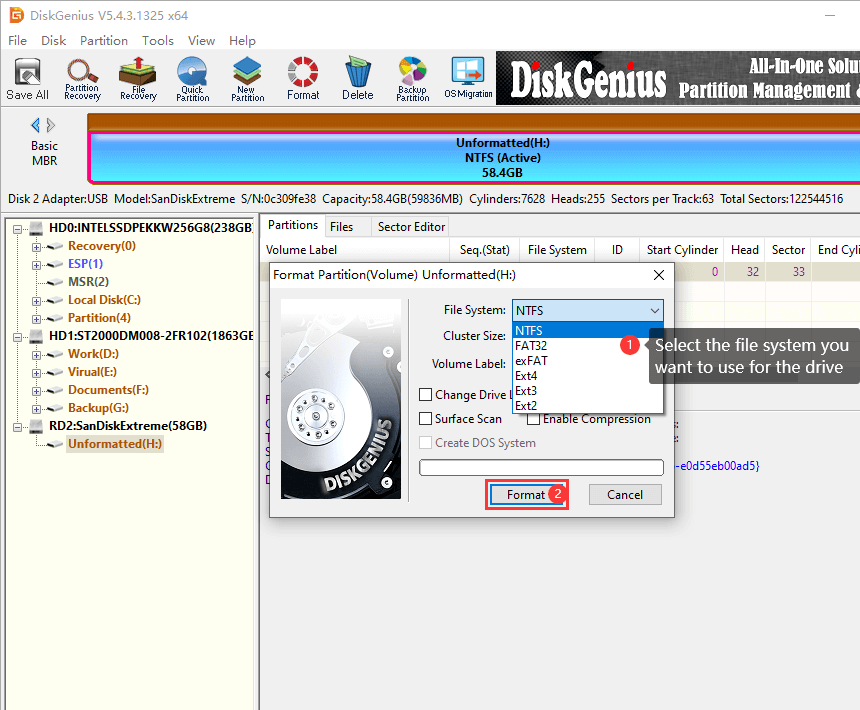
If Windows shows an error like "Windows was unable to complete the format", the USB drive may have bad sectors. You can use DiskGenius to detect and attempt to repair them.
Important: Repairing bad sectors may not always succeed. If there are too many bad sectors or the repair fails, it's best to stop using the drive and replace it with a new one.
Step 1. Open DiskGenius and select the problematic USB drive. Then go to the top menu and click Disk > Verify Or Repair Bad Sectors.
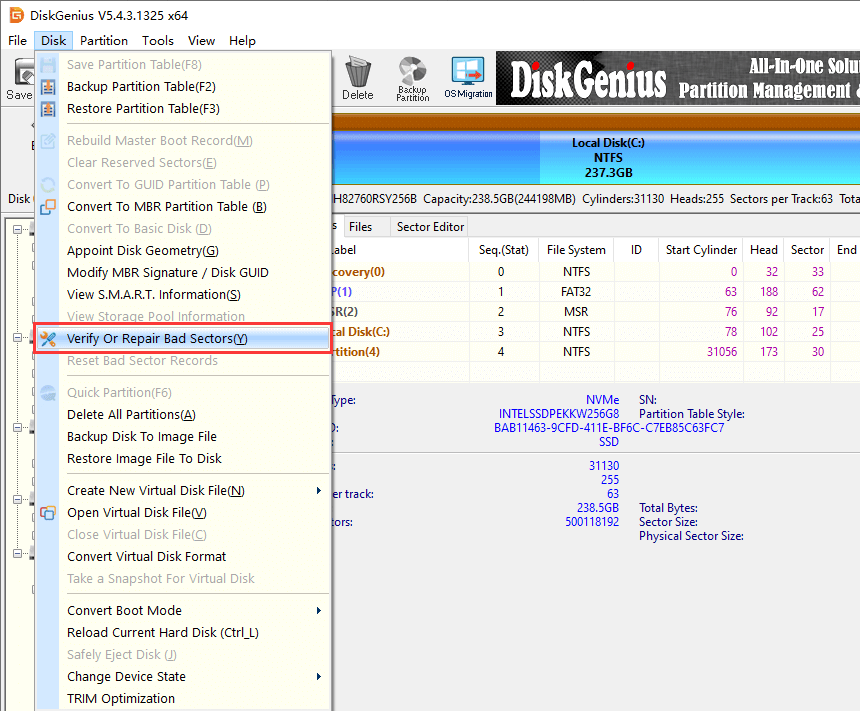
Step 2. click Start Verify to begin scanning.
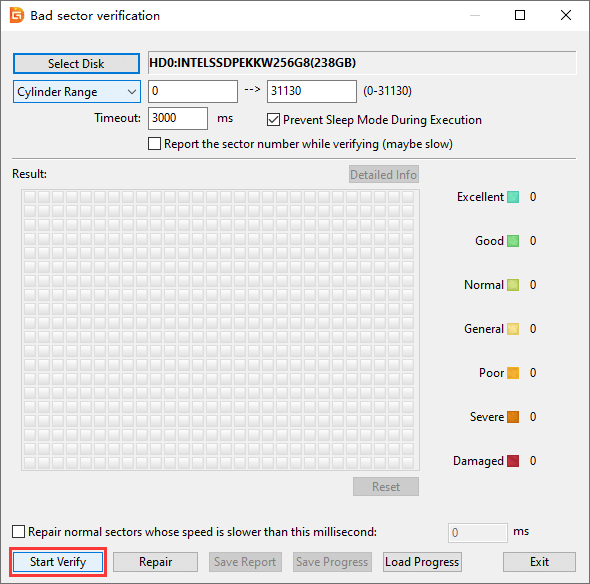
DiskGenius can help you access RAW drives as well as recover files easily and safely, and it does not require technical skills. You can follow steps below to access and recover RAW drives. After RAW drive recovery is done, you can follow this guide to repair it: How to convert RAW to NTFS/FAT32 without losing data?
Step 1: Open DiskGenius > select the RAW drive > click Files tab. If your files are not shown here, then move to Step 2.
Step 2: Click the RAW drive again and hit the File Recovery button. Use this feature to scan the RAW drive fully.
Step 3: View lost files and copy them to another drive.
There are a couple of methods you can try to fix a RAW drive without formatting, for example, update drivers, run disk error checking (or CHKDSK in Command Prompt), convert RAW to NTFS/FAT32 with DiskPart, check and repair bad sectors, etc.
CuteRecovery Free (formerly known as Eassos Recovery Free) is free data recovery software and it offers the function of recovering data from corrupted and RAW hard disks, USB drives, SD cards, etc. It has a wizard-based interface, making the recovery of RAW USB drive easy to achieve.
Tip: if the freeware cannot find what you want, then try DiskGenius Professional Edition which works much better than freeware.
Step 1: Install and run CuteRecovery Free on the computer where the RAW USB drive is connected.
Step 2: Select Recover Files From Partition and run a full scanning for the USB drive.
Step 3: Preview files you want to recover and copy them to secure location.
Yes, in most cases, RAW data recovery is available without formatting. The RAW drive recovery needs the helps professional data recovery like DiskGenius. Moreover, you need to make sure:
Here are steps you can follow to retrieve data from unreadable USB flash drives:
Step 1: Connect the USB flash drive to computer and make sure it shows up in Disk Management.
Step 2: Open DiskGenius and use File Recovery function to scan the USB drive.
Step 3: Copy files to a safe location.
As explained above, it is quite easy to recover files from a RAW partition. When a USB drive becomes RAW, do not format it if there are important files on it. You can use DiskGenius to run a complete scanning for the USB drive to look for lost files. As long as your files can be found and previewed correctly in the software, you can recover them to another accessible drive. Once you are sure all files are recovered successfully, you can fix the RAW error and make the drive useable again via formatting.
DiskGenius - The best data recovery software that fully supports RAW partition recovery, such as recovering files from RAW or corrupted USB drives, SD cards, and hard drives in Windows 11/10/8/7.

DiskGenius is a one-stop solution to recover lost data, manage partitions, and back up data in Windows.
Download