Position: Resource - Data Recovery - The Best Free Pen Drive Data Recovery Software for Windows 10 in 2024
Table of contents:
A pen drive is a handy, small and portable data storage device, and it is also called a USB flash drive, thumb drive, USB stick, etc. The name "pen drive" is derived from the appearance, i.e., the small size and similarity to a traditional pen, although it doesn't actually write.
Several features help pen drives gain popularity and become a crucial aspect of our everyday routines, for example, pen drives use flash memory to store data and the capacity can range from several gigabytes (GB) to 1 terabyte (TB). So, we can store various files on them, like working documents, family photos, valuable videos, learning materials, and other types. Moreover, we can easily access pen drive data by connecting it to a computer via the USB port, or transfer data between computers with the help of a pen drive.

Pen drives are favored for their convenience nature; however, they cannot avoid the data loss issue. For example, files can get lost due to accidental deletion, formatting errors, RAW drive, and more. Fear not, there are solutions available for us common users. One of the ease-to-use solutions is pen drive data recovery software.
Pen drive recovery software means a kind of application designed to retrieve lost data from pen drives. Such software is built with sophisticated algorithms that can perform a deep scan for the flash memory of the pen drive, detecting and identifying fragments of lost files. Then lost files can be displayed in the software. Pen drive recovery software is compatible with many data loss situations. In addition, the recovery software is usually designed with a user-friendly interface which enables both beginner users and advanced users to recover pen drive data with ease and efficiency.
Does pen drive data recovery software really work? Pen drive data recovery software indeed work in many data loss situations. Of course, data recovery software does not guarantee a 100% success rate in all situations. Why? Briefly speaking, files are not permanently disappeared even when they are deleted, formatted or even the drive gets corrupted. These data recovery tools can scan the drive deeply to find out recoverable data. USB data recovery won't get success once lost files have been overwritten.
What can pen drive recovery software recover? Many data loss scenarios can happen to a pen drive, and most of them can be fixed by recovery software. Here're some common data loss situations:
It takes time to find the best pen drive data recovery software, for there are quite a few similar programs in the market and there are many factors to consider when comparing software. Here're some points to evaluate a USB data recovery tool.
CuteRecovery Free (formerly known as EassosRecovery Free) is a free and powerful data recovery tool for hard drives and USB drives. With this freeware, you can recover lost data caused by deleting, formatting, corrupted file system, partition loss, and other errors. The user-friendly interface simplifies the recovery process into several simple clicks. It supports to recover various types of data, including videos, photos, Office 365 documents, PDF files, music, emails, and other files.
File preview feature is provided to help you view and check if lost files are correct during and after scanning process. The data recovery process is done in a read-only manner, and thus the original files won't be affected even though you try many times.
Supported file types: JNG, JPG, TIF, CR2, CR3, NEF, DNG, MRW, RAF, HEIC, X3F, CRW, MEF, RAW, SR2, ORF, BMP, GIF, PNG, PSD, DWG, AVI, MP4, MPG, WMV, ASF, M4V, MOV, RMVB, RM, 3PG, 3G2, MKV, WEBM, MTS, FLV, DAT, MXF, WTV, FLA, SWI, WRF, MP3, WAV, APE, WMA, MID, AMR, OGG, RA, AU, M4R, AIF, MMF, DSF, DFF, FLAC, S48, SPX, OPUS, OGV, M4A, AFC, DOCX, XLSX, PPTX, VSDX, PDF, DOC, WPS, XLS, PPT, PPS, VSD, PUB, MPP, ODT, ODS, ODP, ODG, ODF, WPD, QPW, SHW, P65, XPS, RPT, RTF, CHM, ZIP, RAR, 7Z, TAR, GZ, GZIP, CAB, ISO, TAR, GHO, DBX, PST, OLE2, VCF, VNT, INK, DB, DRW, VEG, XPT, APK, IPA, HTM, DAT, SWF, PFN, GP5, PXL, PTB, DEX, JAR, PFX, ACM, etc.
File systems: FAT12, FAT16, FAT32, exFAT, NTFS, NTFS5
Operating systems: Windows 11/10/8/7/Vista/XP, Windows Server 2022/2019/2016/2012/2008/2003, Windows PE.
USB types: USB 1.0, 1.1, 2.0, 3.0, 3.1 and 3.2
Reminder: Once you find that important data gets lost, you should stop using the pen drive immediately. If you continue using the pen drive, you are likely to overwrite lost files and make the recovery impossible.
The recovery of deleted files from pen drives can be done with the help of free software, and the following steps shows how to do it:
Step 1. Connect your pen drive to computer and let it be recognized by computer.
Step 2. Free download and install CuteRecovery Free (formerly known as EassosRecovery Free) on your computer. Then you will get the following interface. Click a feature according to your data loss issue.
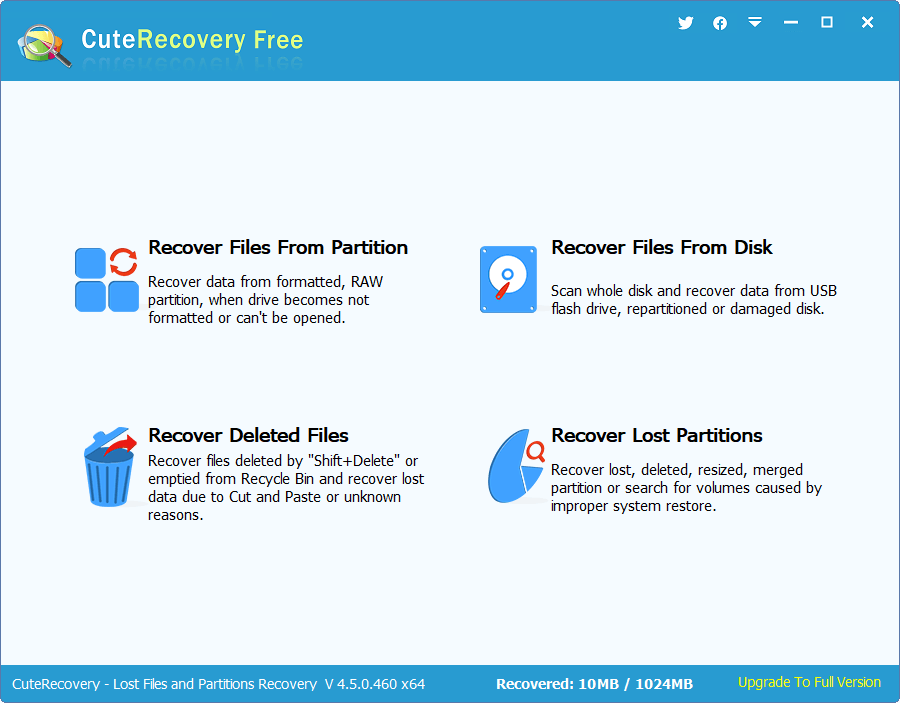
Step 3. Select the pen drive where your files went missing and click "Next" button to start the scanning process.
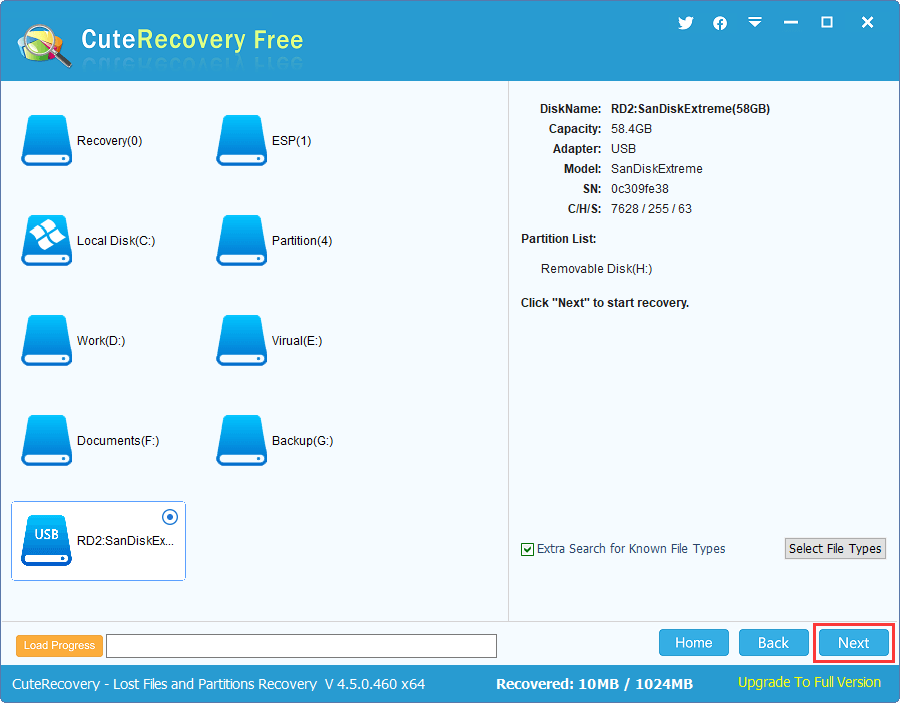
The scanning involves surface scanning and deep scanning, and lost files found by the scanning are displayed under the "Directory" and "File type" tabs. You can pause or stop the scanning once needed files have been found.
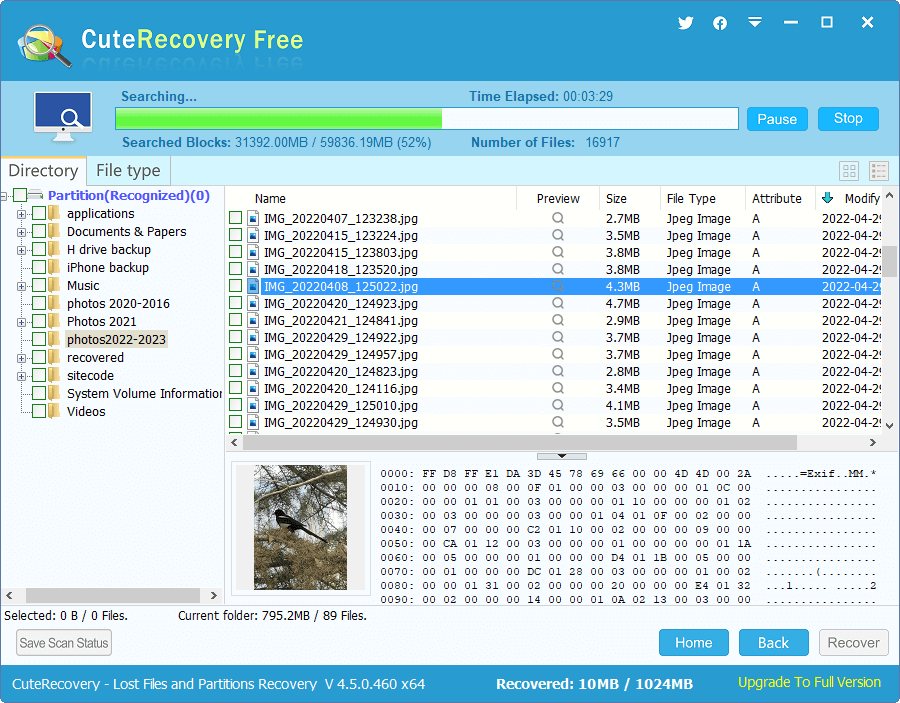
Step 4. Preview lost files to make sure whether they are still recoverable. Double-click listed on the right pane, and you can view the file content on the pop-up window, see the image below.
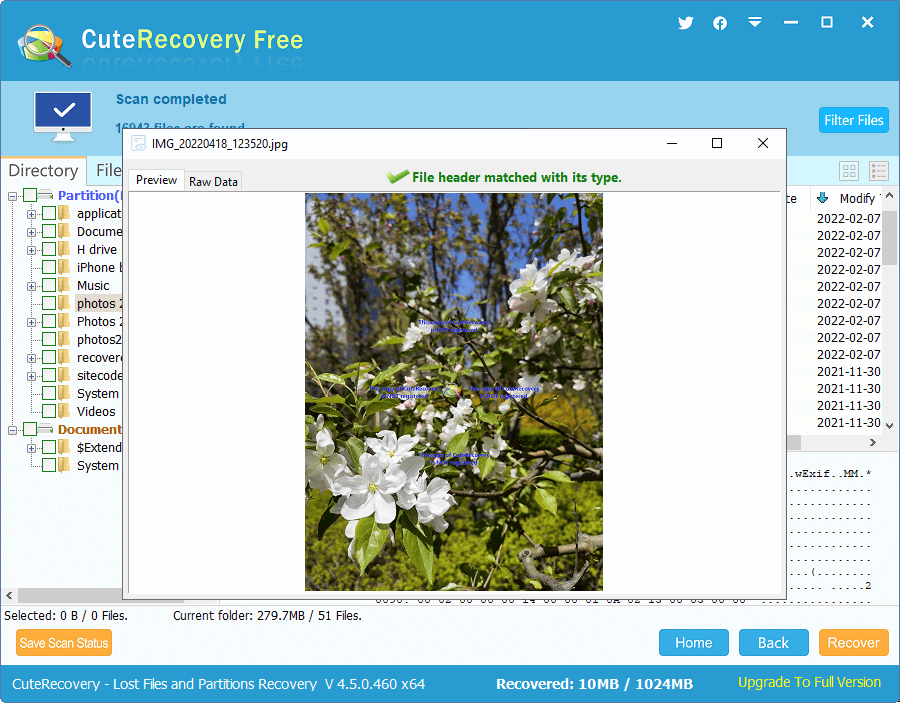
Step 5. Select files you want to recover from the pen drive and click "Recover" button. Then set a target folder to get them recovered.
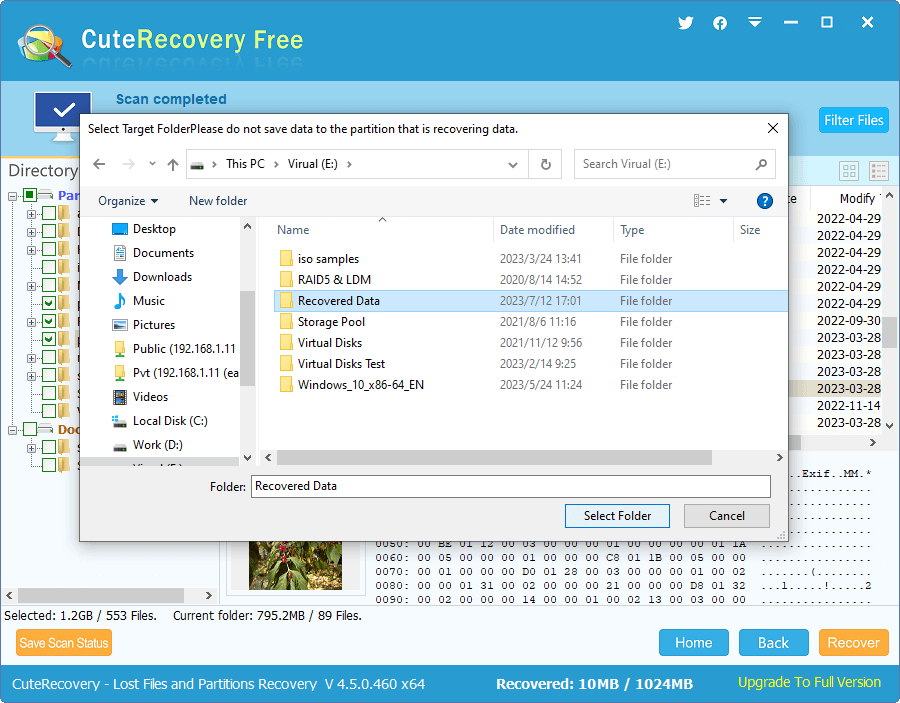
Is it possible to recover files when a USB drive is corrupted? When a pen drive (USB flash drive) gets corrupted, files inside the drive won't be accessible, for you cannot open the drive. Moreover, you are likely to receive an error message, for example, "You need to format the disk in drive before you can use it" "The file or directory is corrupted and unreadable" "Please insert a disk into removable disk", etc. Although the pen drive cannot open, files inside the drive are not permanently lost. We can use data recovery software to scan the corrupted drive, after which you can see recoverable files.
The process or recovering corrupted USB drive data does not change or modify original data or device, which means the corrupted drive or damaged files won't be repaired. If you want to repair the corrupted pen drive, you can try some USB repair tools after files are recovered successfully. Moreover, the data recovery works when the pen drive is only logically damaged. If your pen drive is physically damaged, you need to send it to professional data recovery company.
Important note: Formatting, reformatting or disk checking will change or even damage original directories, which is likely to lead to lost files cannot be recovered correctly (or lost files cannot be recovered with original names and paths). Thus, it is important to keep the corrupted pen drive intact, and then try data recovery first.
To do this, we're going to use professional pen drive data recovery software DiskGenius Professional Edition. It is built with special algorithms to deal with corrupted, RAW, unformatted, and damaged drives, and the recovery process can be finished via several simple clicks:
Step 1. Click the corrupted pen drive, then click "File Recovery". When you see the "Recover Files" window, click "Start" button to start scanning the drive.
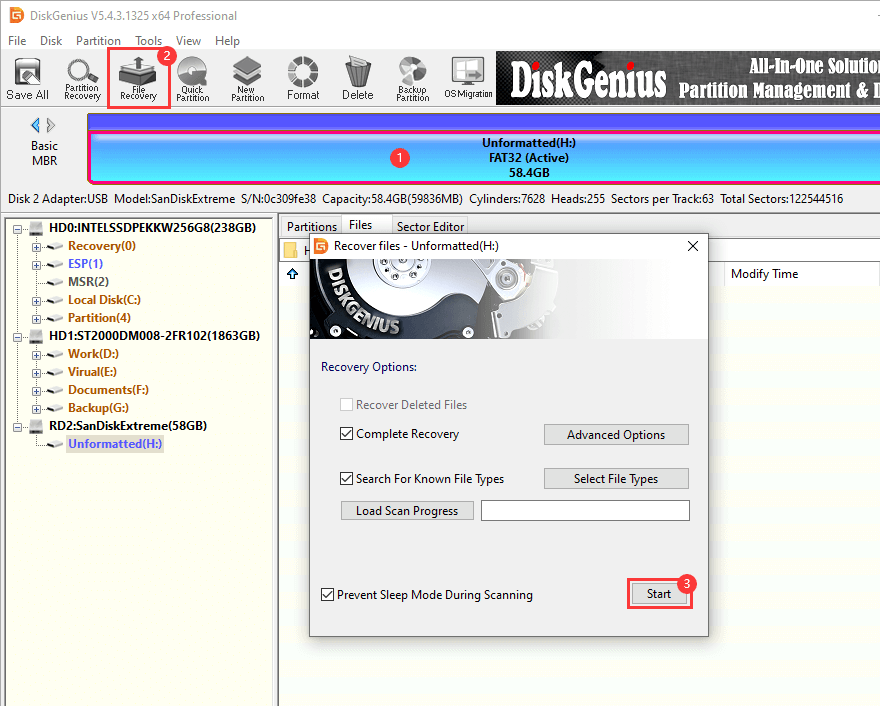
Step 2. Let the scanning finish on its own. It won't take long to fully scan a pen drive. You can see many file have been found and listed during the scanning.
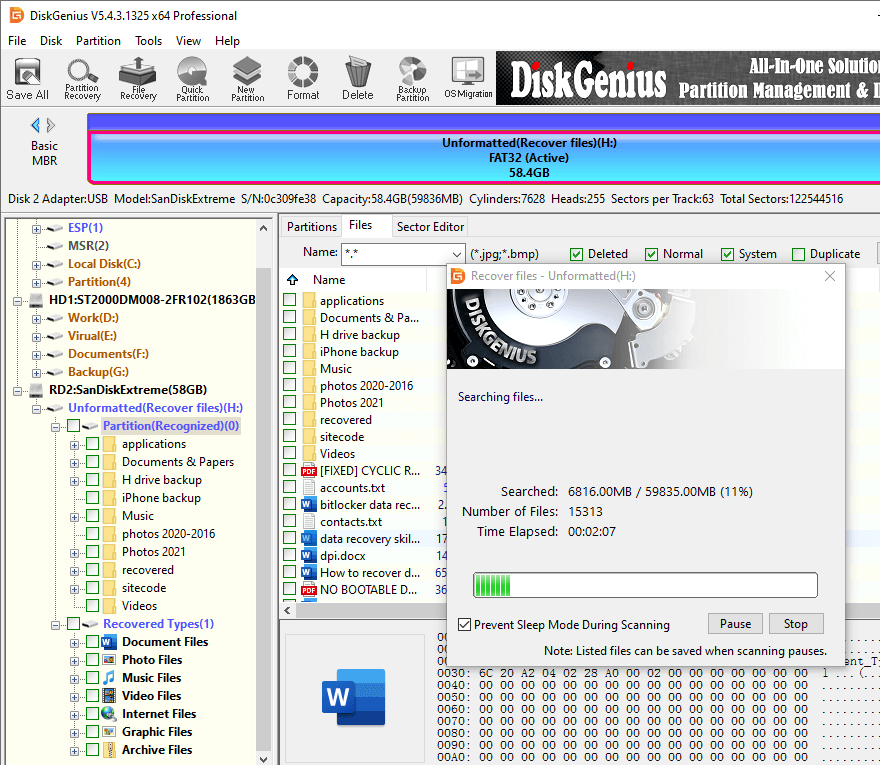
Step 3. Preview lost files to test if they are correct.
It's possible that lost files get damaged due to the corrupted drive, and you need to check if these files are still recoverable by previewing them one by one. Double-click a file, and you can see the find content on the pop-up window. If the preview shows file correctly, this means the file is not corrupted.
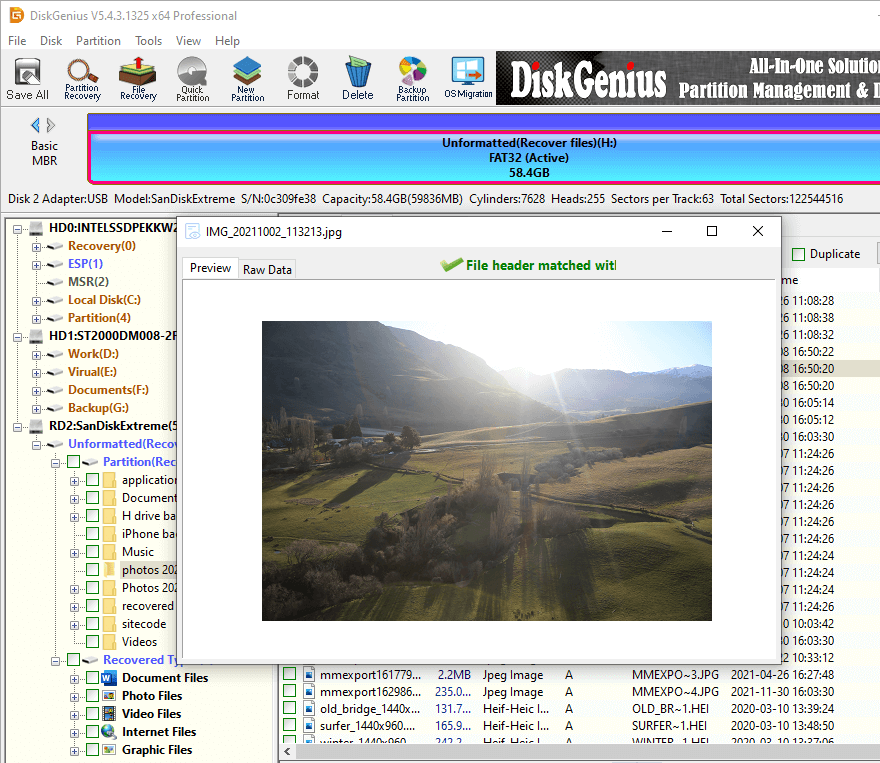
Step 4. Select files and folders you want to recover, right-click them and choose "Copy To". After this, you can specify a location to get them recovered.
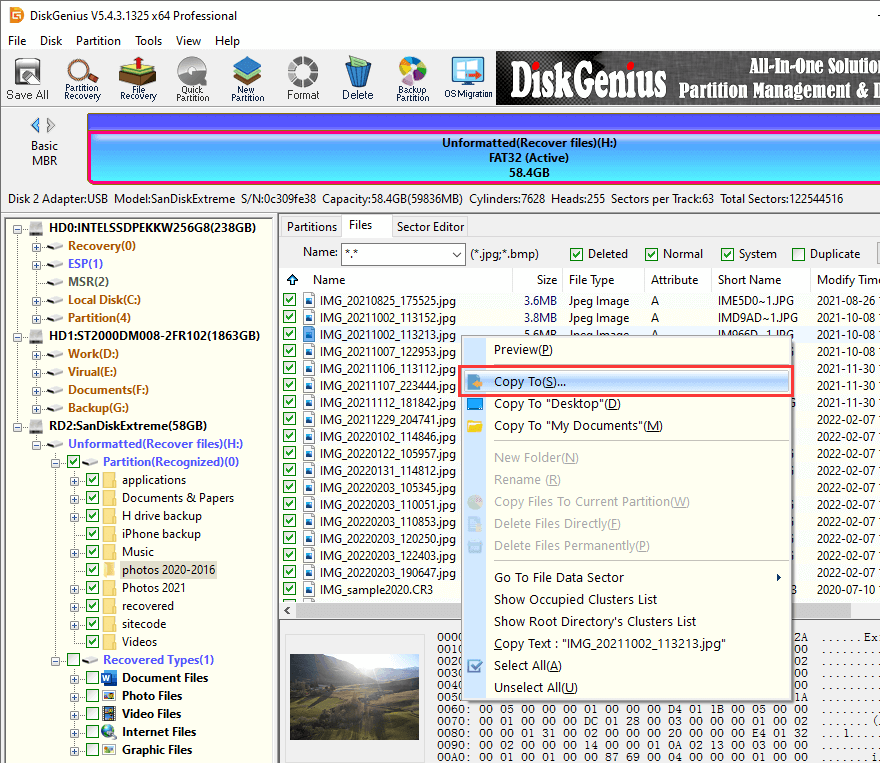
To avoid pen drive data loss issues, you need to attach importance to following points:
Pen drive data recovery software stands as a reliable assistance is our digital life by providing powerful features to recover deleted, lost, or formatted data for us. The data recovery process is friendly to us beginner users as well. Still, in the pursuit of data security, we should always pay attention and patience to data backup. Should you need any help regarding data recovery, feel free to contact us.
1. How do I recover hidden data from my pen drive?
Hidden files are not lost, and you can access them directly in DiskGenius Free. If you want to unhide them in Windows File Explorer, try these steps:
Step 1. Open the pen drive whose files were hidden.
Step 2. Click the "View" tab and select "Hidden items" option.
2. Why is my USB drive full but no files visible?
There are two reasons why a USB drive says full but no files visible. One of the reasons is that files on the drives are hidden, which can be fixed by selecting the "Hidden items" under the "View" tab in Windows File Explorer. The other possible reason is that the USB drive is damage.
3. How to recover corrupted files from pen drive without using software?
You can try retrieving lost files from previous backups when the pen drive is corrupted and unreadable. If there is no backup available, you need to try recovery software which can scan the corrupted drive and identify lost data. Disk checking commands such as chkdsk is not recommended, for such commands are specially designed to repair errors in file system instead of recovering data.
4. What is the free tool to recover deleted files?
There are several free tools that can recover deleted files from USB drives like CuteRecovery Free, DiskGenius Free Edition, Testdisk, etc.
5. How do I recover data from a USB drive that is not recognized?
When the USB drive not showing up or recognized by Windows Disk Management, you can try plugging it to a different USB port or computer to check if it can be detected. Once the USB drive can be detected, use data recovery software to scan it and recover lost data.
6. How do I fix a corrupted UBS flash drive and recover data?
Data recovery should be done before repairing the corrupted USB flash drive if lost files are of great importance. That's because any repairing action may cause further damage to lost data. To recover data from corrupted USB drives, you can use the "File Recovery" feature of DiskGenius to scan it and them retrieve lost data.
7. Why can't I find my pen drive?
There are several reasons that can lead to the pen drive not showing up in Windows File Explorer, for example, the partition is missing, the drive letter is not assigned, the drive is corrupted, etc.
DiskGenius - A useful tool that can check SSD health, fix corrupted SD card, wipe hard drive data, format USB to Ext4, recover data from RAW drive, search for deleted partitions, migrate Windows OS to SSD, and more.

DiskGenius is a one-stop solution to recover lost data, manage partitions, and back up data in Windows.
Download